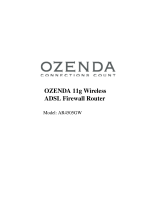Page is loading ...

i
T
ABLE
OF
C
ONTENTS
Introduction . . . . . . . . . . . . . . . . . . . . . . . . . . . . . . . . . 1-1
About the ADSL Router . . . . . . . . . . . . . . . . . . . . . . . . . . . . . . . . . . . . . 1-1
Features and Benefits . . . . . . . . . . . . . . . . . . . . . . . . . . . . . . . . . . . . . . . . 1-1
Applications . . . . . . . . . . . . . . . . . . . . . . . . . . . . . . . . . . . . . . . . . . . . . . . 1-2
Installation . . . . . . . . . . . . . . . . . . . . . . . . . . . . . . . . . . 2-1
Package Contents . . . . . . . . . . . . . . . . . . . . . . . . . . . . . . . . . . . . . . . . . . . 2-1
System Requirements . . . . . . . . . . . . . . . . . . . . . . . . . . . . . . . . . . . . . . . . 2-2
Hardware Description . . . . . . . . . . . . . . . . . . . . . . . . . . . . . . . . . . . . . . . 2-2
LED Indicators . . . . . . . . . . . . . . . . . . . . . . . . . . . . . . . . . . . . . . . 2-4
ISP Settings . . . . . . . . . . . . . . . . . . . . . . . . . . . . . . . . . . . . . . . . . . . . . . . . 2-5
Connect the System . . . . . . . . . . . . . . . . . . . . . . . . . . . . . . . . . . . . . . . . . 2-5
Connect the ADSL Line . . . . . . . . . . . . . . . . . . . . . . . . . . . . . . . . 2-5
Phone Line Configuration . . . . . . . . . . . . . . . . . . . . . . . . . . . . . . 2-6
Connect the Power Adapter . . . . . . . . . . . . . . . . . . . . . . . . . . . . . 2-8
Configuring Client PC . . . . . . . . . . . . . . . . . . . . . . . . . 3-1
TCP/IP Configuration . . . . . . . . . . . . . . . . . . . . . . . . . . . . . . . . . . . . . . . 3-2
Windows 98/Me . . . . . . . . . . . . . . . . . . . . . . . . . . . . . . . . . . . . . . . . . . . . 3-3
Disable HTTP Proxy . . . . . . . . . . . . . . . . . . . . . . . . . . . . . . . . . . 3-5
Obtain IP Settings from Your ADSL Router . . . . . . . . . . . . . . . 3-7
Windows NT 4.0 . . . . . . . . . . . . . . . . . . . . . . . . . . . . . . . . . . . . . . . . . . . 3-8
Disable HTTP Proxy . . . . . . . . . . . . . . . . . . . . . . . . . . . . . . . . . 3-10
Obtain IP Settings from Your ADSL Router . . . . . . . . . . . . . . 3-10
Windows 2000 . . . . . . . . . . . . . . . . . . . . . . . . . . . . . . . . . . . . . . . . . . . . 3-12
Disable HTTP Proxy . . . . . . . . . . . . . . . . . . . . . . . . . . . . . . . . . 3-13
Obtain IP Settings from Your ADSL Router . . . . . . . . . . . . . . 3-13
Windows XP . . . . . . . . . . . . . . . . . . . . . . . . . . . . . . . . . . . . . . . . . . . . . . 3-15
Disable HTTP Proxy . . . . . . . . . . . . . . . . . . . . . . . . . . . . . . . . . 3-16
Obtain IP Settings from Your ADSL Router . . . . . . . . . . . . . . 3-16
Configuring Your Macintosh Computer . . . . . . . . . . . . . . . . . . . . . . . . 3-17
Disable HTTP Proxy . . . . . . . . . . . . . . . . . . . . . . . . . . . . . . . . . 3-18
Downloaded from www.Manualslib.com manuals search engine

T
ABLE
OF
C
ONTENTS
ii
Configuring the ADSL Router . . . . . . . . . . . . . . . . . . . 4-1
Navigating the Management Interface . . . . . . . . . . . . . . . . . . . . . . . . . . 4-2
Making Configuration Changes . . . . . . . . . . . . . . . . . . . . . . . . . . 4-2
SETUP WIZARD . . . . . . . . . . . . . . . . . . . . . . . . . . . . . . . . . . . . . . . . . . 4-3
Channel and SSID . . . . . . . . . . . . . . . . . . . . . . . . . . . . . . . . . . . . 4-3
Parameter Setting . . . . . . . . . . . . . . . . . . . . . . . . . . . . . . . . . . . . . 4-4
Confirm . . . . . . . . . . . . . . . . . . . . . . . . . . . . . . . . . . . . . . . . . . . . . 4-5
Parameter Setting - Country or ISP Not Listed . . . . . . . . . . . . . 4-7
Advanced Setup . . . . . . . . . . . . . . . . . . . . . . . . . . . . . . . . . . . . . . . . . . . 4-13
System . . . . . . . . . . . . . . . . . . . . . . . . . . . . . . . . . . . . . . . . . . . . . 4-15
WAN . . . . . . . . . . . . . . . . . . . . . . . . . . . . . . . . . . . . . . . . . . . . . . 4-19
LAN . . . . . . . . . . . . . . . . . . . . . . . . . . . . . . . . . . . . . . . . . . . . . . 4-22
Wireless . . . . . . . . . . . . . . . . . . . . . . . . . . . . . . . . . . . . . . . . . . . . 4-23
NAT . . . . . . . . . . . . . . . . . . . . . . . . . . . . . . . . . . . . . . . . . . . . . . 4-30
Route . . . . . . . . . . . . . . . . . . . . . . . . . . . . . . . . . . . . . . . . . . . . . . 4-34
Firewall . . . . . . . . . . . . . . . . . . . . . . . . . . . . . . . . . . . . . . . . . . . . 4-38
SNMP . . . . . . . . . . . . . . . . . . . . . . . . . . . . . . . . . . . . . . . . . . . . . 4-51
ADSL . . . . . . . . . . . . . . . . . . . . . . . . . . . . . . . . . . . . . . . . . . . . . 4-53
Tools . . . . . . . . . . . . . . . . . . . . . . . . . . . . . . . . . . . . . . . . . . . . . . 4-57
Status . . . . . . . . . . . . . . . . . . . . . . . . . . . . . . . . . . . . . . . . . . . . . . 4-59
Finding the MAC address of a Network Card . . . . . . . . . . . . . . . . . . . 4-60
Windows 98/ME . . . . . . . . . . . . . . . . . . . . . . . . . . . . . . . . . . . . 4-60
Windows NT4/2000/XP . . . . . . . . . . . . . . . . . . . . . . . . . . . . . . 4-60
Macintosh . . . . . . . . . . . . . . . . . . . . . . . . . . . . . . . . . . . . . . . . . . 4-60
Linux . . . . . . . . . . . . . . . . . . . . . . . . . . . . . . . . . . . . . . . . . . . . . . 4-60
Troubleshooting . . . . . . . . . . . . . . . . . . . . . . . . . . . . . .A-1
Cables . . . . . . . . . . . . . . . . . . . . . . . . . . . . . . . . . . . . . .B-1
Ethernet Cable . . . . . . . . . . . . . . . . . . . . . . . . . . . . . . . . . . . . . . . . . . . . . B-1
Specifications . . . . . . . . . . . . . . . . . . . . . . . . . . . . . . . . . . . . . . . . B-1
Wiring Conventions . . . . . . . . . . . . . . . . . . . . . . . . . . . . . . . . . . . B-1
RJ-45 Port Connection . . . . . . . . . . . . . . . . . . . . . . . . . . . . . . . . . B-2
Pin Assignments . . . . . . . . . . . . . . . . . . . . . . . . . . . . . . . . . . . . . . B-3
ADSL Cable . . . . . . . . . . . . . . . . . . . . . . . . . . . . . . . . . . . . . . . . . . . . . . . B-5
Specifications . . . . . . . . . . . . . . . . . . . . . . . . . . . . . . . . . . . . . . . . B-5
Wiring Conventions . . . . . . . . . . . . . . . . . . . . . . . . . . . . . . . . . . . B-5
Downloaded from www.Manualslib.com manuals search engine

1-1
C
HAPTER
1
I
NTRODUCTION
Congratulations on your purchase of the IEEE 802.11g ADSL Router,
hereafter referred to as the “ADSL Router”. We are proud to provide you
with a powerful yet simple communication device for connecting your
local area network (LAN) to the Internet. For those who want to surf the
Internet in the most secure way, this router provides a convenient and
powerful solution.
About the ADSL Router
The ADSL Router provides Internet access to multiple users by sharing a
single-user account. Support is provided for both wired and wireless
devices. New technology provides wireless security via Wired Equivalent
Privacy (WEP) encryption and MAC address filtering. It is simple to
configure and can be up and running in minutes.
Features and Benefits
• Internet connection to an ADSL modem via an RJ-11 ADSL port
• Local network connection via four 10/100 Mbps Ethernet ports
• On-board IEEE 802.11g wireless network adapter
• DHCP for dynamic IP configuration, and DNS for domain name
mapping
Downloaded from www.Manualslib.com manuals search engine

I
NTRODUCTION
1-2
• Firewall with Stateful Packet Inspection, client privileges, intrusion
detection, and NAT
• NAT also enables multi-user Internet access via a single user account,
and virtual server functionality (providing protected access to Internet
services such as web, FTP, email, and Telnet)
• VPN pass-through (IPSec-ESP Tunnel mode, L2TP, PPTP)
• User-definable application sensing tunnel supports applications
requiring multiple connections
• Easy setup through a web browser on any operating system that
supports TCP/IP
• Compatible with all popular Internet applications
Applications
Many advanced networking features are provided by the ADSL Router:
• Wireless and Wired LAN
The ADSL Router provides connectivity to 10/100 Mbps devices,
and wireless IEEE 802.11g compatible devices, making it easy to
create a network in small offices or homes.
• Internet Access
This device supports Internet access through an ADSL connection.
Since many DSL providers use PPPoE or PPPoA to establish
communications with end users, the ADSL Router includes built-in
clients for these protocols, eliminating the need to install these
services on your computer.
Downloaded from www.Manualslib.com manuals search engine

A
PPLICATIONS
1-3
• Shared IP Address
The ADSL Router provides Internet access for up to 253 users via a
single shared IP address. Using only one ISP account, multiple users
on your network can browse the web at the same time.
• Virtual Server
If you have a fixed IP address, you can set the ADSL Router to act as
a virtual host for network address translation. Remote users access
various services at your site using a constant IP address. Then,
depending on the requested service (or port number), the ADSL
Router can route the request to the appropriate server (at another
internal IP address). This secures your network from direct attack by
hackers, and provides more flexible management by allowing you to
change internal IP addresses without affecting outside access to your
network.
• DMZ Host Support
Allows a networked computer to be fully exposed to the Internet.
This function is used when NAT and firewall security prevent an
Internet application from functioning correctly.
•Security
The ADSL Router supports security features that deny Internet access
to specified users, or filter all requests for specific services that the
administrator does not want to serve. The ADSL Router’s firewall also
blocks common hacker attacks, including IP Spoofing, Land Attack,
Ping of Death, IP with zero length, Smurf Attack, UDP port
loopback, Snork Attack, TCP null scan, and TCP SYN flooding. WEP
(Wired Equivalent Privacy), SSID, and MAC filtering provide security
over the wireless network.
Downloaded from www.Manualslib.com manuals search engine

2-1
C
HAPTER
2
I
NSTALLATION
Before installing the ADSL Router, verify that you have all the items listed
under the Package Contents list. If any of the items are missing or
damaged, contact your local distributor. Also be sure that you have all the
necessary cabling before installing the ADSL Router. After installing the
ADSL Router, refer to “Configuring the ADSL Router” on page 4-1.
Package Contents
After unpacking the ADSL Router, check the contents of the box to be
sure you have received the following components:
• Ozenda 11g Wireless ADSL Firewall Router
• Power adapter
•One Category 5 Ethernet cable (RJ-45)
• Telephone patch cable (RJ-11)
• Microfilter/Splitter
•Quick Starter Guide
•Manual CD
Immediately inform your dealer in the event of any incorrect, missing, or
damaged parts. If possible, please retain the carton and original packing
materials in case there is a need to return the product.
Downloaded from www.Manualslib.com manuals search engine

I
NSTALLATION
2-2
System Requirements
You must meet the following minimum requirements:
• ADSL line installed by your Internet Service Provider.
• A PC using a fixed IP address or dynamic IP address assigned via
DHCP, as well as a gateway server address and DNS server address
from your service provider.
• A computer equipped with a 10/100 Mbps network adapter, a
USB-to-Ethernet converter or an IEEE 802.11g wireless network
adapter.
• TCP/IP network protocols installed on each PC that will access the
Internet.
• A Java-enabled web browser, such as Microsoft Internet Explorer 5.5
or above, installed on one PC at your site for configuring the ADSL
Router.
Hardware Description
The ADSL Router contains an integrated ADSL modem and connects to
the Internet or to a remote site using its RJ-11 WAN port. It can be
connected directly to your PC or to a local area network using any of the
four Fast Ethernet LAN ports.
Data passing between devices connected to your local area network can
run at up to 100 Mbps over the Fast Ethernet ports and 54 Mbps over the
built-in wireless network adapter.
The ADSL Router includes an LED display on the front panel for system
power and port indications that simplifies installation and network
troubleshooting. It also provides the following ports on the rear panel:
Downloaded from www.Manualslib.com manuals search engine

H
ARDWARE
D
ESCRIPTION
2-3
Figure 2-1. Rear Panel
Item Description
LAN Ports Fast Ethernet ports (RJ-45). Connect devices on your local area
network to these ports (i.e., a PC, hub, or switch).
Power
button
Press this button to turn on/turn off the ADSL Router.
Reset Button Use this button to reset the power and restore the default
factory settings. To reset without losing configuration settings,
see “Reset” on page 4-58.
Power Inlet Connect the included power adapter to this inlet.
Warning: Using the wrong type of power adapter may damage
the ADSL Router.
ADSL Port WAN port (RJ-11). Connect your ADSL line to this port.
Downloaded from www.Manualslib.com manuals search engine

I
NSTALLATION
2-4
LED Indicators
The power and port LED indicators on the front panel are illustrated by
the following figure and table.
Figure 2-2. Front Panel
LED Status Description
PWR On The ADSL Router is receiving power. Normal
operation.
Off Power off or failure.
ADSL On ADSL connection is functioning correctly.
Flashing The ADSL Router is establishing an ADSL link.
Off ADSL connection is not established.
PPP On PPP connection is on.
Off PPP connection is off.
WL Flashing The WLAN port is sending or receiving data.
LAN
(4 LEDs)
On Ethernet connection is established.
Flashing The indicated LAN port is sending or receiving data.
Off There is no LAN connection on the port.
Downloaded from www.Manualslib.com manuals search engine

ISP S
ETTINGS
2-5
ISP Settings
Please collect the following information from your ISP before setting up
the
ADSL Router:
• ISP account user name and password
• Protocol, encapsulation and VPI/VCI circuit numbers
•DNS server address
• IP address, subnet mask and default gateway (for fixed IP users only)
Connect the System
The ADSL Router can be positioned at any convenient location in your
office or home. No special wiring or cooling requirements are needed. You
should, however, comply with the following guidelines:
• Keep the ADSL Router away from any heating devices.
• Do not place the ADSL Router in a dusty or wet environment.
You should also remember to turn off the power, remove the power cord
from the outlet, and keep your hands dry when you install the ADSL
Router.
Connect the ADSL Line
Connect the supplied RJ-11 cable from the ADSL Microfilter/Splitter to
the ADSL port on your ADSL Router. When inserting an ADSL RJ-11
plug, be sure the tab on the plug clicks into position to ensure that it is
properly seated.
Downloaded from www.Manualslib.com manuals search engine

I
NSTALLATION
2-6
Phone Line Configuration
Installing a Full-Rate Connection
If you are using a full-rate (G.dmt) connection, your service provider will
attach the outside ADSL line to a data/voice splitter. In this case you can
connect your phones and computer directly to the splitter as shown below:
Figure 2-3. Installing with a Splitter
Voice
Data
Residential
Connection
Point [Network
Interface
Device (NID)]
Plain Old
Telephone
System (POTS)
or
Ethernet
hub or switch
ADSL Router
Splitter
Downloaded from www.Manualslib.com manuals search engine

C
ONNECT
THE
S
YSTEM
2-7
Installing a Splitterless Connection
If you are using a splitterless (G.lite) connection, then your service
provider will attach the outside ADSL line directly to your phone system.
In this case you can connect your phones and computer directly to the
incoming ADSL line, but you will have to add low-pass filters to your
phones as shown below:
Figure 2-4. Installing without a Splitter
Plain Old
Telephone
System (POTS)
Filter
or
Ethernet
hub or switch
Voice
& Data
Voice
& Data
Data
Voice
ADSL Router
Residential
Connection
Point [Network
Interface
Device (NID)]
Downloaded from www.Manualslib.com manuals search engine

I
NSTALLATION
2-8
Attach to Your Network Using Ethernet Cabling
The four LAN ports on the ADSL Router auto-negotiate the connection
speed to 10 Mbps Ethernet or 100 Mbps Fast Ethernet, as well as the
transmission mode to half duplex or full duplex.
Use RJ-45 cables to connect any of the four LAN ports on the ADSL
Router to an Ethernet adapter on your PC. Otherwise, cascade any of the
LAN ports on the ADSL Router to an Ethernet hub or switch, and then
connect your PC or other network equipment to the hub or switch. When
inserting an RJ-45 connector, be sure the tab on the connector clicks into
position to ensure that it is properly seated.
Warning: Do not plug a phone jack connector into an RJ-45 port. This
may damage the ADSL Router.
Notes: 1. Use 100-ohm shielded or unshielded twisted-pair cable with
RJ-45 connectors for all Ethernet ports. Use Category 3, 4, or 5
for connections that operate at 10 Mbps, and Category 5 for
connections that operate at 100 Mbps.
2. Make sure each twisted-pair cable length does not exceed
100 meters (328 feet).
Connect the Power Adapter
Plug the power adapter into the power socket on the rear of the ADSL
Router, and the other end into a power outlet.
Check the power indicator on the front panel is lit. If the power i
ndicator is
not lit, refer to
“Troubleshooting” on page A-1.
In case of a power input failure, the ADSL Router will automatically restart
and begin to operate once the input power is restored.
Downloaded from www.Manualslib.com manuals search engine

3-1
C
HAPTER
3
C
ONFIGURING
C
LIENT
PC
After completing hardware setup by connecting all your network devices,
you need to configure your computer to connect to the ADSL Router.
See:
“Windows 98/Me” on page 3-3
“Windows NT 4.0” on page 3-8
“Windows 2000” on page 3-12
“Windows XP” on page 3-15
or
“Configuring Your Macintosh Computer” on page 3-17
depending on your operating system.
Downloaded from www.Manualslib.com manuals search engine

C
ONFIGURING
C
LIENT
PC
3-2
TCP/IP Configuration
To access the Internet through the ADSL Router, you must configure the
network settings of the computers on your LAN to use the same IP subnet
as the ADSL Router. The default IP settings for the ADSL Router are:
Note: These settings can be changed to fit your network requirements,
but you must first configure at least one computer to access the
ADSL Router’s web configuration interface in order to make the
required changes. (See “Configuring the ADSL Router” on page
4-1 for instruction on configuring the ADSL Router.)
IP Address 192.168.2.1
Subnet Mask 255.255.255.0
DHCP function Enable
DHCP IP Pool Range 192.168.2.2 to
192.168.2.254
Downloaded from www.Manualslib.com manuals search engine
/