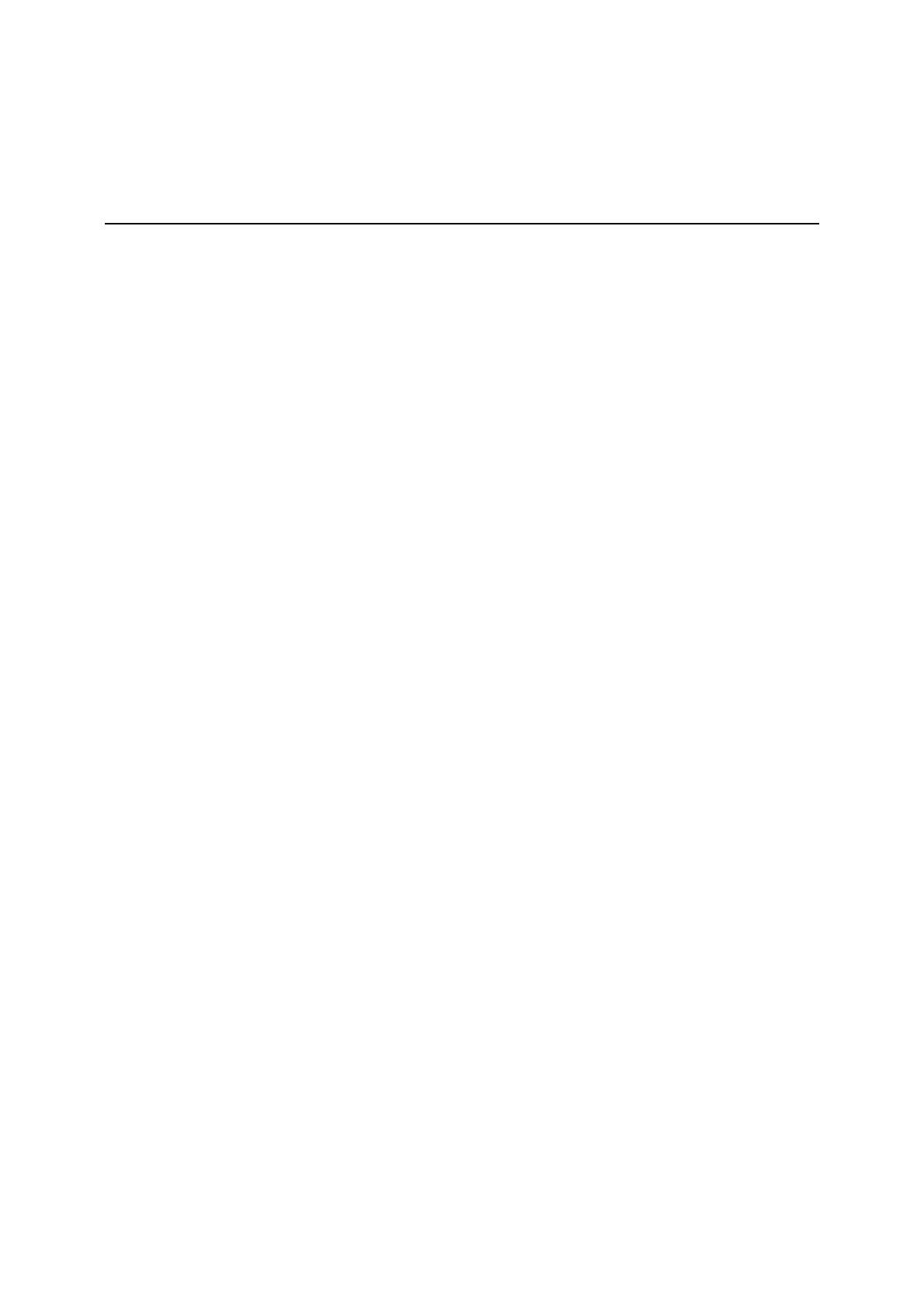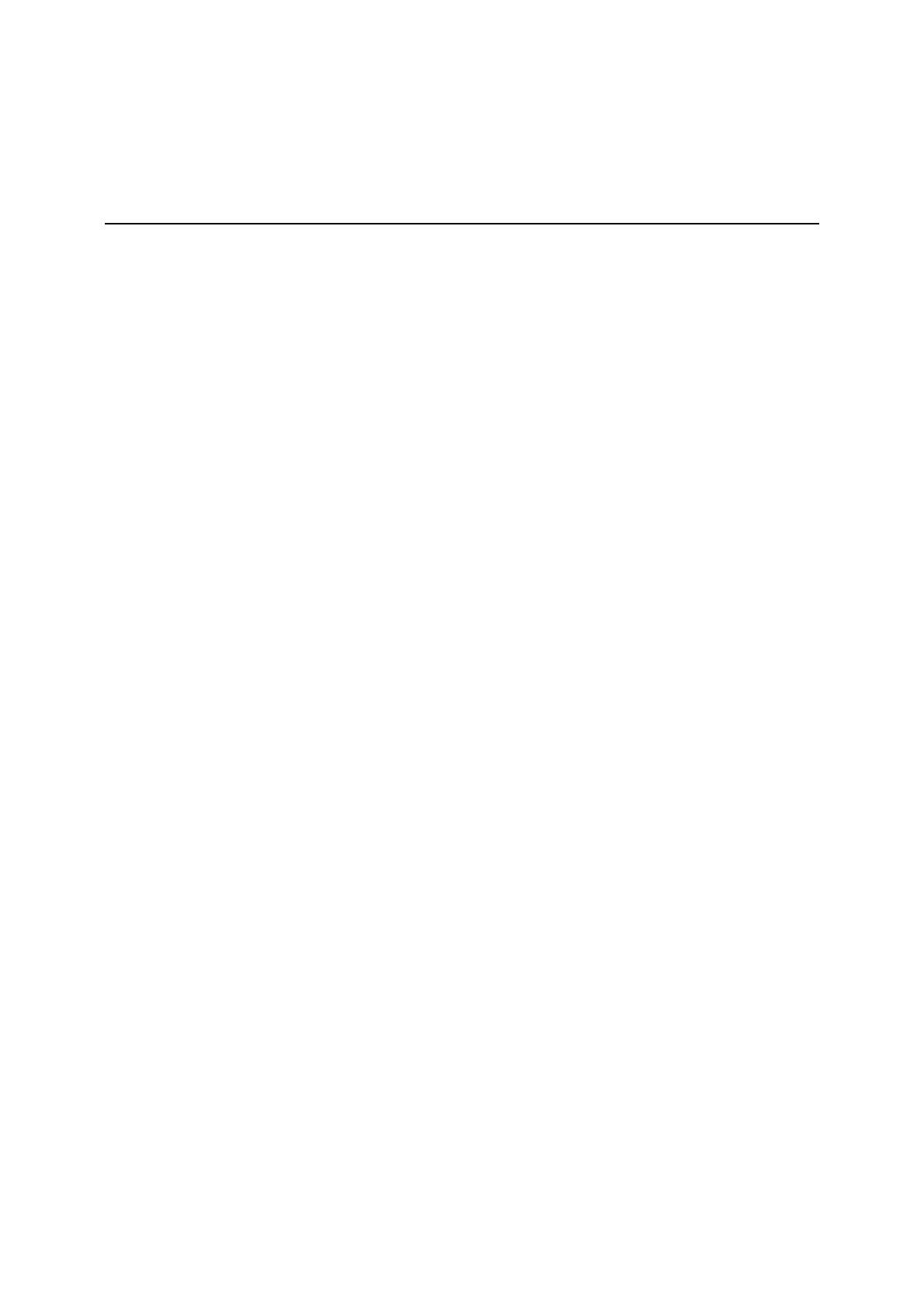
TABLE OF CONTENTS
1. INTRODUCTION..............................................................................................................................................1
1.1. SUMMARY...............................................................................................................................1
1.2. KEY FEATURES .......................................................................................................................2
1.3. PACKAGE CONTENTS ..............................................................................................................3
1.4. PRODUCT LAYOUT ..................................................................................................................4
2. INSTALLATION................................................................................................................................................6
2.1. NETWORK + SYSTEM REQUIREMENTS ....................................................................................6
2.2. WALL MOUNTING ...................................................................................................................6
2.3. ESR6650 PLACEMENT............................................................................................................7
2.4. SETUP LAN & 3G (WAN) ......................................................................................................8
2.5. PC NETWORK ADAPTER SETUP (WINDOWS XP).......................................................................9
2.6. BRING UP ESR6650..............................................................................................................11
3. SMART WIZARD............................................................................................................................................12
4. INITIAL SETUP ESR6650..............................................................................................................................15
5. AP ROUTER MODE .......................................................................................................................................17
5.1. SYSTEM ................................................................................................................................17
5.2. WIZARD................................................................................................................................26
5.3. INTERNET..........................................................................................................................27
5.4. WIRELESS SETTINGS.............................................................................................................33
5.5. FIREWALL SETTINGS .............................................................................................................46
5.6. ADVANCED SETTINGS ...........................................................................................................54
5.7. TOOLS SETTINGS ................................................................................................................66
6. REPEATER MODE.........................................................................................................................................75
6.1. SYSTEM ................................................................................................................................76
6.2. WIRELESS .............................................................................................................................81
6.3. TOOLS...................................................................................................................................84
APPENDIX A – FCC INTERFERENCE STATEMENT .......................................................................................92
APPENDIX B – IC INTERFERENCE STATEMENT...........................................................................................92