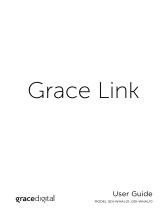Enter Your SiriusXM Streaming User Name and Password
a. Next you will be prompted to enter your
SiriusXM streaming username. Highlight
Username and press the TUNE knob. Then
enter each character in your username.
When complete press the Enter button. Your
username is case sensitive.
b. Next enter your SiriusXM password. Highlight
Password and press the TUNE knob. Then
enter each character in your password.
When complete press the Enter button. Your
password is case sensitive.
c. The Sound Station will check your SiriusXM
username and password. If correct, “SirusXM
credentials accepted” will be briefly displayed.
d. Next you will be prompted to select your time
zone. Turn the TUNE knob to highlight your time
zone and press the TUNE knob to select.
e. If you are prompted that an Internet Update is
available, allow the update to install. Turn the
TUNE knob to highlight Install Update and press
the TUNE knob to select. Wait until the update
has completed and you see the message, “Please
press the Power button”.
f. The installation is complete. Press the power button if the Sound Station is in Standby mode.
The radio home screen will be shown. Scroll the TUNE knob until you are on the Category icon
and press the TUNE knob. Turn the TUNE knob to highlight a category and press the TUNE
knob to display a list of channels. Turn the TUNE knob to highlight a channel and press the
TUNE knob to tune the channel.
IMPORTANT! You must have a qualifying SiriusXM subscription to use the SiriusXM Sound Station. You can
add this service to your existing Sirius or XM subscription, or subscribe only to the SiriusXM Internet Radio
package.
To subscribe, go to siriusxm.com/streaming or call 866-635-2349.
TIP! To verify that you are subscribed to SiriusXM Internet Radio, listen online:
•Go online to siriusxm.com/streaming. Click on the Listen Now link, enter your username and
password, and click Login. If you can listen, then you are subscribed to stream SiriusXM.
IMPORTANT NOTICE: REQUIRED SUBSCRIPTION
Hardware and subscription sold separately. The subscription plan you choose will
automatically renew and you will be charged according to your chosen payment method
at then-current rates. Fees and taxes apply. To cancel, you must call SiriusXM at 1-866-
635-2349. See our Customer Agreement for complete terms at www.siriusxm.com. All
fees and programming subject to change. SiriusXM streaming is available throughout our
satellite area and also AK and HI. Service available in Canada; see www.siriuscanada.ca or
www.xmradio.ca.
© 2016 Sirius XM Radio Inc. Sirius, XM, SiriusXM and all related marks and logos are trademarks of SiriusXM Radio
Inc. All other marks, channel names and logos are the property of their respective owners. All rights reserved.
HOME
BACK
This Quick Start Guide covers the most common type of wireless network connection. If your
wireless network requires manual configuration refer to the User Guide. Also refer to the
“Troubleshooting” section in the User Guide if you encounter any problems.
Turning the TUNE knob scrolls through menus and lists to highlight items, and pressing the TUNE
knob selects a highlighted item.
Connect to a Wireless Network
a. Plug the AC Power Adapter into an AC outlet, and plug the power plug into the connector on
the rear of the SiriusXM Sound Station. Press the Power button if the Sound Station does not
turn on automatically.
b. The Network Wizard screen will be displayed,
with Wireless highlighted. Press the TUNE knob
to select.
c. On the Wireless screen, Scan will be highlighted.
Press the TUNE knob to select.
d. Wait while the Sound Station scans for wireless
networks and then select your wireless network
from the list. Turn the TUNE knob to highlight
your wireless network and then press the TUNE
knob to select.
e. The Sound Station will attempt to connect to
the wireless network. If you chose a network
that requires a password, you will be prompted
to enter the network password. Password will
be highlighted. Press the TUNE knob to begin
entering the password. Otherwise, the Sound
Station will attempt to connect to the wireless
network.
f. To enter the network password, turn the
TUNE knob to highlight each character of the
password and press the TUNE knob to select
the character. Then enter the next character
and continue until you have finished entering
the password. If you make an error, press the
Delete button to erase the character. When
you have completed entering the network
password, press the Enter button.
g. When the Sound Station has successfully
connected to the wireless network, “Connected
successfully” will be displayed. Continue with
step 2.
Sound Station Functions Alarm Clock, Sleep and Snooze Timer
STEP 2: Enter Your SiriusXM Account Information
STEP 1: Connect to a Wireless Network
HOME Button
Press to access the menu
for listening modes and
configuration options.
Display Screen
TUNE Knob (Multifunction)
Turning the knob at the Now Playing screen displays the Channel Listing screen;
pressing the knob at the Now Playing screen displays the Direct Tune screen;
turning the knob in a menu or user input screen scrolls through and highlights
menus and choices; pressing the knob in a menu or user input screen selects the
highlighted item.
Context Sensitive Buttons (5)
These buttons change their
functions according to the
context. Press to select the
function shown on the display
screen just above the button.
Volume / Mute Knob
Turn to adjust the volume;
press to mute and un-mute
audio.
0-9 Number Buttons
Press to tune to a favorite
channel; press and hold to
set the current channel as a
favorite channel.
BACK Button
Press to return to the
previously displayed screen.
The TTR2 Sound Station User Guide is available at www.siriusxm.com/guides.
Action Panel Button
While at the Now Playing
screen, press to learn more
about the channel, show,
or artist, and for additional
selection options, for
example, customizing a
channel (MyMix).
Headphone
Connection
Alarm Button
Press to set and edit alarms;
press and hold to cancel the
next scheduled alarm.
Power Connection USB Connection
For external wired Ethernet
Adapter, sold separately.
Top View
Rear View
Front View
Side View
Aux In
Connection
Sleep / Snooze Button
During an alarm press to snooze the
alarm for 10 minutes or set snooze
time; at the Now Playing screen
press to set the sleep timer.
Power/Standby
Button
Press to turn
On/Standby;
also press to
turn alarm off.
AUX IN
ALARM
SLEEP / SNOOZE
Alarm Clock
The Sound Station has five alarm clocks, each of which can be configured independently.
To Add or Modify an alarm:
a. Press the ALARM button to display the alarm screen.
b. To add an alarm, press the Add Alarm button, or to modify an alarm, turn the TUNE knob to
highlight an alarm and press the Modify Alarm button.
c. Each alarm has configuration options which are summarized in the following table. Turn the TUNE
knob to highlight a configuration option and press it to select. Then turn the TUNE knob to change
a setting and press it to confirm the setting.
Alarm
Time
12:00 AM - 11:59 PM Turn the TUNE knob to adjust the hour setting and press the
TUNE knob to select. TUNE knob to adjust the minutes setting
and press the TUNE knob to select.
Repeat One Time, Everyday, Weekly,
Weekdays, Weekends, Sunday,
Monday, Tuesday, Wednesday,
Thursday, Friday, or Saturday
Turn the TUNE knob to highlight the frequency of the alarm and
press the TUNE knob to select.
Alarm
Channel
Buzzer, or choose a channel Turn the TUNE knob to highlight what you want to wake up to,
and press the TUNE knob to select.
Volume Variable Turn the TUNE knob to adjust the volume of the alarm and press
the TUNE knob to select.
d. When you finish configuring the alarm, turn the TUNE Knob to highlight “Save changes” and
press the TUNE Knob. An advisory message will be displayed confirming the action selected.
To Enable, Disable, or Remove alarms:
a. Press the ALARM button to display the alarm screen showing the alarms.
b. Turn the TUNE knob to highlight an alarm from the list and press the Enable Alarm, Disable
Alarm, or Remove Alarm button. An advisory message will be displayed confirming the action
selected.
To Cancel an alarm:
a. Press and hold the ALARM button for 2 seconds. The alarm icon will be removed from the
display screen temporarily until after the scheduled time of the alarm has passed. This function
only cancels the upcoming alarm, not the alarm series.
Snooze Timer
When the alarm sounds, pressing the SLEEP/SNOOZE button will silence the alarm for 10 minutes, or
you can select a custom amount of time. After the snooze time elapses, the alarm will sound again.
To Snooze:
a. When the alarm clock is sounding, press the SLEEP/SNOOZE button on the top of the Sound
Station once to select the default snooze time of 10 minutes. To select a longer snooze time,
press the SLEEP/SNOOZE button again to increase the time by 10 minutes. Each time the
button is pressed the snooze time is increased by an additional 10 minutes.
b. Alternately you can also select a custom amount of snooze time. Press the SLEEP/SNOOZE
button and turn the TUNE knob to configure the amount of time, hours first and then minutes.
Continued on opposite side...