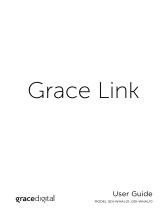Page is loading ...

1. Subscribe to the SiriusXM Music for Business Internet Service
Start Here
To listen to the SiriusXM Music for Business Internet Service, you will need to subscribe to the service. Call
1-866-345-SIRIUS (7474) to subscribe and obtain your SiriusXM username and password (credentials).
These instructions are for a wired connection to the Internet. Sirius XM strongly recommends a wired internet
connection for all business installations. An Ethernet cable is included. The network must
be connected to the Internet.
A. Connect the Ethernet cable to the LAN connector of the Radio. Connect the other
end to your local network.
B. Connect the Power Adapter to the DC 12V connector, and plug the Power Adapter
to an AC outlet. The Radio will power on automatically.
C. If the Radio has successfully connected to the network, the Ethernet icon in the
upper left corner will be displayed without a red X (Figure 1). If there is no network
connectivity, the Ethernet icon will be displayed with a red X (Figure 2). Check the
Ethernet cable connection. If necessary, refer to the User Guide for more detailed
network setup information.
D. Connect the Radio to a stereo system using the provided Stereo Audio Cable, and
turn the stereo system on.
A. Turn the Scroll knob to highlight Setup and press the Scroll knob to select. SiriusXM Account will be
highlighted, press Scroll knob to select.
B. Username will be highlighted. Press the Scroll knob. Enter each character in your
SiriusXM streaming username and press the Scroll knob to select the character
(Figure 3). When complete press the SHIFT button. Your username is case sensitive.
C. Turn the Scroll knob to highlight Password and press the Scroll knob to select.
Enter each character in your password and press the Scroll knob to select the
character. When complete press the SHIFT button. Your password is case sensitive.
D. The Radio will connect to SiriusXM and confirm the username and password you
entered. If correct, “Credentials Accepted” will be briefly displayed.
E. Next you will be prompted to select your time zone. Turn the Scroll knob to highlight
your time zone and press the Scroll knob to select.
F. If you are prompted that an Internet Update is available, allow the update to install. Turn the Scroll knob
to highlight Install Update and press the Scroll knob to select. Wait until the update has completed.
2. Connect the Radio
3. Enter Your SiriusXM Credentials
SiriusXM Music For Business Internet Radio Quick Start Guide
4. Selecting a Channel
The first time the Radio successfully connects to the SiriusXM Music for Business Internet Service, no channel will
have been selected to play. Select a channel:
A. If you are not at the Home screen, press BACK until the Home screen is displayed.
B. Highlight Categories and press the Scroll knob. The category list will be displayed
(Figure 4).
C. You can select All Channels to browse through every available channel, or narrow the
category list of channels by selecting Pop, Rock, Hip-Hop, etc. Turn the Scroll knob
to highlight your selection and press the Scroll knob.
D. Use the BACK button to return to the previous screen as you search for a channel.
E. Once you have located the channel you want to tune, highlight the channel and
press the Scroll knob. When the Radio connects to the channel, the audio will begin
playing and the Now Playing screen will be displayed.
Figure 3
Figure 4
Figure 2
Figure 1
SiriusXM Account
Username
Press Enter (shift key) when done.
DEL
(P3/8)
ENTER
(shift)
_
A
a
Categories
All Channels
All Channels (A-Z)
Pop
Rock
Hip-Hop

SiriusXM Music For Business Internet Radio Quick Start Guide
What’s in the Box?
Button Functions and Connectors
Home and Now Playing Screens
1
7 8 9 10 11
32 4
6
5
Front View
Rear View
AUX IN
STEREO OUT
MONO OUT
LAN DC 12V
LR
P1/P6 P2/P7 P3/P8
P4/P9 P5/P10 SHIFT
1. Channel Presets P1 - P10: Press and hold to save channels as
presets; press to select presets. Press SHIFT button then preset
button to access presets 6-10.
2. Home Button: Press once to return to the Home screen, or press
twice to return to the Now Playing screen.
3. Display Screen: LCD display screen.
4. Back Button: Press to return to the previous screen.
5. Power Button: Press to turn the Radio on or off.
6. Scroll knob: Turn to scroll through lists or icons. Press to select
a highlighted item or icon. At the Now Playing screen, press and
hold to enter a channel number and tune the channel.
7. AUX In: Used to connect an alternate audio source to the Radio.
8. Stereo Out L/R: Used to connect the Radio to a stereo audio
system.
9. Mono Out: Used to connect the Radio to a phone system.
10. LAN: Connector for a wired Ethernet connection.
11. DC 12V: Power connector for the supplied Power Adapter.
(12 volts)
SiriusXM Business Radio
P1/P6 P2/P7 P3/P8
P4/P9 P5/P10 SHIFT
Stereo
Audio Cable
Ethernet
Cable
Mono
Audio Cable
Power Adapter
SXBR2QSG 171208b
© 2018 Sirius XM Radio Inc.
IMPORTANT NOTICE: REQUIRED SUBSCRIPTION
Hardware and subscription sold separately, and activation fee required. Other fees and taxes may apply. Your subscription is governed by our
Customer Agreement which you will find at http://www.siriusxm.com/pdf/siriusxmbiz_customeragreement_eng.pdf. Prices and programming
are subject to change. Service automatically renews into the subscription Package you choose, for additional periods of the same length,
and automatically bills at the then current rates, after any complimentary trial or promotional period ends, until you call us at 1-866-345-
7474 to cancel. Our satellite service is available only to those at least 18 and older in the 48 contiguous USA and D.C. Our Sirius satellite service
is also available in PR (with coverage limitations). Our Internet radio service is available throughout our satellite service area and in AK and HI.
Self installation instructions and tips are provided for your convenience. It is your responsibility to determine if you have the knowledge,
skills and physical ability required to properly perform an installation. SiriusXM shall have no liability for damage or injury resulting from
the installation or use of any SiriusXM or third party products. It is your responsibility to ensure that all products are installed in adherence
with local laws and regulations. SiriusXM product warranties do not cover the installation, removal or reinstallation of any product.
Sirius XM Radio Inc, 1290 Avenue of the Americas, New York, NY 10104 1.866.345.7474
Now Playing Screen
Album
Art
Time
Channel
Logo
Artist Name
Song Title
11:05
AM
Pitbull ft. Ne-Yo
Pitbull’s Globalizatio
Home Screen
Home
Categories RecentOnDemand
SecuritySetup Aux In
Switch to Aux In Input
Select OnDemand Channel
s
Change Configuration Options
Select Recently Tuned Channels
Lock Screen & Lock xL Channels
Select Channels by Categories
/