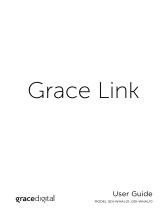12
SXBR3 Business User Guide
Step 2: Enter Your SiriusXM Business Radio Account Information
The SiriusXM Business Radio requires your SiriusXM Business Radio username and password to connect to
SiriusXM. If are not yet subscribed to SiriusXM, call 1-866-345-SIRIUS (7474) to subscribe . When subscribed,
you will be provided with your Business Radio account username and password.
1. If you have not previously entered the username and password, or have manually configured the
wireless network in the previous step, the Business Radio will already be prompting to enter the
username and password. Continue with the next step.
Otherwise, press the Home button and turn the Tune Knob to highlight Settings. Press the Tune Knob
to select.
2. Turn the Tune knob to highlight SiriusXM Account and press Tune
knob to select.
3. Username will be highlighted. Press the Tune knob. Enter each
character in the SiriusXM Business Radio username and press the
Tune knob to select the character. When complete press the Submit
button. The username is case sensitive.
4. Turn the Tune knob to highlight Password and press the Tune knob
to select. Enter each character in the password and press the Tune
knob to select the character. When complete press the Submit
button. The password is case sensitive.
5. The Business Radio will connect to SiriusXM and confirm the
username and password you entered. If correct, “SiriusXM
credentials accepted” will be briefly displayed.
6. Next you will be prompted to select your time zone. Turn the Tune
knob to highlight your time zone and press the Tune knob to select.
7. If you are prompted that an Internet Update is available, allow the
update to install. Turn the Tune knob to highlight Install Update and
press the Tune knob to select. Wait until the update has completed
and you see the message, “Please press the Power button”.
8. The installation is complete. Press the power button if the Business
Radio is in Standby mode. The Home screen will be shown. Use the
Tune knob to scroll to and highlight the Categories icon and press
the Tune knob. Turn the Tune knob to highlight a category and press
the Tune knob to display a list of channels. Turn the Tune knob to
highlight a channel and press the Tune knob to tune the channel.
The installation is complete.
Installation