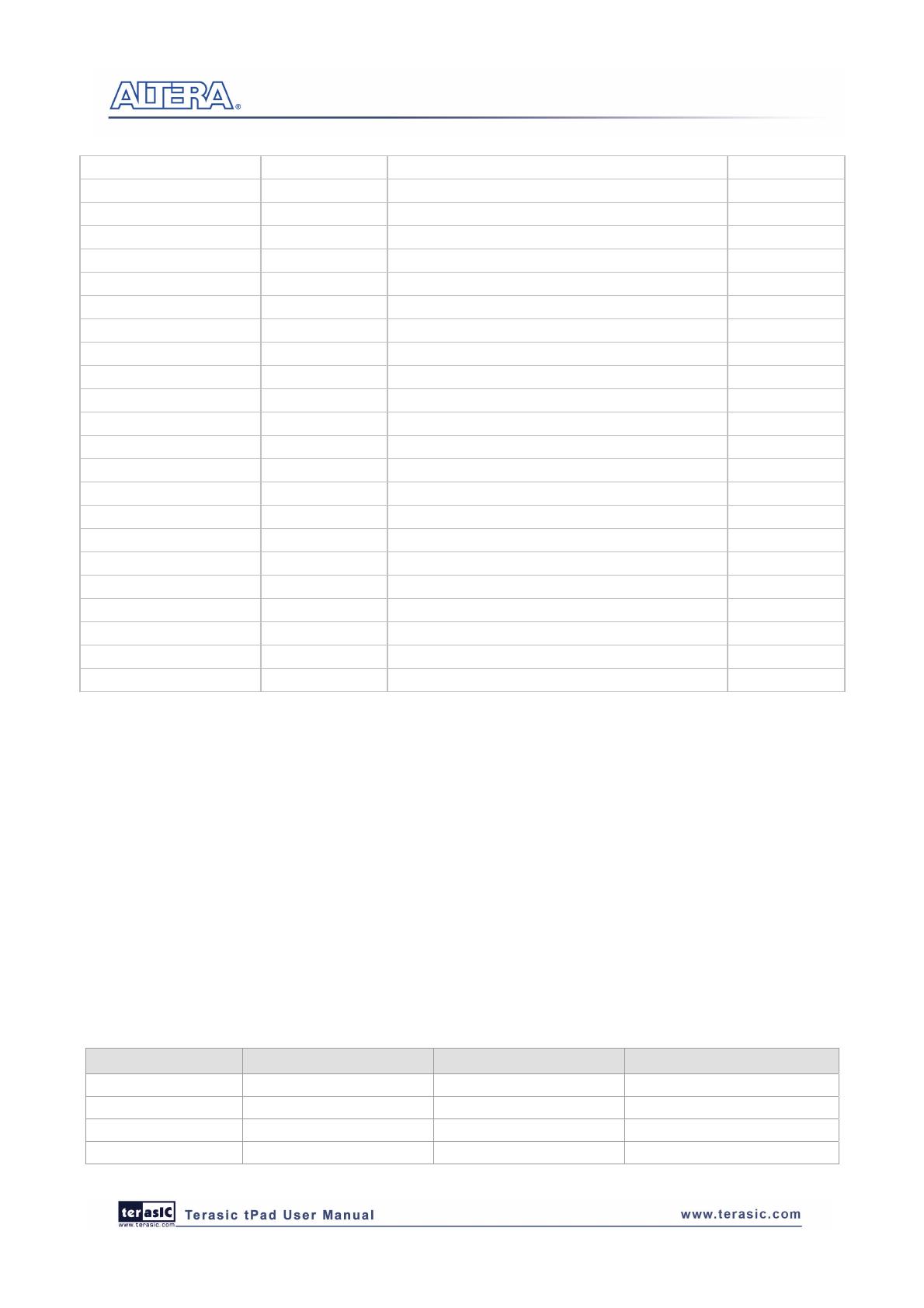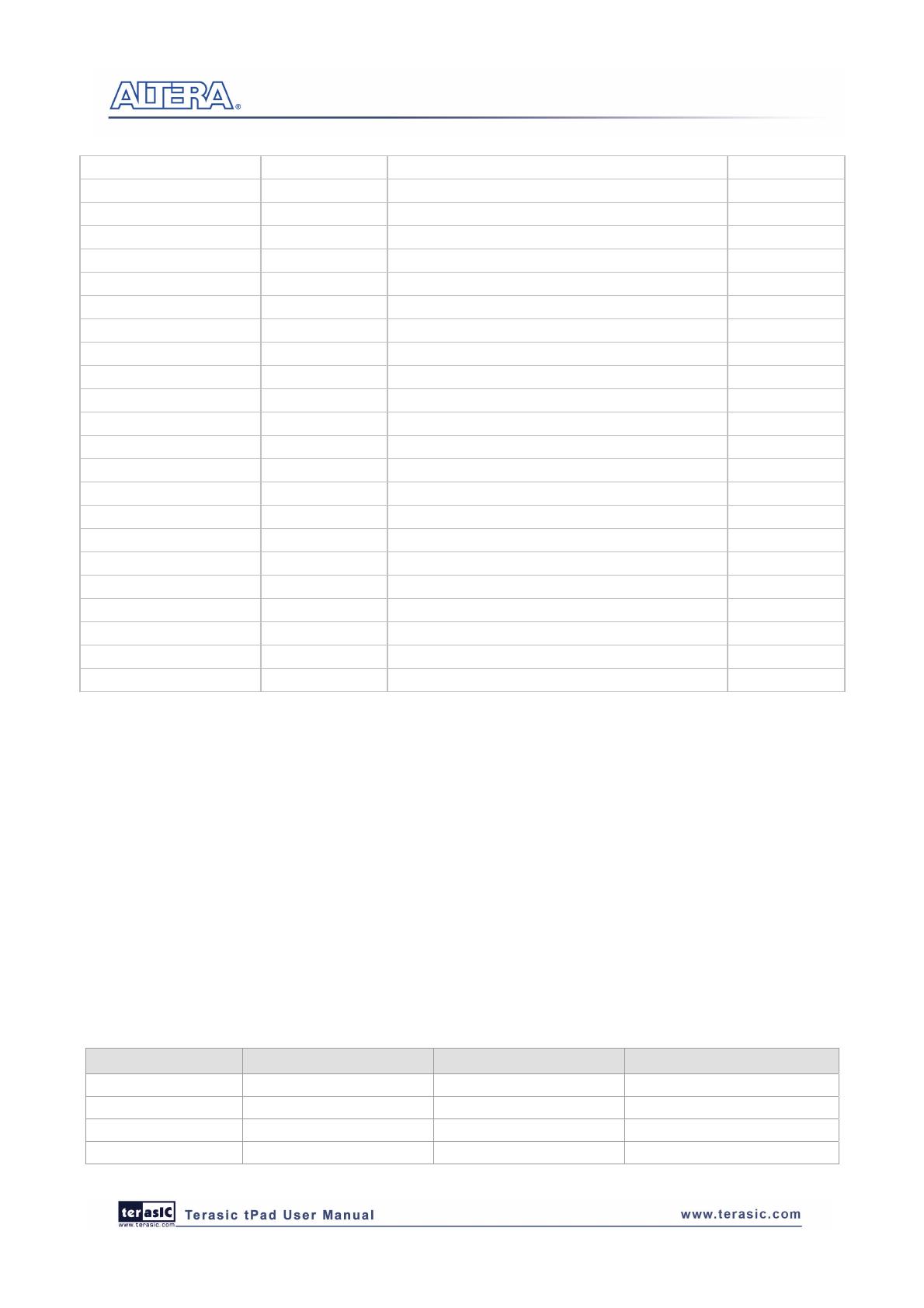
16
LCD_R2 PIN_R28 LCD red data bus bit 2 2.5V
LCD_R3 PIN_U27 LCD red data bus bit 3 2.5V
LCD_R4 PIN_U28 LCD red data bus bit 4 2.5V
LCD_R5 PIN_V27 LCD red data bus bit 5 2.5V
LCD_G0 PIN_P21 LCD green data bus bit 0 2.5V
LCD_G1 PIN_R21 LCD green data bus bit 1 2.5V
LCD_G2 PIN_R22 LCD green data bus bit 2 2.5V
LCD_G3 PIN_R23 LCD green data bus bit 3 2.5V
LCD_G4 PIN_T21 LCD green data bus bit 4 2.5V
LCD_G5 PIN_T22 LCD green data bus bit 5 2.5V
LCD_B0 PIN_V28 LCD blue data bus bit 0 2.5V
LCD_B1 PIN_U22 LCD blue data bus bit 1 2.5V
LCD_B2 PIN_V22 LCD blue data bus bit 2 2.5V
LCD_B3 PIN_V25 LCD blue data bus bit 3 2.5V
LCD_B4 PIN_L28 LCD blue data bus bit 4 2.5V
LCD_B5 PIN_J26 LCD blue data bus bit 5 2.5V
LCD _DEN PIN_P25 LCD RGB data enable 2.5V
TOUCH _PENIRQ_N PIN_L22 AD7843 pen interrupt 2.5V
TOUCH _DOUT PIN_L21 AD7843 serial interface data out 2.5V
TOUCH _BUSY PIN_U26 AD7843 serial interface busy 2.5V
TOUCH _DIN PIN_U25 AD7843 serial interface data in 2.5V
TOUCH _CS_N PIN_T26 AD7843 serial interface chip select input 2.5V
TOUCH _DCLK PIN_T25 AD7843 interface clock 2.5V
3
3
.
.
4
4
U
U
s
s
i
i
n
n
g
g
5
5
-
-
M
M
e
e
g
g
a
a
p
p
i
i
x
x
e
e
l
l
D
D
i
i
g
g
i
i
t
t
a
a
l
l
I
I
m
m
a
a
g
g
e
e
S
S
e
e
n
n
s
s
o
o
r
r
M
M
o
o
d
d
u
u
l
l
e
e
OS imaging technology that achieves
CCD image quality. In addition, it incorporates sophisticated camera functions on-chip such as
y the user through a simple
two-wire serial interface for frame size, exposure, gain settings, and other parameters. Table 3-3
contains the pin names an
e 3-3 Pin assign CMOS sens
The tPad is equipped with a 5-Megapixel digital image sensor module that provides an active
imaging array of 2,592H x 1,944V. It features low-noise CM
windowing, column and row skip mode, and snapshot mode.
The sensor can be operated in its default mode or programmed b
d descriptions of the image sensor module.
Tabl ment of the or
Signal Name FPGA Pin No. Description I/O Standard
CAMERA_ PIXCLK PIN_J27 Pixel clock 2.5V
CAMERA_ D0 PIN_F26 Pixel data bit 0 2.5V
CAMERA_ D1 PIN_E26 Pixel data bit 1 2.5V
CAMERA_ D2 PIN_G25 Pixel data bit 2 2.5V