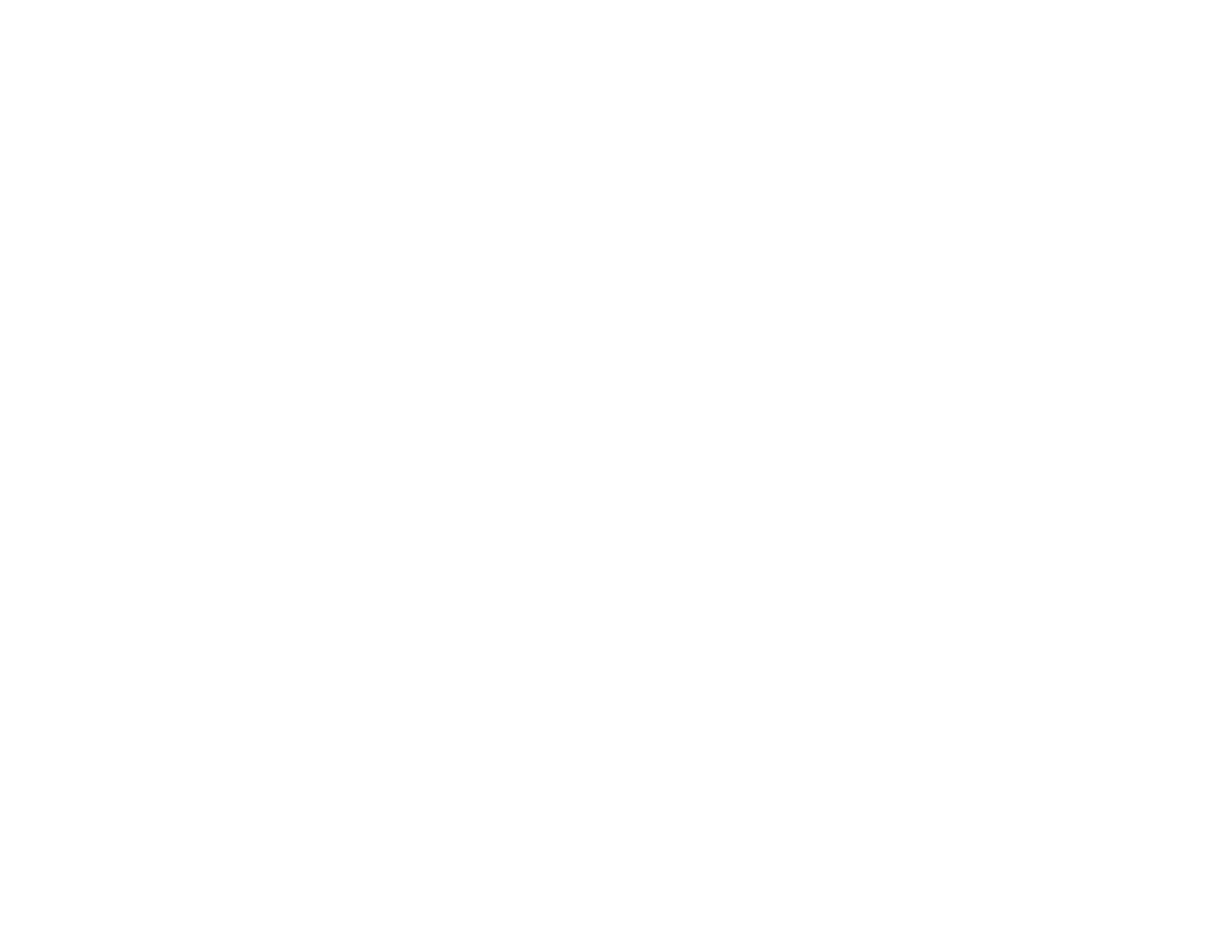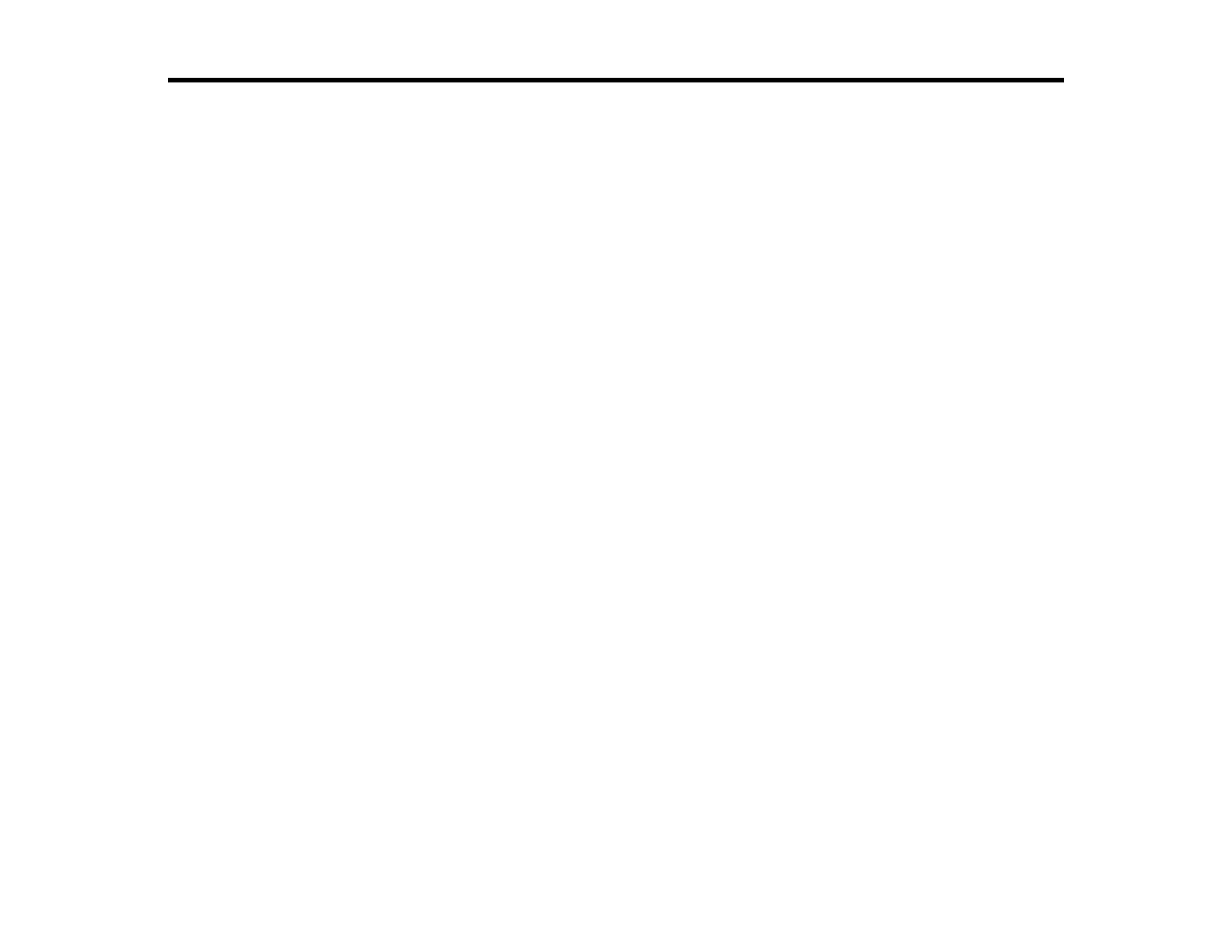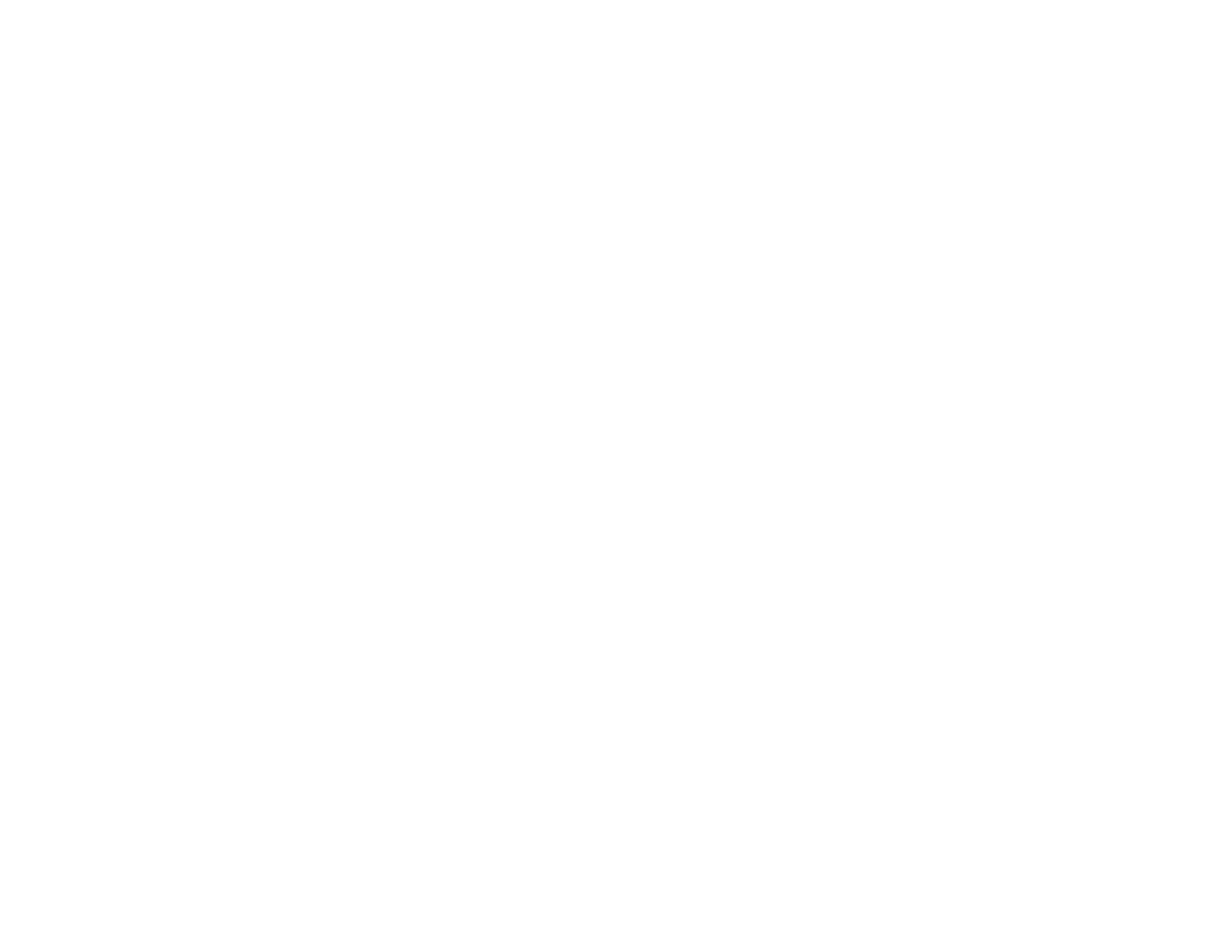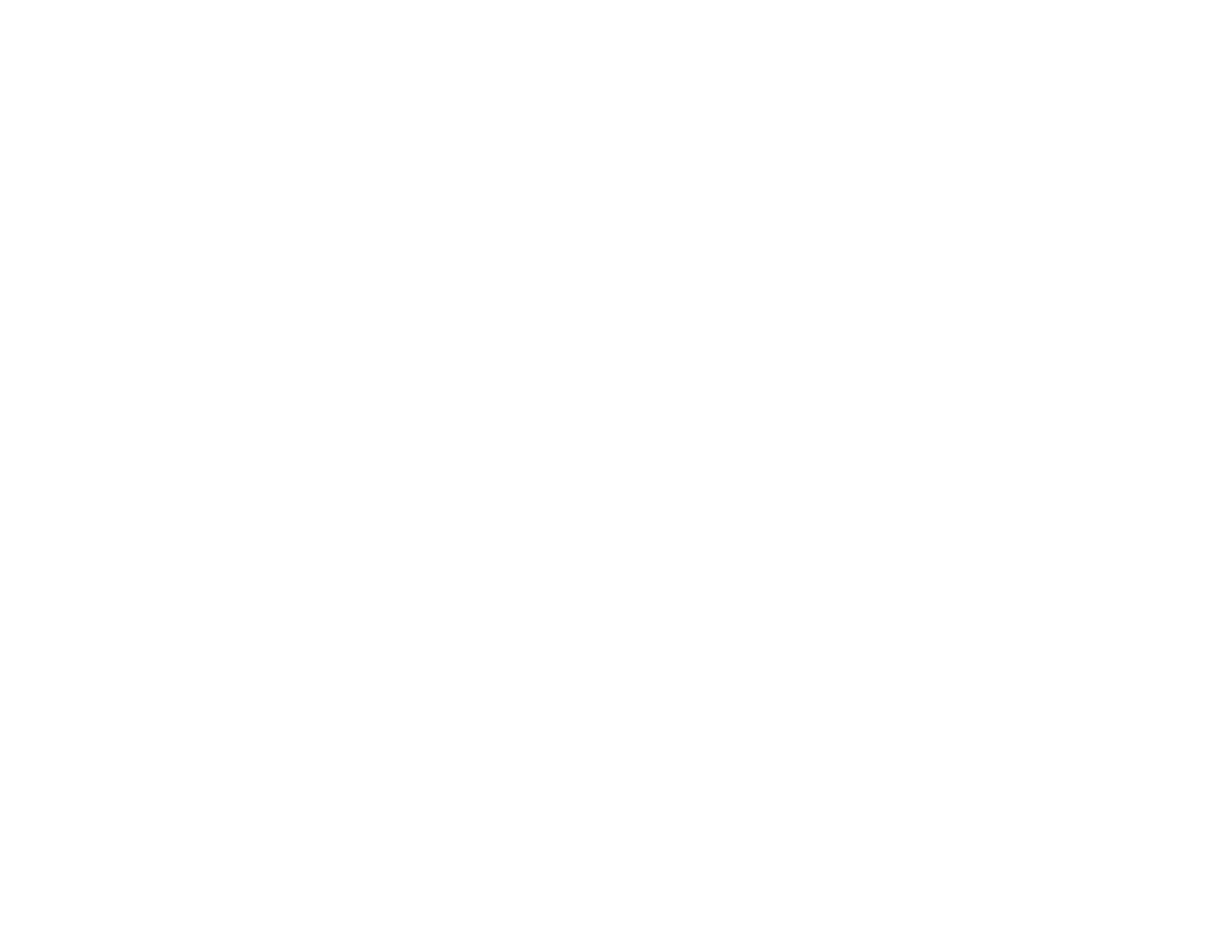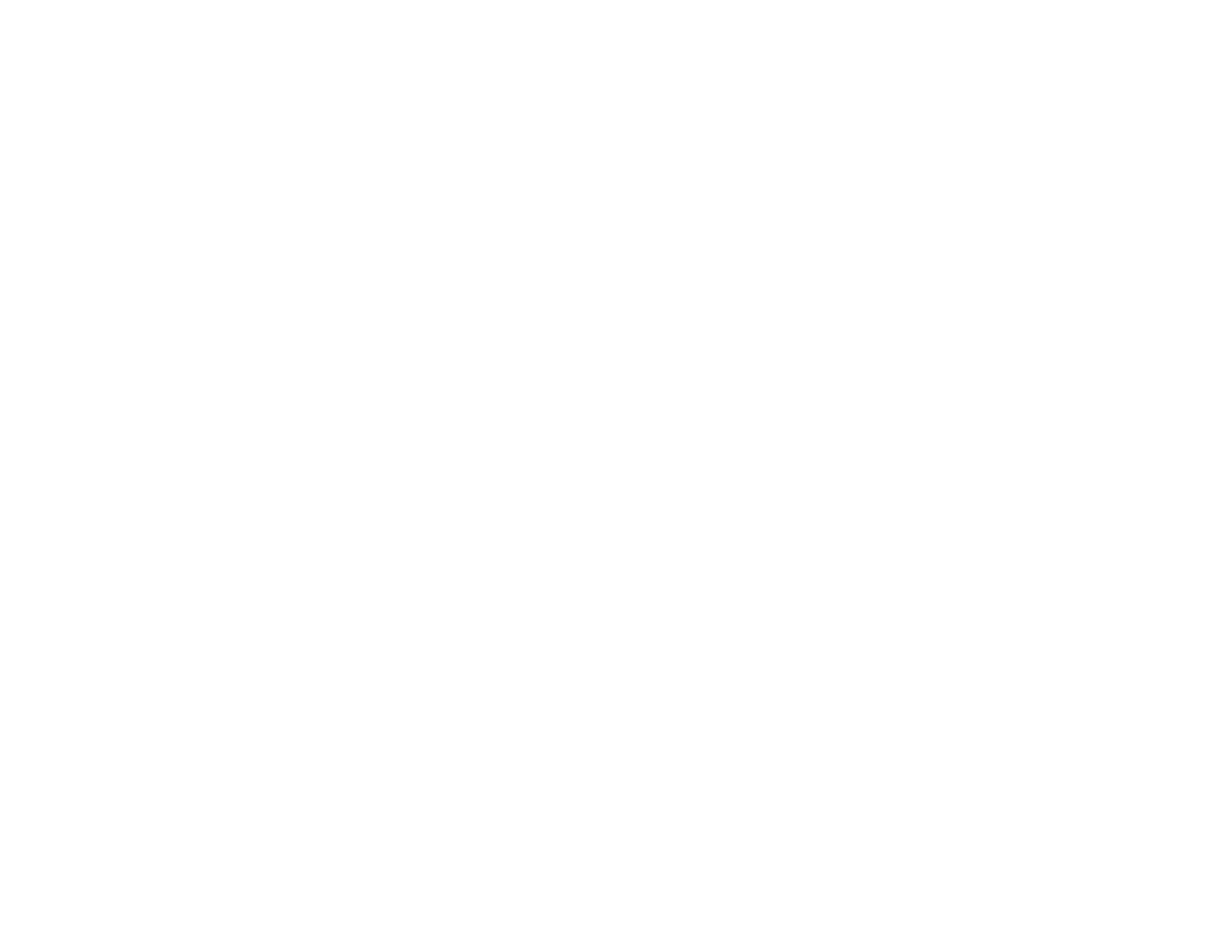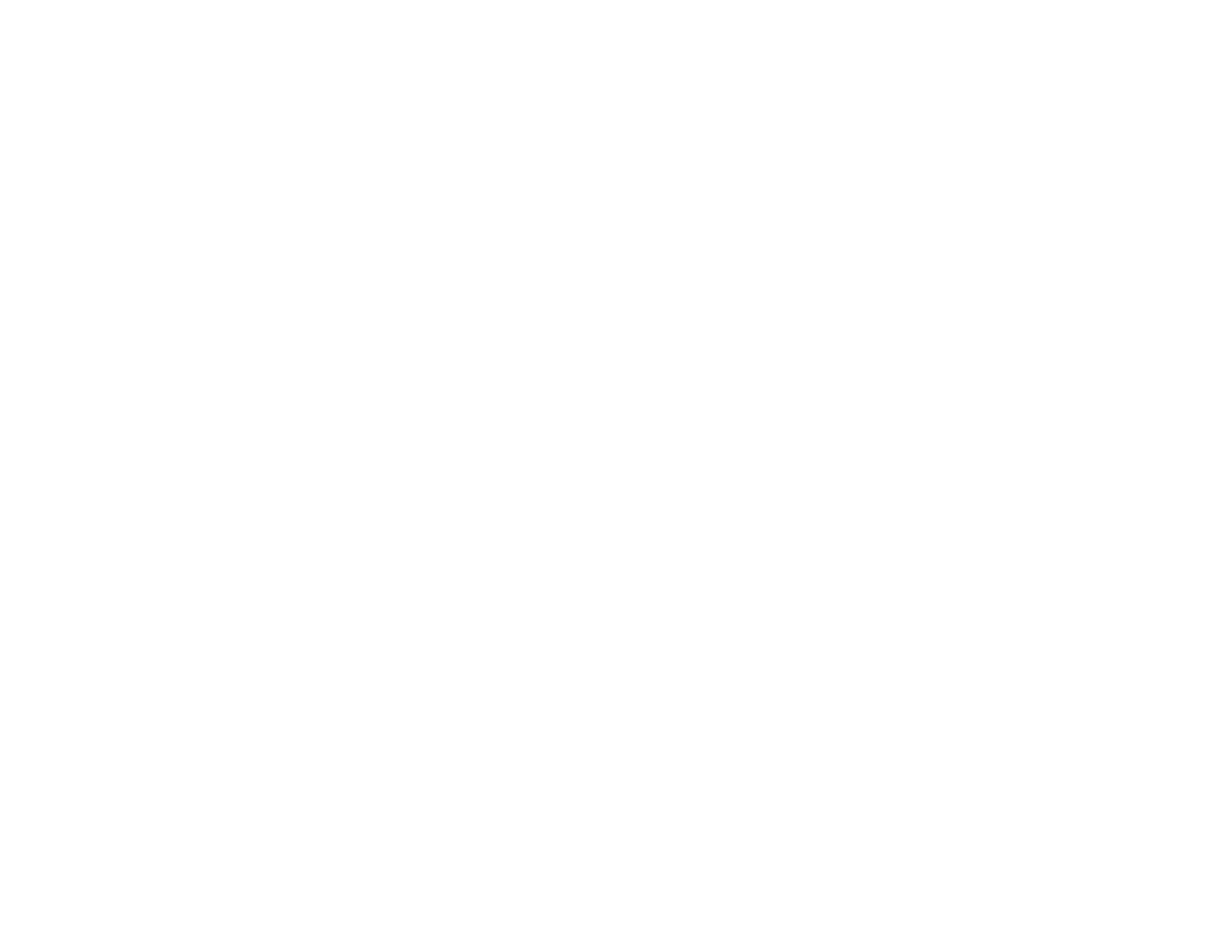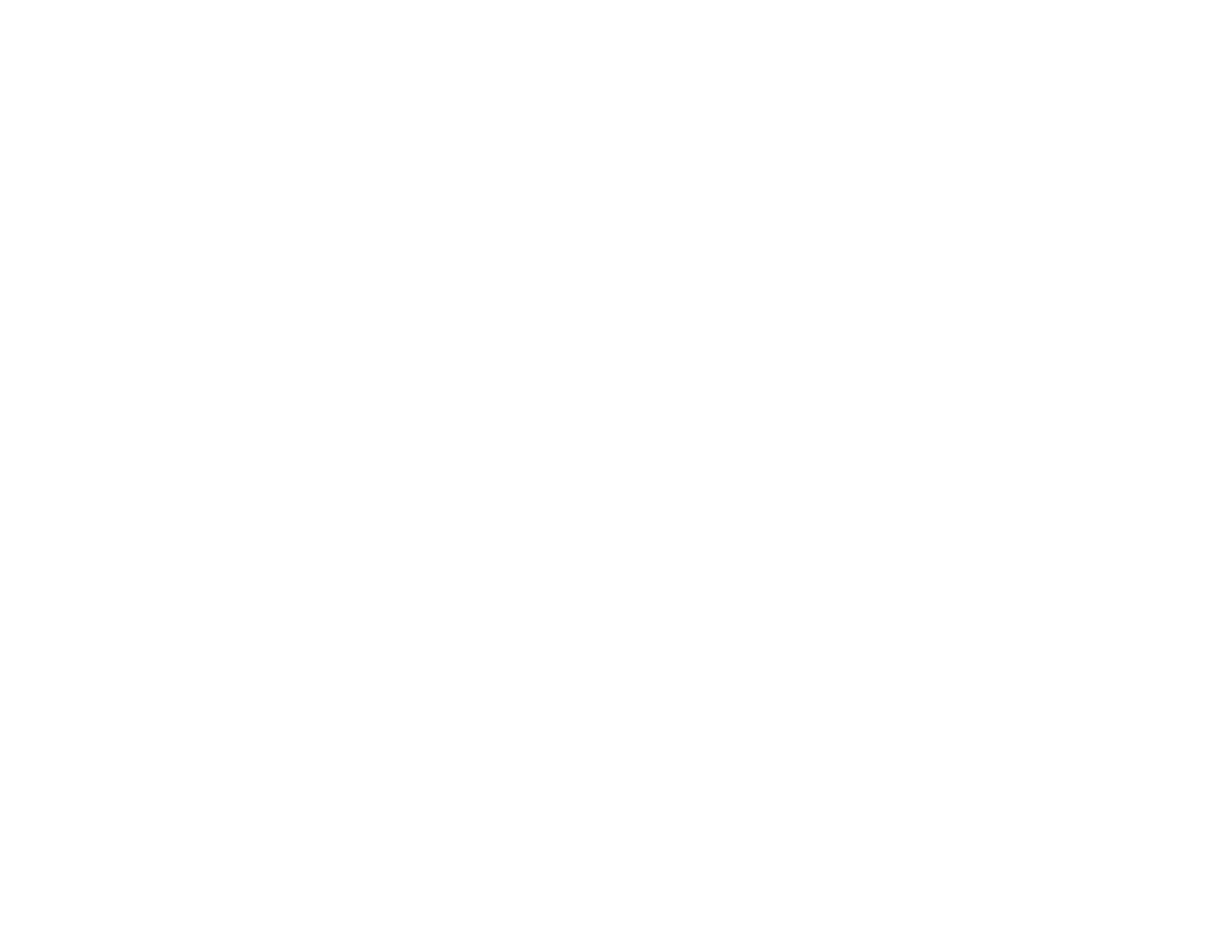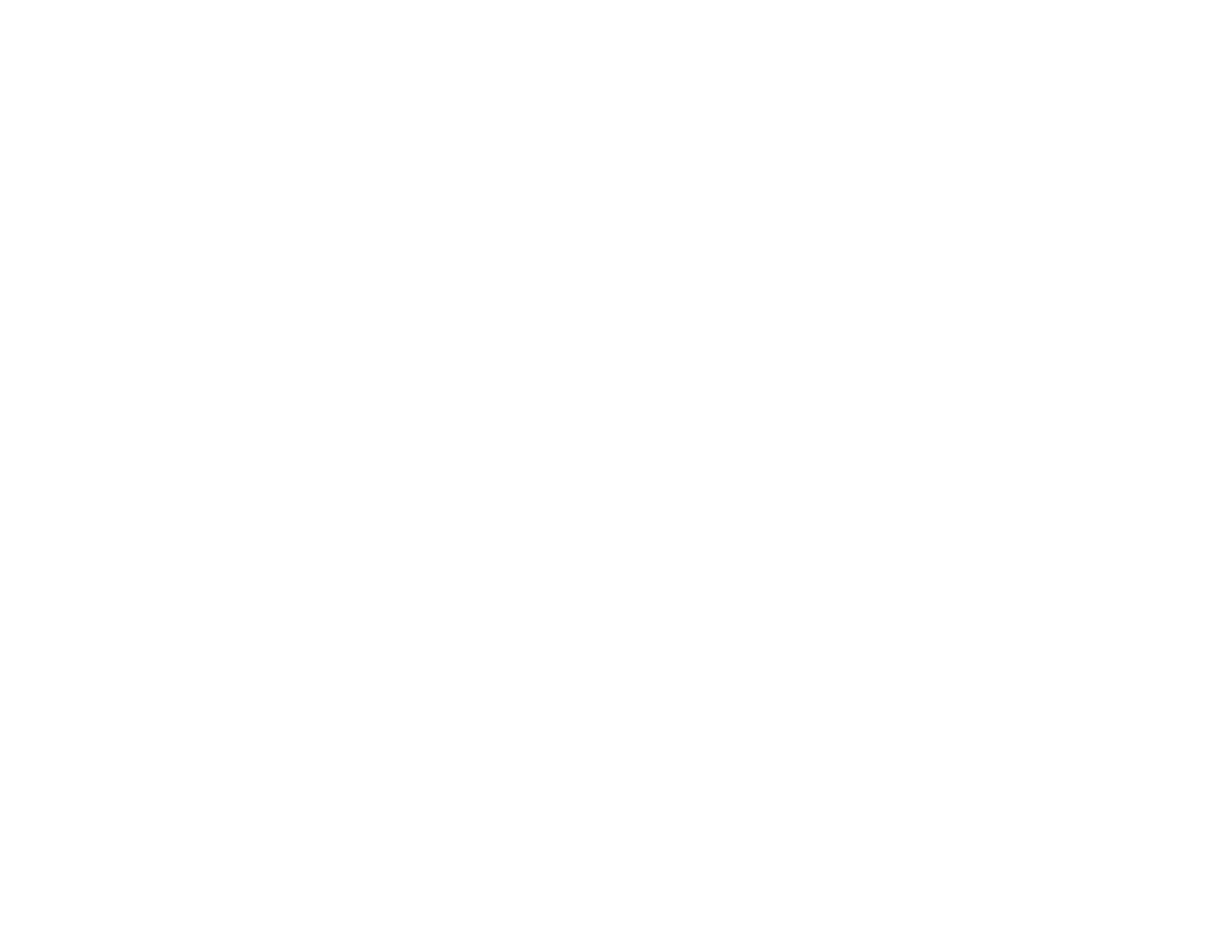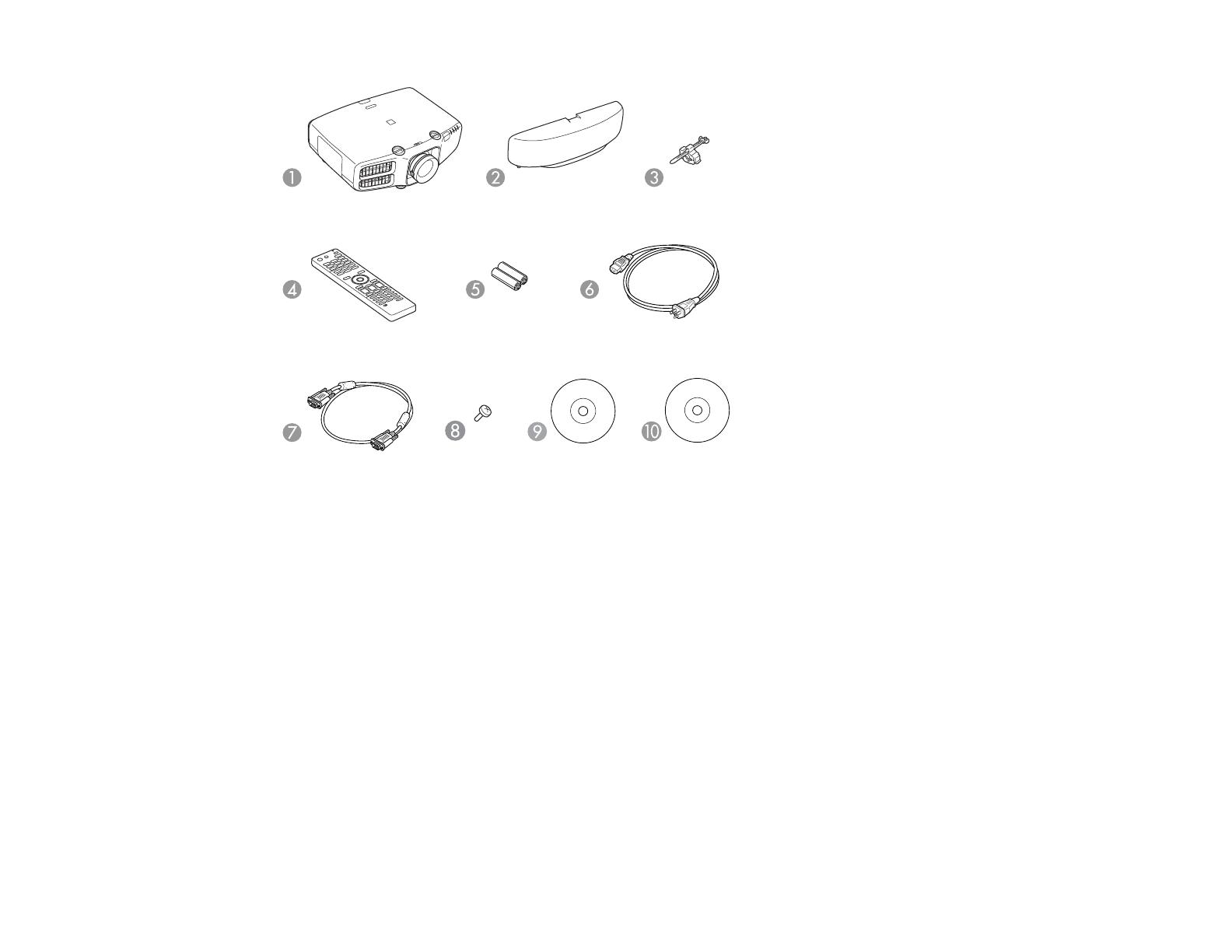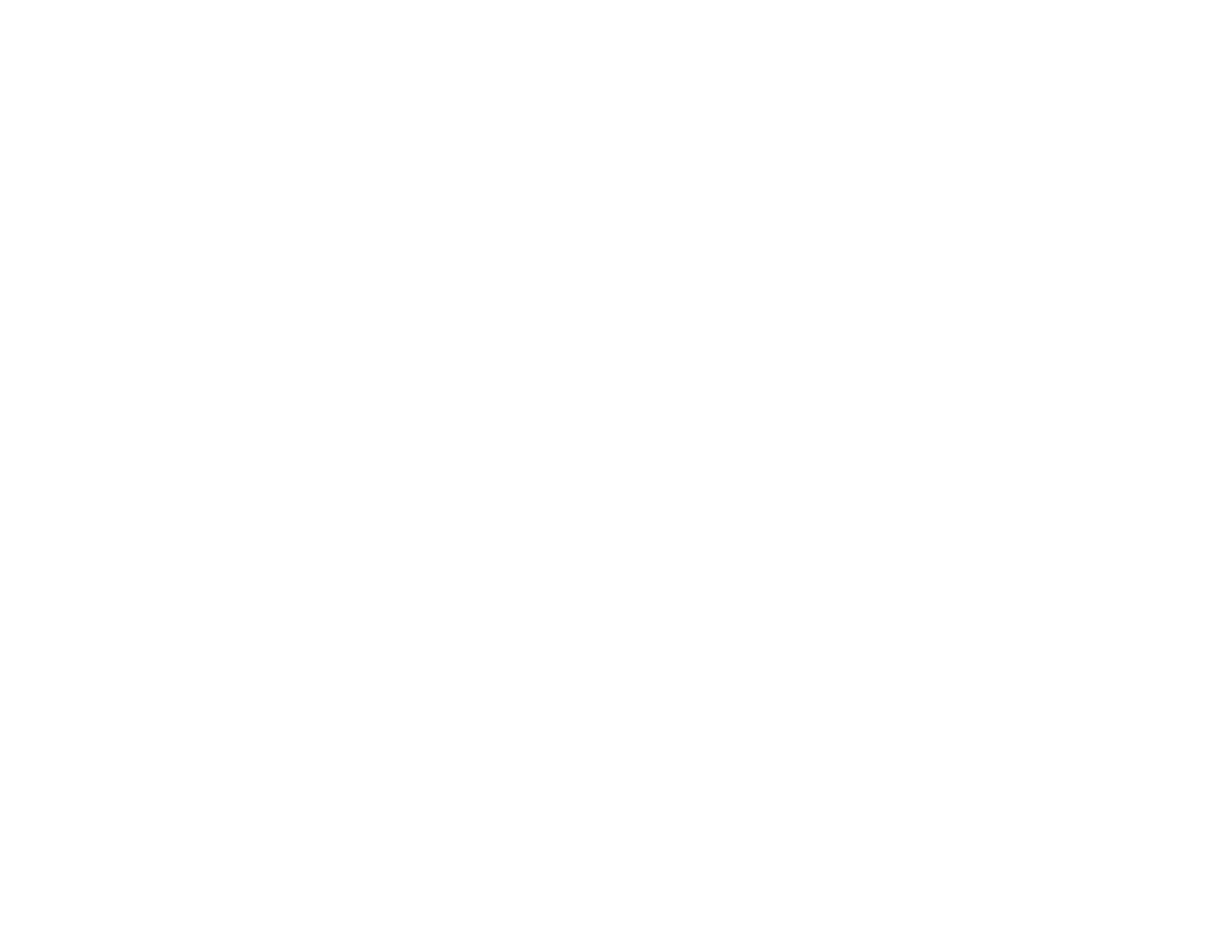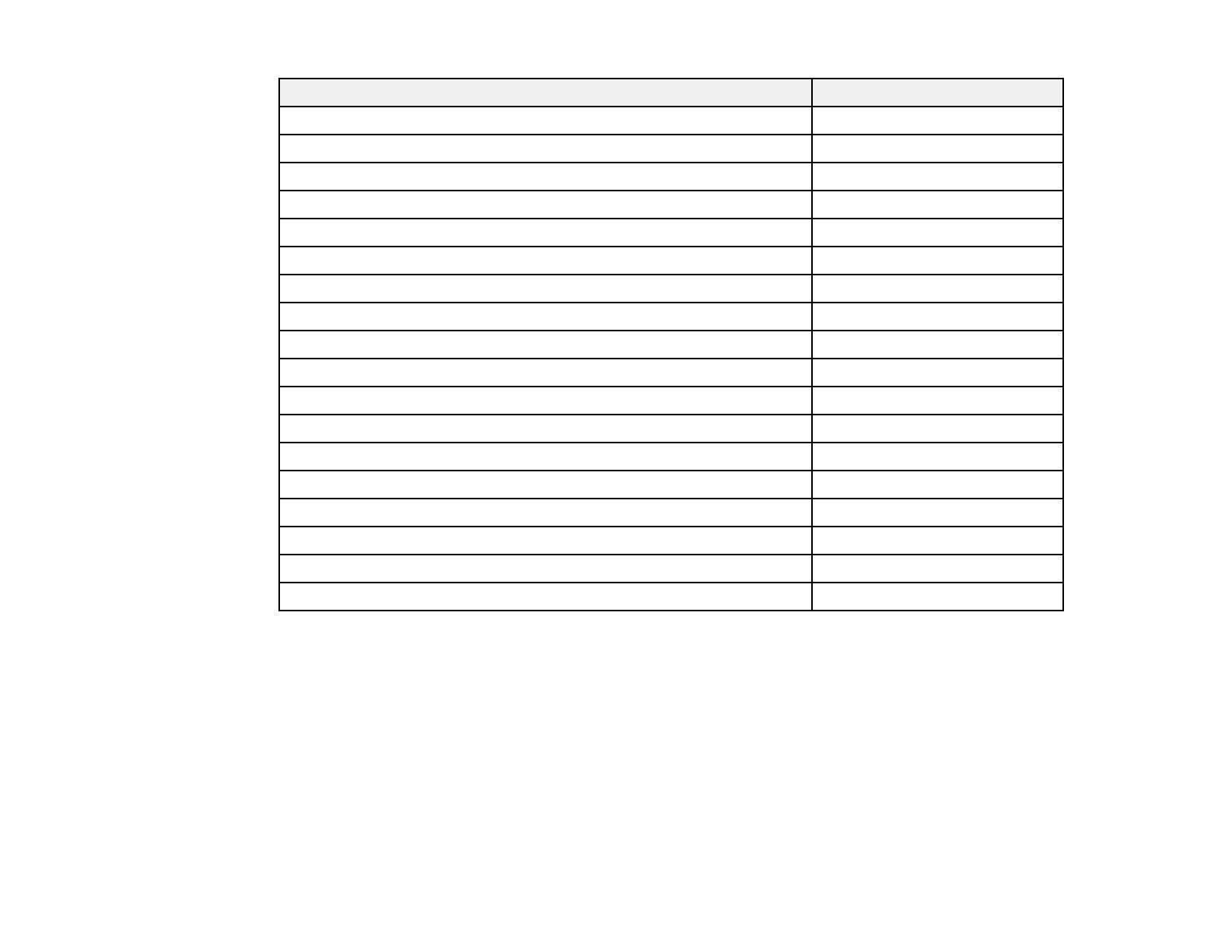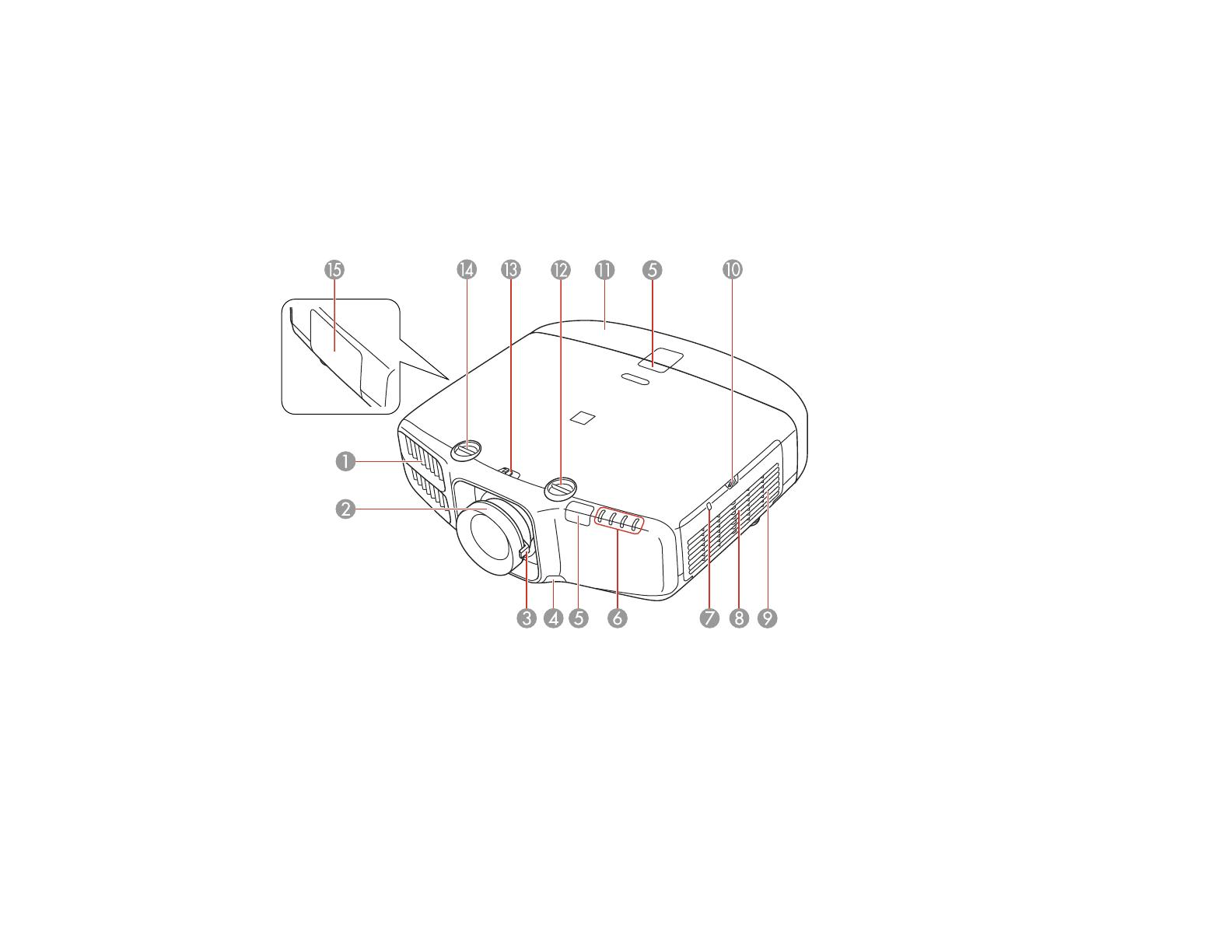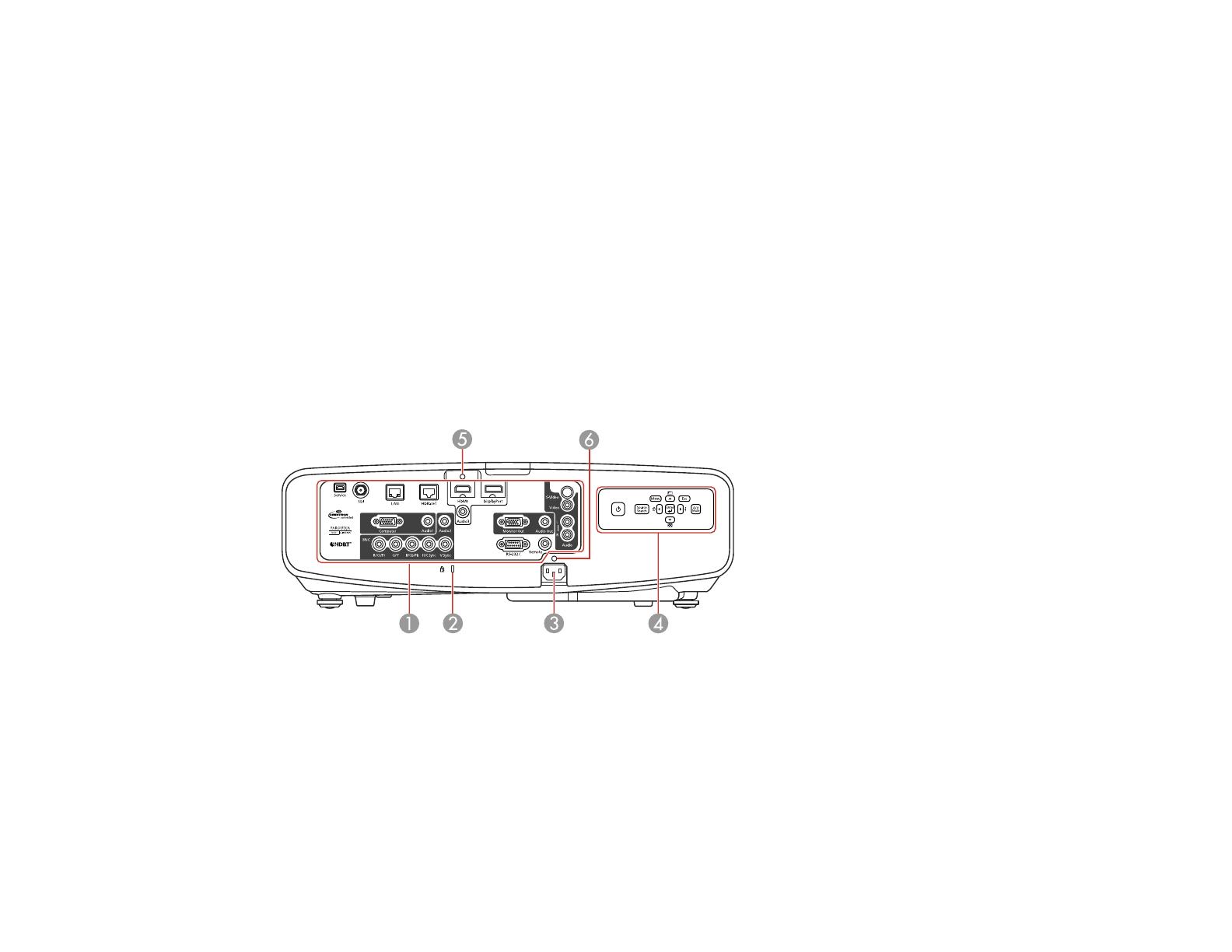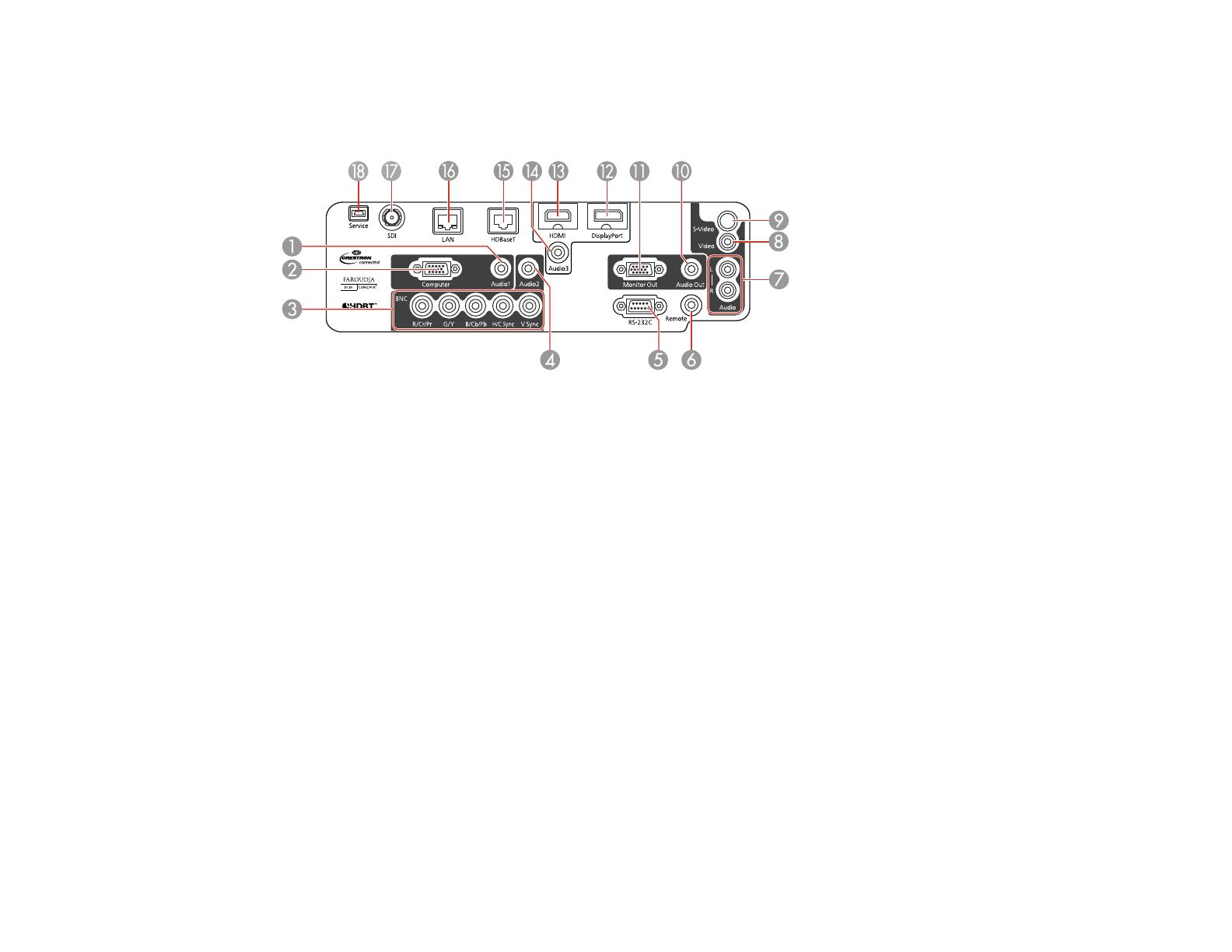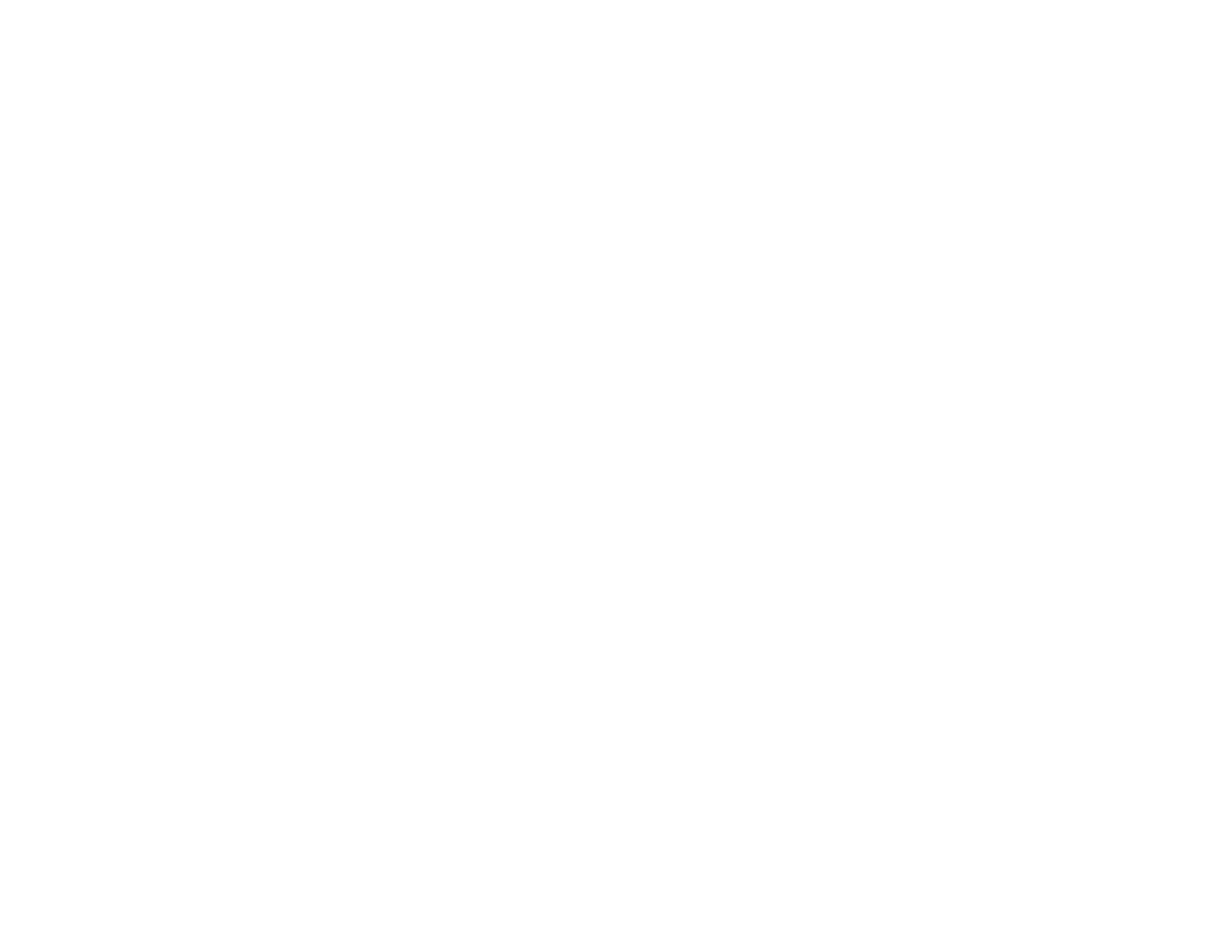
Viewing Scheduled Events.......................................................................................................... 151
Editing a Scheduled Event........................................................................................................... 151
Adjusting the Menu Settings.................................................................................................................. 153
Using the Projector's Menus............................................................................................................. 153
Image Quality Settings - Image Menu .............................................................................................. 154
Input Signal Settings - Signal Menu.................................................................................................. 156
Projector Feature Settings - Settings Menu...................................................................................... 160
Projector Setup Settings - Extended Menu....................................................................................... 163
Projector Network Settings - Network Menu..................................................................................... 169
Projector Information Display - Info Menu ........................................................................................ 170
Event ID Code List....................................................................................................................... 172
Projector Reset Options - Reset Menu............................................................................................. 173
Maintaining and Transporting the Projector......................................................................................... 175
Projector Maintenance..................................................................................................................... 175
Cleaning the Lens........................................................................................................................ 175
Cleaning the Projector Case........................................................................................................ 176
Air Filter and Vent Maintenance .................................................................................................. 176
Cleaning the Air Filter.............................................................................................................. 177
Replacing the Air Filter............................................................................................................ 180
Projector Lamp Maintenance....................................................................................................... 182
Replacing the Lamp................................................................................................................ 182
Resetting the Lamp Timer....................................................................................................... 186
Replacing the Remote Control Batteries ..................................................................................... 187
Transporting the Projector................................................................................................................ 189
Solving Problems.................................................................................................................................... 190
Projection Problem Tips................................................................................................................... 190
Projector Light Status....................................................................................................................... 190
Using the Projector Help Displays.................................................................................................... 194
Solving Image or Sound Problems................................................................................................... 194
Solutions When No Image Appears............................................................................................. 195
Solutions When "No Signal" Message Appears........................................................................... 196
Displaying From a PC Laptop................................................................................................. 196
Displaying From a Mac Laptop ............................................................................................... 196
7