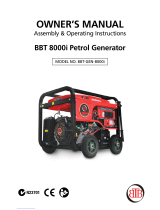14
Status page and test prints
When you have installed the software, you can call the Barcode Status partition to
print the CF/SD card’s status page. The status page contains information on fonts,
software and the configuration. You can also print the status page by means of the
PRESCRIBE sequence:
!R! CALL BSTP;EXIT;
Note
If any problems or errors occur, we recommend that you always print a status
page. In this way, you can easily check whether the software and all the
requisite fonts have been loaded.
When you consult Support, you should always have a current status page to
hand. As a rule, the status page helps Support to help you resolve the
problem more easily.
The status page is divided into three sections: Font Information, Internal Barcode
Information and Application Information:
Font Information contains an overview of the group of barcodes and fonts which are
identified and can be used by means of simple font numbers. Some older
applications on the market send activations in this form. If there are no print
examples on the right-hand side of the list, the printer is not set to 600 dpi. This
standard resolution should be set on the front panel of the device to ensure perfect
results.
Internal Barcode Information refers to the codes hard-coded into the printer which
form the full barcode solution together with PCL Barcode Flash.
Technical hints on PCL Barcode Flash can be found in the section entitled,
Application Information: For service enquiries, the most important details are the
Application Version, the API Version and the Printer Serial Number. The
configuration codes are reserved for internal purposes.
Under Additional Barcodes, you will see the barcode groups which have been added
to the printer by means of the barcode solution. Please note that as a rule there are a
number of variants for each symbology, such as with check sums, which are also
considered to be individual codes.