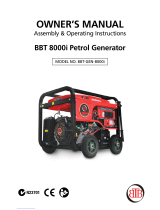2-2
Model code list (1)
Model Code Model names
2GR CS 3050, CS 4050, CS 5050, KM 3050, KM4050, KM 5050
2H7 CS 250ci, CS 300ci, CS 400ci, CS 500ci
TASKalfa 250ci, TASKalfa 300ci, TASKalfa 400ci, TASKalfa 500ci
2H9 FS-1028MFP, KM-2810, LS-1028MFP
FS-1128MFP, KM-2820, LS-1128MFP
2K3 FS-6025MFP, FS-6030MFP, FS-6525MFP, FS-6530MFP, TASKalfa 255,
TASKalfa 256i, TASKalfa 305, TASKalfa 306i
2KA FS-C8500DN, LS-C8500DN
2KS CS 300i, CS 420i, CS 520i
TASKalfa 300i, TASKalfa 300i(J), TASKalfa 420i, TASKalfa 420i(J), TASKalfa 520i,
TASKalfa 520i(J)
2KX FS-C2026MFP, FS-C2026MFP+
FS-C2126MFP, FS-C2126MFP+
2KY CS 552ci
TASKalfa 552ci
2KZ CS 205c, CS 206ci, CS 255c, CS 256ci
FS-C8020MFP, FS-C8025MFP, FS-C8520MFP, FS-C8525MFP, TASKalfa 205c,
TASKalfa 206ci, TASKalfa 255c, TASKalfa 256ci
2LC CS 2550ci, CS 3050ci, CS 3550ci, CS 4550ci, CS 5550ci, CS 6550ci, CS 7550ci
CS 3500i, CS 4500i, CS 5500i, CS 6500i, CS 8000i
TASKalfa 2550ci, TASKalfa 2550ci(J), TASKalfa 3050ci, TASKalfa 3050ci(J),
TASKalfa 3550ci, TASKalfa 3550ci(J), TASKalfa 4550ci, TASKalfa 4550ci(J),
TASKalfa 5550ci, TASKalfa 5550ci(J), TASKalfa 6550ci, TASKalfa 6550ci(J),
TASKalfa 7550ci, TASKalfa 7550ci(J)
TASKalfa 3500i, TASKalfa 3500i(J), TASKalfa 4500i, TASKalfa 4500i(J),
TASKalfa 5500i, TASKalfa 5500i(J), TASKalfa 6500i, TASKalfa 6500i(J),
TASKalfa 8000i, TASKalfa 8000i(J)
2LW FS-1030MFP, FS-1035MFP, LS-1035MFP, FS-3040MFP, FS-3040MFP+
FS-1130MFP, FS-1135MFP, LS-1135MFP, FS-3140MFP, FS-3140MFP+,
LS-3140MFP, LS-3140MFP+
2M8 FS-3540MFP
FS-3640MFP, LS-3640MFP
FS-C2526MFP
FS-C2626MFP, TASKalfa 265ci
2MN FS-C8600DN, FS-C8650DN, LS-C8600DN, LS-C8650DN