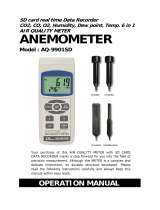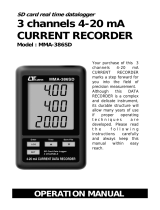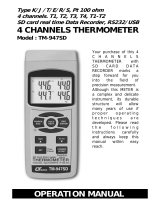Page is loading ...

SD card real time datalogger
CO2/HUMIDITY/TEMP.
DATA RECORDER
Model : MCH-383SD
Your purchase of this CO2/HUMIDITY/TEMP. DATA
RECORDER marks a step forward for you into the field of
precision measurement. Although this DATA RECORDER is a
complex and delicate instrument, its durable structure
developed. Please read the following instructions carefully and
always keep this manual within easy reach.
OPERATION MANUAL

TABLE OF CONTENTS
1. FEATURES.........................................................................1
2. SPECIFICATIONS...............................................................2
3. FRONT PANEL DESCRIPTION.............................................
.
5
3-1 Display..............................................................................5
3-2 Lo
gg
er button, Enter button................................................5
3-3 button, Time button.......................................................▲ 5
3-4 button..........................................................................
.
▼ 5
3-5 SET button........................................................................ 5
3-6 Humidity/Temp. sensor......................................................
.
5
3-7 Han
g
in
g
holes ( main meter ).............................................
.
5
3-8 Stand................................................................................5
3-9 Battery cover/Battery compartment..................................... 5
3-10 Screw of the battery cover................................................ 5
3-11 Reset button....................................................................5
3-12 RS-232 output terminal.....................................................5
3-13 SD card socket................................................................. 5
3-14 DC 9V power adapter input Socket....................................
.
5
3-15 CO2 probe input socket....................................................
.
5
3-16 CO2 probe/sensor............................................................
.
5
3-17 Plu
g
of CO2 probe............................................................ 5
3-18 Han
g
in
g
hole ( CO2 probe )..............................................
.
5
3-19 Main meter han
g
in
g
unit ( with sticker ).............................5
3-20 CO2 han
g
in
g
unit ( with sticker )....................................... 5
4. MEASURING PROCEDURE..................................................
.
6
5. DATALOGGER....................................................................6
5-1 Preparation before execute datalo
gg
er function.................... 6
5-2 Datalo
gg
er........................................................................
.
8
5-3 Check time information.......................................................9
5-4 SD Card Data structure.......................................................9
6. Savin
g
data from the SD card to the computer....................
.
10
7. ADVANCED SETTING.........................................................
.
11
7-1 SD memory card Format.....................................................12
7-2 Set clock time....................................................................12
7-3 Set samplin
g
time..............................................................
.
13
7-4 Set beeper sound ON/OFF..................................................
.
13
7-5 Set SD card Decimal character............................................
.
14
7-6 Select the Temp. unit to or .........................................℃℉ 15
7-7 Set RS232 data output ON/OFF...........................................15
7-8 Set CO2 hei
g
ht ( meter ) compensation value.......................16
7-9 Set CO2 hei
g
ht ( feet ) compensation value.........................
.
16
8. POWER SUPPLY from DC ADAPTER....................................
.
16
9. CLOCK BACKUP BATTERY REPLACEMENT............................17
10. SYSTEM RESET................................................................17
11. RS232 PC serial interface..................................................18
12. ANNEX............................................................................
.
20
13. PATENT...........................................................................20

1. FEATURES
* Monitor with real time data logger, save the measuring
data along the time information ( year, month, date,
minute, second ) into the SD memory card and can be
down load to the Excel, extra software is no need. user
can make the further data or graphic analysis by
themselves.
* Show CO2 ( Carbon dioxide ), Humidity and
Temperature value in the same LCD.
* NDIR method principal for CO2 ( Carbon dioxide )
measurement, available for long term operation. high
repeatability and high accuracy.
* 0
.1 %RH resolution for the humidity reading,
0.1 degree resolution for the Temp. reading.
*
Used the precision capacitance type humidity sensor,
professional and high accuracy.
* SD card capacity : 1 GB to 16 GB.
* Large LCD display, easy readout.
* Microcomputer circuit, high reliability.
* Low power consumption and long battery life when
use battery power.
* Power supply from AC.DC 9V adapter in.
* RS232/USB computer interface.
*Patented
1

2. SPECIFICATIONS
2-1 General Specifications
Circuit Custom one-chip of microprocessor LSI
circuit.
Display LCD size : 60 mm x 50 mm
Measurement CO2 ( Carbon dioxide )
Humidity and Temperature
Unit CO2 ppm
Humidity %RH
Temp. , ℃℉
CO2 Sensor NDIR
Structure
Response Time
CO2 :
for CO2 < 2 min. typically.
measurement
* Reach the 63% reading value
* Depend the environment air
circulation.
Temperature Automatic temp. compensation for
Compensation CO2 measurement.
Datalogger 5/10/30/60/120/300/600 seconds
Sampling Time or Auto.
*
Default sampling time is 60 seconds.
*
The " Auto " sampling means when
the measuring value is changed ( > ±
1 %RH or > ± 1 or ± 50 ppm )℃
will save the data one time only.
Data error no. 0.1 % no. of total saved data typically.≦
Memory Card SD memory card. 1 GB to 16 GB.
Data Output RS 232/USB PC computer interface.
* Connect the optional RS232 cable
UPCB-02 will get the RS232 plug.
* Connect the optional USB cable
USB-01 will get the USB plug.
2

Advanced * SD memory card Format
setting * Set clock time ( Year/Month/Date, Hour/Minute/
Second )
* Set sampling time
* Set beeper sound ON/OFF
* Set SD card Decimal character
* Select the Temp. unit to or ℃℉
* Set RS232 data output ON/OFF
* Set CO2 height ( meter ) compensation value
* Set CO2 height ( feet ) compensation value
Update Time Approx. 1 second if measuring data
of Display is changed.
Operating 0 to 50 .℃
Temperature
Operating Less than 90% R.H.
Humidity
Power Supply
*
DC 9V adapter input. ( AC/DC power
* Meter &
adapter is included ).
probe
Power Supply
*
A
Alkaline or heavy duty DC 1.5 V battery
* Clock backup
( UM4, AAA ) x 6 PCs, or equivalent.
battery
Weight Meter 240 g/0.53 LB.
CO2 probe 158 g/0.35 LB.
Dimension Meter 132 x 80 x 32 mm
( 5.2 x 3.1 x 1.3 inch )
CO2 probe 132 x 38 x 32 mm
( 5.2 x 1.5 x 1.3 inch )
3

Accessories * CO2 probe...................................
.
1 PC
Included * AC to DC 9V adapter.....................1 PC
* Main meter hanging unit ( with sticker )
...................................................1 PC
* CO2 hanging unit ( with sticker )...1 PC
* Instruction manual.......................
.
1 PC
Optional SD Card ( 2 GB ), SD-2GB.
Accessories USB cable, USB-01.
RS232 cable, UPCB-02.
Data Acquisition software, SW-U801-WIN.
2-2 Electrical Specifications (23±5 )℃
CO2 ( Carbon dioxide )
Range 0 to 4,000 ppm
Resolution 1 ppm
Accuracy ± 40 ppm
* 1,000 ppm.≦
± 5% of reading
* > 1,000 ppm 3,000 ppm.≦
± 250 ppm typically
* > 3,000 ppm, reference only
Humidity
Range 10 % to 90 % R.H.
Resolution 0.1 % R.H.
Accuracy 70% RH :≧ ± ( 4 % reading + 1% RH).
< 70% RH : ± 4 %RH.
Temperature
Range 0 to 50 ,32 to 122 .℃℃℉ ℉
Resolution 0.1 degree
Accuracy - ± 0.8 ,℃℃ - ± 1.5 .℉℉
@ Above specification tests under the environment RF Field Strength
less than 3 V/M & frequency less than 30 MHz only.
4

3. FRONT PANEL DESCRIPTION
Fig. 1
3-1 Display
3-2 Logger button, Enter button
3-3 button, Time button▲
3-4 button▼
3-5 SET button
3-6 Humidity/Temp. sensor
3-7 Hanging holes ( main meter )
3-8 Stand
3-9 Battery cover/Battery compartment
3-10 Screw of the battery cover
3-11 Reset button
3-12 RS-232 output terminal
3-13 SD card socket
3-14 DC 9V power adapter input socket
3-15 CO2 probe input socket
3-16 CO2 probe/sensor
3-17 Plug of CO2 probe.
3-18 Hanging hole ( CO2 probe )
3-19 Main meter hanging unit ( with sticker )
3-20 CO2 hanging unit ( with sticker )
5

4. MEASURING PROCEDURE
1)Plug the " Output plug " of " AC/DC 9V adapter " to
" DC 9V power input socket ( 3-14, Fig. 1 ), plug the
" Input plug " of the " AC/DC 9V adapter " into a properly
AC outlet ( AC 100 V to 240 V ) following.
2)The " Display " ( 3-1, Fig. 1 ) will show both the
CO2, Humidity and Temperature value at the same
time.
Up Display - Humidity value
Middle Displa
y
- Temperature value
Low Display - CO2 value
3)Backup batteries consideration :
It recommend to install the batteries DC 1.5 V battery
( UM4, AAA ) x 6 PCs into the " Battery compartment "
( 3-9, Fig. 1 ) for clock time base backup. If do not
install those batteries, the internal clock may can not run
properly after the meter is disconnect from the " AC/DC
9V adapter " for a certain period.
Remark :
* How to change the Temp. unit ( , ), refer to chapter 7-6,℃℉
page 15.
5. DATALOGGER
5-1 Preparation before execute datalogger function
a. Insert the SD card
Prepare a " SD memory card " ( 1 GB to 16 GB, optional ),
insert the SD card into the " SD card socket " ( 3-13, Fig. 1)
with the correct direction exactly.
* It recommend use memory card's capacity is 4 GB.≦
6

b. SD card Format
If SD card just the first time use into the meter, it
recommend to make the " SD card Format " at first,
please refer chapter 7-1, page 12.
* It recommend strongly, do not use memory cards that have been
formatted by other meter or by other installation ( such as camera...)
Reformat the memory card with your meter.
* If the SD memory card exist the trouble during format by the meter,
use the Computer to reformat again can fix the problem.
c. Time setting
If the meter is used at first time, it should to adjust the
clock time exactly, please refer chapter 7-2, page 12.
d. Decimal format setting
The numerical data structure of SD card is
default used the " . " as the decimal, for
example "20.6" "1000.53" . But in certain
countries ( Europe ...) is used the " , " as the
decimal point, for example " 20, 6 "
"1000,53". Under such situation, it should
change the Decimal character at first, details
of setting the Decimal point, refer to Chapter
7-5, page 14.
e. 3 Information of LCD display
* If the Display show :
It means that the SD card exist the problem
CH- or the SD card memory is full, it should
CArd change SD memory card.
* If the Display show :
It means that the SD card is not plugged
no into the meter.
CArd
7

5-2 Datalogger
a. Start the datalogger
Press the " Logger button ( 3-2, Fig. 1 ) > 2 seconds
continuously, until the Display show the indicator
" DATALOGGER ", release the " Logger Button " ( 3-2, Fig.
1 ), then the measuring data along the time information
will be saved into the memory circuit.
Remark :
*
How to set the sampling time, refer to Chapter 7-3,
page 13.
*
How to set the beeper sound is enable, refer to
Chapter 7-4, page 13.
c.. Finish the Datalogger
During execute the Datalogger function ( Display show the
" Datalogger " indicator ), press the " Logger button " ( 3-2,
Fig. 1 ) > 2 seconds continuously, until the Display
indicator " DATALOGGER " is disappeared, release the
" Logger Button " will finish the Datalogger function.
Before take away the SD card from the
meter, it should execute the
procedures of " Finish the Datalogger ",
otherwise some existing recent save
data may loss.
8

5-3 Check time information
Press " Time button " ( 3-3, Fig. 1 ) > 2 seconds
continuously, the LCD display will present the time
information of Year/Month/Date, Hour/Minute/Second and
the sampling value.
5-4 SD Card Data structure
1)When the first time, the SD card is used into the meter,
the SD card will generate a folder :
CHA01
2)If the first time to execute the Datalogger, under the
route CHA01\, will generate a new file name
CHA01001.XLS.
After exist the Datalogger, then execute again, the data
will save to the CHA01001.XLS until Data column reach
to 30,000 columns, then will generate a new file, for
example CHA01002.XLS
3)Under the folder CHA01\, if the total files more
than 99 files, will generate anew route, such as
CHA02\ ........
4)The file's route structure :
CHA01\
CHA01001.XLS
CHA01002.XLS
.....................
CHA01099.XLS
CHA02\
CHA02001.XLS
CHA02002.XLS
.....................
CHA02099.XLS
CHAXX\
.....................
Remark :
XX : Max. value is 10.
9

6. Saving data from the SD card
to the computer ( EXCEL software )
1)After execute the Data Logger function, take away the
SD card out from the " SD card socket " ( 3-13, Fig. 1 ).
2)Plug in the SD card into the Computer's SD card slot
( if your computer build in this installation ) or
insert the SD card into the " SD card adapter ". then
connect the " SD card adapter " into the computer.
3)Power ON the computer and run the " EXCEL software ".
Down load the saving data file ( for example the file
name : CHA01001.XLS, CHA01002.XLS ) from the SD
card to the computer. The saving data will present into
the EXCEL software screen ( for example as following
EXCEL data screens ) , then user can use those EXCEL
data to make the further Data or Graphic analysis
usefully.
EXCEL data screen ( for example )
10

EXCEL graphic screen ( for example )
7. ADVANCED SETTING
Under do not execute the Datalogger function, press the
" SET button " ( 3-5, Fig. 1 ) > 2 seconds continuously will
enter the " Setting " mode., then release the " SET button ".
Following press the " SET button " (3-5, Fig. 1 ) once a
while in sequence to select the seven main function, the
display will show :
Sd F..... SD memory card Format
dAtE.....
.
Set clock time ( Year/Month/Date, Hour/Minute/
Second )
SP-t......Set sampling time
bEEP....
.
Set beeper sound ON/OFF
dEC......
.
Set SD card Decimal character
t-CF......Select the Temp. unit to or ℃℉
rS232...
.
Set RS232 data output ON/OFF
HIgh-...
.
Set CO2 height ( meter ) compensation value
HIghF...Set CO2 height ( feet ) compensation value
11

Remark :
During execute the " Setting " function, if within
5 seconds , do not press any buttons further, the
LCD Display will return to normal screen.
7-1 SD memory card Format
When the Display show " Sd F "
1)Use the " Button " ( 3-3, Fig. 1 ) or " Button " (▲▼
3-4, Fig. 1 ) to select the upper value to " yES " or
" no ".
yES - Intend to format the SD memory card
no - Not execute the SD memory card format
2)If select the upper to " yES ", press the " Enter Button
" ( 3-2, Fig. 1 ) once again, the Display will show text
" yES Enter " to confirm again, if make sure to do the
SD memory card format, then press " Enter Button "
once will format the SD memory clear all the existing
data that already saving into the SD card.
7-2 Set clock time ( Year/Month/Date,
Hour/Minute/ Second )
When the Display show " dAtE "
1)Use the " Button " ( 3-3, Fig. 1 ) or " Button " ▲▼
( 3-4, Fig. 1 ) to adjust the value ( Setting start from
Year value ). After the desired value is set, press the
" Enter button " ( 3-2, Fig. 1 ) once will going to
next value adjustment ( for example, first setting
value is Year then next to adjust Month, Date, Hour,
Minute, Second value ).
12

Remark :
The adjusted unit will be flashed.
2)After set all the time value ( Year, Month, Date, Hour,
Minute, Second ), press the " SET button " ( 3-5, Fig.
1 ) once will save the time value, then the screen will
jump to Sampling time " setting screen ( Chapter 7-3 ).
Remark :
After the time value is setting, the internal clock will
run precisely even Power off if the battery is under
normal condition ( No low battery power ).
7-3 Set sampling time
When the Display show " SP-t "
1)Use the " Button " ( 3-3, Fig. 1 ) or " Button " ▲▼
( 3-4, Fig. 1 ) to adjust the sampling value :
5 seconds, 10 seconds, 30 seconds, 60 seconds,
120 seconds, 300 seconds, 600 seconds Auto.
After the desired value is set, press the " Enter Button "
( 3-2, Fig. 1 ) to save the adjusting value with default.
Remark :
The " Auto " sampling time means when the measuring
value is changed ( > ± 1 %RH or > ± 1 or ± 50 ppm ) ℃
will save the data to the memory circuit one time.
7-4 Set beeper sound ON/OFF
When the Display show " bEEP "
1)Use the " Button " ( 3-3, Fig. 1 ) or " Button " ▲▼
( 3-4, Fig. 1 ) to select the data to " yES " or " no ".
13

yES - Meter's beep sound will be ON with default
when save each data.
no - Meter's beep sound will be OFF with default.
when save each data.
2)After select the upper text to " yES " or " no ", press the
" Enter Button " ( 3-2, Fig. 1 ) will save the setting
function with default.
7-5 Decimal point of SD card setting
When the Display show " dEC "
The numerical data structure of SD card is used the " . "
as the decimal with default, for example "20.6"
"1000.53" . But in certain countries ( Europe ...) is
used the " , " as the decimal point, for example " 20,6 "
"1000,53". Under such situation, it should change the
Decimal character at first.
1)Use the " Button " ( 3-3, Fig. 1 ) or " Button " ▲▼
( 3-4, Fig. 1 ) to select the upper text to " USA " or
" Euro ".
USA - Use " . " as the Decimal point with default.
Euro - Use " , " as the Decimal point with default.
2)After select the text to " USA " or " Euro ",
press the " Enter Button " ( 3-2, Fig. 1 ) will save the
setting function with default.
14

7-6 Select the Temp. unit to or ℃℉
When the Display show " t-CF "
1)Use the " Button " ( 3-3, Fig. 1 ) or " Button " ▲▼
( 3-4, Fig. 1 ) to select the upper Display text to " C " or
" F ".
C - Temperature unit is ℃
F - Temperature unit is ℉
2)After Display unit is selected to " C " or " F ", press the
" Enter Button " ( 3-2, Fig. 1 ) will save the setting
function with default.
7-7 Set RS232 data output ON/OFF
When the Display show " rS232 "
1)Use the " Button " ( 3-3, Fig. 1 ) or " Button " ▲▼
( 3-4, Fig. 1 ) to select the upper Display text to "yES " or
" no ".
yES - RS-232 output terminal ( 3-12, Fig. 1 )
will send the RS232 signal output.
no - RS-232 output terminal ( 3-12, Fig. 1 )
will not send the RS232 signal output.
2)After Display text is selected to " yES " or " no ",
press the " Enter Button " ( 3-2, Fig. 1 ) will save the
setting function with default.
15

7-8 Set CO2 height ( meter ) compensation value
When the Display show " High- "
For precision CO2 measurement, it recommend to set the
meter's environment altitude ( height ) value for the
compensation.
1)Use the " Button " ( 3-3, Fig. 1 ) or " Button " ▲▼
( 3-4, Fig. 1 ) to select the desired height compensation
value in meter unit.
2)After setting the altitude value, press the " Enter Button "
( 3-2, Fig. 1 ) will save the setting value with default.
7-9 Set CO2 height ( feet ) compensation value
When the Display show " HighF "
For precision CO2 measurement, it recommend to set the
meter's environment altitude ( height ) value for the
compensation.
1)Use the " Button " ( 3-3, Fig. 1 ) or " Button " ▲▼
( 3-4, Fig. 1 ) to select the desired height compensation
value in feet unit.
2)After setting the altitude value, press the " Enter Button "
( 3-2, Fig. 1 ) will save the setting value with default.
8. POWER SUPPLY from DC
ADAPTER
The meter's supply is from the DC 9V Power Adapter (
optional ). Insert the plug of Power Adapter into " DC 9V
Power Adapter Input Socket " ( 3-14, Fig. 1 ).
16

9. CLOCK BACKUP BATTERY
REPLACEMENT
1)When do not plug the AC/DC 9V adapter to the meter,
if the left corner of LCD display show " ", and
text " LoBAt ", it is necessary to replace the battery.
2)Loose the " Screw of the battery cover " ( 3-10, Fig. 1 )
and take away the " Battery Cover " ( 3-9, Fig. 1 ) from
the instrument and remove the battery.
3)Replace with DC 1.5 V battery ( UM4/AAA,
Alkaline/heavy duty ) x 6 PCs, and reinstate the cover.
4)Make sure the battery cover is secured after changing
the battery.
Backup batteries consideration :
If the meter do not install those " Clock backup batteries " ,
the meter still can work, however we recommend
strongly to install the batteries DC 1.5 V battery ( UM4,
AAA ) x 6 PCs into the " Battery compartment " ( 3-9,
Fig. 1 ) for clock time base backup. If do not install
those batteries, the internal clock may can not run
properly after the meter is disconnect from the " AC/DC
9V adapter " for a certain period.
10. SYSTEM RESET
If the meter happen the troubles such as :
CPU system is hold ( for example, the key button can
not be operated... ).
17

Then make the system RESET will fix the problem.
The system RESET procedures will be either following
method :
During the power on, use a pin to press the " Reset
Button " ( 3-11, Fig. 1 ) once a while will reset the
circuit system.
11. RS232 PC SERIAL INTERFACE
The instrument has RS232 PC serial interface via a 3.5 mm
terminal ( 3-12, Fig. 1 ) if the RS232 function already select
to " ON ", refer to chapter 7-7, page 15.
The data output is a 16 digit stream which can be
utilized for user's specific application.
A RS232 lead with the following connection will be
required to link the instrument with the PC serial port.
Meter PC
(9W 'D" Connector)
Center Pin..........................Pin 4
(3.5 mm jack plug)
Ground/shield.......................Pin 2
2.2 K
resistor
Pin 5
The 16 digits data stream will be displayed in the
following format :
D15 D14 D13 D12 D11 D10 D9 D8 D7 D6 D5 D4 D3 D2 D1 D0
18
/