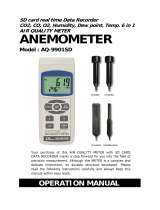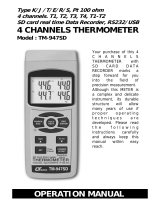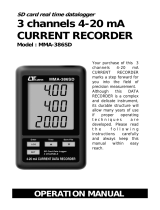Page is loading ...

SD card real time datalogger
+ Type K/J thermometer
ANEMOMETER
Model : ATE-1033
Your purchase of this ANEMOMETER with SD CARD
DATALOGGER marks a step forward for you into the field of
precision measurement. Although this METER is a complex and
delicate instrument, its durabl e structure developed. Please
read the following instructions carefully and always keep this
manual within easy reach.
OPERATION MANUAL
www.tmatlantic.com

TABLE OF CONTENTS
1. FEATURES............................................................................. 1
2. SPECIFICATIONS................................................................... 2
3. FRONT PANEL DESCRIPTION.................................................. 5
3-1 Display............................................................................ 5
3-2 Power Button ( ESC, Backli
g
ht Button ).............................. 5
3-3 Hold Button ( Function Button, Next Button ).....................
.
5
3-4 REC Button ( Enter Button, Unit Button )..........................
.
5
3-5 SET Button ( Button, Time check Button )......................▼ 5
3-6 Lo
gg
er Button ( Button, Samplin
g
time check Button )....▲ 5
3-7 Probe input socket...........................................................
.
5
3-8 Type K/J Probe Input Socket............................................ 5
3-9 SD card socket................................................................. 5
3-10 RS-232 Output Terminal.................................................
.
5
3-11 Reset Button.................................................................. 5
3-12 DC 9V Power Adapter Input Socket.................................. 5
3-13 Battery Compartment/Cover............................................ 5
3-14 Battery Cover's Screws...................................................
.
5
3-15 Stand............................................................................ 5
3-16 Tripod Fix Nut................................................................ 5
3-17 Probe Plu
g
.................................................................... 5
3-18 Probe Handle ................................................................ 5
3-19 Probe head ( Air & Temp. )........................................... 5
4. MEASURING PROCEDURE....................................................... 6
4-1 Function selection ........................................................... 6
4-2 Data Hold........................................................................ 8
4-3 Data Record ( Max./ Min. readin
g
).................................... 8
4-4 LCD Backli
g
ht ON/OFF...................................................... 9
5. DATALOGGER........................................................................ 9
5-1 Preparation before execute datalo
gg
er function.................. 9
5-2 Auto Datalo
gg
er ( Set samplin
g
time 1 second )............≧ 10
5-3 Manual Datalo
gg
er ( Set samplin
g
time = 0 second ).........
.
11
5-4 Check time information.....................................................12
5-5 Check samplin
g
time information.......................................12
5-6 SD Card Data structure.....................................................12
6. Savin
g
data from the SD card to the computer.........................
.
14
7. ADVANCED SETTING..............................................................15
7-1 Set clock time ( Year/Month/Date, Hour/Minute/ Second )... 16
7-2 Decimal point of SD card settin
g
........................................17
7-3 Auto power OFF mana
g
ement ..........................................17
7-4 Set beep Sound ON/OFF...................................................18
7-5 Select the thermometer type to Type K or Type J...............
.
18
7-6 Select the temperature unit to or ............................℃℉ 19
7-7 Set samplin
g
time ...........................................................
.
19
7-8 SD memory card format...................................................
.
19
8. POWER SUPPLY from DC ADAPTER.........................................
.
20
9. BATTERY REPLACEMENT........................................................ 20
10. SYSTEM RESET.................................................................... 21
11. RS232 PC serial interface...................................................... 21
12. Optional Type K Temp. probe................................................23
13. PATENT...............................................................................24

1. FEATURES
* Air velocity : m/S, Ft/min, Km/h, Knots, Mile/h,
* Air temperature ( , )℃℉
* Low-friction ball vane wheels make sure high accuracy
in high & low velocities.
* Type K, Type J thermocouple thermometer.
* Air Temp. used thermistor sensor, fast response time.
* Real time SD memory card Datalogger, it Built-in Clock
and Calendar, real time data recorder , sampling time set
from 1 second to 3600 seconds.
* Manual datalogger is available ( set the sampling
time to 0 ), during execute the manual datalogger
function, it can set the different position ( location ) No.
( position 1 to position 99 ).
* Innovation and easy operation, computer is not need
to setup extra software, after execute datalogger, just
take away the SD card from the meter and plug in the
SD card into the computer, it can down load the all the
measured value with the time information (
year/month/date/ hour/minute/second ) to the Excel
directly, then user can make the further data or graphic
analysis by themselves.
* SD card capacity : 1 GB to 16 GB.
* LCD with green light backlight, easy reading.
* Can default auto power off or manual power off.
* Data hold, record max. and min. reading.
* Microcomputer circuit, high accuracy.
* Power by UM3/AA ( 1.5 V ) x 6 batteries or DC 9V adapter.
* RS232/USB PC COMPUTER interface.
* Separate probe, easy for operation of different
measurement environment.
* Wide applications: use this anemometer to check air
conditioning & heating systems, measure air velocities,
wind temperature...etc.
1

2. SPECIFICATIONS
2-1 General Specifications
Circuit Custom microprocessor LSI circuit.
Display LCD size : 52 mm x 38 mm
LCD with green backlight ( ON/OFF ).
Measurement
Air velocity:
Unit m/S (meters per second)
Km/h ( kilometers per hour )
Ft/min ( FPM, feet per minute )
Knots ( nautical miles per hour )
Mile/h ( mph, miles per hour )
Air temperature:
, ℃℉
Type K/ Type J thermometer.
, ℃℉
Datalogger Auto 1, 2, 5, 10, 30, 60, 120, 300,
Sampling Time 600, 1800 3600 second.
Setting range
@ Sampling time can set to 1 second,
but memory data may loss.
Manual Push the data logger button
once will save data one time.
@ Set the sampling time to
0 second.
@ Manual mode, can also select the
1 to 99 position ( Location ) no.
Memory Card SD memory card. 1 GB to 16 GB.
Advanced * Set clock time ( Year/Month/Date,
setting Hour/Minute/ Second )
* Decimal point of SD card setting
* Auto power OFF management
* Set beep Sound ON/OFF
* Set thermometer type to Type K or Type J
* Set temperature unit to or ℃℉
* Set sampling time
* SD memory card Format
2

Temperature Automatic temp. compensation for the
Compensation Anemometer function and the type K/J
thermometer.
Data Hold Freeze the display reading.
Memory Recall Maximum & Minimum value.
Sampling Time Approx. 1 second.
of Display
Data Output RS 232/USB PC computer interface.
* Connect the optional RS232 cable
UPCB-02 will get the RS232 plug.
* Connect the optional USB cable
USB-01 will get the USB plug.
Operating 0 to 50 .℃
Temperature
Operating Less than 85% R.H.
Humidity
Power Supply
*
A
Alkaline or heavy duty DC 1.5 V battery
( UM3, AA ) x 6 PCs, or equivalent.
*
A
DC 9V adapter input. ( AC/DC power
adapter is optional ).
Power Current Normal operation ( w/o SD card save
data and LCD Backlight is OFF) :
Approx. DC 15 mA.
When SD card save the data and LCD
Backlight is OFF) :
Approx. DC 36 mA.
Weight 515 g/ 1.13 LB.
Dimension
Main instrument :
203 x 76 x 38 mm
Anemometer sensor head :
Round, 72 mm Dia.
Accessories * Instruction manual......................1 PC
Included * Anemometer probe................... 1 PC
* Hard carrying case ( CA-06 ).......
.
1 PC
3

Optional SD Card ( 1 G )
Accessories SD Card ( 2 G )
Type K thermocouple probe.
AC to DC 9V adapter.
USB cable, USB-01.
RS232 cable, UPCB-02.
Data Acquisition software,SW-U801-WIN.
2-2 Electrical Specifications (23±5 )℃
Air velocity
Measurement Range Resolution Accuracy
m/S 0.4 - 30.0 m/s 0.1 m/S ± ( 2%+0.2 m/S)
Km/h 1.4 - 126.0 Km/h 0.1 Km/h ± ( 2%+0.8 Km/h)
mph ( Mile/h ) 0.9 - 78.3 mph 0.1 mph ± ( 2%+0.4 mph)
Knots 0.8 - 68.0 knots 0.1 Knots ± ( 2%+0.4 Knots)
FPM ( Ft/min ) 79 - 6890 FPM 1 FPM ± ( 2%+40 FPM)
Air temperature
Measuring Range 0 to 50 /32 to 122 ℃℃℉ ℉
Resolution 0.1 /0.1 ℃℉
Accuracy ± 0.8 /1.5 ℃℉
Type K/J thermomete
r
Sensor Resolution Range Accuracy
Type
Type K 0.1 ℃ -50.0 to 1300.0 ℃ ± ( 0.4 % + 0.5 )℃
-50.1 to -100.0 ℃ ± ( 0.4 % + 1 )℃
0.1 ℉ -58.0 to 2372.0 ℉ ± ( 0.4 % + 1 )℉
-58.1 to -148.0 ℉ ± ( 0.4 % + 1.8 )℉
Type J 0.1 ℃ -50.0 to 1200.0 ℃ ± ( 0.4 % + 0.5 )℃
-50.1 to -100.0 ℃ ± ( 0.4 % + 1 )℃
0.1 ℉ -58.0 to 2192.0 ℉ ± ( 0.4 % + 1 )℉
-58.1 to -148.0 ℉ ± ( 0.4 % + 1.8 )℉
@
Above specification tests under the environment RF Field Stren
g
t
h
less than 3 V/M & frequency less than 30 MHz only.
4

3. FRONT PANEL DESCRIPTION
Fig. 1
3-1 Disp
l
ay
3-2 Power Button
(
ESC, Bac
kl
i
gh
t Button
)
3-3 Ho
ld
Button
(
Function Button, Next Button
)
3-4 REC Button
(
Enter Button, Unit Button
)
3-5 SET Button
(
Button, Time c
h
ec
k
Button
)
▼
3-6 Lo
gg
er Button
(
Button, Samp
l
in
g
time c
h
ec
k
Button
)
▲
3-7 Pro
b
e
(
Air ve
l
ocity
)
input soc
k
et
3-8 Type K
/
J t
h
ermometer soc
k
et
3-9 SD car
d
soc
k
et
3-10 RS-232 Output Termina
l
3-11 Reset Button
3-12 DC 9V Power A
d
apter Input Soc
k
et
3-13 Battery Compartment
/
Cover
3-14 Battery Cover Screws
3-15 Stan
d
3-16 Tripo
d
Fix Nut
3-17 Pro
b
e P
l
u
g
3-18 Pro
b
e Han
dl
e
3-19 Pro
b
e
h
ea
d
(
Air ve
l
ocity
/
Temp.
)
5

4. MEASURING PROCEDURE
4-1 Function selection
1)Turn on the meter by pressing the " Power Button "
( 3-2, Fig. 1 ) momentarily.
* Pressing the " Power Button " ( 3-2, Fig. 1 )
continuously and > 2 seconds again will turn off the
meter.
2)The meter can select 2 kind function as :
a.Air velocity/Temp.
d.Type K/J Thermometer
Pressing the " Function Button " ( 3-3, Fig. 1 )
continuously ( not release the button ), the Display
will show the following text in sequence :
Air Air velocity/Temp. measurement
tP Type K/J Thermometer measurement
Until the Display show the desired mode ( Function ),
just release the " Function Button " ( 3-3, Fig. 1 ), the
meter will execute this function with default.
6

3)Air velocity/Temp. measurement
a. Function select to " Air velocity/Temp. " measurement.
b. Plug the " Probe Plug " ( 3-17, Fig. 1 ) into the " Probe
Input Socket " ( 3-7, Fig. 1 ).
Power on the meter by pressing the " Power Button "
( 3-2, Fig. 1 ) once,
c. Hold the " Probe Handle " ( 3-18, Fig. 1 ) by hand and
let the " Probe Head " ( 3-19, Fig. 1 ) face against the
measuring air flow source, then the Display ( 3-1, Fig.
1 ) will show air velocity directly. At the same time, the
lower Display will show the air temperature value.
Measuring Consideration :
The yellow dot mark on the sensor head
indicates the direction that " need to face
against the air flow.
Change the Air velocity unit
Air velocity unit are :
m/S, FPM ( Ft/min ), Km/h, Knots, mph ( Mile/h )
If intend to change the Air velocity unit, press the
Unit Button " ( 3-4 ) continuously, the unit will
change from m/S to Km/h, mph, Knot, FPM in
sequence, until the desired unit is present on the
Display release the " Unit Button ", the
select unit will save into the memory with default.
Change the temperature unit ( , )℃℉
The meter Temp. display unit is defaulted to " ".℃
If intend to let the meter's temperature unit default
to " " , then please refer chapter 7-6 ( page 19 ).℉
7

4)Type K/J thermometer
a. Function select to " Type K/J thermometer "
b. Not install the " Probe Plug " ( 3-17, Fig. 1 ) into the
" Probe Input Socket " ( 3-7, Fig. 1 )
c. Plug the Thermocouple Temp. Probe ( Type K Temp.
probe pr Type J Temp. probe, optional ) into " Type
K/J Probe Input Socket " ( 3-8, Fig. 1 )
The Display will show the measuring value that
sensing from the Temp. probe.
d. If the Display show the indicator " K ", it is ready
for Type K thermometer.
If the Display show the indicator " J ", it is ready
for Type J thermometer.
Remark :
The meter is defaulted to " Type K thermometer ".
If intend to select the " Type J thermometer with
default , please refer chapter 7-5 ( page 18 ).
4-2 Data Hold
During the measurement, press the " Hold Button " ( 3-3,
Fig. 1 ) once will hold the measured value & the LCD will
display a " HOLD " symbol.
Press the " Hold Button " once again will release the data
hold function.
4-3 Data Record ( Max., Min. reading )
1)The data record function records the maximum and
minimum readings. Press the " REC Button " ( 3-4, Fig.
1 ) once to start the Data Record function and there
will be a " REC. " symbol on the display.
8

2)With the " REC. " symbol on the display :
a) Press the " REC Button " ( 3-4, Fig. 1 ) once, the "
REC. MAX. " symbol along with the maximum value
will appear on the display.
If intend to delete the maximum value, just press
the " Hold Button " ( 3-3, Fig. 1 ) once, then the
display will show the " REC. " symbol only & execute
the memory function continuously.
b)Press the " REC Button " ( 3-4, Fig. 1 ) again, the
" REC. MIN. " symbol along with the minimum value
will appear on the display.
If intend to delete the minimum value, just press
the " Hold Button " ( 3-3, Fig. 1 ) once, then
the display will show the " REC. " symbol only &
execute the memory function continuously.
c) To exit the memory record function, just press the
" REC " button for 2 seconds at least. The display will
revert to the current reading.
4-4 LCD Backlight ON/OFF
After power ON, the " LCD Backlight " will light
automatically. During the measurement, press the "
Backlight Button " ( 3-2, Fig. 1 ) once will turn OFF the
" LCD Backlight ".
Press the " Backlight Button " once again will turn ON the
" LCD Backlight " again.
5. DATALOGGER
5-1 Preparation before execute datalogger function
a. Insert the SD card
Prepare a " SD memory card " ( 1 G to 16 G, optional ),
insert the SD card into the " SD card socket " ( 3-9, Fig. 1).
The front panel of the SD card should face against the
the down case.
9

b. SD card Format
If SD card just the first time use into the meter, it
recommend to make the " SD card Format " at first. ,
please refer chapter 7-8 ( page 19 ).
c. Time setting
If the meter is used at first time, it should to adjust the
clock time exactly, please refer chapter 7-1 ( page 16 ).
d. Decimal format setting
The numerical data structure of SD card is
default used the " . " as the decimal, for
example "20.6" "1000.53" . But in certain
countries ( Europe ...) is used the " , " as the
decimal point, for example " 20, 6 "
"1000,53". Under such situation, it should
change the Decimal character at first, details
of setting the Decimal point, refer to Chapter
7-2, page 17.
5-2 Auto Datalogger ( Set sampling time 1 second )≧
a. Start the datalogger
Press the " REC Button ( 3-4, Fig. 1 ) once , the LCD will
show the text " REC ", then press the " Logger Button " (
3-6, Fig. 1 ), the " REC " will flashing, at the same time
the measuring data along the time information will be
saved into the memory circuit.
Remark :
*
How to set the sampling time, refer to Chapter 7-7,
page 19.
*
How to set the beeper sound is enable, refer to
Chapter 7-4, page 18.
10

b. Pause the datalogger
During execute the Datalogger function , if press the
" Logger Button " ( 3-6, Fig. 1 ) once will pause the
Datalogger function ( stop to save the measuring data
into the memory circuit temporally ). In the same time
the text of " REC " will stop flashing.
Remark :
If press the " Logger Button " ( 3-6, Fig. 1 ) once again
will execute the Datalogger again, the text of " REC " will
flashing .
c. Finish the Datalogger
During pause the Datalogger, press the " REC Button " (
3-4, Fig. 1) continuously at least two seconds, the " REC "
indication will be disappeared and finish the Datalogger.
5-3 Manual Datalogger ( Set sampling time = 0
second )
a. Set sampling time is to 0 second
Press the " REC Button ( 3-4, Fig. 1 ) once , the LCD will
show the text " REC ", then press the " Logger Button " (
3-6, Fig. 1 ) once, the " REC " will flashing once and Beeper
will sound once, at the same time the measuring data
along the time information will be saved into the
memory circuit. The lower Display will show the
Position ( Location ) no. and saved into the SD card too.
11

Remark :
During execute the Manual Datalogger, press the " ▼
Button " ( 3-5, Fig, 1 ) the lower no. ( position no. ) will
flashing. It can use the " Button " ( 3-6, Fig. 1) or " ▲
Button " ( 3-5, Fig. 1 ) to set the measuring position (▼
1 to 99, for example room 1 to room 99 ) to identify the
measurement location , the lower Display will show P x (
x = 1 to 99 ). After the position no. is selected, t press
the " Enter Button " ( 3-4, Fig. 1 ) to confirm.
b. Finish the Datalogger
Press the " REC Button " ( 3-4, Fig. 1) continuously at
least two seconds, the " REC " indication will be
disappeared and finish the Datalogger.
5-4 Check time information
During the normal measurement ( not execute the
Datalogger ), If press " Time check Button " ( 3-5, Fig. 1
) once , the lower LCD display will present the time
information of Year, Month/Date, Hour/Minute
5-5 Check sampling time information
During the normal measurement ( not execute the
Datalogger ), If press " Sampling Button " ( 3-6, Fig. 1 )
once , the lower LCD display will present the Sampling
time information in second unit.
5-6 SD Card Data structure
1)When the first time, the SD card is used into the meter,
the SD card will generate a folder :
AMA01
12

2)If the first time to execute the Datalogger,
under the route AMA01\, will generate a new
file name AMA01001.XLS.
After exist the Datalogger, then execute again,
the data will save to the AMA01001.XLS until
Data column reach to 30,000 columns, then
will generate a new file, for example AMA01002.XLS
3)Under the folder AMA01\, if the total files more
than 99 files, will generate anew route, such as
AMA02\ ........
4)The file's route structure :
AMA01\
AMA01001.XLS
AMA01002.XLS
.....................
AMA01099.XLS
AMA02\
AMA02001.XLS
AMA02002.XLS
.....................
AMA02099.XLS
AMAXX\
.....................
.....................
Remark :
XX : Max. value is 10.
13

6. Saving data from the SD card
to the computer ( EXCEL software )
1)After execute the Data Logger function, take away the
SD card out from the " SD card socket " ( 3-9, Fig. 1 ).
2)Plug in the SD card into the Computer's SD card slot
( if your computer build in this installation ) or
insert the SD card into the " SD card adapter ". then
connect the " SD card adapter " into the computer.
3)Power ON the computer and run the " EXCEL software ".
Down load the saving data file ( for example the file
name : AMA01001.XLS, AMA01002.XLS ) from the SD
card to the computer. The saving data will present into
the EXCEL software screen ( for example as following
EXCEL data screens ) , then user can use those EXCEL
data to make the further Data or Graphic analysis
usefully.
EXCEL data screen ( for example )
14

EXCEL graphic screen ( for example )
7. ADVANCED SETTING
Under do not execute the Datalogger function,
press the " SET Button " ( 3-5, Fig. 1 ) continuously at
least two seconds will enter the " Advanced Setting " mode.
then press the " Next Button " (3-3, Fig. 1 ) once a while
in sequence to select the eight main function, the lower
display will show :
dAtE.....
.
Set clock time ( Year/Month/Date, Hour/Minute/
Second )
dEC......
.
Set SD card Decimal character
PoFF.....Auto power OFF management
bEEP....
.
Set beeper sound ON/OFF
tYPE.....
.
Select the Thermometer to Type K or Type J
t-CF......Select the Temp. unit to or ℃℉
SP-t......Set sampling time ( Hour/Minute/Second )
Sd F..... SD memory card Format
15

Remark :
During execute the " Advanced Setting " function,
if press " Esc Button " ( 3-2, Fig. 1 ) once will exit
the " Advanced Setting " function, the LCD will
return to normal screen.
7-1 Set clock time ( Year/Month/Date,
Hour/Minute/ Second )
When the lower display show " dAtE "
1)Press the " Enter Button " ( 3-4, Fig. 1 ) once,
Use the " Button " ( 3-6, Fig. 1 ) or " Button " ▲▼
( 3-5, Fig. 1 ) to adjust the value ( Setting start from
Year value ). After the desired value is set, press the
" Enter Button " ( 3-4, Fig. 1 ) once will going to
next value adjustment ( for example, first setting
value is Year then next to adjust Month, Date, Hour,
Minute, Second value ).
2)After set all the time value ( Year, Month, Date, Hour,
Minute, Second ),
the screen will jump to " SD card Decimal character "
setting screen ( Chapter 7-2 ).
Remark :
After the time value is setting, the internal clock will
run precisely even Power off if the battery is under
normal condition ( No low battery power ).
16

7-2 Decimal point of SD card setting
The numerical data structure of SD card is default used
the " . " as the decimal, for example "20.6" "1000.53" .
But in certain countries ( Europe ...) is used the " , " as
the decimal point, for example " 20,6 " "1000,53".
Under such situation, it should change the Decimal
character at first.
When the lower display show " dEC "
1)Use the " Button " ( 3-6, Fig. 1 ) or " Button " ▲▼
( 3-5, Fig. 1 ) to select the upper value to " bASIC " or
" Euro ".
bASIC - Use " . " as the Decimal point with default.
Euro - Use " , " as the Decimal point with default.
2)After select the upper text to " bASIC " or " Euro ",
press the " Enter Button " ( 3-4, Fig. 1 ) will save the
setting function with default.
7-3 Auto power OFF management
When the lower display show " PoFF "
1)Use the " Button " ( 3-6, Fig. 1 ) or " Button " ▲▼
( 3-5, Fig. 1 ) to select the upper value to " yES " or
" no ".
yES - Auto Power Off management will enable.
no - Auto Power Off management will disable.
2)After select the upper text to " yES " or " no ", press the
" Enter Button " ( 3-4, Fig. 1 ) will save the setting
function with default.
17

7-4 Set beeper sound ON/OFF
When the lower display show " bEEP "
1)Use the " Button " ( 3-6, Fig. 1 ) or " Button " ▲▼
( 3-5, Fig. 1 ) to select the upper value to " yES " or
" no ".
yES - Meter's beep sound will be ON with default.
no - Meter's beep sound will be OFF with default.
is power ON.
2)After select the upper text to " yES " or " no ", press the
" Enter Button " ( 3-4, Fig. 1 ) will save the setting
function with default.
7-5 Select the Thermometer to Type K or Type J
When the lower display show " tYPE "
1)Use the " Button " ( 3-6, Fig. 1 ) or " Button " ▲▼
( 3-5, Fig. 1 ) to select the Display unit to " K " or
" J ".
K - Type K thermometer
j - Type J thermometer
2)After Display unit is selected to " K " or " J ", press the
" Enter Button " ( 3-4, Fig. 1 ) will save the setting
function with default.
18
/