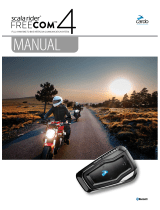To switch your FREECOM 1 off:
● Press both and .
The LED flashes red three times, confirming that your unit is switching off. The speaker plays a descending
tone and a voice message, "Goodbye".
2.4 USING YOUR FREECOM 1
You can operate the various features of your FREECOM 1 in the following ways:
● Press a button or combination of buttons on the unit.
● Use the Cardo Mobile App on your mobile device (once it is paired with the unit).
2.5 PAIRING YOUR UNIT TO BLUETOOTH DEVICES
Your FREECOM 1 has two Bluetooth channels for connection to Bluetooth devices such as mobile phones, GPS
devices, and Bluetooth music players with A2DP.
To connect your unit to a Bluetooth device, you must first pair them. Once paired, they automatically recognize
each other whenever they are within range.
If you are pairing more than one device, Cardo recommends that you pair the mobile phone to channel 1, and
the additional device (such as GPS, music player or additional mobile phone) to channel 2.
If you are pairing the unit to more than one mobile phone, the phone paired with channel 1 is the default phone
for outgoing calls.
To pair Bluetooth channel 1 to a mobile phone:
1. Enable Bluetooth on the mobile phone.
2. On the unit in standby mode, press for 5 seconds.
The LED flashes red and blue.
3. On your mobile phone, search for Bluetooth devices.
4. When your FREECOM 1 appears in the list of available devices, select it.
If prompted for a PIN or Passkey, enter 0000 (four zeros).
The phone confirms that pairing has succeeded and the LED flashes purple for 2 seconds.
To pair Bluetooth channel 2 to another Bluetooth device:
1. Enable Bluetooth on the device (for example, your mobile phone, GPS device, or music player).
2. On the unit in standby mode, press for 5 seconds. The LED flashes red and blue.
3. Tap twice. The LED flashes red and green.
4. If you are pairing a GPS device, press .
The LED flashes slower.
6