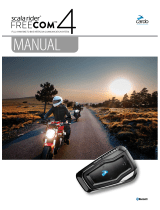Page is loading ...


CONTENTS
1. Introduction 3
2. Getting Started 4
2.1 Getting to Know Your FREECOM4x 4
2.2 Charging Your FREECOM4x 4
2.3 Switching Your Unit On/Off 5
2.4 Using Your FREECOM4x 5
2.5 Pairing Your Unit to Bluetooth Devices 5
3. Cardo Connect App 8
3.1 Registering your unit 8
3.2 Updating your unit 9
4. On the Road 10
4.1 Basic AUDIO Functions 10
4.2 Making and Receiving Phone Calls 10
4.3 Streaming Music 12
4.4 Listening to FM Radio 13
4.5 Switching Music Sources 15
4.6 Voice Commands 15
5. Riding with Others 17
5.1 Bluetooth Intercom 17
5.1.1 Setting Up Bluetooth Intercom Groups 17
5.1.2 Using the Bluetooth intercom 19
5.2 Sharing Music 20
6. Troubleshooting 21
6.1 Soft Reset 21
6.2 Reset to Factory Settings 21
6.3 FAQ 21
7. Personalizing Your Device 22
7.1 Using Parallel Audio Streaming 23
7.2 Audio Source Priorities 24
8. Glossary 25
9. Support 26
2

1. INTRODUCTION
Thank you for choosing the Cardo FREECOM4x communication and entertainment system for motorcycle helmets.
We wish you a great FREECOM4x experience and encourage you to visit
www.cardosystems.com/support/freecom-4x/ regarding any questions, suggestions or comments you may have.
If you have not yet installed the FREECOM4x unit on your helmet, please install it as described in the Installation
Guide provided in the package. You can also watch the installation video accessible on that link
www.cardosystems.com/freecom-x-installation/
For easy reference while on the road, download the Pocket Guide from www.cardosystems.com/wp-
content/uploads/guides/pocket/en/freecom4X.pdf
And don't forget to register your FREECOM4x. Registering your FREECOM4x allows you to download software
updates, enjoy new features that are offered from time to time, and assures smooth handling of warranty issues
you may have. Also rest assured: Cardo does not share your details with others.
This is version 1.0 of the FREECOM4x Manual. The latest version of the manuals in your preferred language and
various tutorials can be found at www.cardosystems.com/wp-content/uploads/guides/manual/en/freecom-4x.pdf
3

2. GETTING STARTED
2.1 GETTING TO KNOW YOUR FREECOM4X
2.2 CHARGING YOUR FREECOM4X
●Make sure that your FREECOM4x battery is charged for at least 4 hours before initial use.
To charge the unit:
1. Using the supplied USB cable, connect your computer or wall charger to the USBport on your FREECOM4x.
2. Fast charging
●You will have 2 hours of talktime after 20 mins of charging. (1.5 - 2 hours for full charge).
3. Charge while riding:
In case you need to charge it, connect your unit to a power outlet. You can continue charging while riding.
The battery of your FREECOM4x supports up to 13 hours of talktime.
●Charging with the wall charger is faster than via a computer USB port.
●Charging your unit switches it off automatically. To use your unit while it is being charged, switch it on. (see
Switching Your Unit On/Off on page 5).
While charging, the LED indicates the charging status as follows:
●Red LED on — charging
●Red LED off — charging complete
4

●TIP: You can check the battery charge at any time by saying "Hey Cardo, battery status."
2.3 SWITCHING YOUR UNIT ON/OFF
To switch your FREECOM4xon:
●Press both and for 2 seconds.
The speaker plays an ascending tone and a voice message greets you.
The LED confirms your FREECOM4x is on:
●Normal and low battery — LED flashes blue three times.
●Charging — LED flashes red.
To switch your FREECOM4x off:
●Press both and for 2 seconds.
The LED flashes red three times, confirming that your unit is switching off. The speaker plays a descending
tone and a voice message.
2.4 USING YOUR FREECOM4X
You can operate the various features of your FREECOM4x in the following ways:
●Press a button or combination of buttons on the unit
●Use the Cardo Connect App on your mobile device (once it is paired with the unit)
●Use natural voice operation (by saying a command, for example "Hey Cardo, Radio On")
2.5 PAIRING YOUR UNIT TO BLUETOOTH DEVICES
Your FREECOM4x has two Bluetooth channels for connection to Bluetooth devices such as mobile phones, GPS
devices, and Bluetooth music players with A2DP.
5

To connect your unit to a Bluetooth device, you must first pair them. Once paired, they automatically recognize
each other whenever they are within range.
●If you are pairing more than one device, Cardo recommends that you pair the mobile phone to channel 1,
and the additional device (such as GPS, music player or additional mobile phone) to channel 2.
●If you are pairing the unit to more than one mobile phone, the phone paired with channel 1 is the default
phone for outgoing calls.
To pair Bluetooth channel 1 to a mobile phone:
1. Enable Bluetooth on the mobile phone.
2. On the unit in standby mode, press for 5 seconds.
The LED flashes red and blue.
3. On your mobile phone, search for Bluetooth devices.
4. When your FREECOM4x appears in the list of available devices, select it.
If prompted for a PIN or Passkey, enter 0000 (four zeros).
The phone confirms that pairing has succeeded and the LED flashes purple for 2 seconds.
To pair Bluetooth channel 2 to another Bluetooth device:
1. Enable Bluetooth on the device (for example, your mobile phone, GPS device, or music player).
2. On the unit in standby mode, press for 5 seconds.
The LED flashes red and blue.
3. Do the following:
a. GPS device: Tap . The LED flashes red and green.
b. Mobile phone: Tap . The LED flashes red and green. Roll the Control Wheel to the left.
3. On the device you are pairing, search for Bluetooth devices.
6

4. When your FREECOM4x appears in the list of available devices, select it.
If prompted for a PIN or Passkey, enter 0000 (four zeros).
The device confirms that pairing has succeeded and the LED flashes purple for 2 seconds.
●If pairing is not completed within 2 minutes, the unit automatically returns to Standby.
●Not all Bluetooth mobile phones broadcast Bluetooth Stereo music (A2DP) even if the phone has an MP3
player function. Consult your mobile phone’s user manual for more information.
●Not all Bluetooth GPS devices allow connection to Bluetooth audio devices. Consult your GPS User Manual
for more information.
7

3. CARDO CONNECT APP
The Cardo Connect App enables you to configure the settings of your FREECOM4x. In addition, the App offers you
remote controlled operation from the screen of your smart.phone.
3.1 REGISTERING YOUR UNIT
1. Download the Cardo Connect App.
2. Register your FREECOM4x.
3. Select your language.
8

3.2 UPDATING YOUR UNIT
Before using your unit for the first time, and whenever a new software update is available, make sure to have the
latest software update. Updating with the latest software keeps your unit free of bugs and provides you with
additional new functionalities.
Your FREECOM4x can be updated Over the Air, via Cardo Connect app.
To update your FREECOM4x unit with the Cardo Connect App:
Whenever a new software update is available, a pop-up will open on your App screen. Press Install and follow the
on-screen instructions.
If you press Remind me later, the pop-up will re-open the next day.
To update your FREECOM4x at any moment
1. Open Cardo Connect app.
2. Press Settings.
3. Select your unit.
4. Select the software version.
5. Press Update Now.
When the update is finished, press Finish to go back to the main screen.
To update your FREECOM4x unit with your computer:
1. Download and install the Cardo Update tool https://www.cardosystems.com/update
2. Open Cardo Update.
3. Register (first time only).
4. Connect the unit to the computer using an USB cable and update the firmware.
●Cardo Update on Windows / Mac - minimum requirements - Windows® 7 / macOS X 10.8
9

4. ON THE ROAD
FREECOM4x makes it easy for you to receive phone calls and listen to music in a convenient and safe manner.
4.1 BASIC AUDIO FUNCTIONS
The basic audio functions are the same whether you are listening to music, speaking on the intercom, or having a
phone conversation.
To turn the volume up:
●Roll the Control Wheel to the left or say "Hey Cardo, volume up".
An increasingly louder tone is played on the speaker until you reach the maximum volume, as indicated by the
maximum volume tone.
To turn the volume down:
●Roll the Control Wheel to the right or say "Hey Cardo, volume down".
An increasingly quieter tone is played on the speaker until you reach the minimum volume, as indicated by the
minimum volume tone.
To mute the microphone completely and lower the speaker volume to the minimal level:
●Roll the Control Wheel outward then inward or say "Hey Cardo, mute audio".
To unmute the microphone and raise the speaker volume to the previous level:
●Roll the Control Wheel in any direction or say "Hey Cardo, unmute audio".
An ascending tone is played on the speaker.
4.2 MAKING AND RECEIVING PHONE CALLS
You can use your mobile phone to make and receive phone calls while paired to your FREECOM4x.
You can make a hands-free call using your mobile phone's voice dial option or using the Cardo speed dial or redial
last call options.
10

To make a phone call:
●To dial using your mobile phone's voice dial option, tap or say "Hey Siri" (if you are using an iOS device)
or "OK Google" (if you are using an Android device), then make your call as per the instructions for your mobile
device.
●To redial the last number called on your mobile device. Press the mobile button for 2 secondsor say "Hey
Cardo, redial number.
●To dial your preset speed dial number, tap twice or say "Hey Cardo, speed dial". The speed dial number
must be set in the Cardo Mobile App prior to use.
●If you connected two mobile phones to your unit, you cannot make an additional phone call from the other
phone while a phone call is already active.
●During Bluetooth intercom 3 or 4-way calls, riders that are connected on both channels A and B cannot
receive phone calls.
To answer a call:
●Tap the mobile button or tap the Control Wheel, or say "Answer.
To ignore a call:
●Roll the Control Wheel outward or say "Ignore".
To end a call:
●Tap the Control Wheel.
11

4.3 STREAMING MUSIC
You can stream music from your paired device to your FREECOM4x.
To start music streaming from your paired device:
●Tap the Media Button or say "Hey Cardo, music on" .
To stop music streaming:
●Tap the Control Wheel or say " Hey Cardo, music off.
To skip to the next track (while streaming):
●Tap the media button or say "Hey Cardo, next track".
12

To skip back to the previous track (while streaming):
●Tap the media button twice or say "Hey Cardo, previous track".
To toggle between FM and ATDP music:
●Press for 2 seconds.
4.4 LISTENING TO FM RADIO
The FREECOM4x is equipped with a built-in FM radio.
To turn on the FMradio:
●Tap twice or say "Hey Cardo, radio on" .
When you switch on your FMradio, the station that was playing when you last switched off resumes playing.
To turn the FMradio off:
●Tap the Control Wheel or say "Hey Cardo, radio off".
13

To skip to the next station:
●Tap once or say "Hey Cardo, next station".
To skip back to the previous station:
●Tap or say "Hey Cardo, previous station".
To scan for and select a station:
1. Tap 3 times. Press down the Control Wheel and simultaneously roll it inward.
The FMradio plays each station that it finds for several seconds.
2. When you hear a station you want to select, tap .
14

To store a scanned station in the active preset:
●Tap within 20 seconds of stopping the scan.
To stop a scan:
●Press once.
To toggle between FM and ATDP music:
●Press for 2 seconds.
4.5 SWITCHING MUSIC SOURCES
If two music (A2DP) audio sources are paired, FREECOM4x uses the audio source from which you last played music.
To switch to the other audio source:
1. Stop music (A2DP) playback from the current device.
2. Play music (A2DP) from the other device.
FREECOM4x automatically remembers your last played device.
4.6 VOICE COMMANDS
You can use voice commands for hands-free operation of certain FREECOM4x features. Voice commands use
natural voice operation. You loudly say a command and FREECOM4x performs the action. Voice commands are
available in various languages. English is the default language. You can change the language to another available
language.
FREECOM4x uses the following predefined voice commands.
15

To ... Say ...
Answer an incoming call "Answer"
Ignore an incoming call "Ignore"
End a call "Hey Cardo, end call"
Call the default number (configurable) "Hey Cardo, speed dial"
Redial the last number "Hey Cardo, redial number"
Turn on music "Hey Cardo, music on"
Turn off music "Hey Cardo, music off"
Play the next music track "Hey Cardo, next track"
Play the previous music track "Hey Cardo, previous track"
To share music` "Hey Cardo, share music"
Turn on the radio "Hey Cardo, radio on"
Turn off the radio "Hey Cardo, radio off"
Skip to the next preset radio station "Hey Cardo, next station"
Skip to the previous preset radio station "Hey Cardo, previous station"
Open the call intercom "Hey Cardo, call intercom"
To close intercom call "Hey Cardo, end intercom"
Access Siri (when connected to an iOS device) "Hey Siri"
Access Google (when connected to an Android device) "OK Google"
Raise volume "Hey Cardo, volume up"
Lower volume "Hey Cardo, volume down"
Mute audio "Hey Cardo, mute audio"
Unmute audio "Hey Cardo, unmute audio"
Check the battery status "Hey Cardo, battery status"
16

5. RIDING WITH OTHERS
Your FREECOM4x features two distinct intercom communication modes: the traditional Bluetooth protocol and
Live Intercom.
5.1 BLUETOOTH INTERCOM
To connect your unit to another unit with a Bluetooth intercom, such as a Cardo Bluetooth unit or other Bluetooth-
enabled devices, you must first pair their channels. Once paired, the unit automatically recognizes the other one
whenever they are in range (line of sight up to 1.2km /0.75mi 400m / 0.25mi subject to terrain).
●Pairing a channel replaces any existing paired unit on that channel with the new unit.
●If you purchased the FREECOM4x DUO, the retail package contains two pre-paired units.
●The Intercom range with other models is limited to the distance of the unit with the shorter range.
5.1.1 SETTING UP BLUETOOTH INTERCOM GROUPS
To set up a Bluetooth group :
1. Confirm your unit is in Standby mode (LED flashes slowly).
2. To initiate 2-way pairing:
●On your unit, press for 5 seconds to enter pairing mode.
●The LED flashes red.
●The following announcement is heard: Rider A pairing.
●Bluetooth intercom pairing needs to be initiated on the other device.
3. To add a 3rd rider:
17

●Press for 5 seconds. The LED flashes red
●Tap once . The LEDflashes blue.
The following announcement is heard: Rider B pairing.
●Bluetooth intercom pairing needs to be initiated on the other device.
4. To add a 4th rider, Rider 1 or Rider 2 connects to the additional rider.
To pair a non-Cardo Bluetooth intercom group unit:
●The non-Cardo unit should be on phone pairing mode.
●All the steps are the same as with a Cardo Bluetooth intercom group.
18

5.1.2 USING THE BLUETOOTH INTERCOM
5.1.2.1 STARTING/ENDING BLUETOOTH INTERCOM CALLS
To start or end communication with Rider 1:
:
●Press for 1 second or say "Hey Cardo, call intercom.
You can also start the Bluetooth intercom by making a loud noise, for example by saying "Hey". If channels A and B
are already paired the conversation starts for both of them.
To start or end communication with Rider 2:
●Tap twice or say "Hey Cardo, end intercom".
To initiate a 4-way Bluetooth Conference:
19

●If channels A and B are already paired, the conversation starts for both of them.
5.1.2.2 RECEIVING BLUETOOTH INTERCOM CALLS
If another paired unit calls you via Bluetooth intercom, the call begins instantly.
5.2 SHARING MUSIC
You can share music with a passenger or other rider.
●You can share music only in Bluetooth intercom mode.
●Music can be shared with only one passenger/rider.
●Bluetooth intercom calls are disabled when sharing music.
●If you paired your unit to two mobile phones, music will be shared from the mobile phone through which
you last played music.
●When you stop sharing music, the music continues to play on your unit only.
To start sharing:
1. Start playing music.
2. Press for 2 seconds to start sharing on Channel A (by default). Or say "Hey Cardo, share music".
To manually select the channel on which to share music:
1. Start playing music.
2. Start a Bluetooth intercom call on either channel.
3. Press for 2 seconds.
To stop sharing:
●Press for 2 seconds.
20
/