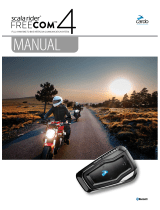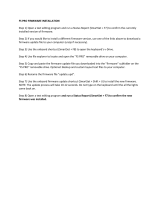2
2
Speak aloud:
Cardo
SmartSet
30
1 tap
1 tap
1 tap
1 tap
1 tap
1 tap
2
5
2
44
1 tap
1 tap
FM Radio
Sharing Audio
To start/stop sharing.
Reset pairing
Follow steps and as indicated on the left
and tap to activate Cardo Gateway.
On the non-Cardo headset enter mobile
phone pairing mode as specied in its user
manual.
Start/End Conversation
(rider to passenger)
Intercom Pairing with non-Cardo Headsets
Forward scan Stop Scan
Start
Reset:
• Mobile & GPS pairing
• Intercom pairing
or
“Hello”
Register your product on the Cardo Community
to enjoy:
• Latest software updates
• Device Customization
http://community.cardosystems.com/signup
Copyright
The contents of this Guide, including all text, illustrations and drawings are
the exclusive intellectual property of Cardo Systems, Inc. and are protected
by copyright laws. They are not in the public domain. Any partial or total
reproduction, translation and or dissemination, without the prior written
authorization by Cardo Systems, Inc. are strictly prohibited. Any rights not
expressly granted herein are reserved.
Navigate the built-in menus to easily
operate your FREECOM.
Previous Next
Play music or radio.
• For easy conguration
• Remote control operation
• On-the-go setting customization
Menu Navigation
Cardo SmartSet App
Cardo Community
On O
Auto Scan
Music
Intercom
“Cardo Gateway pairing”
The call will end automatically after of silence.
End a Call
2 taps
sec.
5
sec.
sec.
sec.
SPEAK ALOUD:
sec.
Previous Next
On O
Auto Scan
Forward scan Stop Scan
2 taps
2 taps
sec.
Select your partner.
Devices paired.
sec.
“Intercom Pairing”
“Paired successfully”
Intercom Pairing with a Cardo Device
My FREECOM 2
Other Cardo Device
To start a conversation proceed to step To start a conversation proceed to step
1 tap
4
1 tap
Save Station
*
Within 20 sec.
1 tap
* Set Presets:
Congure presets via Cardo SmartSet App or via
Cardo Community.
• To close Music/FM option
• To stop receiving Audio Sharing
1 tap