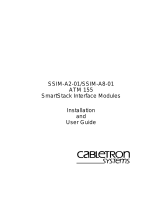Page is loading ...

SmartStack
STS-8SU External Stacker Unit
&
STS-SM Switch Matrix
Installation
and
User Guide

i
Notice
Notice
Cabletron Systems reserves the right to make changes in specifications and other
information contained in this document without prior notice. The reader should in all
cases consult Cabletron Systems to determine whether any such changes have been made.
The hardware, firmware, or software described in this manual is subject to change
without notice.
IN NO EVENT SHALL CABLETRON SYSTEMS BE LIABLE FOR ANY
INCIDENTAL, INDIRECT, SPECIAL, OR CONSEQUENTIAL DAMAGES
WHATSOEVER (INCLUDING BUT NOT LIMITED TO LOST PROFITS) ARISING
OUT OF OR RELATED TO THIS MANUAL OR THE INFORMATION CONTAINED
IN IT, EVEN IF CABLETRON SYSTEMS HAS BEEN ADVISED OF, KNOWN, OR
SHOULD HAVE KNOWN, THE POSSIBILITY OF SUCH DAMAGES.
© October 1999 by:
Cabletron Systems, Inc.
35 Industrial Way
Rochester, NH 03867
All Rights Reserved.
Order Number: 9032968-01
(OC-7060 v. 1.1, 710001814)
SmartStack
is a trademark of Cabletron Systems, Inc.
CompuServe
is a registered trademark of CompuServe, Inc.
i960 microprocessor
is a registered trademark of Intel Corp.
Ethernet
is a trademark of Xerox Corporation.

ii
Notice
FCC Notice
This device complies with Part 15 of the FCC rules. Operation is subject to the following
two conditions: (1) this device may not cause harmful interference, and (2) this device
must accept any interference received, including interference that may cause undesired
operation.
NOTE:
This equipment has been tested and found to comply with the limits for a Class A
digital device, pursuant to Part 15 of the FCC rules. These limits are designed to provide
reasonable protection against harmful interference when the equipment is operated in a
commercial environment. This equipment uses, generates, and can radiate radio
frequency energy and if not installed in accordance with the operator’s manual, may
cause harmful interference to radio communications. Operation of this equipment in a
residential area is likely to cause interference in which case the user will be required to
correct the interference at his own expense.
WARNING:
Changes or modifications made to this device which are not expressly
approved by the party responsible for compliance could void the user’s authority to
operate the equipment.
VCCI Notice
This is a Class A product based on the standard of the Voluntary Control Council for
Interference by Information Technology Equipment (VCCI). If this equipment is used in
a domestic environment, radio disturbance may arise. When such trouble occurs, the user
may be required to take corrective actions.
Industry Canada Notice
This digital apparatus does not exceed the Class A limits for radio noise emissions from
digital apparatus set out in the Radio Interference Regulations of the Canadian
Department of Communications.
Le présent appareil numérique n'émet pas de bruits radioélectriques dépassant les limites
applicables aux appareils numériques de la class A prescrites dans le Règlement sur le
brouillage radioélectrique édicté par le ministère des Communications du Canada.

iii
Notice
Declaration of Conformity
Addendum
Application of Council Directive(s):
89/336/EEC
73/23/EEC
Manufacturer’s Name:
Cabletron Systems, Inc.
Manufacturer’s Address:
35 Industrial Way
PO Box 5005
Rochester, NH 03867
European Representative Name:
Mr. J. Solari
European Representative Address:
Cabletron Systems Limited
Nexus House,
Newbury Business Park
London Road, Newbury
Berkshire RG13 2PZ, England
Conformance to Directive(s)/Product Standards:
EC Directive 89/336/EEC
EC Directive 73/23/EEC
EN 55022
EN 50082-1
EN 60950
Equipment Type/Environment:
Networking Equipment, for use
in a Commercial or Light
Industrial Environment.
We the undersigned, hereby declare, under our sole responsibility, that the equipment
packaged with this notice conforms to the above directives.
Manufacturer Legal Representative in Europe
Mr. Ronald Fotino
Mr. J. Solari
Full Name Full Name
Principal Compliance Engineer
Managing Director - E.M.E.A.
Title Title
Rochester, NH, USA
Newbury, Berkshire, England
Location Location

iv
Notice

v
SmartStack STS-8SU & STS-SM Installation and User Guide
Table of Contents
1. Overview and Specifications 1
Overview . . . . . . . . . . . . . . . . . . . . . . . . . . . . . . 1
SmartStack STS-SM Switch Matrix . . . . . . . . . . . . . . 2
Features and Specifications . . . . . . . . . . . . . . . . . . . . 3
Features . . . . . . . . . . . . . . . . . . . . . . . . . . . . 3
Specifications. . . . . . . . . . . . . . . . . . . . . . . . . . 4
2. Switch Stacker Theory of Operation 5
Switch Stacker: A Unique Concept. . . . . . . . . . . . . . . . . 5
Stack Features . . . . . . . . . . . . . . . . . . . . . . . . . . . 6
Creating a Switch Stack . . . . . . . . . . . . . . . . . . . . . . 7
SmartStack STS-8SU Stacker Unit Description . . . . . . . . 7
Forming a Multi-Unit Switch Stack . . . . . . . . . . . . . . . 7
Inter-box Parameters. . . . . . . . . . . . . . . . . . . . . . . . 9
Provider of Inter-box Parameters. . . . . . . . . . . . . . . 11
3. Preparing for Installation 13
Safety Recommendations . . . . . . . . . . . . . . . . . . . . 13
Safety with Electricity. . . . . . . . . . . . . . . . . . . . . 13
Preventing Electrostatic Discharge Damage. . . . . . . . . 14
Site Requirements . . . . . . . . . . . . . . . . . . . . . . . . 15
Environment . . . . . . . . . . . . . . . . . . . . . . . . . 15
Chassis Accessibility . . . . . . . . . . . . . . . . . . . . . 15
Cooling and Airflow. . . . . . . . . . . . . . . . . . . . . . 15
Power. . . . . . . . . . . . . . . . . . . . . . . . . . . . . 16
Package Contents . . . . . . . . . . . . . . . . . . . . . . . . 17
4. Installation 19
Mounting the Chassis . . . . . . . . . . . . . . . . . . . . . . 19
Rack or Cabinet Mounting . . . . . . . . . . . . . . . . . . 19
Table-Mounting. . . . . . . . . . . . . . . . . . . . . . . . 21
Cabling a Stack. . . . . . . . . . . . . . . . . . . . . . . . . . 22
Connecting Switches to the Switch Stacker . . . . . . . . . 22
Checking the Installation . . . . . . . . . . . . . . . . . . . . . 25
Applying Power. . . . . . . . . . . . . . . . . . . . . . . . 25
STS-8SU External Stacker Unit Control Panels . . . . . . . . . 27
Front Panel. . . . . . . . . . . . . . . . . . . . . . . . . . 27
Back Panel . . . . . . . . . . . . . . . . . . . . . . . . . . 28
STS-8SU External Stacker Unit Chassis Description . . . . 28
STS-SM Switch Matrix . . . . . . . . . . . . . . . . . . . . . . 29

vi
SmartStack STS-8SU & STS-SM Installation and User Guide
SmartStack STS-SM Switch Matrix Unit Installation. . . . . . 29
STS-SM Switch Matrix Unit Operation. . . . . . . . . . . . . . . 30
Automatic Switch-Over from a SmartStack STS16-20RM. . . 31
Manual Switch-Overs . . . . . . . . . . . . . . . . . . . . .31
Switch-Over Impact on Traffic . . . . . . . . . . . . . . . . . 31
Installing a SmartStack STS-LM Link Module . . . . . . . . . . . 33
Installing the STS-LM Link Module . . . . . . . . . . . . . . 33
SmartStack STS-LM Link Module Module Cables. . . . . . . 34
5. Accessing Switch Management 35
Overview. . . . . . . . . . . . . . . . . . . . . . . . . . . . . . 35
Connecting the Console . . . . . . . . . . . . . . . . . . . . . . 36
Communication Problems . . . . . . . . . . . . . . . . . . . . . 38
Diagnostic Screen . . . . . . . . . . . . . . . . . . . . . . . . . 39
6. Switch Configuration 41
General Guidelines . . . . . . . . . . . . . . . . . . . . . . . . 41
Navigating within the Menus. . . . . . . . . . . . . . . . . . 42
Main Menu Screen. . . . . . . . . . . . . . . . . . . . . . . . . 43
Configuration... . . . . . . . . . . . . . . . . . . . . . . . . 43
Statistics... . . . . . . . . . . . . . . . . . . . . . . . . . . . 43
Download/Upload... . . . . . . . . . . . . . . . . . . . . . .43
Reset... . . . . . . . . . . . . . . . . . . . . . . . . . . . .43
Exit Console . . . . . . . . . . . . . . . . . . . . . . . . . . 43
Configuration Menu . . . . . . . . . . . . . . . . . . . . . . . . 44
Switch Configuration Screen. . . . . . . . . . . . . . . . . . . . 45
Stack Configuration Screen . . . . . . . . . . . . . . . . . . 48
7. Getting in Touch With Technical Support 51
Problem Report Form . . . . . . . . . . . . . . . . . . . . . . . 52
Appendix A. Abbreviations 55

vii
SmartStack STS-8SU & STS-SM Installation and User Guide
List of Figures
Figure 1. Front View of the SmartStack STS-8SU Stacker . . . . . . 1
Figure 2. Exposing the Rack Mounting Brackets . . . . . . . . . . . 20
Figure 3. Mounting the Switch Stacker in a Rack or Cabinet . . . . . 21
Figure 4. Connecting the Stack Port Cable to Port 1
on the Switch Stacker . . . . . . . . . . . . . . . . . . . . 22
Figure 5. Connecting the Stack Port Cable to the Stack Link
Module on a Switch . . . . . . . . . . . . . . . . . . . . . 23
Figure 6. Back View of the Switch Stacker Cabled to Eight Switches . 24
Figure 7. The AC Connector for the Primary Power Supply Unit
is on the Right of the STS-8SU Stacker unit Back Panel . . 25
Figure 8. The AC Connector is in the Middle of the SmartStack
Token Ring Switch Back Panel . . . . . . . . . . . . . . . 26
Figure 9. View of the STS-8SU Stacker Unit Chassis with a
SmartStack STS-SM Switch Matrix Module
in the Left (primary) Position . . . . . . . . . . . . . . . . 29
Figure 10. Inserting a Secondary Module into the
STS-8SU Stacker unit Chassis . . . . . . . . . . . . . . . 30
Figure 11. Inserting an SmartStack STS-LM Link Module . . . . . . . 33
Figure 12. View of the Management Console Connection . . . . . . . 36

viii
SmartStack STS-8SU & STS-SM Installation and User Guide
List of Tables
Table 1. SmartStack STS-8SU Stacker Unit Specifications . . . . . . 4
Table 2. Front Panel Switch . . . . . . . . . . . . . . . . . . . . . .27
Table 3. Front Panel LEDs . . . . . . . . . . . . . . . . . . . . . . . 27
Table 4. Back Panel Connectors . . . . . . . . . . . . . . . . . . . . 28
Table 5. Back Panel LEDs . . . . . . . . . . . . . . . . . . . . . . . 28
Table 6. Default Console Configuration Settings . . . . . . . . . . . 37

1
SmartStack STS-8SU & STS-SM Installation and User Guide Overview and Specifications
1. Overview and Specifications
This chapter provides an overview of the SmartStack STS-8SU External Stacker
Unit and related Cabletron equipment. You will also find a list of specifications for
the STS-8SU External Stacker Unit.
Overview
To take full advantage of the network switching architecture, the switched network
must be scalable. In a scalable network you can increase the number of switch ports
on demand. Moreover, each switch must be extendable through the backplane in
order to maintain the high aggregate bandwidth between all switch ports. Switches
meeting these demands are
stackable
switches.
The stackable network equipment in the Cabletron product family provides the
basis for flexible and scalable network solutions. The Cabletron products include
equipment for stacking two to eight switches, as well as a wide range of expansion
modules that provide extra ports or attachments to existing networking equipment.
This guide describes how to install and use the STS-8SU External Stacker Unit, a
dedicated switch stacker unit that allows you to connect up to eight switches. Also
described is the SmartStack STS-SM Switch Matrix, that can be installed in the
STS-8SU Stacker to providing increased network reliability.
Figure 1. Front View of the SmartStack STS-8SU Stacker

2
SmartStack STS-8SU & STS-SM Installation and User Guide Overview and Specifications
SmartStack STS-SM Switch Matrix
The standard configuration of the STS-8SU External Stacker Unit consists of the
STS-8SU chassis itself and one SmartStack STS-SM switch matrix.
The SmartStack STS-SM Switch Matrix includes a fan, power supply, control
LEDs, and complete logic circuitry. The SmartStack STS-8SU Stacker needs only
one SmartStack STS-SM to operate, but has another slot available for a second unit.
If two units are used, the SmartStack STS-8SU Stacker runs with an online
(primary) unit installed in the left slot and an offline (secondary) unit installed in
the right slot. If the primary unit should fail, operation is switched to the secondary
unit by automatic logic control. The units can be also be switched manually using
the ACTIVATE push button on the front panel.

3
SmartStack STS-8SU & STS-SM Installation and User Guide Overview and Specifications
Features and Specifications
This section lists the features and specifications for the STS-8SU External Stacker
Unit.
Features
The SmartStack STS-8SU Stacker has the following features:
•
Eight I/O stack ports using 50-pin SCSI-2 type connectors (one per port)
•
280 Mbps per port (full-duplex)
•
1.12 Gbps total capacity
•
The ability to route packets between switches
•
Round-robin output port arbitration
•
Each port operates independently and in parallel (except for multicast)
•
Replicates multicast packets
•
No processor. Managed by the attached CrossFire 8600 Series Switches or
CrossFire 8730 Switches.
•
Optional redundant hot-swappable units
•
Front access to field-replaceable units

4
SmartStack STS-8SU & STS-SM Installation and User Guide Overview and Specifications
Specifications
See the following table for the SmartStack STS-8SU Stacker specification.
❏
Specification Value
Rack mount 19 in. rack mount (hardware included) 2 U
Dimensions Width: 43 cm (17”)
Rack mounted width: 48.4 cm (19”)
Depth: 40 cm (15.74”)
Height: 8.76 cm (3.45”)
Power 100 to 240 VAC autosensing.
Frequency 50 to 60 Hz
AC current rating 1.3 A @ 100 VAC; 0.6 A @ 240 VAC
Operating Temperature
Non-operating Temperature
10 to 40°C (50 to 104°F)
–10 to 70°C (13 to 158°F)
Operating Humidity
Non-operating Humidity
8 to 80% (noncondensing)
8 to 95% (noncondensing)
Electromagnetic compatibility
immunity
EN 50082-1
EN 61000-3-2
EN 61000-3-3
Electromagnetic compatibility
emission
FCC part 15, subpart B, Class A
EN55022 Class A
CISPR 22 Class A
Safety IEC 950
UL1950
CSA C22.2 No. 950
EN60950
Table 1. SmartStack STS-8SU Stacker Unit Specifications

5
SmartStack STS-8SU & STS-SM Installation and User Guide Switch Stacker Theory of Operation
2. Switch Stacker Theory of Operation
This chapter explains how SmartStack Switch Stacker equipment improves
network performance.
Switch Stacker: A Unique Concept
Any of the Token Ring switches can be stacked together. The switches in the stack
combine to form a single unit. You can stack two to eight switches and manage
them as a single entity. All of the switches in the stack must, however, run the same
switch software version.
There are two ways of configuring the switch—as a single stand-alone unit or as a
logical combination of up to eight units. This logical combination of units is called
a
switch stack
.
A switch stack can be created in three different ways. The simplest configuration is
a back-to-back stack, in which two switches are connected directly using the
SmartStack STS-LM Link Module and a stacker link cable.
You can also connect up to five switches by using the SmartStack STS-5SU
Internal Stacker Module. You install this module in one of the switches in the stack,
and then you connect the other switches to it using the SmartStack STS-LM Link
Module and cables.
A stack can also consist of up to eight switches, connected by the SmartStack STS-
8SU Stacker Unit. In this case, you connect each switch in the stack to the switch
stacker using SmartStack STS-LM Link Module and cables.
When a switch is turned on, it runs a set of self-test diagnostics. After the
diagnostics, the switch runs a
stack discovery mode
. The discovery mode is used to
sense if the switch is cabled to other switches or to the SmartStack STS-8SU
Stacker Unit. If the switch discovers other switches, a stack is formed
automatically. If no other switches are detected during the stack discovery mode,
the switch starts operating as a stand-alone unit.
You will not need any special tools, extra software, or expensive equipment to form
a stack of switches. See Chapter 4, “Installation” for details on how to connect the
stack equipment.

6
SmartStack STS-8SU & STS-SM Installation and User Guide Switch Stacker Theory of Operation
Stack Features
•
Single image management for the entire stack (less devices to manage)
•
Management applications represent the stack as a single device
— Simple GUI management
•
Single SNMP image for the entire stack
— Easier to customize SNMP applications
•
Distributed intelligence between the units of the stack
— Shared learning
— Shared management information
•
Hot-swapping of stack units
— If a unit should fail, the other units continue operating as a stack.
— Switches form or reform into the stack.

7
SmartStack STS-8SU & STS-SM Installation and User Guide Switch Stacker Theory of Operation
Creating a Switch Stack
You can create a stack of up to eight switches using the SmartStack STS-8SU
Stacker Unit. The following sections describe how this stack is formed.
SmartStack STS-8SU Stacker Unit Description
The STS-8SU Stacker unit is an eight-port switch matrix interface, that can connect
up to eight SmartStack Token Ring switches. Each SmartStack Token Ring switch
will discover whether it is connected to a switch stacker unit and whether there are
other SmartStack Token Ring switches connected to the switch stacker. The
connected switches and the switch stacker unit will combine logically to form a
stack.
The stacker itself, as well as any of the stacked switches, can be either on or off
when you connect or disconnect a switch in the stack. A proprietary shielded cable,
one meter in length, with 50-pin SCSI-2 type connectors is used to connect the
stacker equipment. The cable has
crossover
wiring—either end can connect to the
switch stacker or to the SmartStack Token Ring switches. The cable is plugged
directly into a stack port I/O connector on the back of the STS-8SU External
Stacker Unit. The other end is plugged into the SmartStack STS-LM Link Module
interface card that is installed in the expansion slot on the back panel of the switch.
For a description of the features and physical specifications of the STS-8SU
External Stacker Unit, see Chapter 1, “Overview and Specifications”. For details
on the installation of the STS-8SU External Stacker Unit, see Chapter 4,
“Installation”.
Forming a Multi-Unit Switch Stack
When you turn on the switches, they run a set of self-diagnostics. After the
diagnostics, the switches run a stack discovery mode. During this mode, if two or
more switches are connected to a SmartStack STS-8SU Stacker Unit, the switches
will sense the connection and combine logically to create a stack configuration.
As soon as stack discovery mode has finished, two things happen:
1. Each switch is assigned a
box number
.
The box number is determined by the port number on the switch stacker. For
example, the switch that is plugged into port 3 on the SmartStack STS-8SU
Stacker Unit receives the box number 3. The box number remains the same for
the switch as long as it is plugged into the same port. If a switch is connected to
another port, the box number for that switch will change to correspond to the
new port number.

8
SmartStack STS-8SU & STS-SM Installation and User Guide Switch Stacker Theory of Operation
2. All of the switches in the stack are set to
share
some configuration information.
The parameters that must share values on all of the switches in the stack are the
inter-box parameters
(listed on page 9). One of the boxes in the stack is
assigned as the source or
provider
of these shared parameters. The provider
switch is selected as follows:
•
If all of the switches in the stack have the same configuration information
(the switches use only default values or have been configured to use the
same values), the switch that is plugged into the
lowest numbered port
on
the stacker is selected as the provider of the inter-box parameters.
•
If the switches in the stack have different settings for the inter-box
parameters, the configuration must be changed so that the settings are the
same on all of the switches. To do this, you have to select which of the
switches in the stack should provide the inter-box parameters for the entire
stack. See “Provider of Inter-box Parameters” on page 11 for information on
how to do this.

9
SmartStack STS-8SU & STS-SM Installation and User Guide Switch Stacker Theory of Operation
Inter-box Parameters
When a stack is formed, some configuration information of the different switches
in the stack must start using the same settings. These settings are the inter-box
parameters. The stack operates as a single entity when all of the switches in it use
the same inter-box parameters.
The following is a list of the inter-box parameters. These parameters are accessed
from the console configuration menus and screens. The screens and menus are
described in the user documentation supplied with the SmartStack Token Ring
switches.
•
Switch Configuration
screen
— System Name
— System Location
—System Contact
•
VLAN Parameter Configuration for BRF
screen
— VLAN Name
— State
—MTU
— Bridge Number
— 802.1Q VLAN ID
— LAA VLAN MAC Address
•
VLAN Parameter Configuration for CRF
screen
— VLAN Name
— Parent VLAN
— State
—Ring Number
—Bridging Mode
— Max ARE Bridge Hop Count
— Max STE Bridge Hop Count
— TS Connection

10
SmartStack STS-8SU & STS-SM Installation and User Guide Switch Stacker Theory of Operation
•
IP Configuration
screen
— IP Address
—Default Gateway
— Subnet Mask
—IP State
•
SNMP Configuration
screen
— All parameters on this screen.
•
Spanning Tree for BRF
screen
— All parameters on this screen.
•
Spanning Tree for CRF
screen
— All parameters on this screen.
•
Password
menu
— All parameters on this menu.
•
Console Configuration
menu
— All parameters on this menu.
•
Syslog Daemon
screen
— All parameters on this screen.

11
SmartStack STS-8SU & STS-SM Installation and User Guide Switch Stacker Theory of Operation
Provider of Inter-box Parameters
In order for a stack to operate as a single entity, the stack must use a set of inter-box
parameters. If all of the switches in the stack contain the same configuration
information, the switch that has the lowest box number (is plugged into the lowest-
numbered stacker link port on the STS-8SU External Stacker Unit) becomes the
provider of the inter-box parameters. If the parameters are different in any of the
switches trying to form the stack, the provider of inter-box parameters is
determined as described below:
•
If you connected switches before you turned them of, a message will be
displayed on the console screen as the stack tries to form. At this point, because
there will be different configuration information in at least two of the boxes, a
temporary split-stack (two logical stacks) is formed. The units stay in a split-
stack configuration until the warning message is cleared.
The message is as follows:
WARNING: The units trying to form a Stack have different
configurations. Please select a unit as the Stack's
configuration provider by briefly pushing the SysReq (System
Request) button on that unit. (This feature gives you the
option of selecting which unit you want to use as a base for
the Stack parameters).
Once the system request button is pushed on one of the switches, that unit
becomes the stack provider and the other switches will replace their stack
related configuration parameters with the parameters of the provider. Note that
the system request button is unlabeled.
•
The following applies to a back-to-back stack, consisting of two switches that
each has a SmartStack STS-LM Link Module installed:
If you turn on two switches in a back-to-back stack before you connect them,
they will continue to perform their stand-alone internal switching functions.
While the normal internal switching functions are still operating, a split-stack
will be formed. Once the split-stack is formed, the console displays the
warning message requiring a system request. Pushing the system request
button on one of the switches will give the stack the inter-box parameters of
that switch and allow the stack forming to continue.
•
If you add switches to an existing stack, the inter-box parameters in the
existing stack will be used.
❏
/