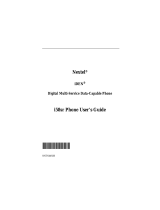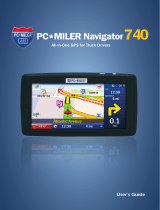Page is loading ...

.........
.
.
.
.
.
.
.
.
.
.
.
.
.
.
.
.
.
.
.
.
.........
PC*MILER
|
Mobile
Powered by Motorola
Navigation Application for Nextel Java
Phone i355
Standard User Guide
for Corporate Customers
System Release 3.0.xx
TECHNOLOGY THAT DRIVES TRANSPORTATION

© Motorola, Inc. 2005. All rights reserved. MOTOROLA and the Stylized M Logo are registered in the US Patent &
Trademark Office. All other product or service names are the property of their respective owners.
© ALK Technologies, Inc. 2005. All rights reserved.

.
.
.
.
.
.
.
.
.
.
PC*MILER|Mobile User’s Guide i
Table of Contents
INTRODUCTION ..................................................................................................1
Overview ....................................................................................................................................................1
Device Requirements.................................................................................................................................2
Minimum Memory Requirements for i355..............................................................................................2
Verifying Phone Software.......................................................................................................................3
Upgrading Phone Software .....................................................................................................................3
PC*MILER
®
|Mobile Product End-User License Agreement...............................................................4
i355 PC*MILER|Mobile Features ...........................................................................................................9
GETTING STARTED WITH PC*MILER|Mobile.................................................10
Setting the PC*MILER|Mobile Option Key.........................................................................................10
GPS Privacy Settings...............................................................................................................................10
SETTING UP THE DEVICE................................................................................12
Introduction.............................................................................................................................................12
Phone Settings..........................................................................................................................................12
Speaker Volume....................................................................................................................................12
Display Contrast....................................................................................................................................12
Phone Placement......................................................................................................................................13
Phone Power ............................................................................................................................................13
USING PC*MILER|Mobile..................................................................................14
Launching the Application.....................................................................................................................14
Setting a Destination Using Address Book............................................................................................17
Setting a Destination Using Search Directory.......................................................................................20
Changing Routing Options.....................................................................................................................22
Accessing Help.........................................................................................................................................26

.
.
.
.
.
.
.
.
.
.
ii PC*MILER|Mobile User’s Guide
Following Voice Guidance......................................................................................................................26
Suspending PC*MILER|Mobile
for Incoming Calls ...........................................................................27
Suspending PC*MILER|Mobile
for Outgoing Calls............................................................................28
Exiting PC*MILER|Mobile....................................................................................................................28
PC*MILER|Mobile WEB SITE............................................................................29
Introduction.............................................................................................................................................29
My PC*MILER|Mobile Home Page......................................................................................................30
PC*MILER|Mobile TRACKING..........................................................................33
Overview ..................................................................................................................................................33
Tracking Web Page.................................................................................................................................33
Setting Tracking Options on the Device................................................................................................34
TROUBLESHOOTING .......................................................................................35
Error Messages........................................................................................................................................35
Technical Support ...................................................................................................................................36
FAQS..................................................................................................................37

.
.
.
.
.
.
.
.
.
.
PC*MILER|Mobile User’s Guide 1
Introduction
Overview
PC*MILER|Mobile is a portable navigation system that provides step-by-step voice
guidance to your selected destination. This series of driving instructions are
delivered to your global positioning system (GPS)-enabled cell phone.
The PC*MILER|Mobile solution transforms GPS, data-capable mobile phones into
in-vehicle personal navigation systems that guide drivers to their next stop over truck
drivable streets and roads.
The PC*MILER|Mobile Web-based driver tracking system enables dispatchers to
send new delivery locations via their phones and to track any number of vehicles on a
map. The operation center can efficiently assign loads or jobs, respond to emergency
pickups, and inform customers of real-time arrival information. This premium
feature is optional.
PC*MILER|Mobile provides drivers with turn-by-turn spoken directions, and
delivers automatic re-routing almost instantly when a driver goes off route. Route
guidance instructions are provided as audible prompts and on-screen text and
graphics. Drivers will never have to look at a map again!
There are many convenient ways to select a destination. Users can:
• Log onto the PC*MILER|Mobile Destination Center Web site at
http://www.pcmilermobile.com
and enter a specific address or search for and
select a hotel, restaurant, truck stop, or other destination.
• Enter a destination address into PC*MILER|Mobile using the i355 phone keypad
or select an existing address.
The PC*MILER|Mobile equipped GPS-enabled i355 can be used just like any other
cell phone. The iDEN handset cannot transfer phone data and packet data at the
same time. When a network-enabled application is transmitting packet data, the
phone services will be blocked. Packet data service will incur charges to the account.
This document covers the options available when the user selects PC*MILER|Mobile
on the Java Applications screen and press the OK button. It also describes the
features available on the PC*MILER|Mobile Destination Center Web site.
PC*MILER|Mobile uses ALK Technologies’ proprietary
truck-specific digital map data, which includes:
• Comprehensive street-level coverage of the United
States
• 13’6” height, 48’ length, and 80,000 lbs. weight restrictions
• Hazmat and 53’/102” trailer restrictions

.
.
.
.
.
.
.
.
.
.
2 PC*MILER|Mobile User’s Guide
• More than 100 million addresses
• More than 7 million miles of North American roadway
• More than 5 million points of interest, including weigh stations, truck stops,
and truck washes
Device Requirements
Your i355 phone’s software must be R4A.00.01 or higher to be compatible with
PC*MILER|Mobile.
The phones must have these Nextel services:
• Data Access Plan, 1 MB or greater with either a private or public IP address.
• A voice service plan that includes a personal telephone number.
Minimum Memory Requirements for i355
Free space required to install PC*MILER|Mobile:
85 KB data space
202 KB program space
To download audio files after the PC*MILER|Mobile application has been installed
approximately 97 KB of data space is needed.

.
.
.
.
.
.
.
.
.
.
PC*MILER|Mobile User’s Guide 3
Verifying Phone Software
PC*MILER|Mobile requires version R4A.00.01 or newer software on your i355
phone.
To view the current software version on your phone:
1. Power on your phone.
2. On the Nextel screen, press the following four keys, one after the
other, allowing no more than a second between key presses:
• # key
• * key
• Menu button
• Right arrow on 4-way navigation key
The system displays the Trace Mode menu.
3. With Unit Info highlighted, press the OK button.
The system displays the Unit Info menu.
4. Highlight Software, and press the OK button.
The system displays the Software screen. Under the Software Ver line,
the system displays your phone’s software version.
5. Press the button under Back until you return to the Nextel screen.
Upgrading Phone Software
To update your phone’s software, you can do it yourself or take it to a Nextel
authorized service center.
Note: If you manage multiple Nextel phone’s for your company, contact your Nextel
representative for system software update information.
Contact your Nextel representative for the service center nearest you. You will pay a
service charge at a service center for the update (approximately $35).
To update your phone’s software yourself, you will need to:
1. Go to http://www.nextel.com
.
2. In the top navigation bar, click on Services and select Ring Tones,
Games & Apps.
3. Scroll down to the Getting Phone Software Upgrades and Restoring
Preloads section and click on the Motorola Web site link.
4. Select the utility for the i355 phone.
5. Power on your phone.

.
.
.
.
.
.
.
.
.
.
4 PC*MILER|Mobile User’s Guide
6. Connect your phone-to-PC serial or USB data cable from your
Windows computer to your phone to install the updated software.
7. Follow the iDEN Update Application Software prompts and screens to
update your phone’s software.
PC*MILER
®
|Mobile Product End-User License Agreement
ALK Technologies, Inc., a New Jersey corporation ("ALK"), agrees to furnish you,
the end-user, the PC*MILER|Mobile service, subject to your acceptance of the terms
and conditions in this agreement. By registering as a user of the service, you agree
to follow and be bound by these terms and conditions.
ALK represents and warrants that it has sufficient right, title, and interest in the
service to grant you the right to use the service, and that during the term of your
subscription, the service will function substantially according to its specifications.
THE FOREGOING WARRANTY IS IN LIEU OF ALL OTHER WARRANTIES
EXPRESS OR IMPLIED, INCLUDING WITHOUT LIMITING THE
GENERALITY OF THE FOREGOING ANY WARRANTY OF
MERCHANTABILITY OR FITNESS FOR A PARTICULAR USE. THE
PC*MILER|MOBILE SERVICE IS SOLD "AS IS". IN NO EVENT SHALL ALK
BE LIABLE FOR ANY INDIRECT, SPECIAL OR CONSEQUENTIAL
DAMAGES SUCH AS, BUT NOT LIMITED TO, LOSS IN CONNECTION WITH
OR ARISING OUT OF THE EXISTENCE OF THE FURNISHING,
FUNCTIONING OR USE OF THE SERVICES PROVIDED IN THIS
AGREEMENT. IN THE EVENT THAT A COURT OF PROPER JURISDICTION
DETERMINES THAT THE DAMAGE LIMITATIONS SET FORTH ABOVE ARE
ILLEGAL OR UNENFORCEABLE THEN, IN NO EVENT SHALL DAMAGES
EXCEED THE PRICE PAID. THIS WARRANTY SHALL NOT ACCRUE TO
THE BENEFIT OF THIRD PARTIES OR ASSIGNEES.
PC*MILER|Mobile suggested routings are based on official highway maps, the Code
of Federal Regulations, and information provided by state governments. They are
provided without a warranty of any kind. You agree to assume full responsibility for
any delay, expense, loss or damage that may occur as a result of their use.
You agree to locate and secure the mobile telephone on which you use the service so
that it does not interfere with the safe and attentive operation of a vehicle. Do not
place your mobile telephone, GPS receiver, antenna, or power supply where it may
strike the driver or passengers if the vehicle turns sharply or stops abruptly.
The accuracy of PC*MILER|Mobile is insufficient for it to be used for automated
navigation or in any situation in which errors or omissions in the service could lead
directly to death, personal injury, or physical or environmental damage. You must
remain alert at all times to actual road conditions and obey all posted signs and traffic
regulations.
You hereby expressly agree to indemnify, defend and hold ALK harmless against
any and all liability, loss, damage, cost and expense, including reasonable attorneys'

.
.
.
.
.
.
.
.
.
.
PC*MILER|Mobile User’s Guide 5
fees, in connection with all claims in contract or in tort, including negligence arising
as a result of your use of the service in a manner not authorized by the terms of this
Agreement.
You acknowledge and agree that the service is provided to you solely for your
personal use. You may disclose information from PC*MILER|Mobile to trading
partners for specific origin-destination moves for which you provide or contract for
transportation services. You may not make any other disclosure of any
PC*MILER|Mobile information to anyone outside the legal entity that is paying for
this license. You may not directly or indirectly lease, sublicense, sell or otherwise
transfer the service to third parties, or use PC*MILER|Mobile to provide information
services to third parties, without ALK’s prior written consent.
This agreement shall be construed and applied in accordance with the laws of the
State of New Jersey, and the courts of the State of New Jersey shall be the exclusive
forum for all actions or interpretations pertaining to this agreement. This is the entire
Agreement between you and ALK and supersedes any prior or contemporaneous
agreements or understandings. Should any provision of this agreement be found to
be illegal or unenforceable, then only so much of this agreement as shall be illegal or
unenforceable shall be stricken and the balance of this agreement shall remain in full
force and effect.
User Consent
Laws in some areas prohibit the use of a cellular phone when driving a motor vehicle.
It is the responsibility of each cellular phone user to be aware of and abide by any
and all local laws and ordinances, which may restrict the use of cellular phones. The
user must take the utmost care in using a cellular phone safely under all
circumstances.
Traffic laws and current traffic conditions must always be observed and take
precedence over the instructions issued by the navigation system. The user should be
aware of situations where current traffic conditions and the instructions from the
navigation system may be in conflict.
The use of the navigation system does not relieve the user of his/her responsibilities.
The user is ultimately responsible for the vehicle under his/her control and should be
aware of the surroundings at all times. For traffic safety reasons, it is recommended
that routes should be set-up in a stationary vehicle before starting a trip.
Privacy: Operation of the PC*MILER | Mobile service requires that the user's
position be sent to a central server for use in preparing the route information. This
information will only be used to provide the navigation and tracking services and will
not be shared with any third parties. A user who wishes to keep their current location
private should not use the PC*MILER | Mobile service.
Motorola is not responsible for any financial loss, or other incidental or consequential
damage arising out of the use of, or inability to use, this product. This includes
damage to property and, to the extent permitted by law, damages for personal injury
and death.

.
.
.
.
.
.
.
.
.
.
6 PC*MILER|Mobile User’s Guide
PC*MILER | Mobile suggested routings are based on official highway maps, the
Code of Federal Regulations, and information provided by state governments. They
are provided without a warranty of any kind. The User agrees to assume full
responsibility for any delay, expense, loss or damage that may occur as a result of
their use.
The User agrees to locate and secure the mobile telephone on which the service is
used so that it does not interfere with the safe and attentive operation of a vehicle.
Do not place your mobile telephone, GPS receiver, antenna, or power supply where it
may strike the driver or passengers if the vehicle turns sharply or stops abruptly.
The accuracy of PC*MILER | Mobile is insufficient for it to be used for automated
navigation or in any situation in which errors or omissions in the service could lead
directly to death, personal injury, or physical or environmental damage. The User
must remain alert at all times to actual road conditions and obey all posted signs and
traffic regulations.
If after reading these statements the User decides not to accept these terms, the User
should not use the PC*MILER | Mobile service
Wireless Carrier Agreement
Nextel makes no warranties, express or implied, including without limitation, any
implied warranty of merchantability or fitness for a particular purpose to end user in
connection with its use of the PC*MILER | Mobile service. End user acknowledges
that service disruptions will occur from time to time and agrees to hold Nextel
harmless for all such disruptions. Nextel shall not be responsible for special, indirect,
incidental, consequential or punitive damages of any kind, including without
limitation, lost profits or other monetary loss, arising out of Nextel’s performance of
the services or failure to do so or due to the failure of poor performance of systems
under this agreement, whether or not any such matters or causes are within Nextel's
control due to negligence or other fault on the part of Nextel, its agents, affiliates,
employees or other representatives.
Map Data License Agreement
The data ("Data") is provided for the User's personal, internal use only and not for
resale. It is protected by copyright, and is subject to the following terms and
conditions which are agreed to by the user on the one hand, and Motorola and its
licensors (including their licensors and suppliers) on the other hand.
©2005 Navigation Technologies Corporation. All rights reserved.
The Data for areas of Canada includes information taken with permission from
Canadian authorities, including © Her Majesty the Queen in Right of Canada, ©
Queen's Printer for Ontario.

.
.
.
.
.
.
.
.
.
.
PC*MILER|Mobile User’s Guide 7
Terms and Conditions
Personal Use Only. The User agrees to use this Data together with PC*MILER |
Mobile for the solely personal, non-commercial purposes for which the User
was/were licensed, and not for service bureau, time-sharing or other similar purposes.
Accordingly, but subject to the restrictions set forth in the following paragraphs, the
User may copy this Data only as necessary for the User's personal use to (i) view it,
and (ii) save it, provided that the User does not remove any copyright notices that
appear and do not modify the Data in any way. The User agrees not to otherwise
reproduce, copy, modify, decompile, disassemble or reverse engineer any portion of
this Data, and may not transfer or distribute it in any form, for any purpose, except to
the extent permitted by mandatory laws.
Restrictions. Except where the User has been specifically licensed to do so by
Motorola, and without limiting the preceding paragraph, the User may not (a) use this
Data with any products, systems, or applications installed or otherwise connected to
or in communication with vehicles, capable of vehicle navigation, positioning,
dispatch, real time route guidance, fleet management or similar applications; or (b)
with or in communication with any positioning devices or any mobile or wireless-
connected electronic or computer devices, including without limitation, cellular
phones, palmtop and handheld computers, pagers, or personal digital assistants or
PDAs.
No Warranty. The Service is provided to the User "as is," and the User agrees to use
it at their own risk. Motorola and its licensors (and their licensors and suppliers)
make no guarantees, representations or warranties of any kind, express or implied,
arising by law or otherwise, including but not limited to, content, quality, accuracy,
completeness, effectiveness, reliability, fitness for a particular purpose, usefulness,
use or results to be obtained by this Data, or that the Data or server will be
uninterrupted or error-free.
Disclaimer of Warranty. MOTOROLA AND ITS LICENSORS (INCLUDING
THEIR LICENSORS AND SUPPLIERS) DISCLAIM ANY WARRANTIES,
EXPRESS OR IMPLIED, OF QUALITY, PERFORMANCE,
MERCHANTABILITY, FITNESS FOR A PARTICULAR PURPOSE OR NON-
INFRINGEMENT. Some States, Territories and Countries do not allow certain
warranty exclusions, so to that extent the above exclusion may not apply to the User.
Disclaimer of Endorsement. Reference to any products, services, processes,
hypertext links to third parties or other Data by trade name, trademark, manufacturer,
supplier or otherwise does not necessarily constitute or imply its endorsement,
sponsorship or recommendation by Motorola or its licensors. Product and service
information are the sole responsibility of each individual vendor. The Motorola,
Nextel or Navigation Technologies name or logo, the NAVTEQ and NAVTEQ ON
BOARD trademarks and logos, and other trademarks and trade names owned by
Motorola, Inc, Nextel, Inc or Navigation Technologies Corporation may not be used
in any commercial manner without the prior written consent of respective company.
Export Control. The User agrees not to export from anywhere any part of the
Service or Data provided to the User and any direct product thereof except in

.
.
.
.
.
.
.
.
.
.
8 PC*MILER|Mobile User’s Guide
compliance with and with all licenses and approvals required under, applicable
export laws, rules and regulations.
Indemnity. The User agrees to indemnify, defend and hold Motorola and its
licensors (including their respective licensors, suppliers, assignees, subsidiaries,
affiliated companies, and the respective officers, directors, employees, shareholders,
agents and representatives of each of them) free and harmless from and against any
liability, loss, injury (including injuries resulting in death), demand, action, cost,
expense or claim of any kind or character, including but not limited to attorney’s
fees, arising out of or in connection with any use or possession by the User of this
Data.
Entire Agreement. These terms and conditions constitute the entire agreement
between Motorola (and its licensors, including their licensors and suppliers) and the
User pertaining to the subject matter hereof, and supersedes in their entirety any and
all written or oral agreements previously existing between us with respect to such
subject matter.
Governing Law. The above terms and conditions shall be governed by the laws of
the Illinois, without giving effect to (i) its conflict of laws provisions, or (ii) the
United Nations Convention for Contracts for the International Sale of Goods, which
is explicitly excluded. The User agrees to submit to the jurisdiction of Illinois for any
and all disputes, claims and actions arising from or in connection with the Data
provided to the User hereunder.
United States Federal Government Subscriptions
Purchases of this service for the United States Federal government use will not
exceed a total transaction amount of US$2,500.00 and will comply with the micro-
purchase regulations.
I hereby have read, and understood the above agreement and accept the terms and
conditions as stated.

.
.
.
.
.
.
.
.
.
.
PC*MILER|Mobile User’s Guide 9
i355 PC*MILER|Mobile Features
The following diagram illustrates the i355 features that are used in operating
PC*MILER|Mobile.
Press to
Activate/Deactivate
Speakerphone
Press to
Adjust Volume
(when prompts are spoken)
Current Street/Road
Press to Accept/
Select/Run
Menu
button
Press OK to
View Directory
Listing Details
Press to
Enter Text
(e.g. press 9 twice
to type “x”)
Move Up/Down
or Right/Left
OK Button
Press to Power On/Off
Press to Decline/
Go Back/Exit
Distance to Next Turn
Next Turn Onto
Destination Name,
Distance
,
Travel Time

.
.
.
.
.
.
.
.
.
.
PC*MILER|Mobile User’s Guide 10
Getting Started with
PC*MILER|Mobile
Setting the PC*MILER|Mobile Option Key
You can change the names and actions of the phone’s two option keys (the buttons
on the top right and left of the navigation key), the power up application, and the
ordering of items in the Menu.
To make PC*MILER|Mobile applications readily available when you power up your
phone, you should change the right soft key to Java Apps. This will make it easier to
start PC*MILER|Mobile and easier to return to PC*MILER|Mobile if a phone call,
message, or other interruption happen when running PC*MILER|Mobile.
From the Nextel screen, press the Menu button. Highlight Settings and press the OK
button in the middle of the navigation key. On the Settings screen, scroll to
Personalize and press the OK button. Highlight Right Softkey and press the OK
button. On the Right Softkey screen, scroll to PC*Miler|Mobilei355, and then press
the OK button. Press the button under Back until you return to the Nextel screen.
If you will be using PC*MILER|Mobile often, you may wish to have
PC*MILER|Mobile start up immediately when you power up.
From the Personalize screen, scroll to Power Up and press the OK button. On the
Power Up screen, highlight App and then press the OK button. Scroll to
PC*Miler|Mobilei355. Press the OK button, and then press the button under Back.
GPS Privacy Settings
There are three GPS settings on the i355. They are Restricted, Unrestricted, or By
Permission.
To check the setting, from the Nextel screen press the Menu button. Scroll down and
select More… and press the OK button. Highlight GPS and press the OK button.
Then select Privacy. The current setting will be marked.
Note: To follow the menu path more easily, change the menu view to List View by
going to Settings and selecting Display/Info. Scroll down to Menu View and press
the OK button. Highlight List View and press the OK button.
The recommended setting is By Permission. This setting triggers a question to the
user when an application first tries to obtain the GPS position information. You must
agree to allow the access for the application to proceed. When the phone displays a
message asking if you want to grant permission, you can select Always, in which case
the screen will not display again, or For this session, in which case the grant
permission screen will always display.

.
.
.
.
.
.
.
.
.
.
PC*MILER|Mobile User’s Guide 11
The Unrestricted setting allows all applications to obtain the GPS position
information.
The Restricted setting prevents any application from obtaining the GPS position
information.

.
.
.
.
.
.
.
.
.
.
PC*MILER|Mobile User’s Guide 12
Setting Up the Device
Introduction
To effectively use PC*MILER|Mobile in your vehicle, you should:
• Change phone settings for best in-vehicle use before you first run
PC*MILER|Mobile
•
Place your phone as close to the windshield as possible
•
Power your phone from the vehicle
Phone Settings
Following are suggested changes to your phone’s settings to make
PC*MILER|Mobile easier to use when driving.
Speaker Volume
PC*MILER|Mobile provides you with both audio and visual directions when
navigating to your destination.
If you are not using a headset with your phone, your phone’s speakerphone should be
on in order to hear audio directions. If your speakerphone is turned off, you will see
an icon at the top of your screen showing a speaker with a line through it.
To check the status of your speakerphone, power up your phone and check the
speaker icon. If it has a red line through it, press the speakerphone button on the top
left side of your phone (a speaker icon is on the button). A message briefly displays’,
indicating the speaker is on. The speaker icon on the screen no longer displays a red
line through it.
To set your initial speakerphone volume high enough for directions to be heard under
most road conditions, from the Nextel screen, press the Menu button. Scroll to
Settings and press the OK button. Highlight Volume and press the OK button.
Highlight Speaker and press the OK button. On the Speaker screen, repeatedly press
the right arrow of the 4-way navigation key until the volume setting is at
4 or 5.
Then press the OK button to return to the Volume screen. Press the button under
Back to return to the Settings screen, and then press the button under Back to return
to the Nextel screen.
Display Contrast
To best see the phone’s screen in all lighting conditions, you may want to increase
the screen’s contrast setting. From the Nextel screen, press the Menu button. Scroll
to Settings and press the OK button. Highlight Display/Info and press the OK button.

.
.
.
.
.
.
.
.
.
.
PC*MILER|Mobile User’s Guide 13
Scroll down and highlight Contrast. Press the OK button. On the Contrast screen,
highlight Int. Display and press the OK button. Repeatedly press the right arrow of
the 4-way navigation key until the contrast setting is at
4 or 5. Then press the OK
button to return to the Contrast screen. Press the button under BACK to return to the
to the Display/Info screen. Then press the button under Back to return to the Settings
screen.
Optionally, you may want to select an existing car or outdoor style. Refer to your
phone’s manual for more information on using and creating phone styles.
Phone Placement
For best GPS satellite reception on your GPS-enabled phone, place your phone as
close to the windshield as possible.
Check legal restrictions in your community on the use of windshield mounting
devices and attach any mount to the windshield in an area that will not block your
vision.
Note: To keep the phone and PC*MILER|Mobile operating properly, do not leave
your phone on the dash where it could be exposed to the sun’s heat. If your phone is
left in the sun for prolonged periods, hold it in front of the air conditioning vent for a
few minutes before using.
Phone Power
Powering your GPS-enabled cell phone with an optional cigarette lighter adapter
while using the phone for navigation provides three advantages:
• Your phone’s battery will be charged while you are using the phone for
navigation. GPS operation consumes power when in constant use, and so it
can drain the battery. If the phone is used for navigation over long hours –
such as an 8-hour work day – a fully charged battery can be completely
drained.
• The phone’s back light will be constantly on while the phone is charging. A
back-lighted screen is easier to see even in daylight conditions. At night, a
back-lighted screen is absolutely essential when navigating.
Note: Since back lighting consumes battery power, it is best to use it with a
power adapter.
• The GPS unit inside the device will provide the best performance possible.
Power adapters for the i355 can be purchased from resellers of iDEN accessories,
from Nextel (http://www.nextel.com
) or Nextel dealers, or directly from Motorola
(http://www.idenstore.com
).

.
.
.
.
.
.
.
.
.
.
PC*MILER|Mobile User’s Guide 14
Using PC*MILER|Mobile
Launching the Application
This section covers the start-up screens when you press
the button under PC*Miler|Mobile on the Nextel
screen.
Note: PC*Miler|Mobile is followed by the device
model number (i355).
When you press the button under PC*MilerMobile,
PC*MILER|Mobile
displays the start screen.
PC*MILER|Mobile
then displays the User Consent
screen.
Review the information and press the button under
ACCEPT to accept the terms listed in the warnings
and disclaimers.
Note: If you do not accept the terms listed in the
warnings and disclaimers and press the button under
DECLINE, PC*MILER|Mobile
returns to the Java
Applications screen.
PC*MILER|Mobile
then displays the Trial Offer
screen.
Review the information and press the button under
ACCEPT to accept the trial offer. A trial account is
created, and you can manage your preferences and
address book online at www.pcmilermobile.com
. The
user name and initial password are your 10-digit
phone number (xxxxxxxxxx, entered without any
dashes or spaces).
Note: If you purchased through Nextel, you need to
accept the trial offer to start using PC*MILER|Mobile
Notice: Please read the
warnings and disclaimers
at www.pcmilermobile.
com/consent before
using this
product. Press the
ACCEPT button to
indicate your acceptance
of the terms and your
acceptance of the full
responsibility for use of
this product.
User Consent
ACCEPT
DECLINE
Press ACCEPT to start
your free 14-day trial
of PC*MILER|Mobile or if
you purchased it
through Nextel. See
www.pcmilermobile.com
for more information.
PC*MILER|Mobile turns
your phone into a
portable navigation
system for trucks with
turn-by turn voice
guidance to your
destination and access
to millions of searchable
directory listings.
Trial Offer
ACCEPT
DECLINE
NEXTEL
12:12 pm 3/22
1
Contcs
PC*Miler
…
…
…
…
Java Apps
BACK
1
PC*Miler|Mobilei355
starting...
! !

.
.
.
.
.
.
.
.
.
.
PC*MILER|Mobile User’s Guide 15
PC*MILER|Mobile then displays a message, asking
you to grant permission to read user data permissions.
Press the button under Grant.
PC*MILER|Mobile
displays a message, asking you to
grant permission to read user location data.
Press the OK button.
PC*MILER|Mobile
then displays the Signing In
screen, followed by the Login screen, where the
provisioned user is logged onto PC*MILER|Mobile.
Note: The first time you
log in, you must enter your
username and password. If
you are using the unit’s
phone number in the
Username and Password
fields, for each field, press
the Menu button and select
Numeric to enter the
number. Highlight Save
Login and press the OK button before pressing the
button under Select. PC*MILER|Mobile
will bypass
the entry screen in the future.
PC*MILER|Mobile then displays a message, asking
you to grant permission to read user location
permissions.
Press the button under Grant.
PC*MILER|Mobile
displays a message, asking you to
grant permission to read user location data.
If you highlight the Always option and press the OK
button, you will not be asked to grant permissions
again unless you reinstall PC*MILER|Mobile.
Username
Password
Save Login
Sign InSign In
OK
EXIT
…
…
…
…
Grant Request
Back
1
3 Only Once
Grant Request
Back
1
3 Always
For this session
Only Once
Signing In Signing In
Version - REL_CV_ 3.0
PC*Miler|Mobilei355
Request Read User
Data Permissions
Grant
Deny
1
PC*Miler|Mobilei355
Requests User Location
Permissions
Grant
Deny
1

.
.
.
.
.
.
.
.
.
.
16 PC*MILER|Mobile User’s Guide
PC*MILER|Mobile
then displays a series of
Initializing screens while your personal settings and
address book are downloaded.
Note: If this is the first time you are using the
application, PC*MILER|Mobile displays the Audio
Update screen, stating the audio needs to be installed.
Press the button under OK. PC*MILER|Mobile
connects to the server and loads the audio to your unit
before displaying the Initializing screens.
Once the download is complete, PC*MILER|Mobile
displays the PC*MILER|Mobile splash screen.
The splash screen is followed by the main
PC*MILER|Mobile
screen.
Note: Press the Menu button to ensure the backlight
is set to be on while in the application.
Logging in as
xxxx...
LoginLogin
Please wait while
your personal
settings are
downloaded.
InitializingInitializing
Use Address Book
Search Directory
Change Options
Help
PC*Miler|MobilePC*Miler|Mobile
SELECT
EXIT
…
…
…
…
/