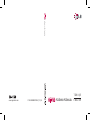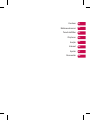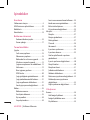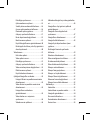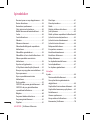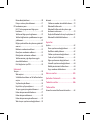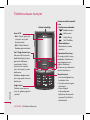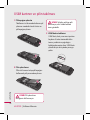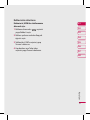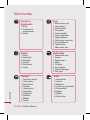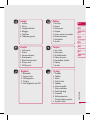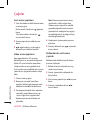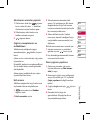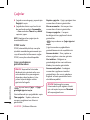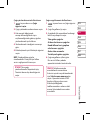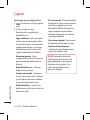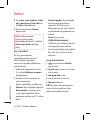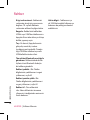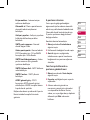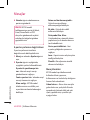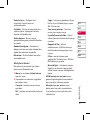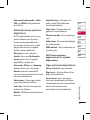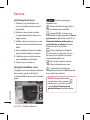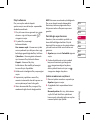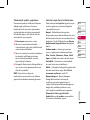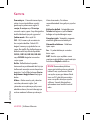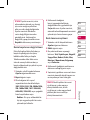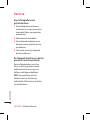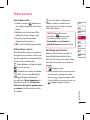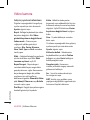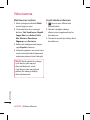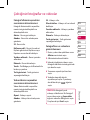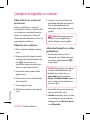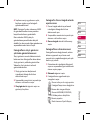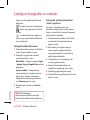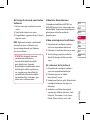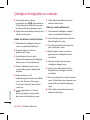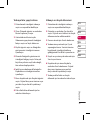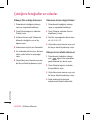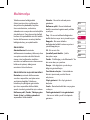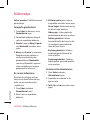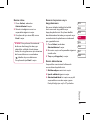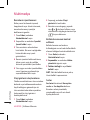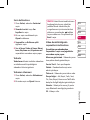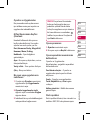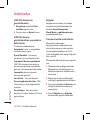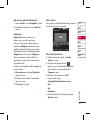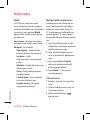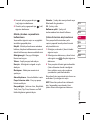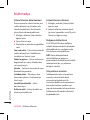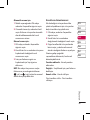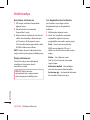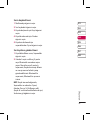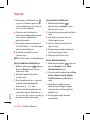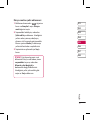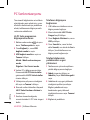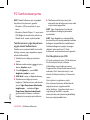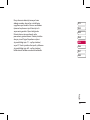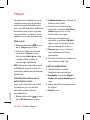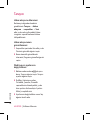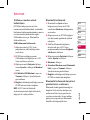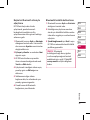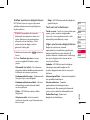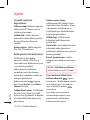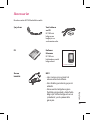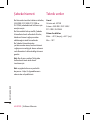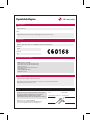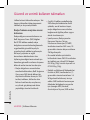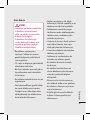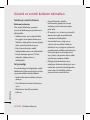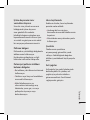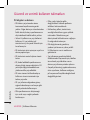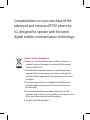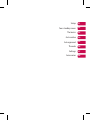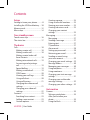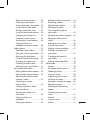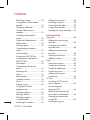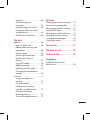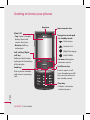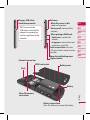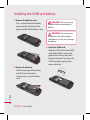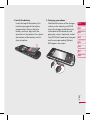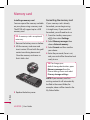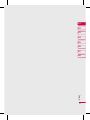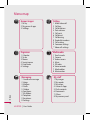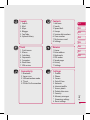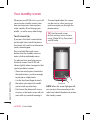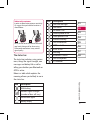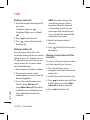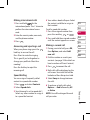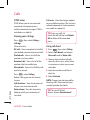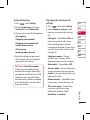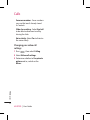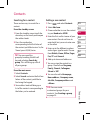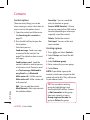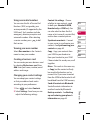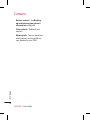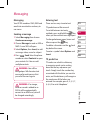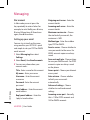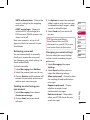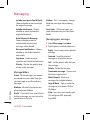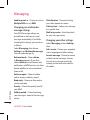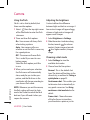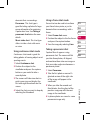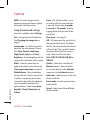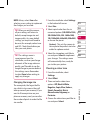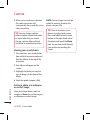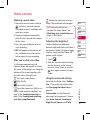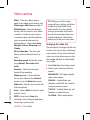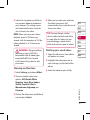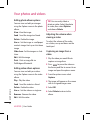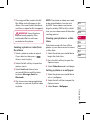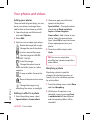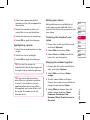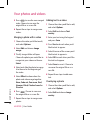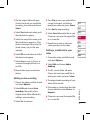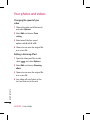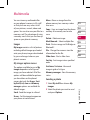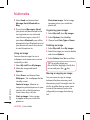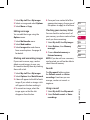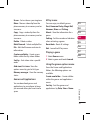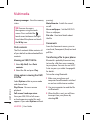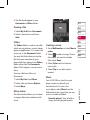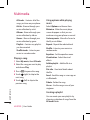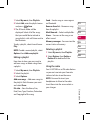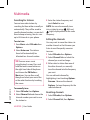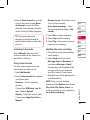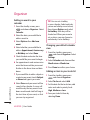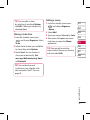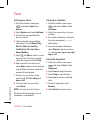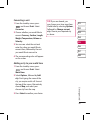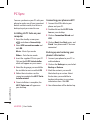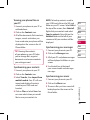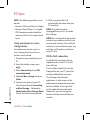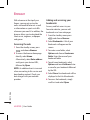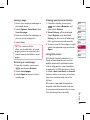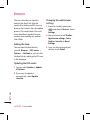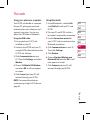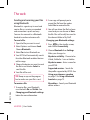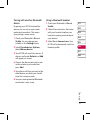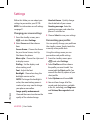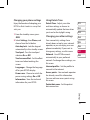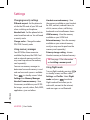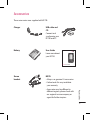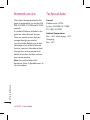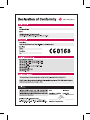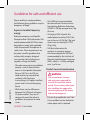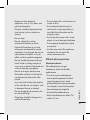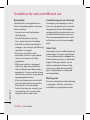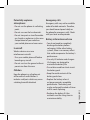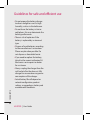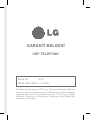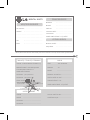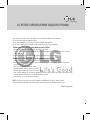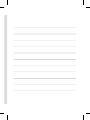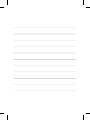Page is loading ...

Bluetooth QD ID B013855
Page is loading ...
Page is loading ...
Page is loading ...
Page is loading ...
Page is loading ...
Page is loading ...
Page is loading ...
Page is loading ...
Page is loading ...
Page is loading ...
Page is loading ...
Page is loading ...
Page is loading ...
Page is loading ...
Page is loading ...
Page is loading ...
Page is loading ...
Page is loading ...
Page is loading ...
Page is loading ...
Page is loading ...
Page is loading ...
Page is loading ...
Page is loading ...
Page is loading ...
Page is loading ...
Page is loading ...
Page is loading ...
Page is loading ...
Page is loading ...
Page is loading ...
Page is loading ...
Page is loading ...
Page is loading ...
Page is loading ...
Page is loading ...
Page is loading ...
Page is loading ...
Page is loading ...
Page is loading ...
Page is loading ...
Page is loading ...
Page is loading ...
Page is loading ...
Page is loading ...
Page is loading ...
Page is loading ...
Page is loading ...
Page is loading ...
Page is loading ...
Page is loading ...
Page is loading ...
Page is loading ...
Page is loading ...
Page is loading ...
Page is loading ...
Page is loading ...
Page is loading ...
Page is loading ...
Page is loading ...
Page is loading ...
Page is loading ...
Page is loading ...
Page is loading ...
Page is loading ...
Page is loading ...
Page is loading ...
Page is loading ...
Page is loading ...
Page is loading ...
Page is loading ...
Page is loading ...
Page is loading ...
Page is loading ...
Page is loading ...
Page is loading ...
Page is loading ...
Page is loading ...
Page is loading ...
Page is loading ...
Page is loading ...
Page is loading ...
Page is loading ...
Page is loading ...
Page is loading ...
Page is loading ...

Uyumluluk Beyanı
Uyumluluk Beyanı
Tedarikçi Bilgileri
İsіm
LG Electronics Inc
Adres
LG Twin Tower 20,Yeouido-dong, Yeongdeungpo-gu Seoul, Korea 150-721
Ürün Detayları
Ürün Adı
GSM 900 / DCS 1800 / PCS 1900 / W-CDMA Tri Band Terminal Equipment
Model Adı
KF750
Ticari Adı
LG
Uygulanabilir Standartlar Bilgileri
R&TTE Directive 1999/5/EC
EN 301 489-01 V1.6.1, EN 301 489-07 V1.3.1
EN 301 489-17 V1.2.1, EN 301 489-24 V1.3.1
EN 301 511 V9.0.2
EN 301 908-1 V3.2.1 EN 301 908-2 V3.2.1
EN 300 328 V1.6.1
EN 50360/EN 50361:2001
EN 60950-1 : 2001
İlave Bilgi
Yukarıdaki standartlar BABT tarafından onaylanmıştır.
BABT, Balfour House, Churcheld Road, Walton-on-Thames, Surrey, KT12 2TD, United Kingdom
Notied Body Identication Number : 0168
İsim Basılış Tarihi
Beyan
İşburada, bu beyan ile ilgili yukarıda ifade olunan ürünün
yine yukarıda belirtilen standartların ve Yönergelerin
gerekliliklerini karşılar nitelikte olmasına ait tüm
sorumluluğun tek başına bize ait olduğunu beyan ederim.
LG Electronics Inc. Amsterdam Oce
Veluwezoom 15, 1327 AE Almere, The Netherlands
Tel : +31-36-547-8940, e-mail : [email protected]
Seung Hyoun, Ji / Director
21, Mar, 2008
Temsilci imzası
Page is loading ...
Page is loading ...
Page is loading ...
Page is loading ...
Page is loading ...

KF750 User Guide
Some of the contents in this
manual may differ from your phone
depending on the software of the
phone or your service provider.

Congratulations on your purchase of the
advanced and compact KF750 phone by
LG, designed to operate with the latest
digital mobile communication technology.
Disposal of your old appliance
1 W
hen this crossed-out wheeled bin symbol is attached to
a product it means the product is covered by the European
Directive 2002/96/EC.
2 A
ll electrical and electronic products should be disposed of
separately from the municipal waste stream via designated
collection facilities appointed by the government or the local
authorities.
3 T
he correct disposal of your old appliance will help prevent
potential negative consequences for the environment and
human health.
4 F
or more detailed information about disposal of your old
appliance, please contact your city office, waste disposal service
or the shop where you purchased the product.
5 C
omplies with EEE regulations.

Setup
Your standby screen
The basics
Get creative
Get organised
The web
Settings
Accessories
01
02
03
04
05
06
07
08

4
LG KF750 | User Guide
Contents
Setup
Getting to know your phone .............8
Installing the USIM and battery .....10
Memory card ......................................... 12
Menu map ..............................................14
Your standby screen
Touch screen tips .................................16
The status bar ....................................... 17
The basics
Calls .......................................................... 18
Making a voice call ........................18
Making a video call ........................ 18
Making a voice/video call
from Contacts ..................................18
Making international calls........... 19
Answering and rejecting a
call........................................................19
Speed dialling .................................. 19
Making a second call.....................19
DTMF tones ......................................20
Viewing your call logs ................... 20
Using call divert ..............................20
Using call barring ...........................21
Changing the common call
settings .............................................. 21
Changing your video call
settings .............................................. 22
Contacts ..................................................23
Searching for a contact ................ 23
Adding a new contact ..................23
Contact options ..............................24
Creating a group.............................24
Using service dial numbers ........25
Viewing your own number .........25
Creating a business card .............. 25
Changing your contact
settings .............................................. 25
Messaging .............................................. 27
Messaging ......................................... 27
Sending a message .......................27
Entering text .................................... 27
T9 predictive ....................................27
Abc manual ...................................... 28
Setting up your email ...................28
Retrieving your email ...................29
Sending an email using
your new account ..........................29
Changing your email settings ... 29
Message folders ..............................30
Managing your messages ........... 30
Using templates .............................. 31
Using emoticons.............................31
Changing your text message
settings .............................................. 31
Changing your multimedia
message settings ............................ 32
Changing your other settings....32
Get creative
Camera ....................................................33
Taking a quick photo ................... 33
After you’ve taken your
photo .................................................. 33
Using the ash ................................. 34

5
Adjusting the brightness ............. 34
Choosing a shot mode ................. 34
Using continuous shot mode .... 35
Using a frame shot mode ............ 35
Taking a panoramic shot .............35
Using the advanced settings ..... 36
Changing the image size ............. 37
Choosing a colour tone................37
Viewing your saved photos ........ 38
Setting a photo as a
wallpaper or contact image ....... 38
Video camera ........................................39
Shooting a quick video ................ 39
After you’ve shot your video ......39
Adjusting the brightness ............. 39
Using the advanced settings ..... 39
Changing the video size .............. 40
Choosing an eect tone .............. 41
Watching your saved videos ...... 41
Your photos and videos .................... 42
Editing photo album options .... 42
Editing video album options ..... 42
Adjusting the volume when
viewing a video ...............................42
Capturing an image
from a video ..................................... 42
Sending a photo or video
from the album ............................... 43
Viewing your photos as a
slide show .........................................43
Setting a photo as a
wallpaper .......................................... 43
Editing your photos ....................... 44
Adding an eect to a photo ....... 44
Morphing a photo..........................44
Spotlighting a photo ....................45
Editing your videos ........................ 45
Trimming the length of
your video .........................................45
Merging two videos together ....45
Merging a photo with a
video ...................................................46
Adding text to a video .................. 46
Overlaying a photo ........................ 46
Adding a voice recording ............47
Adding a soundtrack to
your video .........................................47
Changing the speed of
your video .........................................48
Adding a dimming eect ............48
Multimedia.............................................49
Images ................................................49
My images option menus ...........49
Sending a photo .............................49
Using an image ...............................50
Organising your images ..............50
Deleting an image ......................... 50
Moving or copying an image ..... 50
Editing an image ............................ 51
Marking and unmarking
images ................................................51
Checking your memory
status .................................................. 51
Sounds ............................................... 51
Using a sound ..................................51
Videos .................................................52

6
LG KF750 | User Guide
Contents
Watching a video............................52
Using options while video is
paused................................................52
Sending a video clip ......................52
Using a video clip as a
ringtone .............................................52
Using the video options
menu...................................................52
Games and Applications..............53
M-Toy menu .....................................53
Playing a game ................................ 53
Using the games options
menu...................................................53
Flash contents .................................54
Viewing an SWF/SVG le .............54
Using options viewing the
SWF/SVG le.....................................54
Documents ....................................... 54
Transferring a le to your
phone .................................................54
Viewing a le .................................... 55
Others .................................................55
Movie maker .................................... 55
Creating a movie ............................55
Music...................................................55
Playing a song .................................56
Using options while
playing music ..................................56
Creating a playlist...........................56
Editing a playlist ............................. 57
Deleting a playlist .......................... 57
Using the radio ................................ 57
Searching for stations ...................58
Editing the channels ..................... 58
Resetting channels ........................ 58
Listening to the radio ................... 59
Using voice recorder .....................59
Sending the voice recording ...... 59
Get organised
Organiser ................................................ 60
Adding an event to your
calendar ............................................. 60
Changing your default
calendar view ..................................60
Adding an item to your
to do list .............................................60
Sharing a to do item ...................... 61
Adding a memo ..............................61
Tools ......................................................... 62
Setting your alarm .........................62
Using your calculator ....................62
Using the stopwatch .....................62
Converting a unit ........................... 63
Adding a city to your
world time ........................................63
PC Sync .................................................... 64
Installing LG PC Suite on
your computer ................................ 64
Connecting your
phone and PC .................................. 64
Backing up and restoring
your phone’s information ............ 64
Viewing your phone les
on your PC ........................................65
Synchronising your

7
contacts ............................................. 65
Synchronising your
messages ........................................... 65
Synchronising your music ........... 65
Using your phone as a mass
storage device ................................. 66
PIN for DivX connection ..............66
The web
Browser ................................................... 68
Accessing the web .........................68
Adding and accessing your
bookmarks ........................................68
Saving a page ..................................69
Accessing a saved page ...............69
Viewing your browser
history ................................................69
Using RSS reader ............................ 69
Adding the Feed ............................. 70
Updating the RSS reader .............70
Changing the web browser
settings .............................................. 70
The web .................................................. 71
Using your phone as a
modem ..............................................71
Using Bluetooth ..............................71
Sending and receiving
your les using Bluetooth ........... 72
Pairing with another
Bluetooth device ............................73
Using a Bluetooth headset ......... 73
Settings
Changing your screen settings ....... 74
Personalising your proles ...............74
Changing your phone settings.......75
Using Date & Time ............................... 75
Changing your other settings .........75
Changing security settings ..............76
Using memory manager ................... 76
Using ight mode................................76
Accessories..............................77
Network service .....................78
Technical data ........................78
Guidelines
Guidelines for safe and
ecient use ........................................... 80

8
LG KF750 | User Guide
Setup
Getting to know your phone
Main LCD
• Top: Signal strength,
battery level and
various functions.
• Bottom: Soft key
indications.
Left soft key/Right
soft key
Performs the function
indicated at the bottom
of the display.
Send key
Dials a phone number
and answers incoming
calls.
Inner camera lens
Navigation touch pad
• In standby mode:
Quick menu
Contacts list
(Right) Messaging
(Left) Profiles
• In menu: Navigates
between menus.
End/Power key
Ends or rejects a call.
Turns the phone on/off.
Press once to return to
the standby screen.
Clear key
• Deletes a character
with each press.
Earpiece

9
01
02
03
04
05
06
07
08
Setup
Charger, USB Cable,
Handsfree connector
TIP: To connect the
USB cable, wait until the
phone has powered up
and has registered to the
network.
Side keys
•
When the screen is idle:
volume of ring tone.
•
During a call: volume of the
earpiece.
•
When playing a BGM track
-
Short press: controls the
volume.
-
Long press: move to the next
or previous music file.
Touch screen button
: turn the
LCD into a touch screen to access
your files.
Opens the multitasking menu
Capture button
Battery cover
Battery
USIM card socket
External camera lens
Flash
Micro SD memory
card socket
Battery release latch
Press this button to remove the battery.

10
LG KF750 | User Guide
Setup
Installing the USIM and battery
1 Remove the battery cover
Press and hold down the battery
release button at the top of the
phone and lift off the battery cover.
2 Remove the battery
Hold the top edge of the battery
and lift it from the battery
compartment using the battery
cover.
WARNING: Do not use your
ngernail when removing the
battery.
WARNING: Do not remove
the battery when the phone is
switched on, as this may damage
the phone.
3 Install the USIM card
Slide the USIM card into the USIM
card holder. Make sure that the
gold contact area on the card is
facing downwards. To remove the
USIM card, pull it gently in the
reverse direction.

11
01
02
03
04
05
06
07
08
Setup
4 Install the battery
Insert the top of the battery first
into the top edge of the battery
compartment. Ensure that the
battery contacts align with the
terminals on the phone. Press down
the bottom of the battery until it
clips into place.
5 Charging your phone
Slide back the cover of the charger
socket on the side of your KF750.
Insert the charger (with the arrow
to the back of the handset) and
plug into a mains electricity socket.
Your KF750 will need to be charged
until a message reading “Battery
full” appears on screen.

12
LG KF750 | User Guide
Setup
Memory card
Installing a memory card
You can expand the memory available
on your phone using a memory card.
The KF750 will support up to a 4GB
memory card.
TIP: A memory card is an optional
accessory.
1 Remove the battery cover as before.
2 Lift the memory card cover and
insert a micro SD card with the gold
contact area facing downwards.
Close the memory card cover so
that it clicks shut.
3 Replace the battery cover.
Formatting the memory card
If your memory card is already
formatted, you can begin using
it straight away. If your card isn’t
formatted, you will need to do so.
1 From the standby screen press
then select Settings.
2 Select Memory manager then
choose External memory.
3 Select Format and then confirm
your choice.
4 Enter the password, if one is set,
and your card will be formatted and
ready to use.
TIP! To change your
default storage destination, open
Memory manager from the
Phone settings menu and select
Primary storage settings.
NOTE: If your memory card has
existing content it will automatically
be filed in the correct folder, for
example, videos will be stored in the
My Videos folder.
Page is loading ...

14
LG KF750 | User Guide
Setup
Menu map
Games & apps
1 M-Toy
2 My games & apps
3 Settings
Calling
1 Make video call
2 Call logs
3 Call durations
4 Data volume
5 Call costs
6 Call divert
7 Call barring
8 Fixed dial numbers
9 Call waiting
0 Common settings
*
Video call settings
Organiser
1 Calendar
2 To do
3 Memo
4 Secret memo
5 Date finder
6 Settings
Multimedia
1 Touch media
2 Camera
3 Video camera
4 Music
5 FM radio
6 Voice recorder
7 Media editor
8 Movie maker
Messaging
1 Create new message
2 Inbox
3 Mailbox
4 Drafts
5 Outbox
6 Sent items
7 My folders
8 Templates
9 Emoticons
0 Settings
My stuff
1 My images
2 My sounds
3 My videos
4 Games & Apps
5 Flash contents
6 Documents
7 Others
8 My memory card

15
01
02
03
04
05
06
07
08
Setup
Google
1 Search
2 Mail
3 Maps
4 Blogger
5 You Tube
6 Upload History
Contacts
1 Add new
2 Search
3 Speed dials
4 Groups
5 Service dial numbers
6 Own number
7 My business card
8 Settings
Tools
1 Quick menu
2 Alarms
3 Calculator
4 Stopwatch
5 Converter
6 World time
7 SIM service
Browser
1 Home
2 Enter address
3 Bookmarks
4 RSS reader
5 Saved pages
6 History
7 Settings
Connectivity
1 Bluetooth
2 Server sync
3 USB connection mode
4 TV out
5 PIN for DivX connection
Settings
1 Profiles
2 Phone
3 Screen
4 Date & Time
5 Network
6 Internet profile
7 Access points
8 Packet data conn.
9 Security
0 Memory manager
* Streaming settings
# Reset settings

16
LG KF750 | User Guide
Your standby screen
Your standby screen
Whenever your KF750 isn’t in use it will
return to your standby screen. From
here you can access menu options,
make a quick call and change your
profile - as well as many other things.
Touch screen tips
If you press the touch screen button
on the right-hand side of the phone
the screen will switch to an interactive
touch screen keypad.
Press and hold the touch screen
button from the standby screen to
enter a further multimedia menu.
To select an item, touch the icon on
the touch screen. Your KF750 will
vibrate slightly when it recognises that
you’ve touched an option.
• There’s no need to press too hard as
the touchscreen is sensitive enough
to pick up on a light touch.
• Use the tip of your finger to touch
the option you require. Be careful
not to touch any other keys.
• Don’t cover the phone with a case
or cover, as the touch screen will not
work with any material covering it.
•
The touch pad below the screen
can be used as a four way arrow
pad to navigate you through the
phone menus.
TIP! Use the touch screen
for fast and easy access to your
music, Photo, M-Toy, Document
and FM radio.
Touch pad
NOTE: When the screen light goes off,
you can press the camera key on the
right hand side of the phone to restore
the standby screen.

17
01
02
03
04
05
06
07
08
Your standby screen
Advice to the customer
In order to allow better antenna sensitivity
LG suggest that you hold the handset as
shown below.
X
Please do not cover the antenna area with
your hand during a call or when using
a Bluetooth connection. It may reduce
signal quality.
The status bar
The status bar indicates, using various
icons, things like signal strength, new
messages and battery life as well as
telling you whether your Bluetooth or
GPRS is active.
Below is a table which explains the
meaning of icons you’re likely to see in
the status bar.
Icon Description
Multitasking
Network signal strength
(number of bars will vary)
No network signal
Battery empty
Icon Description
New text message
New email
An alarm is set
Normal profile in use
Silent profile in use
External memory
Calls are diverted
GPRS available
EDGE in use
Roaming
Bluetooth is active
Calls are rejected
3G available

18
LG KF750 | User Guide
The basics
Making a voice call
1 Enter the number including the full
area code.
To delete a digit press .
To delete all digits press and hold
.
2 Press to make the call.
3 Press or close the handset to
finish the call.
Making a video call
You can make a video call in a 3G-
covered service area if the user you are
calling also has a 3G video phone in a
3G-covered service area. You can also
receive video calls. To make a video
call, do the following.
1 Enter the phone number, as before.
2 If you do not want to use the
speakerphone, ensure you have the
headset plugged in.
3 To start the video function, press
the left soft key Options and
select Make video call. You will be
notified that you will need to close
other applications to make the
video call.
NOTE: The video call may take
some time to connect. Please
be patient. While the video call
is connecting, you will see your
own image; after the other party
has answered, their image will be
displayed on the screen.
4 Adjust the camera position if
necessary.
5 Press to finish the call, or close
the handset.
Making a voice/video call from
Contacts
It’s easy to call anyone whose number
you have stored in your Contacts.
1 Press the down key on the
navigation touch pad to access the
contacts list.
2
Scroll to the contact to make a call.
3 Press to make a voice call. Press
the left soft key and select Make
video call to make a video call.
4 Press to finish the call.
Calls

19
01
02
03
04
05
06
07
08
The basics
Making international calls
1 Press and hold for the
international prefix. The ‘+’ character
prefixes the international access
code.
2
Enter the country code, area code,
and the phone number.
3 Press .
Answering and rejecting a call
When your phone rings press the
hard key to answer the call.
Press Slient to mute the ringing.
This is great if you’ve forgotten to
change your profile to Silent for a
meeting!
Press the End key to reject the
incoming call.
Speed dialling
You can assign a frequently-called
contact to a speed dial number.
1 Press and select Contacts.
2
Select
Speed dials.
3 Your Voicemail is set to speed dial 1.
Select any other number to assign it
to a speed dial contact.
4 Your address book will open. Select
the contact you’d like to assign to
that number.
To call a speed dial number:
1 Press the assigned number then
press the send key , or .
2
Press and hold the assigned number
until the contact appears on screen.
Making a second call
1 During your initial call, press OK,
then Options, and select Add
new call.
2
Dial the number or search your
contacts (see page 18 for details on
how to make a call from Contacts).
3 Press to connect the call.
4 Both calls will be displayed on the
call screen. Your initial call will be
locked and the caller put on hold.
5 Select Swap to change between
the calls.
6 To end one or both calls select
Options ➝ End followed by All
or Active.
NOTE: You will be charged for each
call you make.
Page is loading ...
Page is loading ...
Page is loading ...
Page is loading ...
Page is loading ...
Page is loading ...
Page is loading ...
Page is loading ...
Page is loading ...
Page is loading ...
Page is loading ...
Page is loading ...
Page is loading ...
Page is loading ...
Page is loading ...
Page is loading ...
Page is loading ...
Page is loading ...
Page is loading ...
Page is loading ...
Page is loading ...
Page is loading ...
Page is loading ...
Page is loading ...
Page is loading ...
Page is loading ...
Page is loading ...
Page is loading ...
Page is loading ...
Page is loading ...
Page is loading ...
Page is loading ...
Page is loading ...
Page is loading ...
Page is loading ...
Page is loading ...
Page is loading ...
Page is loading ...
Page is loading ...
Page is loading ...
Page is loading ...
Page is loading ...
Page is loading ...
Page is loading ...
Page is loading ...
Page is loading ...
Page is loading ...
Page is loading ...
Page is loading ...
Page is loading ...
Page is loading ...
Page is loading ...
Page is loading ...
Page is loading ...
Page is loading ...
Page is loading ...
Page is loading ...
Page is loading ...
Page is loading ...
Page is loading ...
Page is loading ...
Page is loading ...
Page is loading ...
Page is loading ...
Page is loading ...
Page is loading ...
Page is loading ...
Page is loading ...
Page is loading ...
Page is loading ...
Page is loading ...
Page is loading ...
Page is loading ...
-
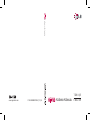 1
1
-
 2
2
-
 3
3
-
 4
4
-
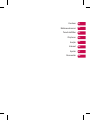 5
5
-
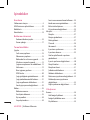 6
6
-
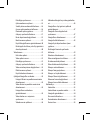 7
7
-
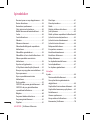 8
8
-
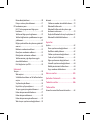 9
9
-
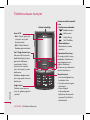 10
10
-
 11
11
-
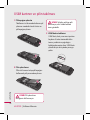 12
12
-
 13
13
-
 14
14
-
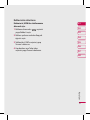 15
15
-
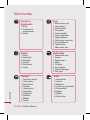 16
16
-
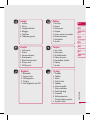 17
17
-
 18
18
-
 19
19
-
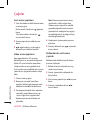 20
20
-
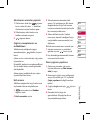 21
21
-
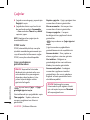 22
22
-
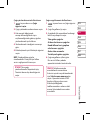 23
23
-
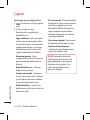 24
24
-
 25
25
-
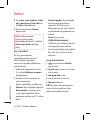 26
26
-
 27
27
-
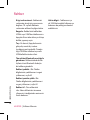 28
28
-
 29
29
-
 30
30
-
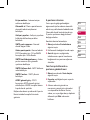 31
31
-
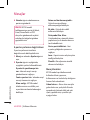 32
32
-
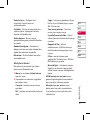 33
33
-
 34
34
-
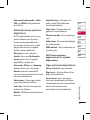 35
35
-
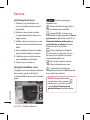 36
36
-
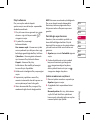 37
37
-
 38
38
-
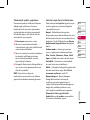 39
39
-
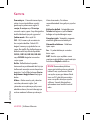 40
40
-
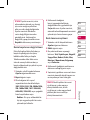 41
41
-
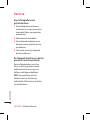 42
42
-
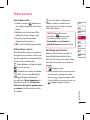 43
43
-
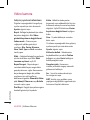 44
44
-
 45
45
-
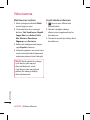 46
46
-
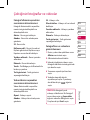 47
47
-
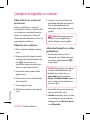 48
48
-
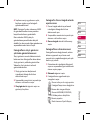 49
49
-
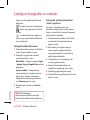 50
50
-
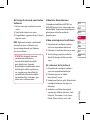 51
51
-
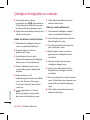 52
52
-
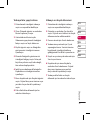 53
53
-
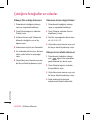 54
54
-
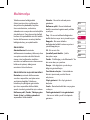 55
55
-
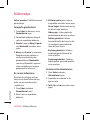 56
56
-
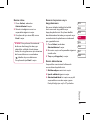 57
57
-
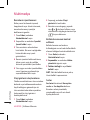 58
58
-
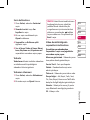 59
59
-
 60
60
-
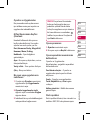 61
61
-
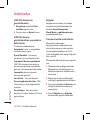 62
62
-
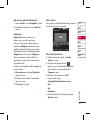 63
63
-
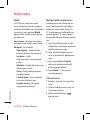 64
64
-
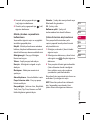 65
65
-
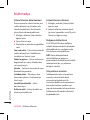 66
66
-
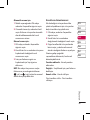 67
67
-
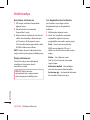 68
68
-
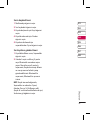 69
69
-
 70
70
-
 71
71
-
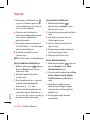 72
72
-
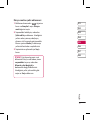 73
73
-
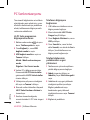 74
74
-
 75
75
-
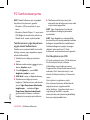 76
76
-
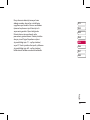 77
77
-
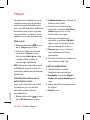 78
78
-
 79
79
-
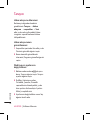 80
80
-
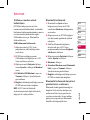 81
81
-
 82
82
-
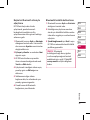 83
83
-
 84
84
-
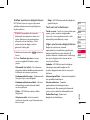 85
85
-
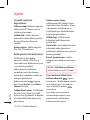 86
86
-
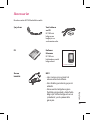 87
87
-
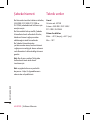 88
88
-
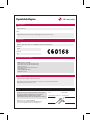 89
89
-
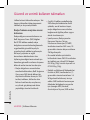 90
90
-
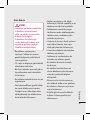 91
91
-
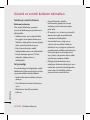 92
92
-
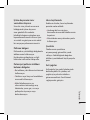 93
93
-
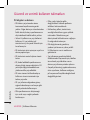 94
94
-
 95
95
-
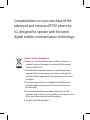 96
96
-
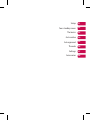 97
97
-
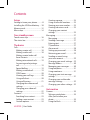 98
98
-
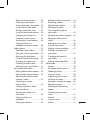 99
99
-
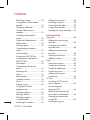 100
100
-
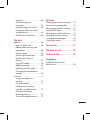 101
101
-
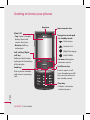 102
102
-
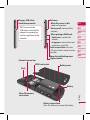 103
103
-
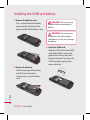 104
104
-
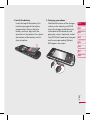 105
105
-
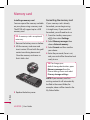 106
106
-
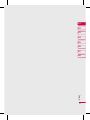 107
107
-
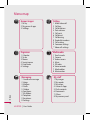 108
108
-
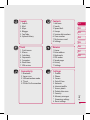 109
109
-
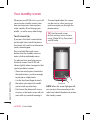 110
110
-
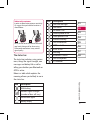 111
111
-
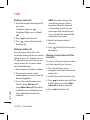 112
112
-
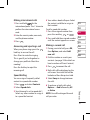 113
113
-
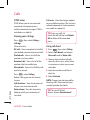 114
114
-
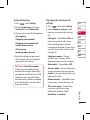 115
115
-
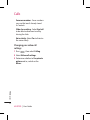 116
116
-
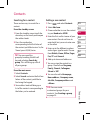 117
117
-
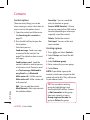 118
118
-
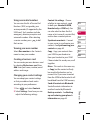 119
119
-
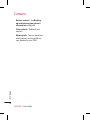 120
120
-
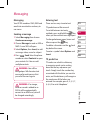 121
121
-
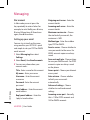 122
122
-
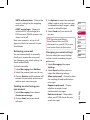 123
123
-
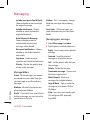 124
124
-
 125
125
-
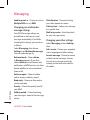 126
126
-
 127
127
-
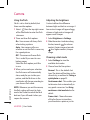 128
128
-
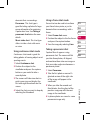 129
129
-
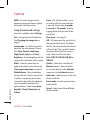 130
130
-
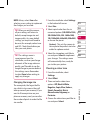 131
131
-
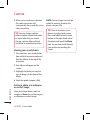 132
132
-
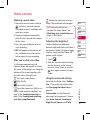 133
133
-
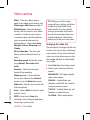 134
134
-
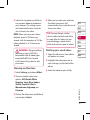 135
135
-
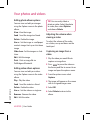 136
136
-
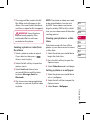 137
137
-
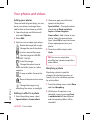 138
138
-
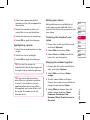 139
139
-
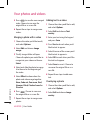 140
140
-
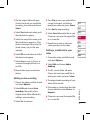 141
141
-
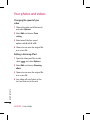 142
142
-
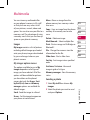 143
143
-
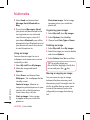 144
144
-
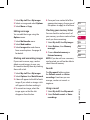 145
145
-
 146
146
-
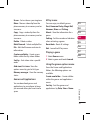 147
147
-
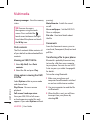 148
148
-
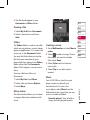 149
149
-
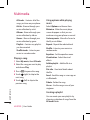 150
150
-
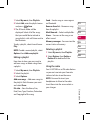 151
151
-
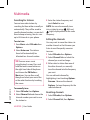 152
152
-
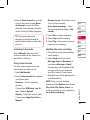 153
153
-
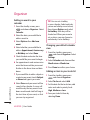 154
154
-
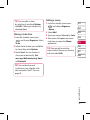 155
155
-
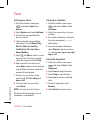 156
156
-
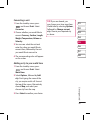 157
157
-
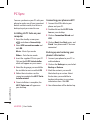 158
158
-
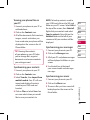 159
159
-
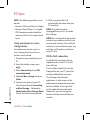 160
160
-
 161
161
-
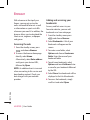 162
162
-
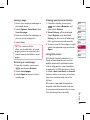 163
163
-
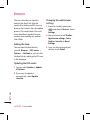 164
164
-
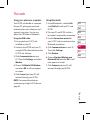 165
165
-
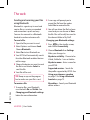 166
166
-
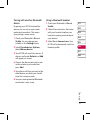 167
167
-
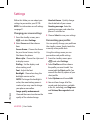 168
168
-
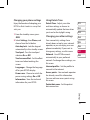 169
169
-
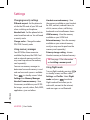 170
170
-
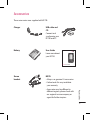 171
171
-
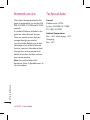 172
172
-
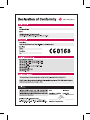 173
173
-
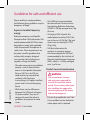 174
174
-
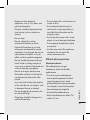 175
175
-
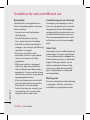 176
176
-
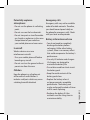 177
177
-
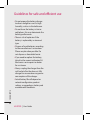 178
178
-
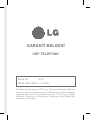 179
179
-
 180
180
-
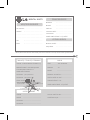 181
181
-
 182
182
-
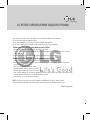 183
183
-
 184
184
-
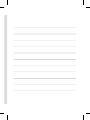 185
185
-
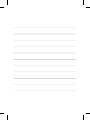 186
186
Ask a question and I''ll find the answer in the document
Finding information in a document is now easier with AI
in other languages
Related papers
Other documents
-
Mitel KF750 User manual
-
Samsung YP-U4AR User manual
-
VESTEL PERFORMANCE 24VF3021 Operating instructions
-
Samsung SAMSUNG ST600 Quick start guide
-
Samsung SAMSUNG ST5000 Quick start guide
-
Sony NWZ-A846 Operating instructions
-
Casio XJ-M140, XJ-M145, XJ-M150, XJ-M155, XJ-M240, XJ-M245, XJ-M250, XJ-M255 (SerialNumber: S9*****, B9***A) XJ-M145/M155/M245/M255 USB İşlev Kılavuzu
-
 SSP BDMX16ECO User manual
SSP BDMX16ECO User manual
-
Casio XJ-A141, XJ-A146, XJ-A241, XJ-A246, XJ-A251, XJ-A256 (Serial Number: D****A) XJ-A146/A246/A256 USB İşlev Kılavuzu
-
SystemAir KVK Slim 315 EC Owner's manual