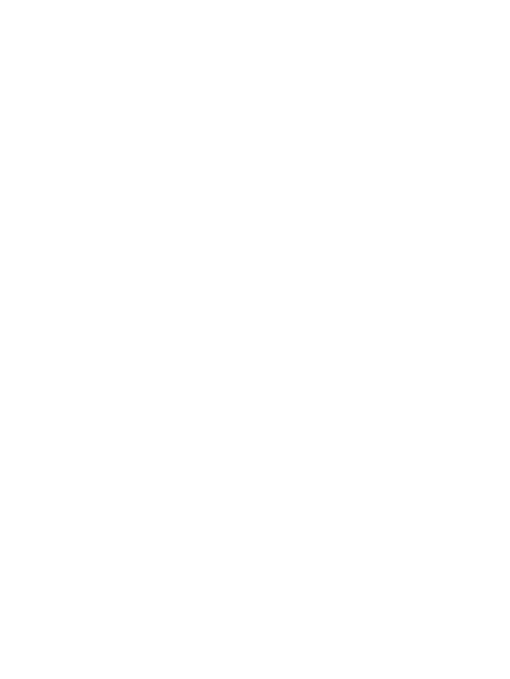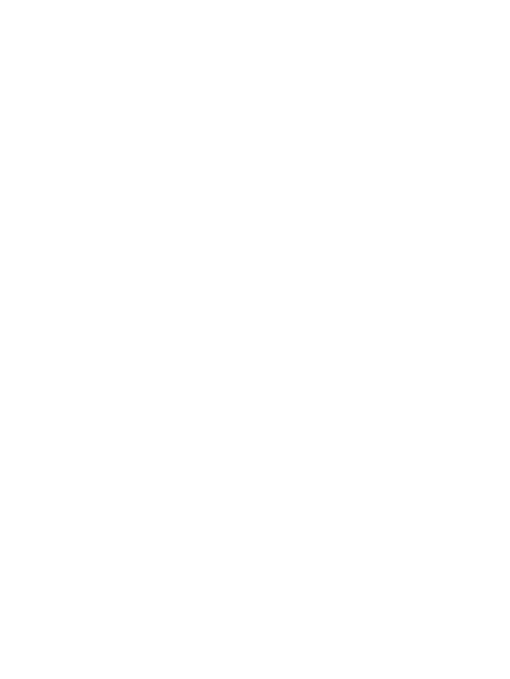
Adjusting the brightness ............. 34
Choosing a shot mode .................34
Using continuous shot mode .... 35
Using a frame shot mode ............ 35
Taking a panoramic shot ............. 35
Using the advanced settings .....36
Changing the image size ............. 37
Choosing a colour tone................37
Viewing your saved photos ........38
Setting a photo as a
wallpaper or contact image ....... 38
Video camera ........................................ 39
Shooting a quick video ................ 39
After you’ve shot your video ...... 39
Adjusting the brightness ............. 39
Using the advanced settings .....39
Changing the video
image size ......................................... 40
Choosing an eect tone .............. 41
Watching your saved videos ......41
Your photos and videos .................... 42
Editing photo album options .... 42
Editing video album options ..... 42
Adjusting the volume when
viewing a video ...............................42
Capturing an image
from a video .....................................42
Sending a photo or video
from the album ............................... 43
Viewing your photos as a
slide show ......................................... 43
Setting a photo as a
wallpaper ..........................................43
Editing your photos ....................... 44
Adding an eect to a photo ....... 44
Morphing a photo..........................44
Spotlighting a photo ....................45
Editing your videos ........................ 45
Trimming the length of
your video ......................................... 45
Merging two videos together .... 45
Merging a photo with a
video ...................................................46
Adding text to a video .................. 46
Overlaying a photo ........................ 46
Adding a voice recording ............ 47
Adding a soundtrack to
your video ......................................... 47
Changing the speed of
your video ......................................... 48
Adding a dimming eect ............ 48
Multimedia.............................................49
Images ................................................49
My images option menus ........... 49
Sending a photo ............................. 49
Using an image ............................... 50
Organising your images .............. 50
Deleting an image .........................50
Moving or copying an image ..... 50
Editing an image ............................51
Marking and unmarking
images ................................................ 51
Checking your memory
status ..................................................51
Sounds ...............................................51
Using a sound ..................................51