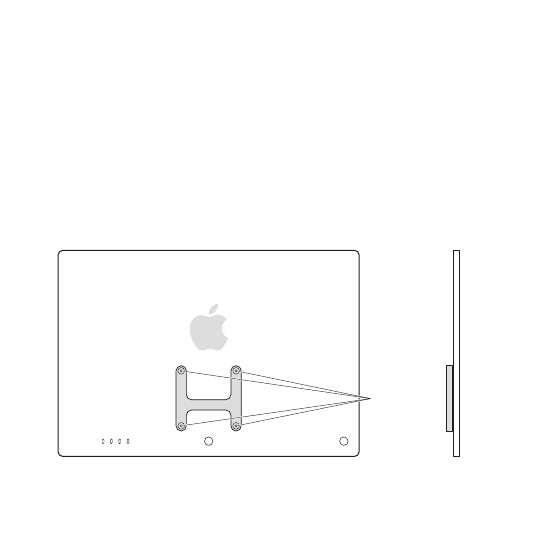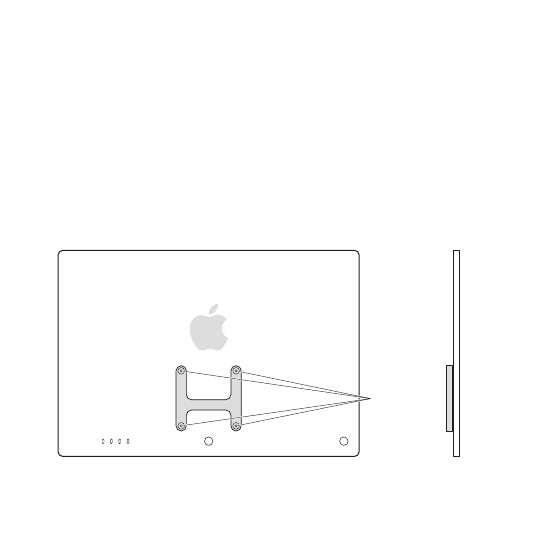
Your VESA Mount Adapter lets you attach your iMac to a mounting solution, such as an articulating
arm or wall mount, that is compliant with the Video Electronics Standards Association (VESA).
Important: The VESA Mount Adapter should only be installed or uninstalled by Apple or an Apple
Authorized Service Provider. For information about service, go to support.apple.com/mac/repair/
service.
Before you begin
Read this guide, all the installation instructions, and the safety information that came with your
VESA-compliant mounting solution carefully. Before attaching your iMac to the mounting solution:
• Select a VESA Flat Display Mounting Interface (FDMI) Standard solution and an installation
method (type of bolt or bracket) that can support a minimum of 10 lbs (4.5 kg).
• Check that the screw holes on the mounting solution align with the screw holes on the mount
adapter on your iMac, with holes 3.94 inches (100 mm) apart.
• Check whether screws are provided with your VESA-compliant mounting solution. The VESA
standard screw size is M4 x 0.7 mm.
Note: Some iMac models have only two ports.
Screw holes