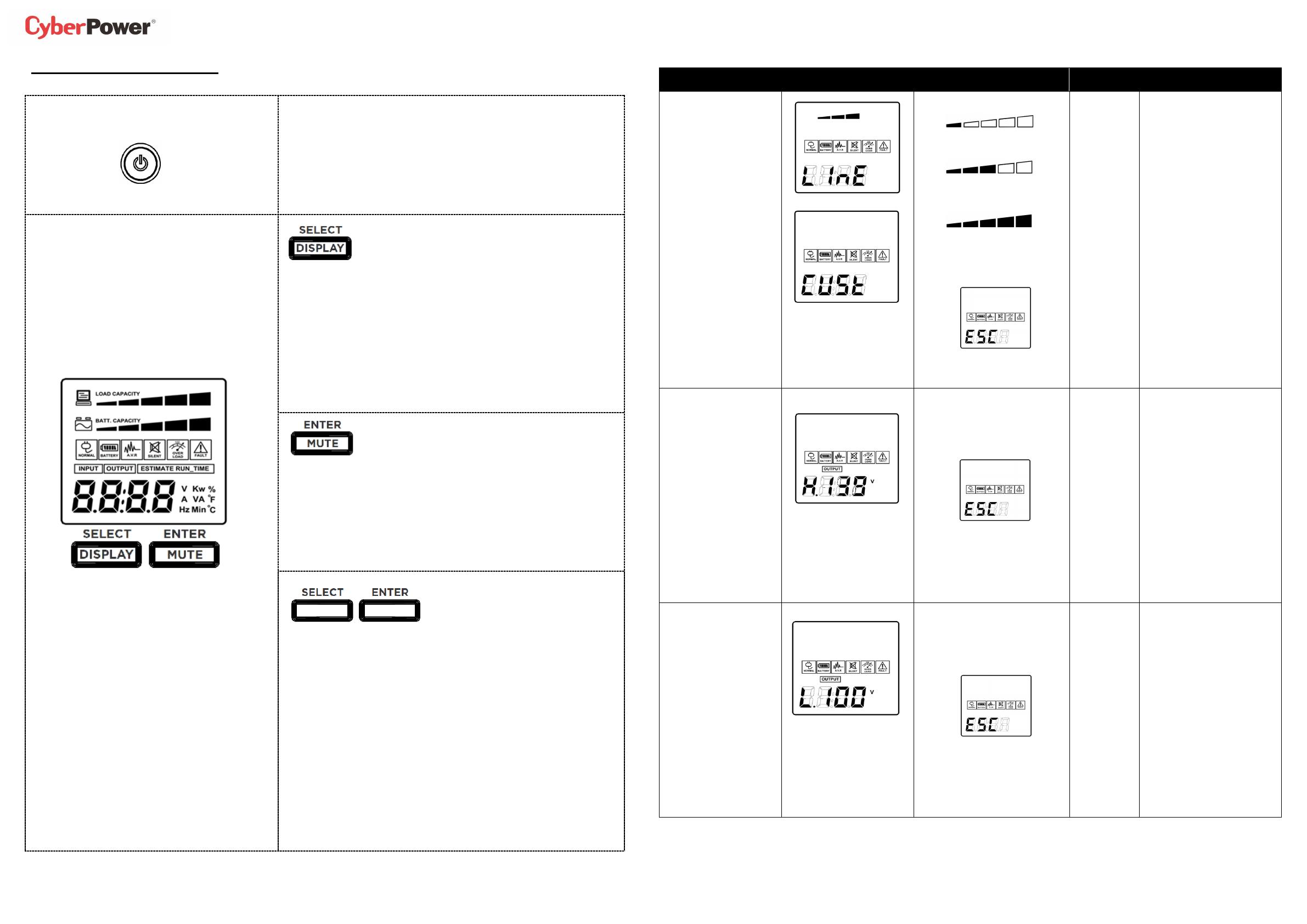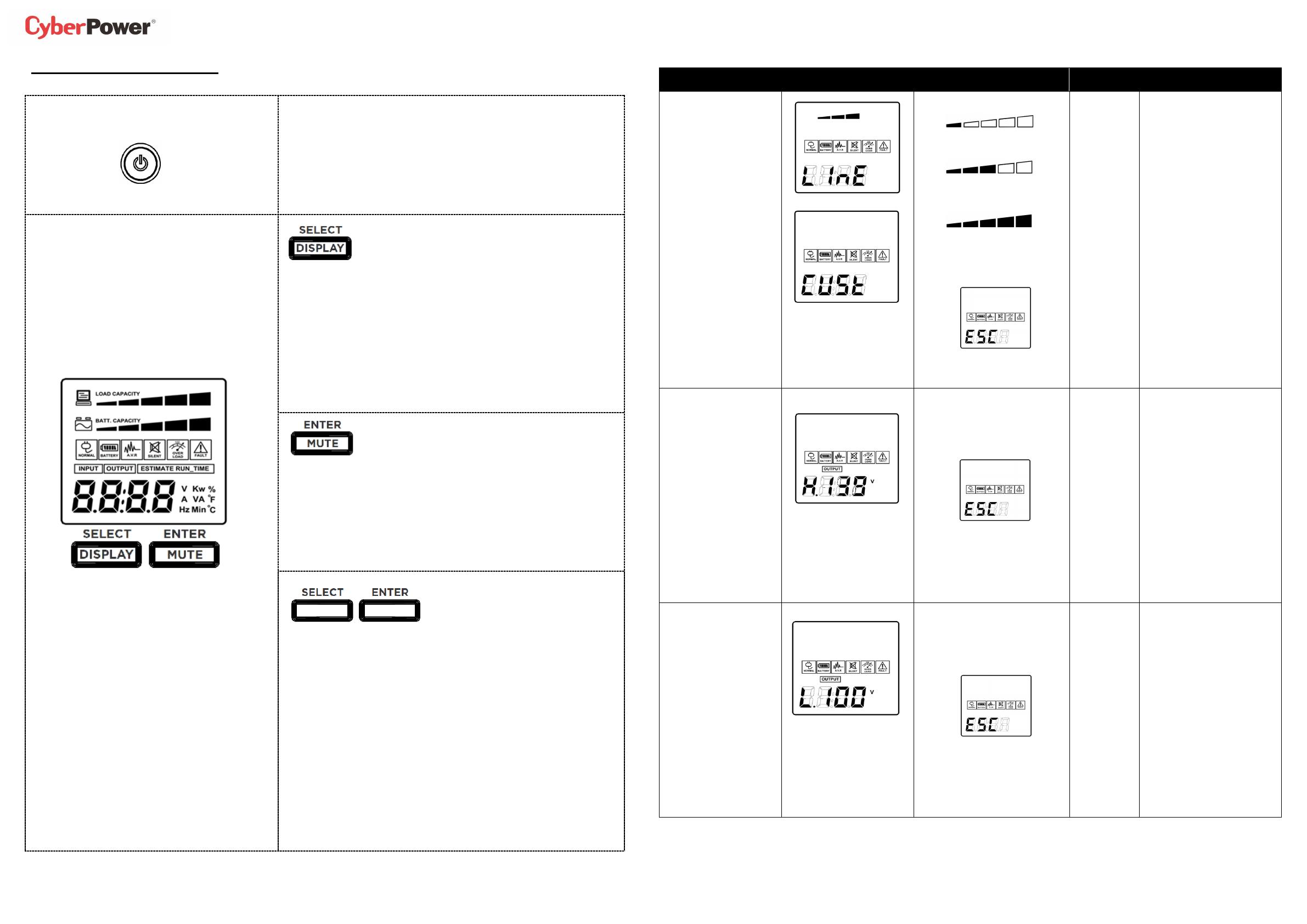
1 2
FUNCTION SETUP GUIDE
K01-0000524-00
Power On:
Press and hold the POWER button. You will hear a constant tone for 1
second, followed by a short beep. Release the button after the short beep.
Power Off:
Press and hold the POWER button. You will hear a constant tone for 1
second, followed by two short beeps. Release the button after the two short
beeps.
DISPLAY:
Press the button for 3 seconds to change current LCD screen status between
“Auto Off” and “Always On”.
LCD Auto Off: In Line Mode, LCD screen will off automatically after 1
minute of inactivity; in Battery Mode, LCD screen is always on.
LCD Always On: LCD screen will be always on.
SELECT:
Short press the button to view the information about the UPS or to scroll
down function / option menu.
MUTE:
Press the button for 3 seconds to enable the audible alarm (beeps once) or
disable (beeps twice) the audible alarm.
ENTER:
Short press the button to confirm the settings or enter into the functions.
(For more information about this button, please refer to the following of the
Setup Mode)
Enter into Setup Mode:
Press both of the “SELECT” and “ENTER” at the same time for
approximately 3 seconds to access the setup mode’s 11 functions: Utility
Power, MAX O/P Voltage, MIN O/P Voltage, Sensitivity, Low Battery Warning,
Self Test, Audible Alarm, LCD Auto Off, Last Fault Reason, Back to Default
Settings, and Back to Status Display.
Select Function:
Short press the “SELECT” button to scroll down the function / option menu.
Confirm Option:
When an option is selected, short press the “ENTER” button.
After the setting has been confirmed, the LCD screen will stop flashing.
Function LCD Display Options Default Description
Utility Power
(CUSt)*
* Only when
MIN or MAX O/P Voltage is
configured.
Poor (97V~142V)
Normal (100V~139V)
Good (103V~136V)
Escape to
Function
Menu
Normal This function determines how
the UPS will switch to Battery
Mode.
3 different output voltage
ranges can be chosen
according to the quality of the
AC utility service in your
location.
If your utility service is not
stable, you can select Poor
(97V~142V). The UPS will go
to Battery Mode less often to
tolerate the utility power
fluctuations.
If your utility service is stable,
you can select Good
(103V~136V). The unit will go
to Battery Mode more often.
MAX O/P Voltage
H136V ~ H142V
Escape to
Function
Menu
H139V In Utility Power settings, only
3 types of fixed voltage
ranges can be chosen.
However, you can fine tune
the MAX O/P voltage in this
function.
If the utility voltage is usually
high, and the connected
equipment can work in this
condition, you can set the
output voltage range higher to
reduce the UPS from going to
Battery Mode as often.
MIN O/P Voltage L97V ~ L103V
Escape to
Function
Menu
L100V In Utility Power settings, only
3 types of voltage ranges can
be chosen. However, you can
fine tune the MIN O/P voltage
in this function.
If the utility voltage is usually
low, and the connected
equipment can work in this
condition, you can set the
output voltage range lower to
reduce the UPS from going to
AVR Mode or Battery Mode
as often.