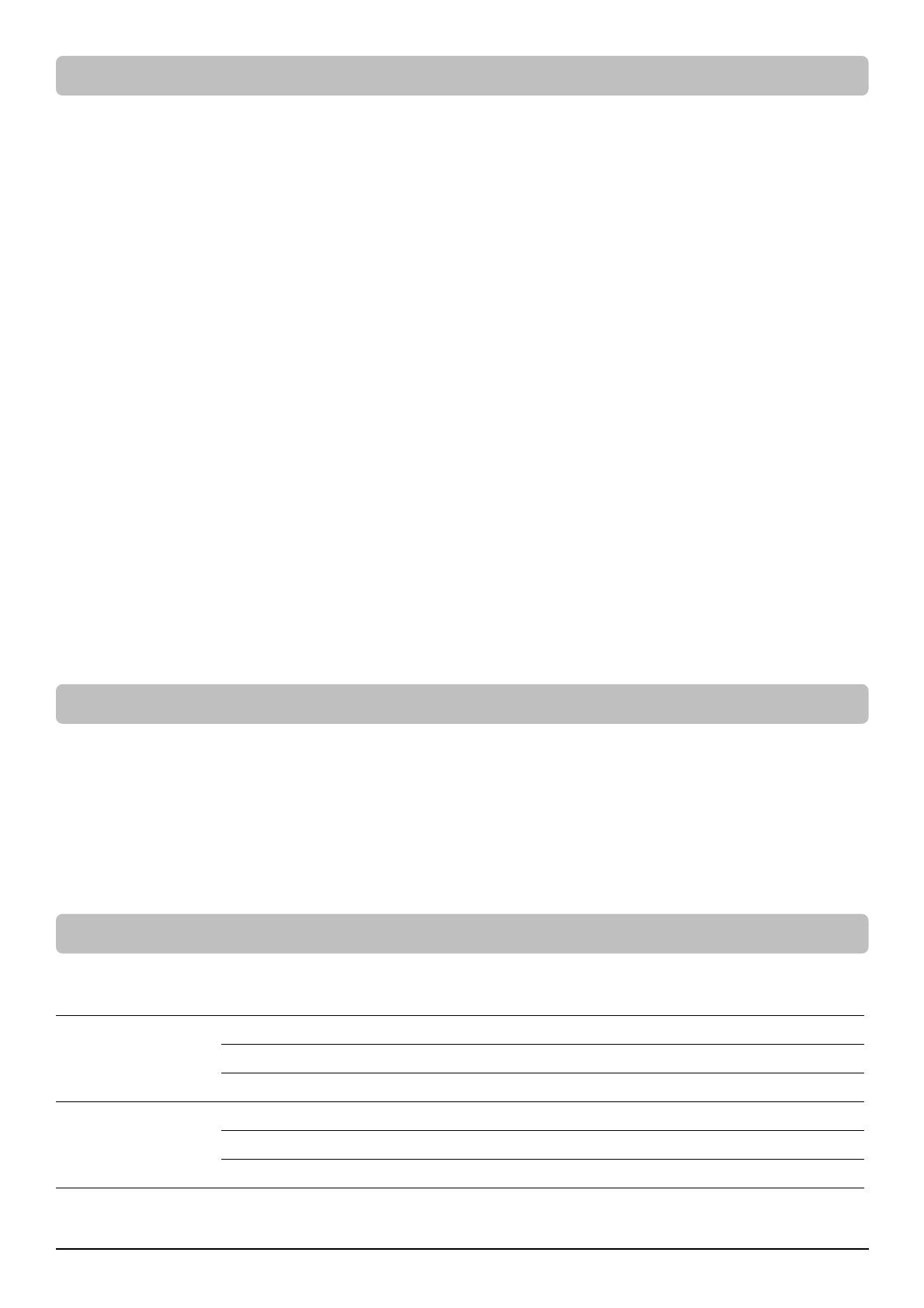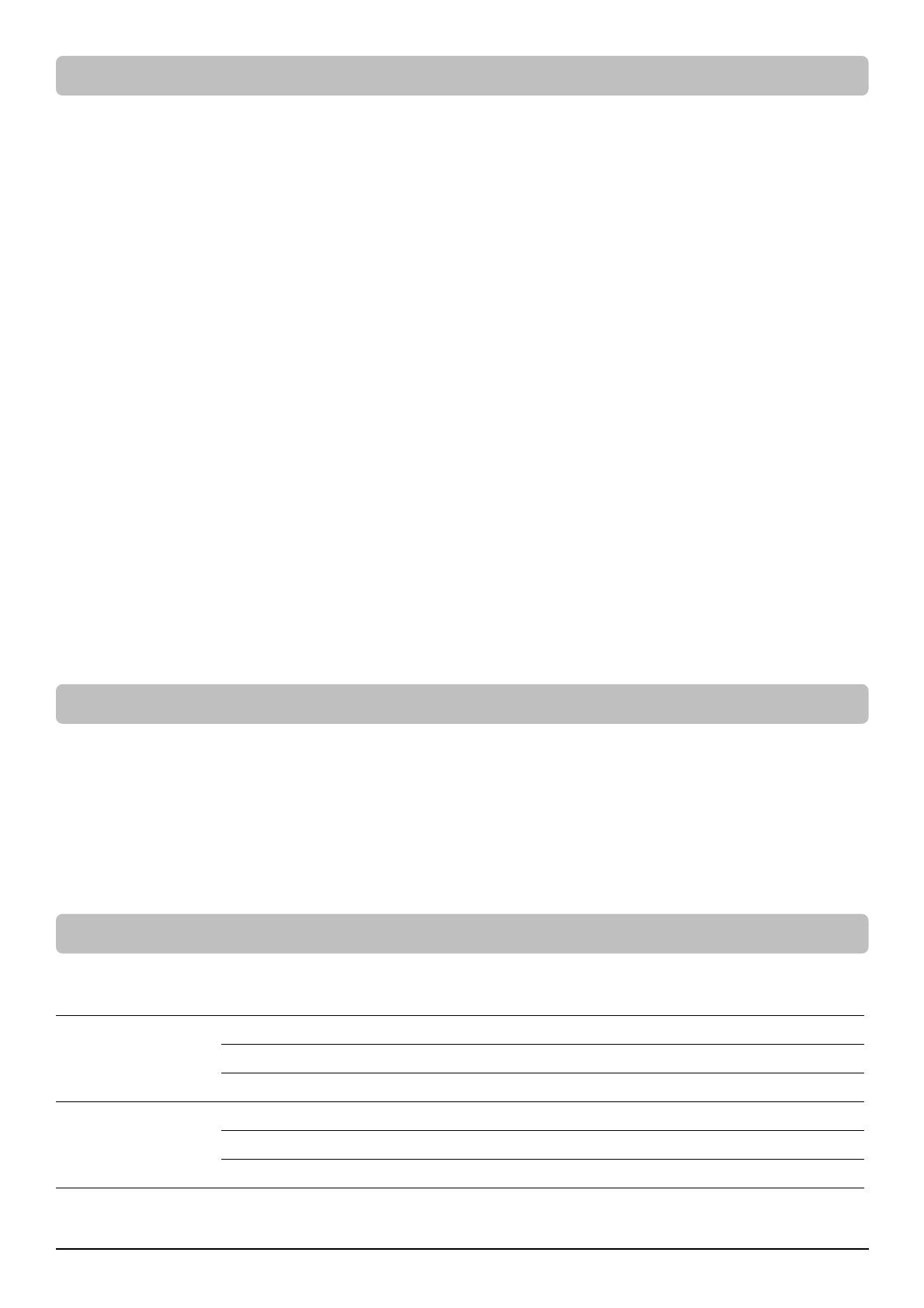
7
Be aware of the following statements:
A. Your UPS may be used immediately upon receipt. However, charging the battery for at least 12 hours is
recommended to ensure the battery reaches its maximum charge. Charge loss may occur during shipping and
storage. To recharge the battery, simply leave the unit plugged into an AC outlet. The unit will charge in either the
on or off state.
B. To maintain optimal battery charge, leave the UPS plugged into an AC outlet at all times.
C. DO NOT plug a laser printer, copier, space heater, vacuum, paper shredder, pumps or other large electrical device
to the UPS. The power demands of these devices will possibly overload and damage your UPS.
D. Always plug the UPS into a 2 pole, 3 wire grounded receptacle/ wall outlet. Make sure the wall branch outlet is
protected by a fuse or circuit breaker and does not service equipment with large electrical demands, e.g. air
conditioner, refrigerator, copier, etc. Avoid using extension cords.
E. To prevent the risk of electric shock, follow the steps to ground the UPS:
(a) Connect a ground wire to the TVSS screw on the rear panel of UPS.
(b) Connect another side of the ground wire to the ground.
F. If your UPS freezes, you can do a hard reboot as below steps.
(a) Press and hold the power switch on the LCD module for around 15~20 seconds; the UPS will be forcibly shut
down. All indicators, display screen, and output will be off immediately.
(b) After an abnormal shutdown, the UPS restarts itself when it is powered by utility. If the UPS does not restart
automatically, slightly press the power switch on LCD module once to wake up the UPS to perform the
auto-restart function.
When there is no utility, you need to follow below procedures to turn on the UPS. Slightly press the power
switch on LCD module once. The display screen will light up and show “UPS On/Off” on the first line. Use
the Up/Down button to select “On” or “Delay On” and then press the Enter button to turn on the UPS. The
display screen will show CyberPower in the first line and the UPS model in the second line. Then the On
Battery Indicator on the LCD module lights up, indicating the UPS is operating from battery.
Note: When the UPS is off, pressing and holding the power switch for around 15~20 seconds cannot turn on
the UPS even though the display screen will light up for a few seconds. Follow above steps to correctly turn
on the product.
CAUTION! To reduce the risk of electric shock, do not remove the cover except to service the battery. There are no user
serviceable parts inside except for the battery. For battery replacement, please refer to BATTERY REPLACEMENT
section.
CAUTION! Turn off the unit and unplug it from the AC power source before cleaning.
CAUTION! Never immerse the unit in water or other liquids. Only use a soft, slightly damp cloth to wipe the surface of
the unit. Do not use a spray directly to clean or disinfect the unit.
To store the product for an extended period, cover it and store with the battery fully charged. While in storage,
recharge the battery every 3 months to ensure battery life.
To prevent risk of fire or electric shock, install or place the unit in a temperature and humidity controlled indoor area,
free of conductive contaminants.
Operation
Temperature 32°F – 104°F / 0°C – 40°C
Relative Humidity 0% – 95% Non-condensing
Elevation 0 – 9,843 feet / 0 – 3,000 meters
Storage
Temperature 5°F – 113°F / -15°C – 45°C
Relative Humidity 0% – 95% Non-condensing
Elevation 0 – 49,213 feet / 0 – 15,000 meters
BASIC OPERATION (continued)
CLEANING AND MAINTENANCE
OPERATION AND STORAGE ENVIRONMENT