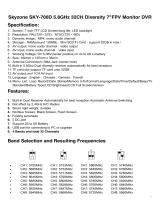4 5
W: www.streamline.systems E: sales@streamline.systems T: +44 (0)1626 830 830 W: www.streamline.systems E: sales@streamline.systems T: +44 (0)1626 830 830
Battery capacity symbols:
Display Symbols:
STREAMLINE® Warranty
The warranty on all Machines and Equipment is
for 1 year (12-months) from RECORDED DATE
OF PURCHASE.
THIS WARRANTY EXCLUDES NORMAL
MAINTENANCE ITEMS, including but not limited
to HOSES, FILTERS, O-RINGS,
DIAPHRAGMS, VALVES, GASKETS,
CARBON BRUSHES and damage to motors
and other components as a result of failure to
replace normal maintenance items. THIS LIST
IS NOT EXHAUSTIVE.
If STREAMLINE® receives notice of such defects
during the warranty period, STREAMLINE®
will either, at its opinion, repair or replace
components which prove to be defective.
Replacement parts will only be supplied under
warranty, upon the inspection and approval of
the defective parts by STREAMLINE®.
Should it be necessary to supply replacement
parts before the opportunity to inspect, these
will be charged at current prices and credit will
only be issued upon subsequent inspection and
warranty approval by STREAMLINE®.
The customer is responsible for the cost of
return of the defective part. If warranty is
approved, STREAMLINE® will pay for the cost
of the repaired or replacement part.
This warranty excludes the following conditions
and circumstances which are at the discretion
of STREAMLINE®:
Wear and tear, misuse, abuse improper
maintenance, frost damage, the use of chemicals
other than those supplied or approved by
STREAMLINE®, improper installation or repair,
unauthorised modification, incidental or
consequential costs, loss or damage, service,
labour or third party charges, the cost of
returning defective parts to STREAMLINE®.
This warranty constitutes the exclusive remedy
of any purchaser of a STREAMLINE® unit and
is in lieu of all other warranties, express or
implied, including without limitation any implied
warranty of merchantability or fitness for use, to
the fullest extent permitted by law. In no event
shall any implied warranty of merchantability or
fitness for use exceed the term of the applicable
warranty stated above and STREAMLINE® shall
have no other obligation or liability.
Important
Unfortunately these rights cannot be
transferred to a third party.
2 2
STREAMLINE® Warranty About Your System
• Do not use or store the camera or monitor in high temperature or high humidity or
damp environment.
• Avoid direct sunlight for long periods.
• Do not use a SD card larger than 32GB
• Insert and remove the SD card only once the power of the monitor is switched o.
• When inserting the SD card, please make sure that the in sertion direction is
correct. Failure to do so will damage the card slot. (See icon on the rear of the monitor)
• Do not attempt to remove the battery of either the camera or monitor.
Buttons & Interface
The possible reason for the Monitor not powering up, is that the battery is depleted. Plug the
charging wire into the USB port on the monitor and connect it to a mains voltage supply.
The battery charger supplied is for the Monitor use only. Do not leave the charger in a humid place.
Unplug the charger after use.
Before using the Monitor for the first time, charge it for between 6 – 10 hours.
The new battery will reach best performance after charging and discharging several times,
If the camera is not used for long periods, it is recommended to charge the monitor every
2-3 months.
STREAMVAC
™