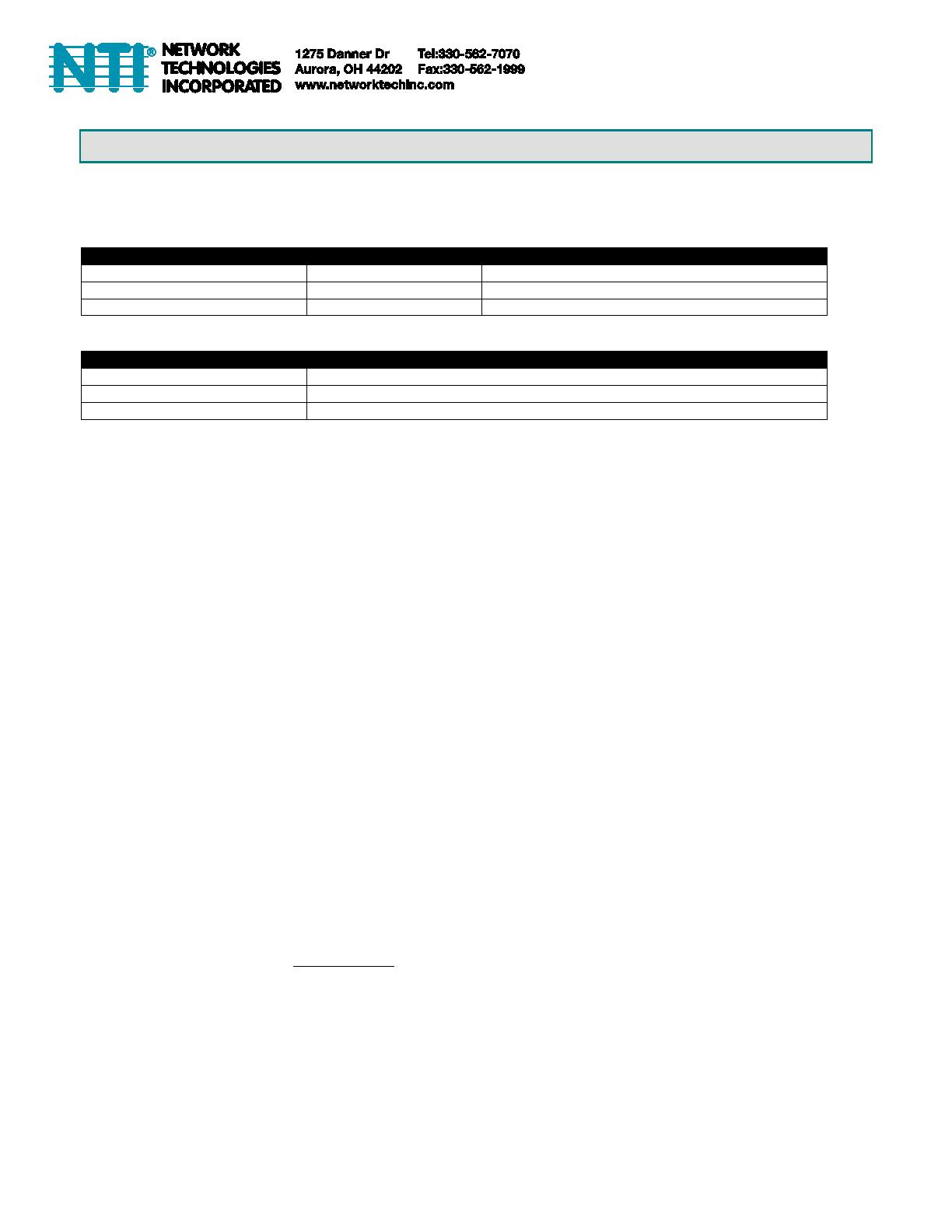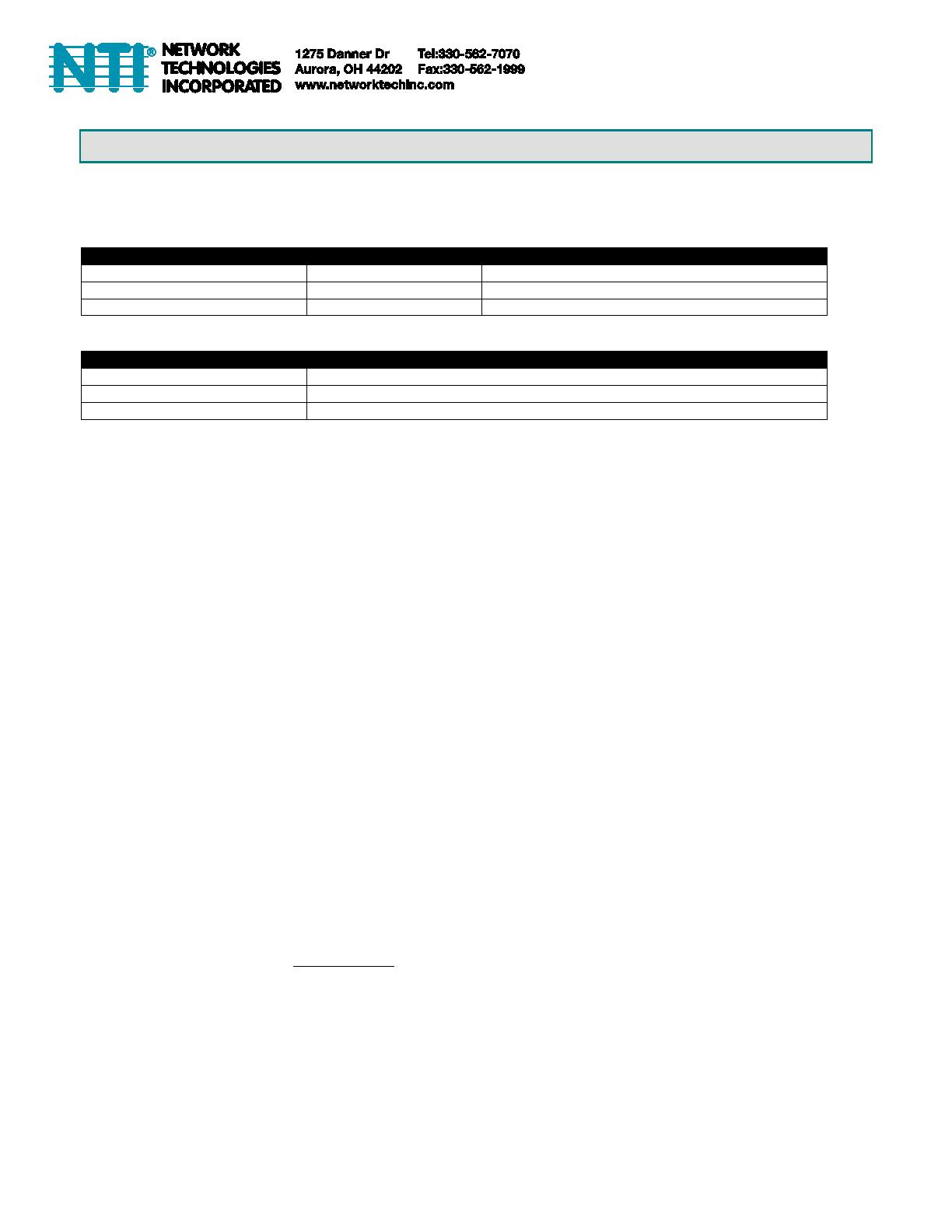
1
IP CAMERA CONFIGURATION IN ENVIROMUX WEB INTERFACE
The IP cameras in the chart below can be monitored by the E-16D/5D/2D and be used to take snapshots and attach them to
alert messages sent to users in the E-16D/5D/2D.
The images that are attached will be at the default resolution for each camera:
v2.800.00AC001.0.R, Build Date: 2020-09-04
v2.800.0000000.1.R, Build Date: 2019-09-27
Materials Included:
100-240V @ 50/60Hz Input/ 12VDC 1A Output w/ country specific line cord
100-240V @ 50/60Hz Input/ 12VDC 1A Output w/ country specific adapter
100-240V @ 50/60Hz Input/ 5VDC 1.5A Output w/ country specific adapter
To configure the IP camera to capture this image, enter the indicated text in the “Image URL” box on the “Configure IP
Cameras” page of the ENVIROMUX Web Interface. Also add the URL Type, IP address, Username and Password as
indicated.
For E-IPCAM-HNPO-P:
Image URL: <IP ADDRESS>/onvifsnapshot/media_service/snapshot?channel=1&subtype=0
URL Type: JPEG
Default IP Address: see instruction on page 6
Default Username: admin
Default Password: admin (if you change settings in the camera, you will have to change this.)
For E-IPCAM-DHNPO-V2P
Image URL: <IP ADDRESS>/streaming/channels/1/picture
URL Type: JPEG
Default IP Address: 192.168.1.64
Default Username: admin
Default Password: none- enter the password you assigned when you setup the camera
For E-IPCAM-WHNPT-V4:
Image URL: <IP ADDRESS>/onvifsnapshot/media_service/snapshot?channel=1&subtype=0
URL Type: JPEG
Default IP Address: see instruction on page 6
Default Username: admin
Default Password: admin (if you change settings in the camera, you will have to change this.)
For all models, be sure to put a checkmark in “Enable HTTP Auth”..
Other ENVIROMUX Support
The IP cameras listed can all be monitored only (no snapshots) using the E-MICRO-TRHP. (The E-MICRO-TRHP requires
firmware version 3.11 or newer).
The E-IPCAM-WHNPT-V4 and E-IPCAM-HNPO-P can be used with the E-MINI-LXO and it can be monitored and take
snapshots to attach to alert messages.
Only the E-IPCAM-WHNPT-V4 and E-IPCAM-HNPO-P can be used with the E-1W model and it can only be monitored (no
snapshots).
See compatibility table on next page.