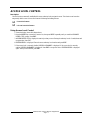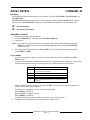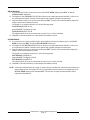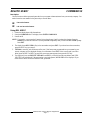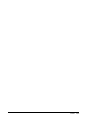ADT Security Services Security System D9412 User manual
- Category
- Security door controllers
- Type
- User manual

Introduction
This reference supplements the Security System Owner’s Manual (71-06633-000) with the Function List features for
the D9412/D7412. The instructions for the commands listed in this reference are intended to replace those instructions
in the Security System Owner’s Manual. Please refer to the Owner’s Manual for the operation of your new security
system and its other basic Function List features.
NOTE: This supplement should be placed inside the Security System Owner’s Manual.
Access Level Control ............................................................... 3
Door Control Command 46 ...................................................... 5
Cycle Door ........................................................................... 5
Unlock Door ......................................................................... 6
Secure Door........................................................................ 6
Delete User Command 53 ........................................................ 7
Add/Change User Command 56 .............................................. 9
System
Owner’s Manual
Supplement
Security
33267D 12/97


ACCESS LEVEL CONTROL
Description
Use this function to manually enable/disable access authority levels assigned to users. This function can be used to
temporarily disable a user’s access level instead of deleting and adding the user.
Using Access Level Control
1.Ensure the display shows idle disarmed text.
2.Press the MENU key to enter the Function List, then press NEXT repeatedly until you reach the CHANGE
LEVEL CTL? prompt. Press ENT.
3. ACCESS LEVEL CTL is displayed to remind you that you are affecting the authority levels of cards/tokens and
not passcodes. Press ENT.
4.ENTER LEVEL: is displayed. Enter the access authority level number and press ENT.
5.If the access level is currently disabled, LEVEL # ENABLE? is displayed. If the access level is currently
enabled, LEVEL # DISABLE? is displayed. Press ENT to accept the choice. ENTER LEVEL: is displayed
again. When you are finished, press ESC.
33267D 12/97
D9412/D7412 Owner’s Manual Supplement
Page 3
q
I have this feature.
q
I do not have this feature.


DOOR CONTROL COMMAND 46
Description
There are three sub-functions within the door control function. They are CYCLE DOOR?, UNLOCK DOOR?, and
SECURE DOOR?.
CYCLE DOOR? momentarily unlocks a door to allow a person into an area. UNLOCK DOOR? unlocks a door to
allow free access. SECURE DOOR? unlocks a door and prohibits access regardless of a user’s authority level.
Using Door Control?
1. Ensure the display shows idle disarmed text.
2. Press the COMMAND bar. The display shows SYSTEM COMMAND.
3. Press 4 and 6.
NOTE: If you prefer, you may use the Function List in place of steps 2 and 3 to initiate this function. Press the
MENU key to enter the Function List, then press NEXT repeatedly until you reach the DOOR CTRL?
prompt. Press ENT.
4. The first sub-function that will appear is CYCLE DOOR? You can cycle through the three sub-functions by
pressing PREV and NEXT.
CYCLE DOOR?
5. If you wish to momentarily unlock an access door to allow a person into an area, press ENT at the CYCLE
DOOR ? prompt.
6. The display will read CYCLE 1 2 3 4 5 6 7 8 if all doors are at a normal state and are available. If a door is not at
a normal state, the number of the door would be replaced with a symbol indicated in the chart below:
7. Enter the number of the door you wish to cycle then press ENT. This door will be cycled and the display will
change to reflect the new status of the doors.
For example, if you wanted to cycle Door 3, at the following prompt:
CYCLE DOOR 1 2 3 4 5 6 7 8
press 3, then ENT. The display will read:
CYCLE DOOR 1 2 C 4 5 6 7 8
This indicates that all doors are at a normal state, except for Door 3, which is cycled.
8. Press ESC, to leave this subfunction, or enter another door number to cycle.
Symbol Meaning
--
Door is not active, not in scope, or user does not
have access level authority
C Door is on timed door sequence
U Strike and shunt are latched active (held open)
X Strike and shunt are deactivated (secured)
F There is a problem with the door. Call your security
company.
33267D 12/97
D9412/D7412 Owner’s Manual Supplement
Page 5
q
I have this feature.
q
I do not have this feature.

D9412/D7412 Owner’s Manual Supplement
Page 6
33267D 12/97
UNLOCK DOOR?
9. If you wish to unlock a door to allow free access, at the CYCLE DOOR? prompt, press NEXT to enter the
UNLOCK DOOR? subfunction.
10. The display will read UNLOCK 1 2 3 4 5 6 7 8 if all doors are at a normal state and are available. If a door is not
at a normal state, the number of the door will be replaced with a symbol indicated in the chart above.
11. Enter the number of the door you wish to unlock then press ENT. This door will be unlocked and the display will
change to reflect the new status of the doors.
For example, if you wanted to unlock Door 4, at the following prompt:
UNLOCK DOOR 1 2 3 4 5 6 7 8
press 4 then ENT. The display will read:
UNLOCK DOOR 1 2 3 U 5 6 7 8
This indicates that all doors are at a normal state, except for Door 4, which is unlocked.
12. Press ESC to leave this subfunction, or enter another door number to unlock.
SECURE DOOR?
13. If you wish to secure a door to prohibit access to users regardless of their access authority level, at the CYCLE
DOOR? prompt, press PREV to enter the SECURE DOOR? subfunction.
14. The display will read SECURE 1 2 3 4 5 6 7 8 if all doors are at a normal state and are available. If a door is not
at a normal state, the number of the door will be replaced with a symbol indicated in the chart above.
15. Enter the number of the door you wish to secure then press ENT. This door will be secured and the display will
change to reflect the new status of the doors.
For example, if you wanted to secure Door 5, at the following prompt:
SECURE DOOR 1 2 3 4 5 6 7 8
Press 5 then ENT. The display will read:
SECURE DOOR 1 2 3 4 X 6 7 8
This indicates that all doors are at a normal state, except for Door 5, which is secured.
16. Press ESC to leave this subfunction, or enter another door number to unlock.
NOTE: Each of these subfunctions act as a toggle. To return a door to its normal state, follow the same procedure you
used to change its state. For example, if Door 3 is secured and you wish to return it to its normal state, at the
SECURE DOOR? prompt, enter 3 and press ENT. The door will no longer be secured and the X will be
replaced with the number 3.

33267D 12/97
D9412/D7412 Owner’s Manual Supplement
Page 7
DELETE USER? COMMAND 53
Description
Use this function to delete a personal passcode from your system without assistance from your security company. You
need to know the user number for the passcode you want to delete..
Using DEL USER ?
1. Ensure the display shows idle disarmed text.
2. Press the COMMAND bar. The display shows SYSTEM COMMAND.
3. Press 5 and 3.
NOTE: If you prefer, you may use the Function List in place of steps 2 and 3 to initiate this function. Press the
MENU key to enter the Function List, then press NEXT repeatedly until you reach the DEL USER? prompt.
Press ENT.
4. The display shows DEL USER #. Key in the user number and press ENT. If you do not know the user number,
press the NEXT key (go to step 6).
5. USER ## (or user text, such as the name of the user, if this feature was programmed into your system by your
security company) will be displayed allowing for confirmation. Press ENT. If this is not the user you wish to
delete, press the NEXT or PREV key until the correct user name appears, then press the ENT key.
6. The display will now read DELETE USER ##? Press ENT if you wish to have this user deleted, and USER
DELETED will be displayed. If the user number is not in the system, NOT IN USE will be displayed. If you
made an error and do not wish to delete this user, press ESC.
q
I have this feature.
q
I do not have this feature.


ADD/CHNG USER? COMMAND 56
Description
Use this function to add or change a passcode/card without assistance from your security company. Before adding or
changing a passcode/card, you will need to know which user numbers are available, the authority level you want to
assign to the new user, and the areas in which the passcode/card will be valid.
Using Add User ?:
1. Ensure the display shows idle disarmed text.
2. Press the COMMAND bar. The display shows SYSTEM COMMAND.
3. Press 5 and 6.
NOTE: You may also use the Function List in place of steps 2 and 3 to initiate this function. Press the MENU key to
enter the Function List, then press NEXT until you reach the ADD/CHNG USER? prompt. Press ENT.
4. The display shows ENTER USER #. Key in the user number and press ENT.
5. The display shows USER # (or user text, such as the name of the user, if this feature was programmed into your
system by your security company) to allow for confirmation. Press ENT if the correct user number (or user name)
is displayed. Press ESC if not.
6. ADD PASSCODE? is displayed (If the user number already exists, CHANGE PASSCODE? is displayed). Press
ENT. ENTER NEW CODE is displayed. Enter the new passcode followed by ENT. ENTER AGAIN is
displayed. Enter the new passcode a second time for confirmation. Press ENT. The display will read PASSCODE
ADDED (or PASSCODE CHANGED if the user number was already in the system).
NOTE: The system will not accept a passcode that is within two digits of an existing passcode. This is to avoid
conflicts with duress passcodes. For example, if passcode 123 is already programmed in the system, the
system will not accept 121, 122, 124, or 125 as passcodes.
On Systems With Access Control...
7. If your system includes access control features, such as card readers at doors, etc., the following prompt will be
displayed: ADD CARD? (CHANGE CARD? will be displayed for users who already have cards.)
8. If the user is to have card/token access to the building or area press ENT. PRESENT CARD will be displayed.
Present the card at the card reader and wait for the tone. If the card/token is read correctly, a tone will sound and
the command center will display CARD ADDED (or CARD CHANGED if the user already had a card/token).
Press ENT.
9. ADD LEVEL? (CHANGE LEVEL? If the user number already exists) is displayed. Press ENT.
10. VALID AREA 1? is displayed. If you wish this user number to be valid in Area 1, press ENT. If not, press
NEXT.
11. AUTH LEVEL is displayed. Assign the authority level you wish the user number to have for this area and press
the ENT key. Be sure to record this information.
12. VALID AREA 2? is displayed. Enter the information as necessary for the areas in the scope of the command
center by following steps 10 and 11 for each area (up to 8 areas). LEVEL ADDED (or LEVEL CHANGED) will
be displayed when all area assignments have been made. Press ENT.
On Systems With Access Control...
13. SUB USER ID? is displayed. Press ENT. SUB USER #? is displayed. Enter 1, 2, or 3 for the desired Sub-User
and press enter.
14. PRESENT CARD is displayed. Present the card/token at the reader and wait for the tone. After the tone is
sounded the display will read CARD ADDED (or CARD CHANGED if the Sub User number already existed).
NOTE: At the end of each function, you can press ESC to return to the ENTER USER # prompt. Press ESC again to
return to idle text.
33267D 12/97
D9412/D7412 Owner’s Manual Supplement
Page 9
q
I have this feature.
q
I do not have this feature.

33267D 12/97
-
 1
1
-
 2
2
-
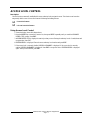 3
3
-
 4
4
-
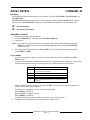 5
5
-
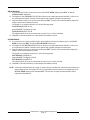 6
6
-
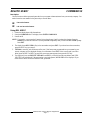 7
7
-
 8
8
-
 9
9
-
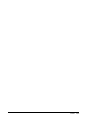 10
10
ADT Security Services Security System D9412 User manual
- Category
- Security door controllers
- Type
- User manual
Ask a question and I''ll find the answer in the document
Finding information in a document is now easier with AI