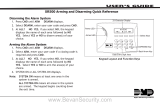Page is loading ...

EN
Owner's Manual
Keypad
D1260/D1260B
National Security Systems Inc (800)457-1999

D1260/D1260B | Owner's Manual
2 Bosch Security Systems | 9/04 | 50410D
This system includes a telephone line seizure feature. The system may be programmed to
communicate with a central monitoring station to report system events. You will not be able to use
your phone while the system is communicating with the central monitoring station. In the unlikely event
that the central station is not able to receive the report, your phone may be unavailable for up to 20
minutes while the panel makes additional communication attempts.
Some commands listed below may not be available. Contact your security company for more
information.
Contents
Introduction .....................................................................5
Your Keypad .....................................................................5
About This Owner’s Manual ...........................................6
Part I: Security system basics .......................................7
Using the keypad ..............................................................7
Command center keys......................................................7
Points 8
What is a Point? ................................................................8
Controlled Points ..............................................................8
24-Hour Points ..................................................................8
Your Custom Display.......................................................8
View Faulted or Bypassed Points....................................9
To automatically scroll faulted or bypassed points.......9
Warning Displays and Tones ........................................10
Keypad Quiets for Keystrokes.......................................10
Priority of Events ............................................................10
Fire Alarms ......................................................................11
Silencing Fire Alarms .....................................................11
Burglary Alarms ..............................................................12
Silencing Burglary Alarms .............................................12
Fire Trouble and Fire Supervisory Events ...................13
Silencing Fire Trouble and Fire Supervisory conditions
13
Special Fire Trouble and Fire Supervisory Display....13
Viewing Fire Trouble and Fire Supervisory conditions
13
Non-Fire Trouble and Supervisory Events ..................13
Silencing Non-Fire Trouble and Supervisory Events .13
Special System Trouble Display....................................13
Cleared Events Are Not Lost.........................................13
Entry Delay Tone and Display......................................14
Exit Delay Tone and Display ........................................14
Keystroke Checking Tones............................................14
Silencing an Alarm .........................................................14
To SILENCE an alarm:..................................................14
How Your System Reports Alarms...............................14
Part II: System Commands......................................... 15
Entering a Passcode........................................................ 15
Turning On the System (Arming)................................. 16
To Turn Your Security System On (Arm):.................. 16
Turning Off the System (Disarming)............................ 16
To Turn Your Security System Off (Disarm):............. 16
Turning On the System (Arming) With a Duress
Passcode........................................................................... 16
Turning On the System (Arming) With Doors or
Windows Open............................................................... 17
MASTER ARM ? (COMMAND + 1)......................... 19
Description ...................................................................... 19
Using Master Arm:......................................................... 19
Master Arming all Areas ............................................... 20
MASTER ARM INST ? (COMMAND + 1 + 1) ....... 21
PERIMETR INST (COMMAND + 2)........................ 22
Turn On the Perimeter With No Delays..................... 22
Using Perimeter Inst: ..................................................... 22
PERIMETR DELAY ? (COMMAND + 3) ................ 23
Turn On the Perimeter With Delays............................ 23
Silence the Trouble Sounder & Clear Trouble Display
(COMMAND + 4) ......................................................... 24
Description ...................................................................... 24
Using COMMAND 4:................................................... 24
VIEW MEMORY ? (COMMAND + 4 + 0).............. 24
View Event Memory...................................................... 24
Using View Memory: .................................................... 24
WALK TEST ? (COMMAND + 4 + 4) ...................... 25
Walk Test ........................................................................ 25
RESET SENSORS ? (COMMAND + 4 + 7) ............. 27
Reset Sensors .................................................................. 27
Using Reset Sensors: ...................................................... 27
WATCH MODE ? (COMMAND + 6)....................... 28
Watch Mode ................................................................... 28
Entering Watch Mode: .................................................. 28
Exiting Watch Mode:..................................................... 28
PERIMETR PART ? (COMMAND + 8).................... 29
Partially Turn On the Perimeter................................... 29
Using Perimetr Part:....................................................... 29

D1260/D1260B | Owner's Manual | Contents
Bosch Security Systems | 9/04 | 50410D 3
Special Alerts (COMMAND + 7 and COMMAND +
9) 30
Using COMMAND 7:....................................................30
Using COMMAND 9:....................................................31
Part III: Advanced Commands..................................32
Advanced Commands....................................................32
Terms Used in This Section...........................................32
BYPASS A POINT? (COMMAND + 0)....................33
Description.......................................................................33
Using Bypass a Point ......................................................33
UNBYPASS A POINT? (COMMAND + 0 + 0)........35
Description.......................................................................35
Using Unbypass a Point:................................................35
SEND REPORT ? (COMMAND + 4+1 or 4+2).......36
Description.......................................................................36
Using Send Report..........................................................36
REMOTE PROGRAM ? (COMMAND + 4 + 3)......38
Description.......................................................................38
For systems without a phone number...........................38
For systems with a phone number or network
connection........................................................................39
CHANGE TIME/DATE (COMMAND + 4 + 5) ......40
DOOR CONTROL (COMMAND + 4 + 6) ..............41
Description.......................................................................41
Using Door Control........................................................41
Access Level ....................................................................43
CHANGE DISPLAY (COMMAND + 4 + 9) ............44
Brighten/Dim Display ....................................................44
Show Continuous Time/Date........................................44
EXTEND CLOSING (COMMAND + 5 + 1)............45
CHG SKEDS ? (COMMAND + 5 + 2).......................47
Description.......................................................................47
Using Chg SKEDS..........................................................47
DEL USER ? (COMMAND + 5 + 3) ..........................50
CHG RELAYS ? (COMMAND + 5 + 4)....................51
CHG PASSCODES ? (COMMAND + 5 + 5)............51
Description.......................................................................51
Using Chg Passcodes......................................................52
ADD/CHANGE USER (COMMAND + 5 + 6)........53
DEFAULT TEXT ? (COMMAND + 5 + 7)...............60
FIRE TEST ? (COMMAND + 5 + 8)..........................61
DISPLAY REV ? (COMMAND + 5 + 9)...................62
SERVICE MENU ? (9 + 9 + Enter).............................63
Using View Log ..............................................................64
Using Print Log ...............................................................65
Using Display Rev ..........................................................65
Using Service Walk Test ................................................65
Using Default Text ......................................................... 66
Using Setup ..................................................................... 66
Part IV: Multi-Area Use.............................................. 68
Working with Multiple Areas from a Single Command
Center 68
View Area Status ............................................................ 68
View Point Status............................................................ 69
MOVE TO AREA ? (COMMAND + 5 + 0)............. 70
Turning On the System ................................................. 71
Turning on Selected Areas ............................................ 71
Turning on Multiple Areas with a Passcode ............... 71
Faulted Points in Other Areas....................................... 72
Turn On the Entire System Without Delays............... 72
Turning on All or Selected Areas................................. 72
Turning Off the System ................................................. 73
Turning Off Multiple Areas with a Passcode .............. 73
Turning Off Multiple Areas with Disarm All.............. 73
Turning Off Selected Areas........................................... 74
Appendix ....................................................................... 76
Supplementary Information for Adding Passcodes.... 76
User Authority Levels.................................................... 76
Passcode Worksheet....................................................... 76
User Interface.................................................................. 76
User Interface.................................................................. 77
User (Passcode) Worksheet (User 000 to 038) ............ 78
♦ User (Token) Worksheet (User 000 to 038)
D9412G/D7412G Only................................................. 79
User (Passcode) Worksheet (User 039 to 075) ............ 80
♦ User (Token) Worksheet (User 039 to 075)
D9412G/D7412G Only................................................. 81
User (Passcode) Worksheet (User 076 to 114) (101-249
= D9412G only).............................................................. 82
♦ User (Token) Worksheet (User 076 to 114)
D9412G/D7412G Only (101-249 = D9412G only) ... 83
User (Passcode) Worksheet (User 115 to 150) (101-249
= D9412G only).............................................................. 84
User (Token) Worksheet (User 115 to 150) (101-249 =
D9412G only) ................................................................. 85
User (Passcode) Worksheet (User 151 to 189) (101-249
= D9412G only).............................................................. 86
User (Token) Worksheet (User 151 to 189) (101-249 =
D9412G only) ................................................................. 87
User (Passcode) Worksheet (User 190 to 226) (101-249
= D9412G only).............................................................. 88
♦ User (Token) Worksheet (User 190 to 226)
D9412G/D7412G Only (101-249 = D9412G only) ... 89
User (Passcode) Worksheet (User 227 to 249) (101-249
= D9412G only).............................................................. 90

D1260/D1260B | Owner's Manual Contents
4 Bosch Security Systems | 9/04 | 50410D
User (Token) Worksheet (User 227 to 249) (101-249 =
D9412G only)..................................................................91
User (Passcode) Worksheet (Blank) ..............................92
User (Token) Worksheet (Blank)...................................93
Security System Limitations...........................................93
Fire Safety and Evacuation ............................................94
Standard Displays ...........................................................95
System Trouble Displays................................................96
Security System Glossary ...............................................98
Maintenance and Service...............................................99
How to Clean the Command Center ...........................99
Your Alarm Company ...................................................99
Figures
Figure 1: D1260/D1260B front panels ......................5
Figure 2: D1260/D1260B Digital Keypad ................6
Figure 3: Using soft keys for display menus .............6
Figure 4: Smoke Detector Locations (Plan View)..94
Figure 5: Smoke Detector Locations (Elevation
View)...........................................................94
Figure 6: Escape Route .............................................94
Tables
Table 1: D1260/D1260B Keypad keys ....................7
Table 2: Keypad Commands ..................................15
Table 3: Door Status.................................................42
Table 4: Sked Table..................................................49
Table 5: Screen Area Definitions............................69

D1260/D1260B | Owner's Manual | Contents
Bosch Security Systems | 9/04 | 50410D 5
Introduction
Your security system helps to secure life, property, and investments against fire, theft, and bodily harm. The
keypad is an advanced digital device that offers a variety of features not available with other systems. Its highly
visible, backlit keypad and built-in sounder alert you to a number of system events. A familiar ATM style design
and ease-of-use make it ideal for property monitoring.
Your Keypad
Your Keypad is composed of two main sections: the numeric keypad section and the display/selection keys (also
referred to as “soft keys”).
Figure 1: D1260/D1260B front panels
#
1
1
3
4
2
4
D1260B
D1260
1 - LCD Display
2 - Digital Keypad
3- Soft Keys
4 - Keypad Function Keys

D1260/D1260B | Owner's Manual | Introduction - About This Owner’s Manual
6 Bosch Security Systems | 9/04 | 50410D
The numeric keypad section is a standard 3x4-keypad
matrix that should be very familiar to you. It has been
designed to closely resemble that of a standard
telephone with the numeric keys of 1-0; and * and #
keys. The display is an easy-to-read 4 line by 20-
character liquid crystal display that becomes backlit
when a key is pressed or a system event occurs.
Figure 2: D1260/D1260B Digital Keypad
#
D1260 D1260B
The soft keys are used to make selections when the
display shows an arrow pointing next to it. For
example, the display shown to the right is what will
appear when there are faulted points in your system.
Pressing the soft key adjacent to the View Points>
display will then begin to scroll the faulted point(s) in
your system.
Figure 3: Using soft keys for display menus
About This Owner’s Manual
This owner’s manual is divided into five main sections:
• Security System Basics: Covers how to use the
Keypad, the various keys on the Keypad, what a
“Point” is and the various types of Points, and
custom displays.
• System Commands: This section covers system
commands, such as turning the system on and off,
resetting sensors, etc. Your security company
programs the functions described in this section.
Some of them may not be included in your system.
Some of the functions covered may require you to
enter your personal passcode.
• Advanced Commands: Allow users to perform
advanced system functions like add and delete user
passcodes, reassign authority levels to user
passcodes and operate or change programmed
scheduled events (Skeds) from the keypads. As you
make changes to the system, update the
information contained in the tables in this guide to
provide an accurate account of the programmed
information.
• Multi-Area Use: Each of the functions described
in the preceding section on Advanced Commands
is presented as though your system includes only
one area. If your system includes more than one
area, it can be set up one of two ways by the
installing company: (1) Each keypad will only have
access to the local area to which it is assigned, or
(2) Each keypad may access either some or all
areas beyond the one to which it is assigned.
• Appendix: Covers the limitations of a Security
System, Fire Safety and Evacuation, Maintenance
and Service of your Security System and How to
Clean the Keypad.

D1260/D1260B | Owner's Manual | Part I: Security system basics
Bosch Security Systems | 9/04 | 50410D 7
Part I: Security system basics
Using the keypad
Your security system provides quick access to functions
by pressing the COMMAND key and one or two
additional keys.
D1260 D1260B
Another way to access functions is through the
Command Menu. To access the Command Menu,
press the soft key adjacent to
Menu>
shown in the
display.
Pressing the
<Previous
or
Next>
soft key while in the
Menu List allows you to scroll up or down through the
list of functions programmed by your security
company.
Pressing the soft key adjacent to the function being
displayed initiates the function.
To exit the Command Menu, press the
<Exit
soft key.
Use the Command Menu to locate functions you don’t
use often or that don’t have a command number.
Command center keys
Table 1: D1260/D1260B Keypad keys
Key
D1260 D1260B
Name Description
COMMAND Use the COMMAND key in combination with one or two numeric keys to perform
a function
#
ENTER The ENTER key is used to complete the entry of your passcode at the command
enter. Whenever a function requires that you enter your passcode at the keypad,
first press the digits of the code and then press the ENTER key. Your system will
not recognize your passcode until you press ENTER.
EXIT When Exit> or <Exit appears in the keypad display, pressing the soft key
adjacent to it will bring you one level up in the function or will exit you out of the
function you are in.These functions may be displayed on either side of the
display.
Previous
When viewing a list, pressing the <Previous soft key will take you back to the
previously shown item.
Next
Press the Next> soft key to pass over the present item(s) in a menu or function.

D1260/D1260B | Owner's Manual | Part I: Security system basics - Points
8 Bosch Security Systems | 9/04 | 50410D
Points
What is a Point?
A “point” is a detection device, or group of devices
connected to your security system. Points display
individually at the keypad with custom text. The text
can describe a single door, motion sensor, smoke
detector, or an area such as UPSTAIRS or GARAGE.
There are two basic types of points, controlled and 24-
hour.
Controlled Points
Controlled points respond to alarm conditions
depending upon whether the system is turned on
(armed) or turned off (disarmed). Controlled points are
programmed to respond instantly to alarm conditions
or to provide a delay for you to reach the keypad and
disarm the system.
The type of alarm appears before the point text when
there is an alarm. There are two types of controlled
points, perimeter points and interior points.
Perimeter Points
These points usually include all exterior doors and
windows of the building.
Interior Points
These points usually include interior forms of burglary
detection devices, such as motion sensors, or inside
doors, for example.
24-Hour Points
24-hour points are always on, even when the burglary
system is disarmed (turned off). There are two types of
24-hour points, fire points and non-fire points.
Fire Points
Fire points exclusively monitor fire detection devices.
They are always armed and cannot be disarmed. You
can clearly distinguish fire points from other non-fire
points at the keypad.
When there is a fire alarm, the display shows the
following:
*FIRE ALARM* is displayed on the first line, text
identifying the point as a fire point is displayed on the
second line, and instructions for silencing the alarm are
displayed on the third and fourth lines.
Fire alarms have a unique audible warning signal.
Non-Fire Points
Non-fire 24-hour points are always armed and cannot
be disarmed.
Your Custom Display
“At an idle state” means that the system is not currently
performing a function entered by a user. There are
three idle states the system may be in:
• Turned on (Armed)
• Turned off (Disarmed) with no points faulted
(doors or windows open) in the area
• Turned off with faulted points (doors or windows
open) in the area.

D1260/D1260B | Owner's Manual | Part I: Security system basics - View Faulted or Bypassed Points
Bosch Security Systems | 9/04 | 50410D 9
This manual uses the default idle state displays for examples of these idle states. Your security company may have
programmed custom text for the idle displays in your system. The custom text and the default text for the three
system idle displays follow.
Default Text Custom Text
Area Name Text
Appears on the top line of the display
_ _ _ _ _ _ _ _ _ _ _ _ _ _ _ _
Throughout this manual, all examples of “AREA # NAME TEXT” will use “AREA 1 WAREHOUSE.”
The actual name of Area 1 will differ depending on the specifics of your system.
Area Is On Text
_ _ _ _ _ _ _ _ _ _ _ _ _ _ _ _
The Silence> soft key is only shown when the keypad buzzer is active
_ _ _ _ _ _ _ _ _ _ _ _ _ _ _ _
Area Off Text
Indicates the area is turned off
(disarmed). 24-hour points remain
armed.
_ _ _ _ _ _ _ _ _ _ _ _ _ _ _ _
Area Not Ready Text
Indicates that the area is turned off,
but not ready to arm.
View Faulted or Bypassed Points
To properly arm your system, all the doors and
windows in the system must be in the normal (not
faulted) condition. Viewing the faulted points helps you
find faulted points and correct them so proper arming
is possible.
Your keypad offers two ways of displaying faulted and
bypassed point information. The first causes the faulted
or bypassed point information to scroll automatically
through the display. The second allows you to
manually scroll through each individual point
description.
To automatically scroll faulted or bypassed points
1. Ensure your keypad shows idle text.
The View Points> soft key may be displayed on
the third line of the keypad if there are faulted
points.
2. Press any number key. The text for Area 1 is
displayed first followed by the number (#) of
faulted points on the next line
3. The display changes to show the point text
description of the faulted points. If there is more
than one faulted point, the display will
automatically cycle through all of them before
returning to idle text.
These displays scroll at the rate of 3 seconds each.

D1260/D1260B | Owner's Manual | Part I: Security system basics - Warning Displays and Tones
10 Bosch Security Systems | 9/04 | 50410D
4. The display returns to idle text after scrolling
through the faulted and bypassed point
information.
The View Points> soft key will be shown when
there are faulted points.
To manually scroll faulted or bypassed points:
5. Ensure your keypad shows idle text.
6. Press the View Points> soft key to display the first
faulted point.
Press the Next> soft key or the <Previous soft key
repeatedly to display the faulted and bypassed
point information.
If faulted or bypassed points in other areas exist,
then the display changes to show these points
before returning to idle text.
Warning Displays and Tones
Your keypad emits one of several distinct tones and
displays custom text to alert you to system events.
Additional bells or sirens may also be connected to
your system. Bells or sirens mounted on the exterior of
your premises alert neighbors to emergencies and
provide an audible guide for police and fire fighters.
Keypad Quiets for Keystrokes
Pressing any key on the keypad lights the keys and
quiets any warning tones. If you don’t press another
key within 20 seconds, the keypad lights go out and the
warning tones resume.
Priority of Events
If more than one event occurs, your system sorts them
into one of four groups. The groups (highest priority
first) are:
• Fire Alarms
• Burglary Alarms
• Fire Troubles and Fire Supervisory conditions
• Non-Fire Troubles and Non-Fire Supervisory
conditions.
The group with the highest priority scrolls first in the
keypad’s display. Descriptions of the tones and displays
for each group and instructions for silencing the tones
are included in the descriptions that follow.

D1260/D1260B | Owner's Manual | Part I: Security system basics - Fire Alarms
Bosch Security Systems | 9/04 | 50410D 11
Fire Alarms
Fire alarms are the highest priority events. When a fire
point activates, your keypad emits a pulsating high-
pitched fire tone. Evacuate all occupants and
investigate for smoke or fire. Ensure that all occupants
know the difference between the burglary tone and the
fire tone. The tone sounds for the time set by your
security company.
Silencing Fire Alarms
Entering a personal passcode with the proper authority
level silences a fire alarm and disarms the system if it
was armed.
The system will now display *
Alarm Silenced*
on the
second line and
Clear Display>
appears on the fourth.
Then the number of points in alarm (
# FIRE
ALARMS
) and then the area text appears (
AREA 1
NAME TEXT
) followed by the custom text of all the
points in alarm (
SMOKE DETECTOR
), in the order
of occurrence.
If there is more than one point causing an alarm, the
display will show each point for three seconds before
showing the next one.
When the last alarm is shown, the next display is the
idle text. The cycle is repeated until COMMAND 4 is
pressed.
3 seconds
3 seconds
3 seconds
3 seconds
Your system may be programmed so that you cannot
silence some fire alarms until the fire event clears.
Entering COMMAND 4 clears the scrolling point text
from the display.
The *
Alarm Silenced*
message will continue to
alternate with idle text as a reminder that it is still
possible to view the text of the points in alarm by using
the View Memory function. See
VIEW MEMORY ?
(Command 40) for more information.
To clear the event memory and remove the *
Alarm
Silenced*
message from the display, press the
Clear
Display>
soft key.
The display will show the instructions for clearing the
message. Enter a valid passcode and press the
Clear>
soft key.
If a fire trouble still exists after acknowledging the
alarm, the display shows
Fire Trouble
.
To remove this display, the fire point(s) must be
returned to normal. If you wish to review cleared
events, use COMMAND 40.

D1260/D1260B | Owner's Manual | Part I: Security system basics - Burglary Alarms
12 Bosch Security Systems | 9/04 | 50410D
Burglary Alarms
Burglary alarms are the second priority. When a
burglary point activates while your system is armed,
your keypad emits a steady high-pitched burglary tone.
The tone sounds for the time set by your security
company.
The keypad display shows the number of burglary
points activated, the point text then idle text.
If there is more than one point causing an alarm, the
display will show each point for three seconds before
showing the next one. When the last alarm is shown,
the next display is idle text followed by the first alarm
3 seconds
3 seconds
3 seconds
3 seconds
Silencing Burglary Alarms
Entering a personal passcode with the proper authority
level silences a burglary alarm and disarms the system
if it was armed.
The system will now display
*Alarm Silenced*
and then the number of points in alarm
### Alarms
and the custom text of all the points in alarm, in the
order of occurrence.
Entering COMMAND 4 clears the scrolling point text
from the display.
The *
Alarm Silenced*
message will continue to
alternate with idle text as a reminder that it is still
possible to view the text of the points in alarm by using
the View Memory function. See
VIEW MEMORY ?
(Command 40) for more information.
To clear the event memory and remove the *
Alarm
Silenced*
message from the display, press the Clear
Display> soft key.
The display will show the instructions for clearing the
message. Enter a valid passcode and press the Clear>
soft key.

D1260/D1260B | Owner's Manual | Part I: Security system basics - Fire Trouble and Fire Supervisory Events
Bosch Security Systems | 9/04 | 50410D 13
Fire Trouble and Fire Supervisory Events
When a fire trouble or fire supervisory condition
occurs, your keypad emits three warble tones, then a
pause (repeatedly).
The system displays the number of fire points that are
in a trouble or supervisory condition as well as the
point text of the affected points.
Silencing Fire Trouble and Fire Supervisory
conditions
Pressing COMMAND 4 or the
Silence>
soft key
silences the conditions. In addition to this, entering a
personal passcode with the proper authority level
silences the condition and disarms the panel if it was
armed. If you wish to review these cleared troubles,
using COMMAND 40 can do this.
Some systems may be programmed to
automatically re-sound the keypad’s
trouble tone after a period of time if the
fire trouble or fire supervisory condition
remains. Consult your security company
for further information.
Special Fire Trouble and Fire Supervisory Display
If you silence the keypad or clear a trouble or
supervisory condition for a Fire Point from the display
and the fire point remains in trouble,
Fire Trouble
or
Fire Supervisory
appears in the keypad’s display. This
remains in the display until the condition causing the
trouble is cleared.
Some fire points, when tripped, will
display FIRE TROUBLE for a preset
amount of time. If no other fire activity is
detected, this condition will automatically
clear. If the condition remains or another
fire detector is tripped, a fire alarm will
occur.
Viewing Fire Trouble and Fire Supervisory conditions
After pressing COMMAND 4 or entering your
passcode, the text of the fire point in trouble continues
to automatically scroll through the display. Press
View
Points>
soft key and then
Next>
soft key to scroll
these displays manually if you wish. Events scroll in
chronological order.
Non-Fire Trouble and Supervisory Events
When a trouble event occurs, your keypad may be
programmed to emit three warble tones, then a pause
(repeatedly).
If the system was armed the keypad display shows the
number of non-fire trouble events or non-fire
supervisory events and then custom text for each
activated point.
Silencing Non-Fire Trouble and Supervisory Events
Pressing COMMAND 4 or the
Silence>
soft key
silences the Trouble and/or non-fire Supervisory
conditions. In addition to this, entering a personal
passcode with the proper authority level silences a
trouble and disarms the panel if it was armed. Press the
View Points>
soft key then the
Next>
soft key to
scroll these displays manually. If you wish to review
these cleared troubles, use COMMAND 40 to do this.
Special System Trouble Display
These displays appear on all keypads in the system.
See Standard Displays for a description of each system
trouble display. Entering your passcode, COMMAND
4 or pressing the
Silence>
soft key will silence a
system trouble tone, but the System Trouble display
will not clear until the faulted condition is corrected.
A system trouble display begins by sounding a trouble
tone and then three seconds later the specific System
Trouble Display is shown, such as
Service AC Fail
.
Some system may be programmed to not
initiate a trouble tone during these
conditions.
Cleared Events Are Not Lost
If you clear the alarms and troubles from the display,
you can still view all the events that occurred since the
last time the system was armed by using COMMAND
40 (View Event Memory).

D1260/D1260B | Owner's Manual | Part I: Security system basics - Silencing an Alarm
14 Bosch Security Systems | 9/04 | 50410D
Entry Delay Tone and Display
When you enter an armed system through a point
programmed for entry delay, the keypad emits a
repeating warble tone and displays the following to
remind you to turn off your security system.
If you fail to turn off the security system before the
entry delay time expires, it may sound the burglary
tone and may also send an alarm report to your
security company.
Exit Delay Tone and Display
After you arm your system, the keypad emits a
repeating beep tone, displays
AREA 1 NAME TEXT
is now arming…
then
EXIT NOW!
and counts down the exit delay time.
Keystroke Checking Tones
Valid Entry
If you press an appropriate key for the function or
entry you desire, the keypad emits a muted beep tone,
indicating it accepted your keystroke.
Invalid Entry
A flat buzz tone sounds when you perform a function
that is not allowed or when the keypad has no
information to display.
Silencing an Alarm
The audible alarm sounds for a specific period of time
before it automatically shuts off. If an alarm occurs and
you want to silence the siren before the time expires,
simply enter your personal passcode and press
ENTER.
To SILENCE an alarm:
Enter your passcode and press ENTER.
How Your System Reports Alarms
Your security system may be programmed to
automatically disconnect your telephones when
sending reports to your security company. Once the
report is completed, your security system returns the
telephones to normal operation (check with your
security company). Other methods of communicating
alarm conditions are also available. Please consult your
security company for services available in your area.
Your system makes repeated attempts to send reports
to your security company.
In the event your security system fails to communicate,
the keypad sounds a Trouble Tone and displays
AREA
1 WAREHOUSE Comm Fail Route Grp1
(where the
Route Group can be 1, 2, 3, or 4):
Notify your security company of the communications
failure.
If your system uses telephone lines as its
means of communication and telephone
service is interrupted, your security
system cannot send reports to your
security company unless it has an
alternate means of transmitting them.

D1260/D1260B | Owner's Manual | Part II: System Commands - Entering a Passcode
Bosch Security Systems | 9/04 | 50410D 15
Part II: System Commands
Below is a summary of the commands covered in this
section.
Some of these functions may not be
available in your system. Please consult
your security company to determine which
commands have been made available to
you.
If you attempt to enter a function that’s not available or
if the function is available in the system but your
passcode is not authorized to perform the function,
then
**No Authority**
will display on the Keypad.
Press the COMMAND key and then the one or two
digits shown in the table below to perform the function.
When you use a command to perform a function, the
displays in the function list below do not appear at
your keypad.
Some commands listed below may not be
available. Contact your security company
for more information.
Table 2: Keypad Commands
COMMAND Function
Master Arm
+
Master Arm Instant
Perimeter Instant
Perimeter Delay
Silence Trouble Sounder & Clear
Trouble Display
+
View Memory
+
Walk Test
+
Reset Sensors
Watch Mode
Special Alert
Perimeter Partial
Special Alert
+
Walk Test
Entering a Passcode
1. The display may prompt you to enter your
passcode.
2. The passcode is shown as asterisks (*) when
entered and advance from the right side of the
display to the left until all passcode digits (from a
minimum of 3 to a maximum of six) are entered.
3. Press ENTER.

D1260/D1260B | Owner's Manual | Part II: System Commands - Turning On the System (Arming)
16 Bosch Security Systems | 9/04 | 50410D
Turning On the System (Arming)
Your security system can be turned on (armed) in
many different ways, depending on the arming
command used. Arming Commands are those
commands used to turn on the system. The most basic
arming command is to arm the entire system. The
simplest way to arm your system is to enter your
personal passcode or press [COMMAND] [1].
There are several other arming commands to turn on
the system. These are described later in this manual.
To Turn Your Security System On (Arm):
1. Enter your passcode and press ENTER.
2. The keypad briefly displays
AREA 1 NAME
TEXT is now arming…
,
and the exit delay tone begins. After exit delay
time expires,
the display changes to idle armed text.
Turning Off the System (Disarming)
Entering your personal passcode turns off your security
system. When the system is turned on, you must enter
through a designated entry door to prevent an instant
alarm condition. Opening the door starts entry delay
time and the Keypad emits a pulsing “beep” tone to
remind you to turn off the system. Enter your passcode
before the delay time expires and the system will turn
off.
If you enter through the wrong door or fail to disarm
before the entry delay time expires, you will cause an
alarm.
If this happens, silence the alarm (by entering your
personal passcode and pressing ENTER) and call your
security company to let them know that it is not an
emergency situation.
To Turn Your Security System Off (Disarm):
1. Enter your passcode and press ENTER.
5. You must press the ENTER key within 5 seconds
of entering your passcode, or the passcode entry
will be invalid.
6. The display returns to idle disarmed text.
Turning On the System (Arming) With a
Duress Passcode
Your passcode may have a special duress feature that is
simply your personal passcode with its last digit
increased by 1 or 2.
If an intruder demands that you arm or disarm the
security system, you can use your duress passcode. The
duress passcode arms or disarms the system
and
sends
an alarm report to your security company. There is no
alarm tone or visual indication at the premises that the
report is sent. Check with your security company
before attempting to use this feature.

D1260/D1260B | Owner's Manual | Part II: System Commands - Turning On the System (Arming) With Doors or
Windo
ws Open
Bosch Security Systems | 9/04 | 50410D 17
Turning On the System (Arming) With
Doors or Windows Open
If a protected door or window is open, you may have
the option of “force arming” with that point faulted.
Faulted points (opened doors or windows) that are
force armed are not included in the system. The
remaining points arm normally.
Force armed points either return to normal operation
after you turn off your system or return to normal
when the door or window is closed. Your system might
not offer force arming or it may be restricted to specific
points. Contact your security company for more
information.
1. Use your passcode or an arming function to start
the arming process.
7. The display shows
Check Area #
.
8. One of the messages below may display in place of
Check Area #
.
Indicates the system is programmed not to arm
with particular points faulted (doors or windows
open).
Indicates that the system’s number of allowable
bypassed points has been reached. Your system’s
maximum number of bypassed and/or force
armed points is set by your security company.
Check with them to learn this number.
Indicates that more than the number of allowable
points are faulted. Bypassed points are counted as
faulted. Your system’s maximum number of
bypassed and/or force armed points is set by your
security company. Check with them to learn this
number.
9. The display shows
AREA 1 WAREHOUSE Not
Ready to Arm
.
10. Pressing the
View Points>
soft key will show the
specifics for any points that are faulted, if any, and
bypassed, if any.
Faulted points are displayed first then bypassed
points.
11. The display changes to show the number of faulted
points in the area.
Press Next> soft key repeatedly to scroll through
the point text for each faulted point.
If you do not want to go through the list of faulted
points and want to go directly to the
Force Arm>
soft key or
Force Bypass>
soft key, press the
COMMAND button.

D1260/D1260B | Owner's Manual | Part II: System Commands - Turning On the System (Arming) With Doors or
Windows Open
18 Bosch Security Systems | 9/04 | 50410D
12. Once the last faulted point is displayed, pressing
the
Next>
soft key will start displaying a summary
and then specifics of any bypassed points.
13. Once the last bypassed point is displayed, the
display will change to show the soft key to either
force arm the faulted points (
Force Arm>
) or
force arm the faulted/bypassed points
(
Force/Bypass Arm>
).
14. Press the appropriate soft key to arm your system
with the faulted/bypassed points removed from
service.

D1260/D1260B | Owner's Manual | Part II: System Commands - MASTER ARM ? (COMMAND + 1)
Bosch Security Systems | 9/04 | 50410D 19
MASTER ARM ? (COMMAND + 1)
Description
Use this function to turn on the entire system, both
perimeter and interior. When you turn on the system,
the display shows how many seconds of exit delay time
you have to exit the protected area. You should leave
before exit delay time expires.
Leaving after exit delay has expired will cause the
entry delay to start. You may also cause an alarm on
an interior device. Enter your personal passcode to
disarm the system.
This function may be used by your cleaning service, a
serviceman, or others who need to turn on your system
when they leave.
Using Master Arm:
Using the COMMAND +1 shortcut will
only arm the area where the keypad has
been assigned. Example, if the D1260 is
assigned to Area 1, only Area 1 will be
armed when COMMAND + 1 is pressed.
1. The display shows disarmed idle text.
2. Press the COMMAND key.
3. The display shows
*System Command*
.
4. Press the 1 key
5. If your system is programmed to require a
passcode when performing a COMMAND 1, the
display prompts you to enter your passcode.
The passcode is shown as asterisks (*).
6. If the passcode has valid authority for this
command, the display shows
Exit now #
(# = exit
delay time remaining)
seconds remaining
.
After the exit delay time expires, the display
changes to idle armed text.
7. To disarm your security system, enter your
personal passcode and press ENTER.

D1260/D1260B | Owner's Manual | Part II: System Commands - MASTER ARM ? (COMMAND + 1)
20 Bosch Security Systems | 9/04 | 50410D
Master Arming all Areas
If you prefer, you may use the Master Arm ?>
command in the Command Menu to initiate this
function which will arm all available areas according to
your authority level.
1. The display shows disarmed idle text.
2. Press the MENU> soft key to enter the Command
Menu,
3. then press NEXT> soft key repeatedly
4. until you reach the
MASTER ARM ?>
prompt.
Press the soft key.
5. The display may prompt you to enter your
passcode.
The passcode is shown as asterisks (*) when
entered.
6. If there is more than one area that is set up, the
option is given to arm all of them with MASTER
ARM ALL ?
or by pressing the Next> soft key…
to view each unarmed area and optionally arm
each one.
7. To arm a selected area, press Next> until the
desired area appears (Area name text along with
Arm Area # ?).
8. Then press Arm>
9. The next available area will appear with the option
to arm it.
Every time the
Next>
,
<Previous
or
Arm>
soft
keys are pressed, the display scrolls to the next
unarmed area.
10. To arm all available areas, press the Arm> soft
key when the display reads Master Arm All ?
11. The display changes to show that all areas are
arming.
Depending on what areas are armed or areas that
you have authority, 12345678 may or may not
appear.
12. then displays
Exit now #
(# = exit delay time
remaining).
After the exit delay time expires, the display
changes to idle armed text.
/