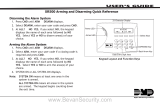Page is loading ...

EN
Owner's Manual
Touchscreen Keypad
D1265

D1265 | Owner's Manual Contents
2 Bosch Security Systems, Inc. | 9/10 | F01U169130-02
This system includes a telephone line seizure feature. The system might be programmed to
communicate with a central monitoring station to report system events. You cannot use your
phone while the system is communicating with the central monitoring station. In the unlikely
event that the central station is not able to receive the report, your phone might be
unavailable for up to 20 minutes while the control panel makes additional communication
attempts.
Some commands listed below might not be available. Contact your security company for
more information.

D1265 | Owner's Manual | Contents
Bosch Security Systems, Inc. | 9/10 | F01U169130-02 3
Contents
Introduction.....................................................................6
Your Keypad.....................................................................6
Part I: Security System Basics......................................7
Using the keypad..............................................................7
Command ENTER buttons.............................................7
Points .................................................................................7
What is a Point .................................................................7
Controlled Points..............................................................7
24-Hour Points..................................................................7
Your Custom Display ......................................................9
View Faulted or Bypassed Points .................................10
To Scroll Faulted or Bypassed Points...........................10
Warning Displays and Tones........................................10
Keypad Quiets for Button presses ................................10
Priority of Events............................................................10
Fire Alarms......................................................................11
Silencing Fire Alarms.....................................................11
Burglary Alarms .............................................................12
Silencing Burglary Alarms.............................................12
Fire Trouble and Fire Supervisory Events...................12
Silencing Fire Trouble and Fire Supervisory conditions
..........................................................................................12
Special Fire Trouble and Fire Supervisory Display....12
Viewing Fire Trouble and Fire Supervisory Conditions
..........................................................................................12
Non-Fire Trouble and Supervisory Events..................13
Silencing Non-Fire Trouble and Supervisory Events.13
Viewing Non-Fire Trouble Events ...............................13
Special System Trouble Display ...................................13
Events Cleared from the Keypad Are Not Lost..........13
Entry Delay Tone and Display .....................................13
Exit Delay Tone and Display........................................13
Button Press Checking Tones .......................................13
Silencing an Alarm.........................................................13
To Silence an alarm: ......................................................13
How Your System Reports Alarms..............................14
Part II: System Commands.........................................15
Passcode Protected Commands and Functions...........16
Turning the System On (Arming).................................16
To Turn Your Security System On (Arm)...................16
Turning the System Off (Disarming)............................16
To Turn Your Security System Off (Disarm):.............16
Turning On the System (Arming) With a Duress
Passcode ..........................................................................17
Turning On the System (Arming) With Doors or
Windows Open .............................................................. 17
Master Arm (CMD + 1)................................................ 19
Description...................................................................... 19
Using Master Arm ......................................................... 19
Master Arming all Areas............................................... 20
Master Arm Instant (CMD + 1 + 1) ............................ 21
Perimeter Instant (CMD + 2) ....................................... 21
Turn On the Perimeter With No Delays..................... 21
Using Perimeter Instant................................................. 21
Perimeter Delay (CMD + 3)......................................... 22
Turn On the Perimeter With Delays ........................... 22
Silence Trouble Sound/Clear Trouble Display (CMD
+ 4) .................................................................................. 23
Description...................................................................... 23
Using CMD 4................................................................. 23
View Alarm Memory (CMD + 4 + 0)......................... 23
Using View Alarm Memory ......................................... 23
Walk Test (CMD + 4 + 4) ............................................ 24
Reset Sensors (CMD + 4 + 7) ...................................... 25
Using Reset Sensors....................................................... 25
Watch Mode (CMD + 6) .............................................. 26
Using Watch Mode........................................................ 26
Entering Watch Mode...................................................26
Exiting Watch Mode: .................................................... 26
Perimeter Partial (CMD + 8) ........................................ 27
Partially Turn On the Perimeter .................................. 27
Using Perimeter Partial ................................................. 27
Special Alerts (CMD + 7 and CMD + 9).................... 28
Using CMD 7................................................................. 28
Using Command 9.........................................................29
Part III: Advanced Commands................................. 30
Advanced Commands...................................................30
Bypass a Point (CMD + 0)............................................ 31
Description...................................................................... 31
Using Bypass a Point ..................................................... 31
Unbypass A Point (CMD + 0 + 0)............................... 33
Description...................................................................... 33
Using Unbypass a Point ................................................ 33
Send Report (CMD + 4+1 or 4+2).............................. 34
Description...................................................................... 34
Using Send Report......................................................... 34
Remote Program (CMD + 4 + 3) ................................ 35
Description...................................................................... 35
For systems without a phone number.......................... 35
For systems with a phone number configured............ 36
For systems with a network connection....................... 36

D1265 | Owner's Manual | Contents
4 Bosch Security Systems, Inc. | 9/10 | F01U169130-02
Change Time/Date (CMD + 4 + 5).............................37
Door Control (CMD + 4 + 6).......................................39
Description......................................................................39
Using Door Control .......................................................39
Access Level....................................................................41
Change Display (CMD + 4 + 9)...................................42
Show Continuous Time/Date .......................................42
Extend Closing (CMD + 5 + 1)....................................42
Chg Skeds (CMD + 5 + 2)............................................44
Description......................................................................44
Using Chg SKEDS .........................................................44
Delete User (CMD + 5 + 3)..........................................46
Change Relay (CMD + 5 + 4)......................................47
Change Passcode (CMD + 5 + 5).................................47
Description......................................................................47
Using Change Passcode.................................................47
Add/Change User (CMD + 5 + 6)...............................48
Default Text (CMD + 5 + 7).........................................55
Fire Test (CMD + 5 + 8) ...............................................55
Display Rev (CMD + 5 + 9) .........................................57
Service Menu (9 + 9 + Enter)......................................57
Using View Log..............................................................58
Using Print Log...............................................................58
Using Display Revision..................................................58
Using Service Walk Test................................................59
Using Default Text.........................................................59
Keypad Setup Menu ......................................................59
Part IV: Multi-Area Use..............................................60
Working with Multiple Areas from a Single Keypad.60
View Area Status............................................................60
View Point Status ...........................................................61
Move To Area (CMD + 5 + 0).....................................62
Turning On the System .................................................62
Turning on Selected Areas............................................62
Turning on Multiple Areas with a Passcode................63
Faulted Points in Other Areas.......................................63
Turn On the Entire System Without Delays...............64
Turning on All or Selected Areas.................................64
Turning Off the System .................................................65
Turning Off Multiple Areas with a Passcode ..............65
Turning Off Multiple Areas with Disarm All..............65
Turning Off Selected Areas...........................................66
Appendix .......................................................................67
Supplementary Information for Adding Passcodes ....67
User Authority Levels....................................................67
Passcode Worksheet.......................................................67
User Interface .................................................................67
User Interface .................................................................68
User (Passcode) Worksheet (User 000 to 038)............ 69
User (Token) Worksheet (User 000 to 038)
D9412GV3/D7412GV3/D9412GV2/D7412GV2 Only
......................................................................................... 70
User (Passcode) Worksheet (User 039 to 075)............ 71
User (Token) Worksheet (User 039 to 075)
D9412GV3/D7412GV3/D9412GV2/D7412GV2 Only
......................................................................................... 72
User (Passcode) Worksheet (User 076 to 114) (101-249
= D9412GV3/D9412GV2 only) .................................. 73
User (Token) Worksheet (User 076 to 114)
D9412GV3/D7412GV3/D9412GV2/D7412GV2 Only
(101-249 = D9412GV3/D9412GV2 only)................... 74
User (Passcode) Worksheet (User 115 to 150) (101-249
= D9412GV3/D9412GV2 only) .................................. 75
User (Token) Worksheet (User 115 to 150) (101-249 =
D9412GV3/D9412GV2 only) ...................................... 76
User (Passcode) Worksheet (User 151 to 189) (101-249
= D9412GV3/D9412GV2 only) .................................. 77
User (Token) Worksheet (User 151 to 189) (101-249 =
D9412GV3/D9412GV2 only) ...................................... 78
User (Passcode) Worksheet (User 190 to 226) (101-249
= D9412GV3/D9412GV2 only) .................................. 79
User (Token) Worksheet (User 190 to 226)
D9412GV3/D7412GV3/D9412GV2/D7412GV2 Only
(101-249 = D9412GV3/D9412GV2 only)................... 80
User (Passcode) Worksheet (User 227 to 249) (101-249
= D9412GV3/D9412GV2 only) .................................. 81
User (Token) Worksheet (User 227 to 249) (101-249 =
D9412GV3/D9412GV2 only) ...................................... 82
User (Passcode) Worksheet (Blank) ............................. 83
User (Token) Worksheet (Blank).................................. 84
Security System Limitations.......................................... 84
Fire Safety and Evacuation ........................................... 85
Standard Displays .......................................................... 86
System Trouble Displays............................................... 87
Security System Glossary.............................................. 89
Maintenance and Service..............................................90
How to Clean the Keypad ............................................ 90
Your Alarm Company .................................................. 90

D1265 | Owner's Manual | Figures
Bosch Security Systems, Inc. | 9/10 | F01U169130-02 5
Figures
Figure 1: D1265 Touch Screen Numerical...............6
Figure 2: Smoke Detector Locations (Plan View)..85
Figure 3: Smoke Detector Locations
(Elevation View)........................................85
Figure 4: Escape Route.............................................85
Tables
Table 1: D1265 Keypad Buttons ..............................7
Table 2: Keypad Commands..................................15
Table 3: Door Status ................................................39
Table 4: Sked Table.................................................45
Table 5: Screen Area Definitions ...........................61

D1265 | Owner's Manual | Introduction
6 Bosch Security Systems, Inc. | 9/10 | F01U169130-02
Introduction
Your security system helps to secure life, property, and
investments against fire, theft, and bodily harm. The
D1265 Touchscreen Keypad is an SDI compatible
device that works with GV2/GV3 Series Control
Panels. Each keypad has an illuminated touchscreen to
display system messages and graphics buttons for data
or command entry, and a sounder that emits eight
warning tones.
Your Keypad
The D1265 keypad uses up to four rows of 20
characters each to display system messages and
graphical buttons used to select a menu and associated
functions. In addition to system messages and buttons,
the keypad shows, as needed, ten numerical buttons (0
to 9) and two function buttons (CMD and ENTER).
Use the CMD button in combination with numeric
buttons to perform a function. Use the ENTER button
to enter your passcode.
When several events occur, the keypad shows each
event in order of priority.
Figure 1: D1265 Touchscreen Numerical

D1265 | Owner's Manual | Part I: Security System Basics
Bosch Security Systems, Inc. | 9/10 | F01U169130-02 7
Part I: Security System Basics
Using the keypad
Your security system provides quick access to functions
by pressing the CMD button and one or two additional
buttons.
Another way to access functions is through the
function list. To access the function list, press the
Menu button.
Pressing the Previous or Next button while in the
Menu List allows you to scroll through the list of
functions enabled and programmed by your security
company.
Pressing press the button for the function you wish to
perform.
To exit the function list, press the Exit button.
Use the function list to locate functions you don’t use
often or that don’t have a command number.
Command ENTER buttons
Table 1: D1265 Keypad Buttons
Button Name Description
CMD
Use the CMD button in combination with one or two numeric buttons to perform
a function.
ENTER
The ENTER button is used to complete the entry of your passcode at the keypad.
Whenever a function requires that you enter your passcode at the keypad, first
press the digits of the code and then press the ENTER button. Your system will
not recognize your passcode until you press ENTER.
Exit
When the Exit button appears in the keypad display, pressing it brings you one
level up in the function or exits you from the function you are in. These functions
might be shown on either side of the display.
Previous
When viewing a list, pressing the Previous button takes you back to the
previously shown item.
Next
Press the Next button to pass over the present item(s) in a menu or function.
Points
What is a Point
A “point” is a detection device, or group of devices
connected to your security system. Points display
individually at the keypad with custom text. The text
can describe a single door, motion sensor, smoke
detector, or an area such as UPSTAIRS or GARAGE.
There are two basic types of points, controlled and
24-hour.
Controlled Points
Controlled points respond to alarm conditions
depending upon whether the system is turned on
(armed) or turned off (disarmed). Controlled points are
programmed to respond instantly to alarm conditions
or to provide a delay for you to reach the keypad and
disarm the system.
The type of alarm appears before the point text when
there is an alarm. There are two types of controlled
points, perimeter points and interior points.
Perimeter Points
These points usually include all exterior doors and
windows of the building.
Interior Points
These points usually include interior forms of burglary
detection devices, such as motion sensors, or inside
doors, for example.
24-Hour Points
24-hour points are always on, even when the burglary
system is disarmed (turned off). There are two types of
24-hour points, fire points and non-fire points.

D1265 | Owner's Manual | Part I: Security System Basics
8 Bosch Security Systems, Inc. | 9/10 | F01U169130-02
Fire Points
Fire points exclusively monitor fire detection devices.
They are always armed and cannot be disarmed. You
can clearly distinguish fire points from other non-fire
points at the keypad.
When there is a fire alarm, the display shows the
following:
*FIRE ALARM* is shown on the first line, text
identifying the point as a fire point is shown on the
second line, and instructions for silencing the alarm are
shown on the third and fourth lines.
Fire alarms have a unique audible warning signal.
Non-Fire Points
Non-fire 24-hour points are always armed and cannot
be disarmed.

D1265 | Owner's Manual | Part I: Security System Basics
Bosch Security Systems, Inc. | 9/10 | F01U169130-02 9
Your Custom Display
“At an idle state” means that the system is not currently performing a function entered by a user. There are three
idle states the system might be in:
Turned on (Armed)
Turned off (Disarmed) with no points faulted (doors or windows open) in the area
Turned off with faulted points (doors or windows open) in the area. This manual uses the default idle state
shows for examples of these idle states. Your security company might have programmed custom text for the
idle shows in your system. The custom text and the default text for the three system idle displays follow.
Default Text Custom Text
Area Name Text
Appears on the top line of the display
and is customizable using Remote
Programming Software (RPS)
_ _ _ _ _ _ _ _ _ _ _ _ _ _ _ _
Throughout this manual, all examples of “AREA # NAME TEXT” use “AREA 1 WAREHOUSE.” The
actual name of Area 1 differs depending on the specifics of your system.
Area Is On Text
_ _ _ _ _ _ _ _ _ _ _ _ _ _ _ _
_ _ _ _ _ _ _ _ _ _ _ _ _ _ _ _
Area Off Text
Indicates the area is turned off
(disarmed). 24-hour points remain
armed.
_ _ _ _ _ _ _ _ _ _ _ _ _ _ _ _
Area Not Ready Text
Indicates that the area is turned off,
but not ready to arm.
The Silence button only appears if the trouble tone is sounding.

D1265 | Owner's Manual | Part I: Security System Basics
10 Bosch Security Systems, Inc. | 9/10 | F01U169130-02
View Faulted or Bypassed Points
To properly arm your system, all the exterior points
(doors and windows) and interior points (motion
sensors, inside doors, and so on) in the system must be
in the normal (not faulted) condition. Viewing the
faulted points helps you find faulted points (such as
doors or windows that are left open) and correct them
so proper arming is possible.
Your keypad offers a way of displaying faulted and
bypassed point information.
To Scroll Faulted or Bypassed Points
1. Ensure your keypad shows idle text.
2. Press the View Points button to show the first
faulted point.
3. Press the Next button or the Previous button
repeatedly to show the faulted and bypassed
point information.
4. If faulted or bypassed points in other areas exist,
then the display indicates the Area number and
the number of faulted/bypassed points before
returning to idle text.
5. If there are no faulted or bypassed points in
other areas, the display returns to idle text.
Warning Displays and Tones
Your keypad emits one of several distinct tones and
displays custom text to alert you to system events.
Additional bells or sirens might also be connected to
your system. Bells or sirens mounted on the exterior of
your premises alert neighbors to emergencies and
provide an audible guide for police and fire fighters.
Keypad Quiets for Button presses
Pressing any button on the keypad quiets any warning
tones. If you don’t press another button within 7 sec,
the warning tones resume.
Priority of Events
If more than one event occurs, your system sorts them
into one of four groups. The groups (highest priority
first) are:
1. Fire Alarms
2. Burglary Alarms
3. Fire Troubles and Fire Supervisory conditions
4. Non-Fire Troubles and Non-Fire Supervisory
conditions
The group with the highest priority scrolls first in the
keypad’s display. Descriptions of the tones and
displays for each group and instructions for silencing
the tones are included in the descriptions that follow.

D1265 | Owner's Manual | Part I: Security System Basics
Bosch Security Systems, Inc. | 9/10 | F01U169130-02 11
Fire Alarms
Fire alarms are the highest priority events. When a fire
point activates, your keypad emits a pulsating high-
pitched fire tone. Evacuate all occupants and
investigate for smoke or fire. Ensure that all occupants
know the difference between the burglary tone and the
fire tone. The tone sounds for the time set by your
security company.
The keypad display shows the point text of the first
point that went into fire alarm and shows the message
Enter Passcode and ENTER key to silence.
Silencing Fire Alarms
Entering a personal passcode with the proper authority
level silences a fire alarm and disarms the system if it
was armed.
The system now shows *Alarm Silenced* and then
the number of points in alarm (# FIRE ALARMS) and
then the area text appears (AREA 1 NAME TEXT)
followed by the custom text of all the points in alarm
(for example, SMOKE DETECTOR), in the order of
occurrence.
If there is more than one point causing an alarm, the
display shows each point for 3 sec before showing the
next one.
When the last alarm is shown, the next display is the
first alarm.
Your system might be programmed so that you cannot
silence some fire alarms until the fire event clears.
The *Alarm Silenced* message continues to alternate
with idle text as a reminder that it is still possible to
view the text of the points in alarm by using the View
Alarm Memory function (refer to View Alarm Memory
(CMD + 4 + 0) on page 23 for more information.
To clear the event memory and remove the *Alarm
Silenced* message from the display, press the Clear
Display button.
The display shows the instructions for clearing the
message. Enter a valid passcode and press the Clear
button.
If a fire trouble still exists, the *Alarm Silenced*
display will not be cleared. To remove this display, the
fire point(s) must be returned to normal.
If you have not cleared the *Alarm Silenced* display
and wish to review cleared events, use CMD 40.

D1265 | Owner's Manual | Part I: Security System Basics
12 Bosch Security Systems, Inc. | 9/10 | F01U169130-02
Burglary Alarms
Burglary alarms are the second priority. When a
burglary point activates while your system is armed,
your keypad emits a steady high-pitched burglary tone.
The tone sounds for the time set by your security
company.
The keypad display shows the number of burglary
points activated, the message Enter Passcode to
silence alarm and then custom text for each activated
point.
If there is more than one point causing an alarm, the
display shows each point for 3 sec before showing the
next one. When the last alarm is shown, the next
display is the first alarm.
Silencing Burglary Alarms
Entering a personal passcode with the proper authority
level silences a burglary alarm and disarms the system
if it was armed.
The system now shows *Alarm Silenced* and then
the number of points in alarm (### ALARMS) and
the custom text of all the points in alarm, in ascending
numeric order by area.
Entering CMD 4 clears the scrolling point text from
the display.
The *Alarm Silenced* message continues to alternate
with idle text as a reminder that it is still possible to
view the text of the points in alarm by using the View
Alarm Memory function (refer to View Alarm Memory
(CMD + 4 + 0) on page 23 for more information).
To clear the event memory and remove the *Alarm
Silenced* message from the display, press the Clear
Display button.
The display shows the instructions for clearing the
message. Enter a valid passcode and press the Clear
button.
Fire Trouble and Fire Supervisory Events
When a fire trouble or fire supervisory condition
occurs, your keypad emits three warble tones, then a
pause (repeatedly).
The system shows the number of fire points that are in
a trouble or supervisory condition as well as the point
text of the affected points.
Silencing Fire Trouble and Fire Supervisory
conditions
Pressing CMD 4 or the Silence button silences and
clears the Fire Trouble and/or the Fire Supervisory
conditions.
In addition to this, entering a personal passcode with
the proper authority level silences a fire trouble and
disarms the control panel if it was armed. Use CMD
40 if you wish to review these cleared troubles.
Some systems might be programmed to
automatically re-sound the keypad’s
trouble tone after a period of time if the
fire trouble or fire supervisory condition
remains. Consult your security company
for further information.
Special Fire Trouble and Fire Supervisory Display
If you silence the keypad or clear a trouble or
supervisory condition for a Fire Point from the display
and the fire point remains faulted, Fire Trouble
appears in the keypad’s display.
The Fire Trouble display persists until the detector
causing it is restored to normal.
Viewing Fire Trouble and Fire Supervisory
Conditions
After pressing CMD 4 or the Silence button, Fire
Trouble continues to automatically scroll through the
display. To view the faulted fire points, press any
numeric key, then press Next to scroll these displays
manually. Events scroll from oldest to newest.

D1265 | Owner's Manual | Part I: Security System Basics
Bosch Security Systems, Inc. | 9/10 | F01U169130-02 13
Non-Fire Trouble and Supervisory Events
When a trouble event occurs, your keypad might be
programmed to emit three warble tones, then a pause
(repeatedly).
If the system was armed, the keypad display shows the
number of non-fire trouble events or non-fire
supervisory events and then custom text for each
activated point.
Silencing Non-Fire Trouble and Supervisory Events
Pressing CMD 4 or the Silence button silences and
clears Trouble and/or non-fire Supervisory conditions.
In addition to this, entering a personal passcode with
the proper authority level silences a trouble and
disarms the control panel if it was armed. If you wish
to review these cleared troubles, press CMD 40.
Viewing Non-Fire Trouble Events
After pressing CMD 4 or the Silence button, press any
numeric button to view the faulted points. Press Next
to scroll these displays manually if you wish. Events
scroll from oldest to newest.
Special System Trouble Display
These displays appear on all keypads in the system.
Refer to Standard Displays on page 86 for a description
of each system trouble display. Pressing CMD 4 or the
Silence button silences a system trouble tone, but the
System Trouble display will not clear until the faulted
condition is corrected.
A system trouble display begins by sounding a trouble
tone and then 3 sec later the specific System Trouble
Display is shown, such as Service AC Fail.
Some systems might be programmed to
not initiate a trouble tone during these
conditions.
Events Cleared from the Keypad Are Not Lost
If you clear the alarms and troubles from the display,
you can still view all the events that occurred since the
last time the system was armed by using CMD 40
(View Alarm Memory).
Entry Delay Tone and Display
When you enter an armed system through a point
programmed for entry delay, the keypad emits a
repeating warble tone and displays a warning that the
area is in entry delay. This display alternates with one
notifying you that a passcode entry is needed to turn
off your security system.
If you fail to turn off the security system before the
entry delay time expires, it will sound the burglary
tone and might also send an alarm report to your
security company.
If enabled by your security company, there
is a short period of time after the start of
the alarm that a passcode entry aborts the
transmission of the alarm report. Alarm
Aborted shows if this occurs.
Exit Delay Tone and Display
After you arm your system, the keypad emits a
repeating beep tone, shows Exit Now! And counts
down the exit delay time.
During the last 10 sec of the Exit Delay time, the
keypad will emit a more urgent tone.
Button Press Checking Tones
Valid Entry
If you press an appropriate button for the function or
entry you desire, the keypad emits a muted beep tone,
indicating it accepted your button stroke.
Invalid Entry
A flat buzz tone sounds when you perform a function
that is not allowed or when the keypad has no
information to display.
Silencing an Alarm
The audible alarm sounds for a specific period of time
before it automatically shuts off. If an alarm occurs and
you want to silence the siren before the time expires,
simply enter your personal passcode and press
ENTER.
To Silence an alarm:
Enter your passcode and press ENTER.

D1265 | Owner's Manual | Part I: Security System Basics
14 Bosch Security Systems, Inc. | 9/10 | F01U169130-02
How Your System Reports Alarms
Your security system might be programmed to
automatically seize your telephones when sending
reports to your security company. Once the report is
completed, your security system restores the telephone
line to normal operation (check with your security
company). Other methods of communicating alarm
conditions are also available. Please consult your
security company for services available in your area.
Your system makes repeated attempts to send reports
to your security company.
In the event your security system fails to communicate,
the keypad sounds a Trouble Tone and shows Comm
Fail Route Grp1 (where the Route Group can be 1, 2,
3, or 4):
Notify your security company of the communications
failure.
If your system uses telephone lines as its
means of communication and telephone
service is interrupted, your security
system cannot send reports to your
security company unless it has an
alternate means of transmitting them.

D1265 | Owner's Manual | Part II: System Commands
Bosch Security Systems, Inc. | 9/10 | F01U169130-02 15
Part II: System Commands
Some of these functions might not be
available in your system. Please consult
your security company to determine which
commands have been made available to
you.
If you attempt to enter a function that is not available
or if the function is available in the system but your
passcode is not authorized to perform the function,
then **No Authority**
shows on the keypad.
Press the CMD button and then the one or two digits
shown in Table 2 to perform the function. When you
use a command to perform a function, the displays in
the function list below do not appear at your keypad.
Some commands listed in Table 2 might
not be available. Contact your security
company for more information.
Table 2: Keypad Commands
COMMAND Function
Master Arm
+
Master Arm Instant
Perimeter Instant
Perimeter Delay
Silence Trouble Sounder and Clear
Trouble Display
+
View Memory
+
Walk Test
+
Reset Sensors
Watch Mode
Special Alert
Perimeter Partial
Special Alert
Bypass a Point
+
Unbypass a Point
Some commands listed below might not
be available. Contact your security
company for more information.

D1265 | Owner's Manual | Part II: System Commands
16 Bosch Security Systems, Inc. | 9/10 | F01U169130-02
Passcode Protected Commands and
Functions
Commands and/or Functions within your system
might be programmed to require a valid passcode
prior to gaining access to that function. This ensures
that only authorized people have access to specific
functions.
1. The display might prompt you to enter your
passcode.
2. The passcode is shown as asterisks (*) when
entered and advance from the right side of the
display to the left until all passcode digits (from
a minimum of 3 to a maximum of six) are
entered.
3. Press ENTER.
Turning the System On (Arming)
Your security system can be turned on (armed) in
many different ways, depending on the arming
command used. Arming Commands are those
commands used to turn the system on. The most basic
arming command is to arm the entire system.
There are several other arming commands to turn the
system on. These are described later in this manual.
To Turn Your Security System On (Arm)
1. Enter your passcode and press ENTER.
2. After you arm your system, the keypad emits a
repeating beep tone, shows Exit now! #
seconds remaining and counts down the exit
delay time.
Turning the System Off (Disarming)
Entering your personal passcode turns off your security
system. When the system is turned on, you must enter
through a designated entry door to prevent an instant
alarm condition. Opening the door starts entry delay
time and the keypad emits a pulsing “beep” tone to
remind you to turn the system off. Enter your passcode
before the delay time expires and the system turns off.
If you enter through the wrong door or fail to disarm
before the entry delay time expires, you cause an
alarm.
If this happens, silence the alarm (by entering your
personal passcode and pressing ENTER) and call your
security company to let them know that it is not an
emergency situation.
If enabled by your security company,
there is a short period of time after the
start of the alarm that a passcode entry
aborts the transmission of the alarm
report. Alarm Aborted shows if this
occurs.
To Turn Your Security System Off (Disarm):
1. Enter your passcode and press ENTER.
2. You must press the ENTER button within 5 sec
of entering your passcode, or the passcode entry
is invalid.
3. The display returns to idle disarmed text.

D1265 | Owner's Manual | Part II: System Commands
Bosch Security Systems, Inc. | 9/10 | F01U169130-02 17
Turning On the System (Arming) With a
Duress Passcode
Your passcode might have a special duress feature that
can be your personal passcode with its last digit
increased by one or two digits. Alternately, some
systems might have a specific passcode designated as
the Duress disarm passcode. Consult your security
company for your security system’s configured duress
option.
For example, if your passcode is 1234, your duress
passcode might be 1235 or 1236.
If an intruder demands that you arm or disarm the
security system, you can use your duress passcode. The
duress passcode arms or disarms the system and sends
a duress report to your security company. There is no
alarm tone or visual indication at the premises that the
report is sent. Check with your security company
before attempting to use this feature.
Turning On the System (Arming) With
Doors or Windows Open
If a protected door or window is open, you might have
the option of “force arming” with that point faulted.
Faulted points (opened doors or windows) that are
force armed are not included in the system. The
remaining points arm normally.
Force armed points either return to normal operation
after you turn your system off or return to normal
when the door or window is closed. Your system might
not offer force arming or it might be restricted to
specific points. Contact your security company for
more information.
Use your passcode or an arming function to start the
arming process.
1. Ensure the display shows Check Area #.
2. One of the messages below might display in
place of Check Area #.
This display indicates the system is
programmed not to arm with particular points
faulted (doors or windows open).
This display indicates that the system’s number
of allowable bypassed points has been reached.
Your system’s maximum number of bypassed
and/or force armed points is set by your
security company. Check with them to learn
this number.

D1265 | Owner's Manual | Part II: System Commands
18 Bosch Security Systems, Inc. | 9/10 | F01U169130-02
This display indicates that more than the
number of allowable points are faulted.
Bypassed points are counted as faulted. Your
system’s maximum number of bypassed and/or
force armed points is set by your security
company. Check with them to learn this
number.
3. The display shows Not Ready to Arm.
4. Pressing the View Points button shows the
specifics for any points that are faulted or
bypassed.
Faulted points are shown first then bypassed
points.
5. The display changes to show the number of
faulted points in the area.
Press the Next button repeatedly to scroll
through the point text for each faulted point.
6. Once the last bypassed point is shown, the
display changes to show the button to either
force arm the faulted points (Force Arm) or
force arm the faulted/bypassed points
(Force/Bypass Arm).
Pressing the Next button at this screen aborts
the arm command and return to viewing the
faulted points.
7. Press the appropriate button to arm your system
with the faulted/bypassed points removed from
service.

D1265 | Owner's Manual | Part II: System Commands
Bosch Security Systems, Inc. | 9/10 | F01U169130-02 19
Master Arm (CMD + 1)
Description
Use this function to turn on both the perimeter and
interior of a single area indicated on the first line (top)
of the keypad display. When you turn the system on,
the display shows how many seconds of exit delay time
you have to exit the protected area. You should leave
before exit delay time expires.
Leaving after exit delay has expired causes the entry
delay to start if the person exits through a point
designated Entry/Exit door. Exiting through any other
point could cause an immediate alarm. Moving into
the interior of the protected area causes an alarm on an
interior device. If an alarm occurs, enter your personal
passcode to disarm the system.
Your cleaning service, a serviceman, or others might
also use this function to turn on your system when they
leave.
Using Master Arm
Using the CMD+1 command only arms
the area currently displayed on the top
line of the keypad display. For example, if
the keypad is assigned to AREA 1
WAREHOUSE, only AREA 1
WAREHOUSE arms when CMD+1 is
pressed.
1. Ensure your keypad shows idle text.
2. Press the CMD button.
3. The display shows *System Command*.
4. Press the 1 button.
5. If your system is programmed to require a
passcode when performing a CMD 1, the
display prompts you to enter your passcode.
The passcode is shown as asterisks (*).
6. If the passcode has valid authority for this
command, the display shows Exit Now! # (# =
exit delay time remaining) seconds remaining.
After the exit delay time expires, the display
changes to idle armed text.
7. To disarm your security system, enter your
personal passcode and press ENTER.

D1265 | Owner's Manual | Part II: System Commands
20 Bosch Security Systems, Inc. | 9/10 | F01U169130-02
Master Arming all Areas
If you prefer, you might use the Master Arm
command in the function list. Press the Menu button
to access the function list configured in the keypad.
1. Ensure your keypad shows idle text.
2. Press the Menu button to enter the function list,
then press the Next button repeatedly.
When you reach the Master Arm button, press
it.
3. Press the button.
4. The display might prompt you to enter your
passcode.
The passcode is shown as asterisks (*) when
entered.
5. If more than one area is configured, the system
gives the option to arm all areas with Master
Arm All. To arm all areas, proceed to Step 9.
6. To arm a selected area, press Next until the
desired area appears (Area name text along
with Arm Area #).
7. Then press Arm.
8. The next available area appears with the option
to arm it.
Every time the Next, Previous or Arm buttons
are pressed, the display scrolls to the next
unarmed area.
9. To arm all available areas, press the Arm
button when the display reads Master Arm All.
The display changes to show that all authorized
areas are arming.
The display shows Exit Now! # (# = exit delay
time remaining).
After the exit delay time expires, the display
changes to idle armed text.
10. To disarm your security system, enter your
personal passcode and press ENTER.
11. The display changes to show that all the areas
are disarmed.
The display returns to idle text.
/