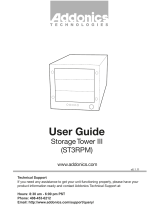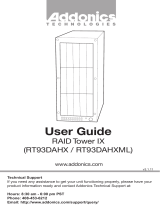T E C H N O L O G I E S
User Guide
Mini Storage Tower
(NA3MS4HU2B / NASMS4HPMB)
1. Set the Rotary switch to the RAID mode required.
2. Push the RAID setting button with a ballpoint pen while the tower is
turned off.
Note: Do not use paper clip or sharp
object. Use a ballpoint pen to press the
raid setting button.
3. While holding the RAID setting
button, turn on the tower and continue
to hold for at least 5 seconds.
Note: The LED's for SATA and USB will blink while pressing on the raid setting
button. Once the button is release, the PM Health LED will blink for 4-6 times then
stops. This indicates the raid was setup correctly. Otherwise, the PM Health LED
will remain lit up indicating incorrect raid setup.
Instruction for Special RAID Modes:
BIG 2 - 2 Drives Spanned
o Note: Do not connect more than 2 SATA drives to the HPM. Doing so will
hang the system when you configure the raid.
o For SATA drives with different capacities, the HPM will use the smallest
drive capacity of the 2 drives connected to create the total partition size.
FAST 2 - 2 Drives Striped
o Note: Do not connect more than 2 SATA drives to the HPM. Doing so will
hang the system when you configure the raid.
Verify RAID Setting on the HPM
Note: Disconnect the HPM from host when verifying the RAID setting.
It is assumed that you have already connected the SATA drives and set up the raid
mode when verifying the raid setting.
1. Turn on power for the tower.
2. Push the RAID setting button with the tool provided. Using the table
below, verify if the LEDs are lighting up. The selected LEDs will light up for
2 seconds followed by a blink and cycles back.
Technical Support
If you need any assistance to get your unit functioning properly, please have your
product information ready and contact Addonics Technical Support at:
Hours: 8:30 am - 6:00 pm PST
Phone: 408-453-6212
Email: http://www.addonics.com/support/query/
v6.1.11
www.addonics.com
RAID Mode LEDs
BIG 2 LEDs 1, 2 & 4 all OFF
BIG 4 4 ON, 2 & 1 OFF
FAST 2 2 ON, 4 & 1 OFF
FAST 4 1 ON, 4 & 2 OFF
SAFE FAST 4 & 2 ON, 1 OFF
SAFE 2 4 & 1 ON, 2 OFF
RAID 5 2 & 1 ON, 4 OFF
RAID 5 + S 4, 2 & 1 all ON
Connecting the Power Cable and Storage Tower to the
Computer
a. Connect the power cord provided from the wall outlet to the back of the
tower.
b. Make sure the power is off (power LED light should be off).
c. Connect the eSATA cable from the back of the tower to the eSATA port on
the computer.
Power On/Off Control
a. A main power switch is located at the back of the tower. Turn the switch
on. Another auxiliary switch is located on the front of the tower.
b. Make sure the power is off on the auxiliary switch (power LED light should
be off).
c. Power on the tower.
USB Port
eSATA Port
RAID Config
Rotary Switch
RAID Setting
Button
BackFront
Power
Switch
LED1
eSATA
Status
LED3
HPM
Power
LED2
USB
Status
Power
LED
LED4
HPM
Health

1
www.addonics.com Technical Support (M-F 8:30am - 6:00pm PST) Phone: 408-453-6212 Email: www.addonics.com/support/query/
1. Set the Rotary switch to the RAID mode required.
2. Push the RAID setting button with a ballpoint pen while the tower is
turned off.
Note: Do not use paper clip or sharp
object. Use a ballpoint pen to press the
raid setting button.
3. While holding the RAID setting
button, turn on the tower and continue
to hold for at least 5 seconds.
Note: The LED's for SATA and USB will blink while pressing on the raid setting
button. Once the button is release, the PM Health LED will blink for 4-6 times then
stops. This indicates the raid was setup correctly. Otherwise, the PM Health LED
will remain lit up indicating incorrect raid setup.
Instruction for Special RAID Modes:
BIG 2 - 2 Drives Spanned
o Note: Do not connect more than 2 SATA drives to the HPM. Doing so will
hang the system when you configure the raid.
o For SATA drives with different capacities, the HPM will use the smallest
drive capacity of the 2 drives connected to create the total partition size.
FAST 2 - 2 Drives Striped
o Note: Do not connect more than 2 SATA drives to the HPM. Doing so will
hang the system when you configure the raid.
Verify RAID Setting on the HPM
Note: Disconnect the HPM from host when verifying the RAID setting.
It is assumed that you have already connected the SATA drives and set up the raid
mode when verifying the raid setting.
1. Turn on power for the tower.
2. Push the RAID setting button with the tool provided. Using the table
below, verify if the LEDs are lighting up. The selected LEDs will light up for
2 seconds followed by a blink and cycles back.
Removing Cover of Mini
Storage Tower
Loosen the 3 screws at the back of the tower
using a Philips screwdriver by turning
counter-clockwise. Separate the metal
casing of the tower from the housing by lifting
up the casing as shown on the photo.
Installing drives into the
Storage Tower
Step 1
Slide the storage device into the embedded
mounting bracket.
Step 2
Using 3.5” SATA Hard Disk Drives - Connect
the internal SATA data cable to the data port
of the hard drive then connect the 15-pin
SATA power connector to the power port on
the hard drive.
Step 3
Secure the hard disk by using screws
provided. Repeat the above procedure for
additional hard drives.
Setting RAID on the Hardware Port Multiplier (HPM)
Hard Disk
LED Pins
Pin 1
SATA Port 3
SATA Port 2
SATA Port 1
SATA Port 4
- +
- +
- +
- +
- +
- +
- +
- +
eSATA Status
USB Status
PM Power
PM Health
HD3 PWR & Access
HD2 PWR & Access
HD1 PWR & Access
HD0 PWR & Access
RAID Mode LEDs
BIG 2 LEDs 1, 2 & 4 all OFF
BIG 4 4 ON, 2 & 1 OFF
FAST 2 2 ON, 4 & 1 OFF
FAST 4 1 ON, 4 & 2 OFF
SAFE FAST 4 & 2 ON, 1 OFF
SAFE 2 4 & 1 ON, 2 OFF
RAID 5 2 & 1 ON, 4 OFF
RAID 5 + S 4, 2 & 1 all ON
Connecting the Power Cable and Storage Tower to the
Computer
a. Connect the power cord provided from the wall outlet to the back of the
tower.
b. Make sure the power is off (power LED light should be off).
c. Connect the eSATA cable from the back of the tower to the eSATA port on
the computer.
Power On/Off Control
a. A main power switch is located at the back of the tower. Turn the switch
on. Another auxiliary switch is located on the front of the tower.
b. Make sure the power is off on the auxiliary switch (power LED light should
be off).
c. Power on the tower.
2
/