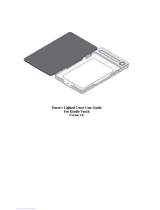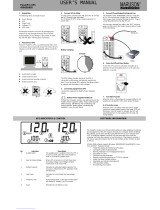Page is loading ...

INTRODUCTION
Thank you for purchasing a SurgeMaster Battery Backup
by Belkin. Each year, several natural and man-made
occurrences put the power supplied to your electronics in
your home or offi ce in jeopardy. At risk are your hardware,
software, and data because of these power problems.
This product is designed to provide clean power to all
computer systems and peripherals with maximum protection.
It integrates quality surge protection and battery backup
capabilities to provide complete power protection for your
computer, modem, hard drive, and other related equipment.
This product will safeguard against power disturbances of all
kinds; blackouts, surges, spikes and line noise contamination.
IMPORTANT SAFETY INSTRUCTIONS
Please save this manual!
It contains important operating instructions and
warranty information pertaining to your UPS.
NOTE:
During the installation of this equipment, it should be
assured that the sum of the leakage currents of the UPS
and the connected loads does not exceed 3.5mA.
Please save or recycle the packaging materials!
The UPS packaging was designed with great care
to provide protection during shipment and delivery.
These materials are invaluable if you ever have
to return the UPS for service. Damage sustained
during transit is not covered under the warranty.
CONTENTS
You should have received the following:
1 – Battery Backup Product
1 – Shutdown Software CD w/Software Manual
1 – Users Manual (Multilanguage) CD
1 – USB Cable
1 – Serial Cable
1 – Phone Line Cable
UPS FEATURES AND FUNCTIONS
Before installation, please inspect the UPS upon
receipt. Make sure that nothing is damaged.
Your UPS features 4 LED indicators that specify certain
functions on your UPS. Please review this chart and
it will assist you in the use of your battery backup.
ALARMS
Battery BACKUP (Slow Alarm)
When in the UPS is in battery backup mode, the On
Battery (Yellow LED) illuminates and the UPS sounds
an audible alarm every 10 seconds. The alarm stops
when the UPS returns to normal ONLINE operation.
Low Battery (Rapid Alarm)
When the UPS is in battery backup mode and the
battery energy begins to run low, the UPS will beep
every 1 second until it shuts down from a depleted
battery or returns to ONLINE normal operation.
USERS MANUAL
BELKIN SUPERIOR SERIES UPS
F6H350ukUNV
F6H500ukUNV
F6H650ukUNV
P74778uk
ALARMS (cont.)
OVERLOAD (Continuous Alarm)
When the UPS is overloaded (the connected loads exceed the
maximum rated capacity), the UPS emits a continuous alarm
to warn of an overload condition. Disconnect nonessential
equipment from the UPS to eliminate the overload.
REAR PANEL
INTERNET/PHONE/FAX/DSL/NETWORK PROTECTION
The Internet/phone/fax/DSL/network lines are surge-
protected and provide complete safety for line connection.
ON/OFF Master Switch
(“I” means ON; “O” means OFF)
INTERFACE PORTS
The UPS provides both a USB and RS232
port for you use with your computer.
NOTE: Choose one port only.
BATTERY BACKUP OUTLETS
Only data-sensitive equipment such as a computer, monitor,
and external drive should be plugged into these outlets.
Battery power is automatically provided in case of a power
outage. Power (AC or battery) is not supplied to these
outlets when the UPS is switched off. (Do not plug surge
protectors or power strips into the battery backup outlets).
SURGE-ONLY PROTECTED OUTLETS
Equipment such as a printer, fax machine, scanner, or
a desk lamp can be plugged into these outlets. These
outlets do not provide power during a power outage.
These outlets are always on (when AC power is available)
and are not controlled by the front panel switch.
AC INPUT BREAKER (CIRCUIT BREAKER)
The 10-amp resettable circuit breaker button will be triggered
if an overload condition forces the UPS to disconnect
itself from utility power. If the black button sticks out,
disconnect nonessential equipment and depress breaker.
SYSTEM REQUIREMENTS
The UPS can be used without the software and can be
used with any computer using a monitor or a fl at-panel
screen. Also, you do not have to have the software
installed to utilize the battery backup outlets.
To fully utilize the UPS and its software, your computer
must be able to operate the following operating systems:
Windows
®
95, 98, 98SE, ME, NT
®
4, 2000, XP, or
Linux
®
and higher and have a serial or USB port.
INSTALLATION
Note!
Before installation, please inspect the UPS upon
receipt. Make sure that the UPS is not damaged.
Connect to AC Utility Power
Connect the AC inlet to utility power via the power cord.
Charging the Battery
For best results, charge the battery for 6 hours prior to initial
use. The UPS charges its battery whenever it is connected
to the utility power. Should you see the yellow check battery
light come on, the battery may need immediate replacement.
Plug-In Power Devices
Plug your devices into the AC outlets on the top of
the UPS. To use the UPS as a master on/off switch,
make sure all of the loads are switched on.
Caution: Never connect a laser printer or scanner
to the backup outlets of the UPS with other
computer equipment. A laser printer or scanner
draws signifi cantly more power when in use
than when idle. This may overload the UPS.
Turning on the UPS
The UPS will perform a self-test each time the
UPS is switched on that determines whether the
battery can support the connected loads.
Note! The UPS maintains the battery charge when
in the off position and will respond to commands
received through the computer interface port.
To Conduct a Self-Test
Use the self-test to verify both the operation of the
UPS and the condition of the battery. In normal utility
power, recycle the power switch On/Off. During the
self-test, the UPS operates in backup mode.
Note! During the self-test, the UPS briefl y operates
on-battery backup power (the green Power LED
comes on and the unit emits a beep every 10 seconds).
If the UPS passes the self-test, it returns to online
operation. If the UPS fails the self-test, it immediately
returns to online operation. See details regarding the
Check Battery Indicator below in the next section.
Check Battery Indicator
This indicator is lighted when the unit has detected
a weak or worn-out battery during the self-
test. Please follow the procedure below to bring
the battery up to normal operating levels:
1. Allow unit to charge for at least 12 hours
2. Re-test the battery by recycling the power switch
off/on. The unit will run a 2-second self-test again
to determine the strength of the battery.
3. If the Check Battery Indicated is lighted again,
contact Belkin to replace the battery.
To Silence Audible Alarm
While in battery backup mode, push On/Off/Test
button less than 2 seconds to silence the audible
alarm. (This does not work if the UPS is under
LOW BATTERY or OVERLOAD condition.)
All equipment must be turned off prior
to hardware installation.
PHONE/FAX/MODEM PROTECTION
Connect a single Internet, phone or fax line into the surge-
protected ports on the back of the UPS. This comes with a
built-in line splitter to provide you with 2 output lines. The
RJ11 modular sockets accept standard, single-line telephone
connections. The connection will require another length of
telephone cable, which is included FREE with your purchase.
Phone-Line Connection with Built-In Splitter:
Note! This connection is optional but highly suggested
as Internet, phone, fax lines often carry dangerous surges
and spikes and need to be protected. The UPS will still
work properly without a phone/fax/modem connection.
Caution! The phone/fax/modem protection feature could
be rendered inoperable if improperly installed. Make
sure that the telephone line from the wall is plugged
into the connector marked “IN”, and the device to be
protected is plugged into the connector marked “OUT”.
Serial or USB Communication Port (Installation Optional)
To fully utilize the Shutdown Software; you will
need to connect the UPS to your computer so
they can communicate to each other.
The communication port will provide the following features:
1. Monitoring charger status
2. Monitoring UPS status
3. Monitoring battery status and condition
4. Monitoring the utility status
5. Use the ON/OFF/TEST UPS power switch
function to schedule UPS for power saving
You may connect the UPS to your computer by choosing
either the serial or USB ports with the selector.
Note: Choose one port only. Do not connect
your computer through both ports.
Indicator Condition Meaning
POWER ON
(Green LED)
Solid Green AC Power is on
Flashing Green
every 10 seconds
Battery Backup is on
CHECK
BATTERY
(Yellow LED)
Solid Yellow LED
with Audible
Alarm (Beeping)
Indicator will test itself
when unti turns on.
1. In a low-battery scenario,
the check battery LED
will stay lighted until
the battery is charged
to acceptable level.
2. If while under battery
backup mode the battery
becomes too low, the
Power On LED will start
fl ashing every 1 second,
and the audible alarm will
sound every 1 second.
FAULT/
*OVERLOAD
(Red LED)
Solid Red LED
with Audible
Alarm (Beeping)
Illuminates when the
AC load exceeds the
normal range. During this
condition, the LED will be lit
continuously, and the unit
will sound an audible alarm
intermittently until condition
is restored to normal.
PROTECTED
(Green LED)
Solid Green
Indicates that surge
protection is working
properly. If this indicator is
not lit, you have lost your
surge protection. Please
consult your warranty
information and contact
Belkin Corporation.
P74778uk_F6H350_500_650.indd 1 7/7/05 3:44:37 pm

Using the Serial or USB cable (included with purchase),
connect the desired cable to your UPS then connect the
other end to the Serial or USB port on your computer.
Caution: Use only the Belkin-supplied
UPS monitoring cables.
USB: HID Windows Setup Procedure
*For installation on other operating systems,
please consult the software’s manual
Hardware Installation
1. Connect the Serial/USB cable to the battery
backup’s communication port.
2. Connect the Serial/USB cable to the
PC’s communication port.
3. Make sure the communication port selector on the back
of the battery backup is either on “USB” or RS-232
(Serial). Only one communication port can be used.
Do not connect both USB and Serial at the same time.
Software Installation
1. Insert the Belkin Power Management Software CD to the
CD-ROM. The software will display the installation menu,
or your can select ‘run’ from windows start menu and
execute ‘setup.exe’. Belkin Power Management Software
fi les will be copied into the directory you appointed. When
the software has been launched, the operating system will
select the local language in the software for displaying. If
there is no preferred language, the Software will default to
use English interface.
(Default:C:\Program Files\Belkin Power
Management Software\)
2. After installation. For Windows 95/98, check if
there is a ‘Rupsmon Daemon’ icon in task bar.
For Windows NT, go to ‘control panel->service’
and check if ‘Rupsmon’ service has started
3. Click ‘Belkin Power Management
Software’ for parameter settings.
4. Click ‘Select UPS’ to monitor local or remote UPS.
5. Click ‘Settings’ to set ‘Communication Type’ and ‘Select
Comm Port’. If you see ‘Communication with UPS’ on
the main screen, this means you have connected with UPS.
Uninstall Belkin Power Management Software
To uninstall the shutdown software and remove it
from the system, please go to Windows start menu \
“Belkin Power Management Software Uninstall.”
TECHNICAL SPECIFICATIONS
All specifi cations are subject to change without prior notice.
STORAGE
Storage Conditions
Store the UPS covered and upright in a cool, dry location with its
battery fully charged. Before storing, charge the UPS for at least
four hours. Disconnect any cables connected to the computer
interface port to avoid unnecessary drainage of the battery.
Extended Storage
During extended storage in environments where the
ambient temperature is +5 o F to +86 o F, charge the UPS
battery every six months. During extended storage in
environments where the ambient temperature is +86 o F to
+113 o F, charge the UPS battery every three months.
Note:
Away from sunlight Away from heat Away from water
Belkin Corporation User License Agreement
Belkin Corporation (“Belkin”) thanks you for choosing
one of our products. This User License Agreement
(“Agreement”) contains the terms and conditions under
which limited use of the product is licensed to you.
PLEASE READ THIS NOTICE CAREFULLY. DO NOT
USE THE SOFTWARE OR PRODUCT UNTIL YOU HAVE
READ AND AGREED TO THIS AGREEMENT. IF YOU USE
THE SOFTWARE AND PRODUCT, YOU ARE AGREEING
TO THE TERMS AND CONDITIONS SET OUT IN
THIS AGREEMENT. IF YOU DO NOT ACCEPT THESE
TERMS AND CONDITIONS, YOU MUST RETURN THE
UNOPENED PRODUCT WITH THE DISKS INSIDE TO
THE PARTY FROM WHOM YOU RECEIVED IT.
SCOPE OF USE: In this Agreement, software means all
machine-readable software programs and associated fi les
in this package. All modifi ed versions of and upgrades
or improvements to such programs and all copies of
such programs and fi les. You, a single user opening
this envelope (You or Your), may use the software on a
single central processing unit. You may not rent it, loan
it out, or lease it, nor use it on a multi-user system.
LICENSE: You have the non-exclusive right to use the
software. You are not permitted to copy, modify or
transfer the software or documentation. You may not
compile, disassemble or otherwise reverse engineer,
breakdown, analyze or modify the software.
USE AND RESTRICTIONS: You are permitted to make
backup copies of all the software disks for archival purposes
only. You must reproduce the proprietary notice set forth
on the disks and affi x them to all backup copies. You
are not permitted to use these programs in connection
with a computer service, or to use the backup copies
other than as a replacement for the original copy.
TERM: This license is effective upon acceptance by opening
this envelope or in any other way using the enclosed software,
which will constitute your acceptance of, and agreement
to, this Agreement, and is effective until terminated. The
limited license in this Agreement will be automatically
terminated if you fail to comply with any of the Terms and
conditions in this Agreement. You agree that upon such
termination you will immediately destroy all programs and
documentation, including all copies made or obtained by you.
SOFTWARE, PROGRAM, DOCUMENTATION, AND ANY
RELATED INFORMATION, GOODS OR SERVICES ARE
PROVIDED WITH NO WARRANTY OR REPRESENTATION
OF ANY KIND WHATSOEVER. BELKIN HEREBY
DISCLAIMS ALL OTHER WARRANTIES, EXPRESS
OR IMPLIED, INCLUDING BUT NOT LIMITED TO
THE IMPLIED WARRANTIES OF MERCHANTABILITY
AND FITNESS FOR A PARTICULAR PURPOSE.
The entire risk of the use, results and performance of
the software, program and documentation is borne by
you. Should any or all of the product, software, program,
documentation, or related information, goods or services
be defective, misused, unsuitable or cause or give rise
to any harm or liability whatsoever, you, not Belkin or its
associates, dealers or agents, assume the entire liability,
cost of repair, correction or any payment or other remedy
whatsoever. Furthermore, no warranty or guarantee is
made regarding the use or results of the product, software,
program, documentation, or any related information, goods
or services in terms of correctness, accuracy, reliability,
timeliness or otherwise. You use and rely on the program
at your own risk. The following is the only and exclusive
warranty and remedy of any kind: Belkin does warrant that
the program disks are free from physical defects in materials
and workmanship under normal use for a period of one (1)
year from the date of purchase, as evidenced by a copy of
the sales receipt. Return the defective disk or documentation
with your receipt directly to Belkin for a replacement.
DISCLAIMER: Belkin or its associates will in no event be
liable (i) in any amount for lost profi ts or special, incidental,
punitive or consequential damages, or (ii) for any claim or
damage of any nature, or under any theory, whatsoever, in
any amount in excess of the purchase price you paid for
the product. The warranties and remedies here set forth are
exclusive, and in lieu of all others oral or written, express
or implied. Some jurisdictions do not allow exclusion or
limitation of implied warranties or of liability for incidental
damages, so the foregoing limitations or exclusion may
not apply to you. This warranty gives you specifi c legal
rights, which vary from jurisdiction to jurisdiction.
HOWEVER, YOU WAIVE SUCH RIGHTS, EXCEPT
AS EXPRESSLY PROVIDED UNDER THE TERMS
AND CONDITIONS OF THIS AGREEMENT, TO
THE MAXIMUM EXTENT ALLOWED BY LAW.
The license is governed by the laws prevailing in the State of
New York, without regard to its confl icts of laws principles.
ACKNOWLEDGMENT:
By opening the package on which this Agreement is
printed, or through which it is visible, you acknowledge
that you have read this Agreement, understand it,
and agree that this Agreement is the complete and
exclusive statement of agreement between yourself
and Belkin and supersedes any prior agreements,
oral or written, and any other communications
relating to the subject matter of this Agreement.
SEVERABILITY:
Any term or provision of this Agreement or any application
thereof, which may be prohibited or unenforceable by law in
a particular jurisdiction, shall be interpreted and enforced to
the maximum extent allowed in such jurisdiction (which the
parties acknowledge could mean severing the provision from
this Agreement or, if allowed, enforcing it in a narrower form),
without affecting the remainder of this Agreement, or any
other application of such term or provision in such jurisdiction,
or application of such term or provision in any jurisdiction.
SAFETY INFORMATION
CAUTION!
• Internal battery voltage is 12V DC.
• The unit is intended for installation in a controlled
environment (temperature controlled, indoor
area free of conductive contaminants).
• All batteries used are sealed lead batteries.
Batteries must be recycled.
Please visit belkin.com for battery replacement information.
Recycling Information
Your UPS contains a non-spillable, sealed lead battery. On
the battery, you will fi nd the battery name. Please take the
time to properly recycle the battery in a proper manor.
CONTACT BELKIN
To contact Belkin for any reason, please fi nd our
international offi ce contact information below.
Belkin Corporation
501 West Walnut Street
Compton, CA, 90220-5221, USA
+1 310 898 1100
+1 310 898 1111 fax
Belkin Ltd.
Express Business Park
Shipton Way, Rushden, NN10 6GL, United Kingdom
+44 (0) 1933 35 2000
+44 (0) 1933 31 2000 fax
Belkin B.V.
Boeing Avenue 333
1119 PH Schiphol-Rijk, The Netherlands
+31 (0) 20 654 7300
+31 (0) 20 654 7349 fax
Belkin GmbH
Hanebergstrasse 2
80637 Munich, Germany
+49 (0) 89 143405 0
+49 (0) 89 143405 100 fax
Belkin SAS
5 Rue du Petit Robinson, 3ème étage
78350 Jouy en Josas, France
+33 (0) 1 34 58 14 00
+33 (0) 1 39 46 62 89 fax
Belkin Nordic
Knarrarnäsgatan 7
164 40 Kista, Sweden
+46 (0) 8 5229 1870
+46 (0) 8 5229 1874 fax
Belkin Ltd.
7 Bowen Cresent, West Gosford
NSW 2250, Australia
+61 (0) 2 4372 8600
+61 (0) 2 4372 8603 fax
Belkin Tech Support
Europe: 00 800 223 55 460
US: 877 736 5771
www.belkin.com
TROUBLE SHOOTING
PROBLEM POSSIBLE CAUSE SOLUTION
UPS not on,
LED not lit
On/Off/Test button
not pushed or pushed
less than 3 seconds
Press the On/Off
/Test button for more
than 3 seconds
Battery voltage
is too low
Recharge the UPS
at least 12 hours
UPS fault
Contact Belkin
Technical Support
UPS always on
battery mode
Power cord loose
Re-plug the
power cord
AC breaker is burned
out or tripped
Replace or reset
the breaker
AC utility voltage
is too high or too
low, or blackout
Normal condition
Backup time
too short
Battery not fully
charged
Recharge the UPS
at least 12 hours
UPS is overloaded
Check wattage of
connected equipment
and remove some
unnecessary loads
Charger fault or
other reason
Replace battery.
Contact Belkin
Technical Support
The UPS
continuously
beeps
Overload
Remove the
non-critical loads
MODEL
F6H350ukUNV F6H500ukUNV F6H650ukUNV
INPUT
Capacity 350VA / 210W 500VA / 300W 650VA / 390W
Voltage
Range
220-250 VCA/ 10 A
Frequency 50 Hz (±3 Hz)
OUTPUT
Voltage 230 VCA +/- 6 %
Frequency
(on battery)
50 Hz (±1 Hz)
BATTERY
Backup
time
5-10 min. 7-12 min. 10-15 min.
Under/Over
Voltage
Transfer to
Battery
165~276 VCA +/- 6 %
Typical
Recharge
Time
12 hr. (charge prior to use)
SURGE
PROTECTION
Max. Spike
Amps /
Joules
Max. Spike Amperage: 45,000 Amps / 1620 Joules
Conformance
Safety Complies to British Safety Standards
PHYSICAL
Dimensions
(L X W X H)
363x141x90 mm 363x141x107 mm
Net Weight 4.89 kg 5.94 kg 6.16 kg
P74778uk_F6H350_500_650
P74778uk_F6H350_500_650.indd 2 7/7/05 3:44:38 pm
/