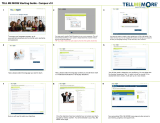Page is loading ...

Avaya Site Administration Reference
14-300610
Issue 2
February 2006


i
Table of Contents
Using Avaya Site Administration........................................................................................................................................ 1
What's New in this Release ............................................................................................................................................... 1
Overview of the main screen.............................................................................................................................................. 3
Overview of wizards........................................................................................................................................................... 4
Setting up this product....................................................................................................................................................... 7
Saving changes to Avaya Site Administration properties.................................................................................................... 7
Adding a voice system....................................................................................................................................................... 7
Connecting to a voice system via SSH through an ASG Guard II....................................................................................... 7
Adding a messaging system.............................................................................................................................................. 9
Adding a Modular Messaging system .............................................................................................................................. 10
Deleting a voice system or messaging system................................................................................................................. 11
Renaming a voice or messaging system.......................................................................................................................... 12
Viewing or changing a system's properties ...................................................................................................................... 13
Creating command shortcuts........................................................................................................................................... 13
Creating a shared system file........................................................................................................................................... 14
Using a shared system file............................................................................................................................................... 15
Scheduling tasks.............................................................................................................................................................. 16
Scheduling a task to run .................................................................................................................................................. 16
Prerequisites................................................................................................................................................................ 16
Access......................................................................................................................................................................... 16
Use.............................................................................................................................................................................. 16
Using the Schedule tab.................................................................................................................................................... 17
Running, Scheduling, Aborting, Changing properties, or Deleting a task...................................................................... 17
Understanding the columns.......................................................................................................................................... 18
Understanding the State column.................................................................................................................................. 18
Checking status............................................................................................................................................................... 19
Using the Status pane...................................................................................................................................................... 19
Controlling the Status pane.......................................................................................................................................... 19
Using the Status pane.................................................................................................................................................. 19
Using the Schedule tab.................................................................................................................................................... 20
Running, Scheduling, Aborting, Changing properties, or Deleting a task...................................................................... 20
Understanding the columns.......................................................................................................................................... 20
Understanding the State column.................................................................................................................................. 21
Using the Connection Status tab...................................................................................................................................... 22
Disconnecting from a System....................................................................................................................................... 22
Understanding the columns.......................................................................................................................................... 22
Using the History tab ....................................................................................................................................................... 23
Exporting, Printing, or Deleting the History Log............................................................................................................ 23
Understanding the columns.......................................................................................................................................... 23
Managing performance.................................................................................................................................................... 24
Improving Grade of Service............................................................................................................................................. 24
Synchronizing the voice system and PC time................................................................................................................... 24
Plotting Processor Occupancy or Call Traffic data ........................................................................................................... 25
Viewing voice system hardware configuration.................................................................................................................. 25
Viewing system capacity using Avaya Site Administration ............................................................................................... 26
Administering voice systems............................................................................................................................................ 27

Avaya Site Administration Reference
ii
Starting GEDI .................................................................................................................................................................. 27
Starting GEDI from the Task tab................................................................................................................................... 27
Starting GEDI from the Tree tab................................................................................................................................... 27
Starting Terminal Emulation............................................................................................................................................. 28
Disconnecting from a voice or messaging system............................................................................................................ 28
New Administrator's Guide Book...................................................................................................................................... 29
Voice system components............................................................................................................................................... 29
Role of the administrator.................................................................................................................................................. 29
Simplifying end-user management................................................................................................................................... 31
Create a system to stay abreast of employee changes................................................................................................. 31
Require end-user training............................................................................................................................................. 31
Standardize telephone feature configurations............................................................................................................... 31
Involve end-users in planning for new system and departmental changes.................................................................... 32
Daily administrator tasks.................................................................................................................................................. 32
Key fields..................................................................................................................................................................... 33
Weekly administrator tasks.............................................................................................................................................. 33
Monthly administrator tasks............................................................................................................................................. 34
Other tasks...................................................................................................................................................................... 34
Command language and syntax....................................................................................................................................... 34
Command components................................................................................................................................................ 34
Command types........................................................................................................................................................... 34
Command abbreviations .............................................................................................................................................. 35
Working with end users.................................................................................................................................................... 36
Assessing end-user training needs.................................................................................................................................. 36
Preventing future training problems.............................................................................................................................. 36
Preparing end-user training.............................................................................................................................................. 37
Delivering end-user training............................................................................................................................................. 39
Communicating with end users........................................................................................................................................ 40
Establish standard communication procedures............................................................................................................. 40
Identify important information and distribute it to company employees ......................................................................... 40
Planning your Communication Manager system.............................................................................................................. 42
Voice system components............................................................................................................................................... 42
System add ons............................................................................................................................................................... 42
Understanding the dial plan............................................................................................................................................. 43
Communication Manager dial plans.............................................................................................................................. 43
R10 or earlier dial plans ............................................................................................................................................... 43
Displaying your dial plan.................................................................................................................................................. 44
Displaying your dial plan .............................................................................................................................................. 44
Displaying your MultiVantage R10 or earlier dial plan................................................................................................... 44
Modifying your dial plan................................................................................................................................................... 44
Modifying your dial plan................................................................................................................................................ 44
Modifying your R10 or earlier dial plan ......................................................................................................................... 44
Adding extension ranges ................................................................................................................................................. 45
Adding extension ranges to your dial plan.................................................................................................................... 45
Adding extension ranges to your R10 or earlier dial plan.............................................................................................. 45
Adding feature access codes........................................................................................................................................... 46
Adding feature access codes to your dial plan.............................................................................................................. 46
Adding feature access codes to your R10 or earlier systems........................................................................................ 46

Avaya Site Administration Reference
iii
Changing feature access codes....................................................................................................................................... 47
Changing feature access codes for R10 and earlier systems ....................................................................................... 47
Setting up phones............................................................................................................................................................ 48
Adding new phones......................................................................................................................................................... 48
Adding a phone and messaging subscriber...................................................................................................................... 48
Confirming that the phone and mailbox were added..................................................................................................... 48
Entering Native Names.................................................................................................................................................... 49
Adding feature buttons to a phone................................................................................................................................... 51
Adding feature buttons to a new phone........................................................................................................................ 51
Adding feature buttons to an existing phone................................................................................................................. 51
Adding a fax or modem.................................................................................................................................................... 52
Adding an extension without hardware............................................................................................................................. 52
Adding the extension.................................................................................................................................................... 52
Setting Up a Voice Mailbox .......................................................................................................................................... 53
Changing a phone user's information............................................................................................................................... 53
Changing a phone user's information............................................................................................................................... 53
Using an alias.................................................................................................................................................................. 54
Customizing your phone.................................................................................................................................................. 54
Upgrading phones ........................................................................................................................................................... 55
Swapping phones using a wizard..................................................................................................................................... 55
Removing a phone or subscriber..................................................................................................................................... 56
Understanding attendant consoles................................................................................................................................... 56
Changing attendant consoles....................................................................................................................................... 56
Changing COR values..................................................................................................................................................... 57
Changing COS values ..................................................................................................................................................... 57
Managing phone features................................................................................................................................................ 58
Changing feature parameters .......................................................................................................................................... 58
Creating pickup groups.................................................................................................................................................... 58
Creating coverage paths.................................................................................................................................................. 59
Setting up bridged call appearances................................................................................................................................ 60
Routing outgoing calls...................................................................................................................................................... 62
World class routing.......................................................................................................................................................... 62
Adding a new area code or prefix..................................................................................................................................... 62
Using ARS to restrict outgoing calls................................................................................................................................. 63
Overriding call restrictions................................................................................................................................................ 64
ARS Partitioning.............................................................................................................................................................. 65
Advanced voice system administration ............................................................................................................................ 66
Globally changing voice system data............................................................................................................................... 66
Entering Native Names.................................................................................................................................................... 66
Trunks ............................................................................................................................................................................. 68
Understanding trunks....................................................................................................................................................... 68
Preparing to add a trunk .................................................................................................................................................. 68
Adding trunk groups......................................................................................................................................................... 69
Night Service................................................................................................................................................................... 71
Setting up night service.................................................................................................................................................... 71
How do night service types interact?................................................................................................................................ 71
Announcements............................................................................................................................................................... 72
What is an announcement?............................................................................................................................................. 72

Avaya Site Administration Reference
iv
Adding announcements................................................................................................................................................... 72
Voice Announcement over LAN (VAL).......................................................................................................................... 72
Recording announcements.............................................................................................................................................. 73
Professional or computer recordings............................................................................................................................ 74
Recording new announcements at a computer............................................................................................................. 74
Deleting announcements................................................................................................................................................. 74
Backing up your announcements..................................................................................................................................... 75
Hunt groups..................................................................................................................................................................... 76
What are hunt groups? .................................................................................................................................................... 76
Setting up hunt groups..................................................................................................................................................... 76
Setting up a queue........................................................................................................................................................... 77
Adding hunt group announcements ................................................................................................................................. 78
Call distribution methods.................................................................................................................................................. 79
Vectors and Vector Directory Numbers (VDNs) ............................................................................................................... 80
What are vectors?............................................................................................................................................................ 80
Writing vectors................................................................................................................................................................. 80
Allowing callers to leave a message ................................................................................................................................ 81
Inserting a step into a vector............................................................................................................................................ 81
Entering a variable to a vector ......................................................................................................................................... 82
Deleting a step from a vector........................................................................................................................................... 82
Diagnosing a vector problem ........................................................................................................................................... 83
Voice system reports....................................................................................................................................................... 84
Using report scheduler..................................................................................................................................................... 84
Analyzing report data....................................................................................................................................................... 84
Using attendant reports.................................................................................................................................................... 84
Using trunk group reports ................................................................................................................................................ 84
Measuring call center performance.................................................................................................................................. 85
What should I measure? .............................................................................................................................................. 85
How many people can use voice system reports?........................................................................................................ 85
Viewing Hunt Group Measurements reports..................................................................................................................... 86
Viewing Hunt Group Performance reports........................................................................................................................ 86
Call centers...................................................................................................................................................................... 87
What is a call center?....................................................................................................................................................... 87
Planning a call center....................................................................................................................................................... 87
Setting up the call flow..................................................................................................................................................... 87
Testing the system........................................................................................................................................................... 88
Monitoring your call center............................................................................................................................................... 88
Viewing system capacity.................................................................................................................................................. 89
Understanding Automatic Call Distribution....................................................................................................................... 89
Enhancing an ACD system.............................................................................................................................................. 89
Selecting a Call Management System.............................................................................................................................. 90
Where to get more information..................................................................................................................................... 91
Printing button labels....................................................................................................................................................... 92
Understanding the Button Label text template.................................................................................................................. 92
What the $ signs mean................................................................................................................................................. 92
How Avaya Site Administration creates button labels................................................................................................... 93
Printing button labels....................................................................................................................................................... 94
Frequently Asked Question.......................................................................................................................................... 94

Avaya Site Administration Reference
v
Creating, changing, or viewing button label text............................................................................................................... 95
To create button labels................................................................................................................................................. 95
To change button labels............................................................................................................................................... 95
To view button labels.................................................................................................................................................... 95
Importing and exporting voice system data...................................................................................................................... 96
Setting the import and export defaults.............................................................................................................................. 96
Exporting data from a voice system................................................................................................................................. 96
Exporting Call Accounting data into a file......................................................................................................................... 97
Exporting unused port data.............................................................................................................................................. 98
Exporting data to an LDAP directory................................................................................................................................ 99
Name........................................................................................................................................................................... 99
Exporting Native Names................................................................................................................................................ 102
Importing data into a voice system................................................................................................................................. 102
Importing Native Names ................................................................................................................................................ 103
Messaging Systems....................................................................................................................................................... 104
Adding a phone and messaging subscriber.................................................................................................................... 104
Confirming that the phone and mailbox were added................................................................................................... 104
All other voice mail administration.................................................................................................................................. 105
Security ......................................................................................................................................................................... 105
ASG............................................................................................................................................................................... 105
Assigning and changing administrators.......................................................................................................................... 105
Top 11 tips to help prevent toll fraud.............................................................................................................................. 106
For more information.................................................................................................................................................. 106
Using Call Detail Recording reports to detect problems ................................................................................................. 107
Using Security Violations Notification to detect problems............................................................................................... 108
About system security.................................................................................................................................................... 108
Using Native Names...................................................................................................................................................... 109
Using Native Name........................................................................................................................................................ 109
Using the Avaya Bulk Import Tool (ABIT)....................................................................................................................... 109
Requirement .............................................................................................................................................................. 109
Getting ABIT .............................................................................................................................................................. 109
Starting ABIT.............................................................................................................................................................. 109
Importing Data............................................................................................................................................................ 109
Editing Data ............................................................................................................................................................... 110
Saving Station Data.................................................................................................................................................... 110
Entering Native Names.................................................................................................................................................. 110
Importing Native Names ................................................................................................................................................ 112
Exporting Native Names................................................................................................................................................ 112
Troubleshooting............................................................................................................................................................. 113
ASA connection errors ............................................................................................................................................... 113
Access denied............................................................................................................................................................... 113
ASG is enabled.............................................................................................................................................................. 113
ASG is not enabled........................................................................................................................................................ 113
Busy.............................................................................................................................................................................. 113
Cannot initialize serial port............................................................................................................................................. 114
Cannot open serial port.................................................................................................................................................. 114
Command Timed Out..................................................................................................................................................... 115
Connection lost.............................................................................................................................................................. 117
Corrupt data received.................................................................................................................................................... 118

Avaya Site Administration Reference
vi
Data is locked................................................................................................................................................................ 118
Device does not exist..................................................................................................................................................... 118
General communications error....................................................................................................................................... 119
Incorrect device............................................................................................................................................................. 119
Incorrect login................................................................................................................................................................ 119
Invalid password............................................................................................................................................................ 119
Modem initialization error............................................................................................................................................... 120
Network connection failed.............................................................................................................................................. 120
No carrier....................................................................................................................................................................... 121
No dial tone................................................................................................................................................................... 122
No Ports available.......................................................................................................................................................... 122
Password has expired.................................................................................................................................................... 122
Serial port does not exist ............................................................................................................................................... 123
Remote reset................................................................................................................................................................. 123
Serial port error.............................................................................................................................................................. 124
Increasing COM port reliability.................................................................................................................................... 124
Decreasing maximum modem connect speed............................................................................................................ 124
Serial port is in use........................................................................................................................................................ 124
Serial port settings could not be found........................................................................................................................... 125
Too many users logged in.............................................................................................................................................. 125
Unexpected response from device................................................................................................................................. 126
Unknown response from device..................................................................................................................................... 126
Voice system problems.................................................................................................................................................. 127
Keeping baseline information......................................................................................................................................... 127
Retrieving baseline information...................................................................................................................................... 128
Backing up voice system data........................................................................................................................................ 129
Checking voice system status........................................................................................................................................ 130
Viewing the system status ............................................................................................................................................. 130
Viewing general system operations................................................................................................................................ 130
Viewing the status of a station ....................................................................................................................................... 130
Viewing the status of your cabinets................................................................................................................................ 130
Viewing changes to the system (history report).............................................................................................................. 131
Solving common voice system problems ....................................................................................................................... 132
Learning to think like a voice system.............................................................................................................................. 132
Diagnosing a problem.................................................................................................................................................... 133
Solving common phone problems.................................................................................................................................. 133
Diagnosing general trunk problems................................................................................................................................ 134
Diagnosing modem problems ........................................................................................................................................ 134
Diagnosing printer troubles............................................................................................................................................ 134
Diagnosing password, login, and terminal access problems........................................................................................... 135
Solving call center problems.......................................................................................................................................... 135
Working with alarms and errors ..................................................................................................................................... 136
Viewing error logs.......................................................................................................................................................... 136
Error report field descriptions......................................................................................................................................... 137
Clearing an error............................................................................................................................................................ 138
Alarm logs ..................................................................................................................................................................... 139
Reading the alarm log.................................................................................................................................................... 140
Clearing alarm logs........................................................................................................................................................ 140
Assigning alarm buttons................................................................................................................................................. 140

Avaya Site Administration Reference
vii
Understanding common error types............................................................................................................................... 140
Error type 1 — circuit pack removed........................................................................................................................... 140
Error type 18 — busied out......................................................................................................................................... 141
Error type 513 — equipment "missing"....................................................................................................................... 141
Preventing alarms and errors......................................................................................................................................... 142
Turn off maintenance ................................................................................................................................................. 142
Remove unused circuit packs..................................................................................................................................... 143
DS1 administration..................................................................................................................................................... 143
Using voice system features to troubleshoot.................................................................................................................. 144
Using features to troubleshoot....................................................................................................................................... 144
Using ACA to identify faulty trunks................................................................................................................................. 144
To use ACA on a G3V2 or older voice system............................................................................................................ 144
To use ACA on a G3V3 or newer voice system.......................................................................................................... 144
Busy Verify.................................................................................................................................................................... 145
To busy-verify a hunt group........................................................................................................................................ 146
To busy-verify a trunk................................................................................................................................................. 147
Facility Busy Indication .................................................................................................................................................. 148
Facility Test Calls........................................................................................................................................................... 148
Trunk Identification........................................................................................................................................................ 149
Glossary........................................................................................................................................................................ 150
Adjunct switch application interface (ASAI).................................................................................................................... 150
Basic Call Management System (BCMS)....................................................................................................................... 150
Cabinet.......................................................................................................................................................................... 150
Call Accounting system.................................................................................................................................................. 150
Call Detail Recorder....................................................................................................................................................... 150
Call Management System (CMS)................................................................................................................................... 151
Carriers.......................................................................................................................................................................... 151
Circuit pack.................................................................................................................................................................... 151
Conversant.................................................................................................................................................................... 151
Data module.................................................................................................................................................................. 152
Intuity AUDIX................................................................................................................................................................. 152
local exchange carrier (LEC).......................................................................................................................................... 152
System Administration Terminal (SAT) .......................................................................................................................... 152
System administrator..................................................................................................................................................... 152
Terminal emulation software.......................................................................................................................................... 152
Understanding trunks..................................................................................................................................................... 153
Contacting Us................................................................................................................................................................ 154
General Contact Information.......................................................................................................................................... 154
Before you call............................................................................................................................................................... 154
Technical Support.......................................................................................................................................................... 155
Contacting us about training.......................................................................................................................................... 156
Contacting us for documentation.................................................................................................................................... 156
Giving us your feedback ................................................................................................................................................ 157
Index ............................................................................................................................................................................. 159

Avaya Site Administration Reference
viii

1
Using Avaya Site Administration
What's New in this Release
Avaya Site Administration Release 3.1 introduces the following enhancements:
Support for the following media servers:
o S8400
o S8720
Support for the following media modules and boards:
o G250-DCP media module
o G250-DS1 media module
o HDMM 40-port Power over Ethernet media module
Enhanced integration with Modular Messaging
Support for the following new set types:
o 4601+
o 4602+
Support for increased Class of Restriction from 96 to 996.
Support for increased IP trunks for signaling
Support for increased text fields for feature buttons
Support for the Call Center feature Forced Agent Logout
Support for additional fields in the VDN object in the Import wizard and Export
wizard
Support for multi-instance fids objects in the Import wizard and Export wizard for
the following objects:
o Feature buttons, softkey buttons, and expansion module buttons and
their associated data subfields for stations
o Vector steps and their associated data subfields for vectors
Ability to enter a user-specified vector variable in the Edit Vector screen of the
GEDI.
Ability to bulk import and export NAME1 and NAME2 fields for stations
MultiLingual Name Wizard that enables you to enter a Name and Native Name in
Unicode for the following objects:
o Hunt Group
o Trunk Group
o Station
o VDN
Support for the following new objects in the Import wizard and Export wizard:
o Public-Unknown-Numbering
o Incoming-Call-Handling-Treatment
Enhancements requested by the INAUU:

Avaya Site Administration Reference
2
o The ability to resize the Port Usage dialog box
o The ability to export the port usage data
o The ability to print the port usage data
o The ability to resize the Unused Port dialog box
o The ability to minimize the Unused Port dialog box and keep it open
while you perform other tasks.
o The ability to define the default delimiters that will be used in the Import
wizard and the Export wizard. You specify these default delimiters in the
Options screen.
o The ability to define the default directory that will be used by the Import
wizard, the Export wizard, and other import and export tasks such as
export from GEDI and export from the Browse Unused Port wizard.
o ASA prints the required date range that is specified in the Trunk Analyzer
wizard at the top of the page when you generate the report
o ASA displays system names that consist of up to 50 characters.
o The ability to restore the column order in the import grid to the original
default order.
Updated hardware descriptions for the Hardware Manager

Avaya Site Administration Reference
3
Overview of the main screen
Click an area of the Avaya Site Administration screen to learn more about it.

Avaya Site Administration Reference
4
Overview of wizards
Avaya Site Administration offers several wizards to help simplify day-to-day voice system
administration tasks. All Avaya Site Administration wizards apply to the voice system that
has been selected in the Target System list on the toolbar. If you can’t find a wizard for
the task you want to perform, you can access your voice system, by clicking Start GEDI
or Start Emulation.
Three of the wizards also affect messaging systems: Add User, Change User Name,
and Remove User. The messaging system that is affected by these wizards is the one
that you select on the first page of the wizard.
This topic describes what each wizard is for. To learn how to use a wizard, see Using
Wizards.
General
This opens a GEDI (Graphically Enhanced DEFINITY
Interface) window. Click this icon when you want to
administer your voice system and can’t find a wizard
to help you.
This helps you create a new extension on your voice
system, or a new mailbox on your messaging system.
This lets you change information associated with a
particular extension on your voice system (or mailbox
on your messaging system).
This helps you delete a person from your voice
system and messaging system. It automates the
process of removing that person from all the groups
they may be a part of.
This automates the process of adding a bridged
appearance to a phone. You might want to add a
bridged appearance so someone can pick up calls
that are going to a different phone, with the press of a
button.
This enables you to see the dial ranges that have
been set up in the dial plan for the selected voice
system. You might want to use this wizard before
adding an object to the voice system, so you don’t
accidentally assign the new object an extension that
has been saved for a different use.
This displays a list of the stations that have been
defined on your voice system, based on the selection
criteria (extension range and/or set type) that you
specify.
This finds the next unused port. You need this
information before you can add certain objects (like
new phones) to your voice system.
This finds the next unused extension, once you give it
the extension range you want to look in. You might
want to use this wizard before adding an object to the
voice system, so you don’t accidentally assign the
new object an extension that has already been used.

Avaya Site Administration Reference
5
This enables you to print labels for the buttons on your
phones, using a button label template that you set up
beforehand.
This lets you "swap stations," or move a station to the
other station’s port and vice versa.
Advanced
This enables you to create template copies from the
most common objects that you add to your voice
system (like phones, hunt groups, and so on).
Templates save you from entering the same
information in many places, and can help increase the
consistency of settings from one object to another.
This enables you to use the templates you created
with the "Create New Template" wizard to add new
objects to your voice system.
This enables you to export data from your voice
system to a file that your call accounting software can
use.
This enables you to generate and schedule a
DEFINTY command report that can be printed,
exported, or e-mailed.
This enables you to export data from your voice
system to a file that other software applications (like
spreadsheets or databases) can use.
This enables you to import data from a spreadsheet or
database application into your voice system.
This enables you to search your voice system for
certain settings or information and optionally replace
the old information with new information.
This enables you to start a terminal emulation session
to your voice system. Terminal emulation gives you
access to screens you can use to administer your
system.
Fault & Performance
This displays a screen that shows a schedule and
status of all data polling tasks for a particular voice
system. From that screen you can set up polling
tasks.
This enables you to set up Avaya Site Administration
to automatically notify you of any unresolved alarms
on the system.
This enables you to set Avaya Site Administration up
to automatically check for trunks that are out of
service and notify you when it finds one.
This enables you to gather trunk data, from which you
can create a report that gives recommendations on
achieving a specified grade of service
This enables you to measure and assess the
performance of your voice system over a period of
time under different loads. After the data is collected,

Avaya Site Administration Reference
6
you can then plot that data on a graph
This enables you to monitor the volume, type, and
distribution of call traffic in order to measure how a
voice system is performing. After the data is collected,
you can then plot that data on a graph
This enables you to view the maximum capacities of
your system and your current level of usage.
This enables you to look for redundant or unused data
on your voice system. It can help you clean up your
voice system quickly without having to manually look
through a large number of screens
This enables you to set up the voice system time to
match the clock on your PC, or set an offset between
the voice system time and your PC time in the event
they are in different time zones
This enables you to see a representation of your voice
system configuration in a tabular and carrier layout.
Included in this representation are all of the voice
system’s boards and carriers, and any alarms or
errors for that hardware.

Avaya Site Administration Reference
7
Setting up this product
Saving changes to Avaya Site Administration properties
If you have been making configuration changes to Avaya Site Administration, such as
creating command shortcuts, creating folders, changing system properties, etc., your
changes are not saved until you do one of the following:
Shut down (exit) Avaya Site Administration.
Click on the toolbar.
Select File>Save Configuration from the menu bar.
It is recommended that you save your configuration after making any such changes, so
that any changes are not lost unexpectedly due to a power outage, system crash, etc.
Adding a voice system
To set up Avaya Site Administration so it has the information it needs to connect to a
voice system, complete the following steps:
1 From the toolbar at the top of the screen, click , or select File>New>Voice
System.
2 Complete the wizard screens. If you need help with a wizard screen, click Help on
that screen.
3 You can confirm that the voice system was added by clicking the Tree tab and seeing
that it appears in the Tree.
You can add as many systems as you want. Doing so provides Avaya Site Administration
with setup information only. If you add several systems, it doesn’t necessarily mean you
can connect to them all simultaneously. The number of simultaneous connections you
can have depends on your hardware configuration. For example, if you are connecting to
systems using serial ports, you can connect to as many voice systems at once as you
have COM ports.
Connecting to a voice system via SSH through an ASG Guard II
This procedure describes how to configure Avaya Site Administration to establish an SSH
connection to a Linux-based media server (such as an S8700) through an ASG Guard II.
Complete the following steps:
1 From the toolbar at the top of the screen, click , or select File>New>Voice
System.
The Add Voice System dialog box appears.
2 In the Voice System Name box, enter a name for the media server to which you want
to connect.
3 Click the Next button.
The next Add Voice System dialog box appears.
4 Specify how you will connect to this media server.
5 Click the Connect via ASG Guard check box.

Avaya Site Administration Reference
8
6 Click the Next button.
The Connect via an ASG Guard dialog box appears.
7 In the FQDN or IP address box, enter either the fully-qualified domain name or the IP
address of the ASG Guard.
8 Click the Next button.
The next Connect via an ASG Guard dialog box appears.
9 Make sure the SSH option button is selected.
10 Click the Next button.
The next Connect via an ASG Guard dialog box appears.
11 In the Host Name box, enter the host name for the media server that is configured on
the ASG Guard.
12 Click the Next button.
The next Connect via an ASG Guard dialog box appears.
13 In the Timeout for establishing connection box, enter the maximum number of
seconds that Avaya Site Administration will try to connect to the media server. .
14 In the Timeout for sustaining an idle connection box, enter a value other than 0 to
make sure the connection to the media server is not active permanently.
15 Click the Next button.
16 Specify whether you want to log into the media server automatically or manually.
17 Click the Next button.
18 Perform one of the following steps:
If you are logging into the media server automatically:
a. From the Authentication Methods drop-down list box, select whether ASG
Key or a password is the authentication method for your login on the ASG
Guard.
b. In the Login box, enter your Avaya user ID.
c. Perform one of the following steps:
o If you selected Password in Step A, enter your password for the ASG
Guard in both Password boxes.
o If you selected ASG Key in Step A, enter your 20-digit, secret ASG key
in the Secret Key box. Avaya Site Administration will encrypt your key
using 3DES encryption and store this encrypted key on the PC.
d. From the Use Bulk Cipher drop-down list box, select the encryption algorithm
you want to use when transferring data between Avaya Site Administration
and the media server when using SSH.
e. From the Compression drop-down list box, select the compression level you
want to use when transferring data between Avaya Site Administration and
the media server when using SSH. Available choices are 1 to 9 (1 for lowest
compression and 9 for highest compression). If you do not want to use
compression, set this parameter to 0. A compression level of 6 is
recommended for optimum performance.
f. Go to Step 19.

Avaya Site Administration Reference
9
If you are logging into the media server manually:
a. From the Authentication Methods drop-down list box, select whether ASG
Key or a password is the authentication method for your login on the ASG
Guard.
b. From the Use Bulk Cipher drop-down list box, select the encryption algorithm
you want to use when transferring data between Avaya Site Administration
and the media server when using SSH.
c. From the Compression drop-down list box, select the compression level you
want to use when transferring data between Avaya Site Administration and
the media server when using SSH. Available choices are 1 to 9 (1 for lowest
compression and 9 for highest compression). If you do not want to use
compression, set this parameter to 0. A compression level of 6 is
recommended for optimum performance.
d. Go to Step 21.
19 Click the Next button.
20 In the Login ID box, enter the media server login ID that the ASG Guard will use to
log into the media server. The credentials for this login are configured on the ASG
Guard.
21 Click the Next button.
22 Click the Next button.
23 Click the Finish button.
Adding a messaging system
To set up Avaya Site Administration so it has the information it needs to connect to a
messaging system, complete the following steps:
1 From the toolbar at the top of the screen, click , or select File>New>Messaging
System.
2 Complete the wizard screens. If you need help with a wizard screen, click Help on
that screen.
3 You can confirm that the new messaging system was added by clicking the Tree tab
and seeing that it appears in the Tree.
You can add as many systems as you want. Doing so provides Avaya Site Administration
with setup information only. If you add several systems, it doesn’t necessarily mean you
can connect to them all simultaneously. The number of simultaneous connections you
can have depends on your hardware configuration. For example, if you are connecting to
systems using serial ports, you can connect to as many voice systems at once as you
have COM ports. If you are connecting to systems over a network, you can connect to as
many systems as you need to at once.

Avaya Site Administration Reference
10
Adding a Modular Messaging system
This procedure describes how to configure Avaya Site Administration to connect to a
Modular Messaging system. Before you can connect to a Modular Messaging system via
Avaya Site Administration, you must administer the Modular Messaging system.
To configure Avaya Site Administration to connect to a Modular Messaging system,
complete the following steps:
1 From the toolbar at the top of the screen, click , or select File>New>Messaging
System.
The Add Messaging System dialog box appears.
2 In the Messaging System Name box, enter a name for this connection.
3 Click the Modular Messaging System check box.
4 In the Shared Systems area, specify whether this Modular Messaging system is a
local system or a shared system.
5 Click the Next button.
The next Add Messaging System dialog box appears.
6 Click the Next button.
The Network Connection dialog box appears.
7 Enter either the fully-qualified domain name of the Modular Messaging system or the
IP address of the Modular Messaging system.
8 Click the Next button.
The TCP/IP Port Number box displays the default setting (389).
9 Click the Next button.
10 In the Timeout for sustaining an idle connection box, enter a value other than 0 to
make sure the connection to the Modular Messaging system is not active
permanently.
11 Click the Next button.
12 Click the Next button.
13 In the Login ID box, enter the trusted-server name you configured in Modular
Messaging.
14 In the Base DN box, enter the Base DN for all subscriber entries.
15 Click the Next button.
16 In the Password box, enter the password you configured for the trusted server in
Modular Messaging.
17 In the Password (again) box, re-enter the password you configured for the trusted
server in Modular Messaging.
18 Click the Next button.
19 Click the Finish button.
/