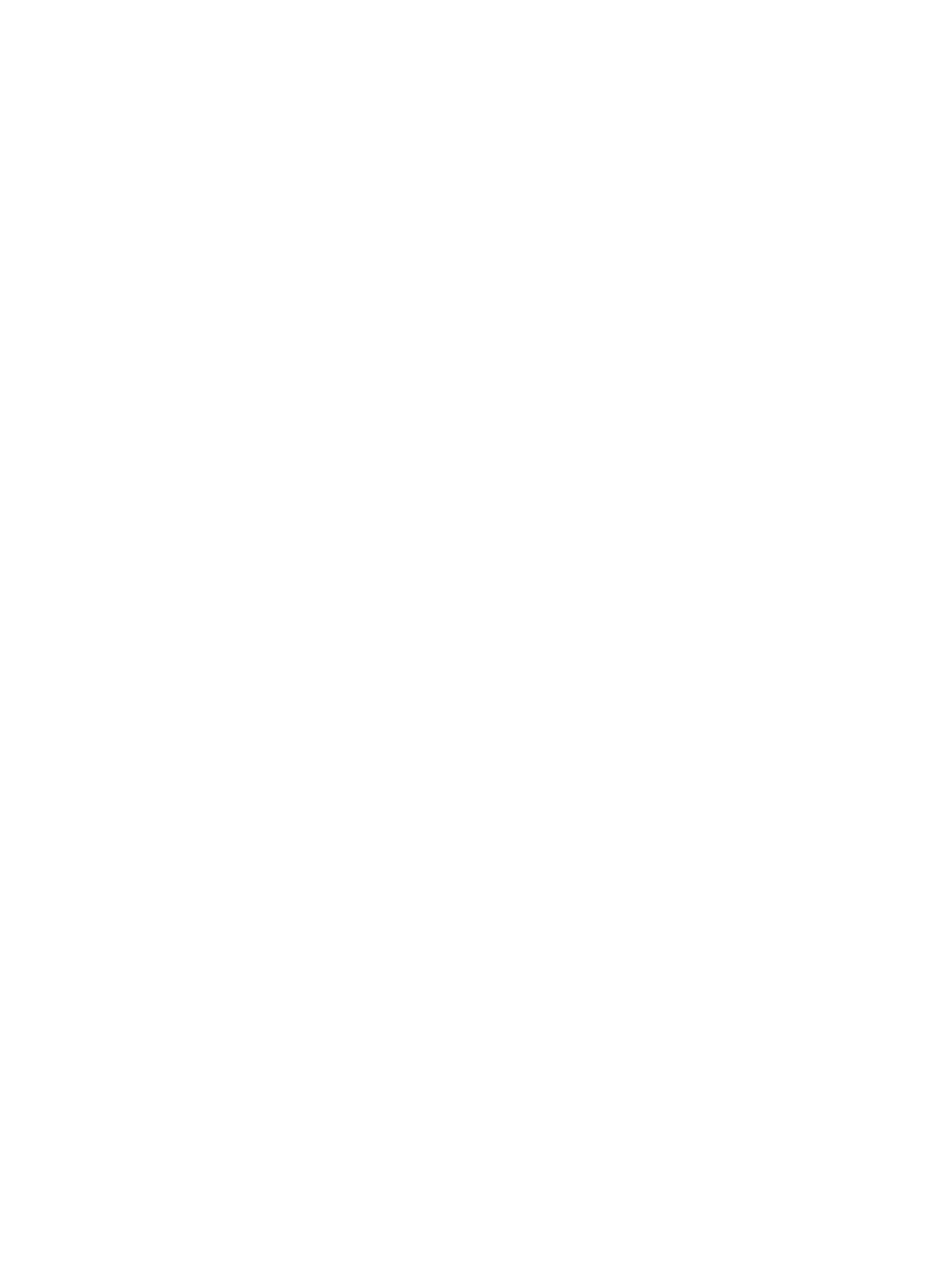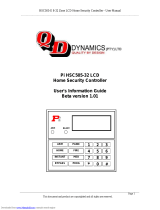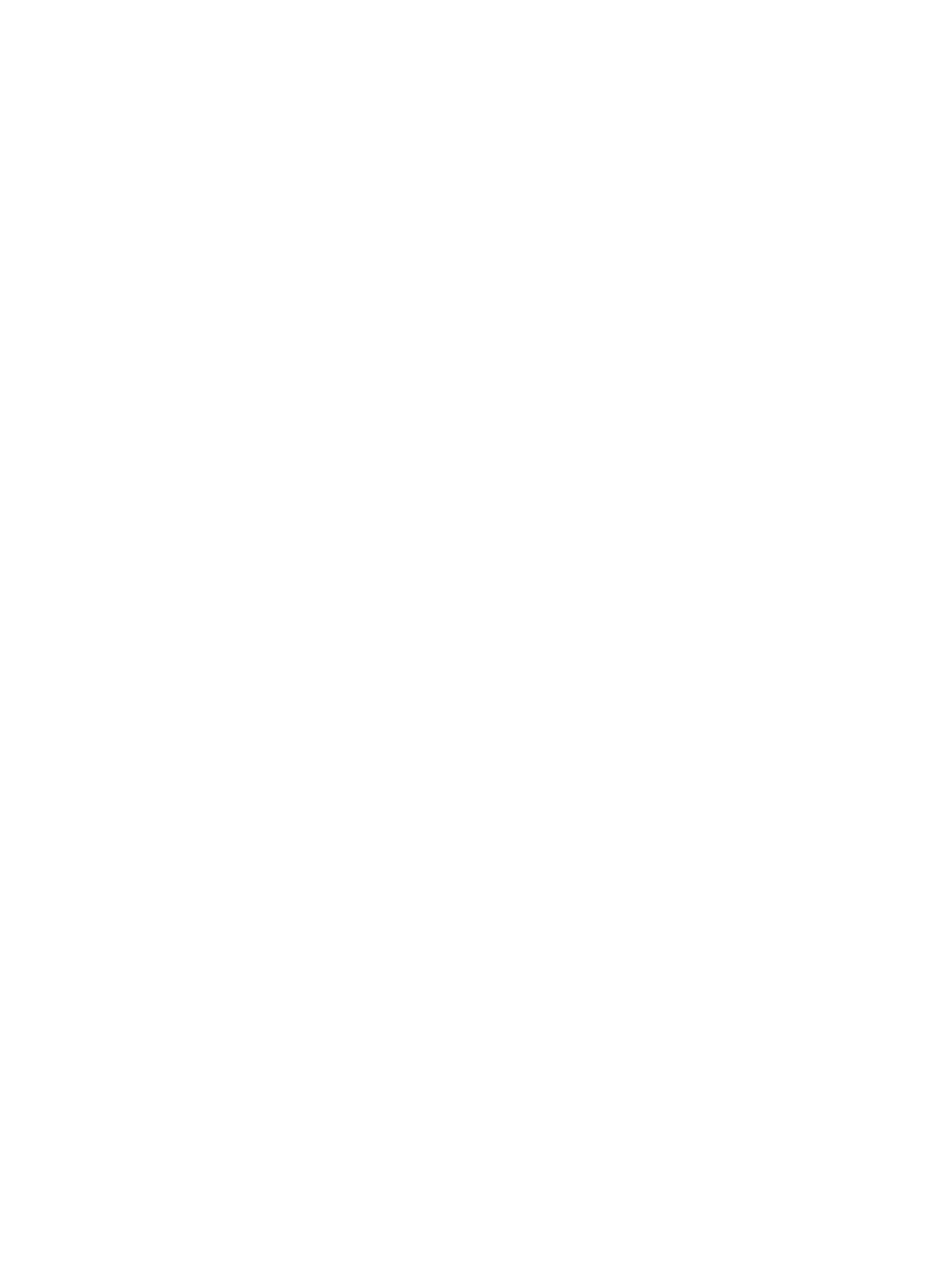
D-304829 PowerMaster-10/30 G2 User's Guide 1
PowerMaster-10/30 G2
Version 18
User's Guide
Table of Contents
1. Introduction ...................................................... 3
Preface ........................................................... 3
Overview ......................................................... 3
System Features ............................................ 3
PowerMaster-10 G2 Panel Indicator and
Controls .......................................................... 4
LED Indicators ................................................ 4
Control Keys ................................................... 5
Arming Keys ................................................... 5
Other Keys ...................................................... 5
PowerMaster-30 G2 Panel Indicator and
Controls .......................................................... 5
LED Indicators ................................................ 5
Control Keys ................................................... 6
Arming Keys ................................................... 6
Other Keys ...................................................... 6
Built-in Alarm Sounder .................................... 7
General Audible Indicators ............................. 7
Other Audible Indicators ................................. 7
LCD Display .................................................... 7
Screen Saver Mode ........................................ 8
Proximity Tags ................................................ 8
Users and Codes ............................................ 8
2. Operating the PowerMaster System .............. 9
Preparing to Arm ............................................ 9
Arming ‘AWAY' / ‘HOME' ................................ 9
Disarming and Stopping Alarm ....................... 9
Disarming under Duress ............................... 10
Partition Selection Process........................... 10
Switching from ‘HOME’ to ‘AWAY’ ............... 10
Switching from ‘AWAY’ to ‘HOME’ ............... 10
Arming AWAY or HOME ‘Instant’ ................. 11
Forced Arming AWAY or HOME .................. 11
Arming in the Latchkey Mode ....................... 12
Initiating Panic Alarm .................................... 12
Initiating Fire Alarm or Emergency Alarm ..... 13
Chime ON/OFF ............................................. 13
Adjusting the Speech Volume and the Volume
of the Keypad Beeps .................................... 13
3. Speech and Sound Control .......................... 14
Speech & Sound Cont. Push-buttons .......... 14
Voice ON/OFF ............................................. 14
Message Exchange ..................................... 14
Message Playback ....................................... 15
4. Electrical Appliance Control ........................ 16
Control Options and Pushbuttons ................ 16
Automatic ON/OFF Control .......................... 16
5. Reviewing Troubles and Alarm memory .... 17
Alarm & Tamper Memory Indication ............ 17
Clearing the Memory Indication ................... 17
Troubles ....................................................... 17
General Indications ...................................... 18
Correcting Trouble Situations ...................... 19
6. Menus and Functions ................................... 20
A.1 Entering the User Settings Menu &
Selecting a Setting Option ........................... 20
A.2 Returning to the Previous Step or Exiting
the USER SETTINGS Menu ........................ 22
A.3 Buttons used for Navigation & Setting .. 22
B.1 Setting the Zone Bypass Scheme ......... 22
B.2 Reviewing the Zone Bypass Scheme ... 24
B.3 Recalling the Zone Bypass Scheme ..... 24
B.4 Programming User Codes ..................... 25
B.5 Programming the Duress Code ............. 27
B.6 Add / Delete Proximity Tags .................. 27
B.7 Add / Delete Keyfob Transmitters ......... 29
B.8 Setting the Time & Time Format ........... 32
B.9 Setting the Date & Date Format ............ 33
B.10 Enabling / Disabling Auto-Arming ....... 34
B.11 Setting the Auto-Arming Time ............. 34
B.12 Programming Private Phone, Email,
MMS and SMS Reporting ............................ 35
B.13 Enabling / Disabling the Squawk Option
..................................................................... 42
B.14 Programming the Scheduler ............... 42
B.15 Volume Control .................................... 45
B.16 Serial Number ..................................... 48
7. Event Reporting and Control by Telephone
and SMS ......................................................... 49