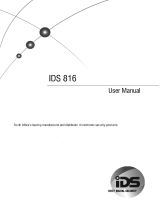Page is loading ...

P/N 7121240 Rev. B N.A July 2002
ELECTRONIC ENGIN
EERING LTD
.
PowerWave-16
16 zone Control panel Communicator
Users’ Operating and
Programming Guide
Version 6.20

2
Contents
Introduction.............................................................................................................4
Meet the Crow Alarm Control System......................................................................4
Typical Alarm System Configuration.........................................................................4
Keypad Description.................................................................................................5
Function Keys..................................................................................................................5
Alphanumeric Keys.........................................................................................................5
Audible Signals...............................................................................................................6
Indicators........................................................................................................................6
Zone and Status indicators LEDs 1- 16...................................................................6
Partitions indicators LEDs A, B ,C...........................................................................6
Armed indicator , Memory indicator , Bypass indicator...................................6
Program indicator, Aux indicator , Mains indicator..............................................6
Tamper indicator , Battery indicator , Line indicator , Control
indicator...........................................................................................................................6
Summary of Functions..................................................................................................6
Operation..................................................................................................................8
How to Arm the System before Exit........................................................................8
How to Arm the System when Staying Home.........................................................9
How to Arm Partitions..................................................................................................9
How to Bypass Zones ..................................................................................................10
How to use Chime (If enable by Installer)...........................................................10
Emergency Alerts........................................................................................................10
Generate Threat or Duress........................................................................................11
How to Read System Messages .................................................................................11
How to Read Trouble Messages ...............................................................................12

3
How to Display Events from Memory ......................................................................12
How to Control Outputs and Devices.......................................................................14
How to Get into to User Program/Client Mode.....................................................14
How to Change or Add Codes.....................................................................................15
How to Change Master Code......................................................................................15
How to Add or Change User Code............................................................................15
How to Delete User Code...........................................................................................16
How to Add or Change Telephone Numbers...........................................................16
How to set Time and Date..........................................................................................16
How to operate the access control output.............................................................17
How to start Walk test Mode ...................................................................................17
Warranty.......................................................................................................................20

4
Introduction
Meet the Crow Alarm Control System
Thank you for choosing to protect your premises with a PowerWave-16 (PW16) of Crow
Electronic Engineering Ltd.
Power Wave of Crow Electronic Engineering Ltd. is a highly advanced, multifunction
alarm control system, designed to flawlessly manage your security system at home or at
business, protects you against burglary and supports the operation of electronic devices.
The PW16 has many incredible program options and additional accessories that can
enhance the standard features of the panel from simple “Home Automation” to “Radio
control” and Voice Prompted Command control”. Please ask your installer to find out
more about these powerful features.
You can phone your home to check or change the status of any output using the keys on
your phone. Arm or disarm the whole house or just one area, all with your own voice
confirming your selections.
Imagine turning on the spa before leaving work so it is hot when you get in the door. The
under-floor heating has just automatically switched on using the on board timer and you
have just opened the rollerdoor and disarmed the garage from your cell phone so the
white ware repairman can work on your washer.
The controller will support a 16 LED keypad or the more sophisticated LCD (liquid
Crystal Display) keypad.
It also has a comprehensive alarm event memory that stores all of the controller activity
with the time and date.
Typical Alarm System Configuration
The protected premises can be divided up to 16 zones, as defined by the installation
scheme. The protected area can be grouped into 3 separate partitions (A ,B , C). The
system can be grouped for User ‘s convenience to separate, in a business environment,
the offices from the warehouse area, or in a private residence, the different rooms of the
home, e.g., living room, bedroom, etc.
Each zone can react differently to various events, to generate an alarm or activate a
device.
The system can be armed in two different modes:
1) Arm –the protected areas are entirely vacated
2) Stay –people and pets populate the protected areas.
The User who has access to the keypad's control features, can change the settings.
The system can be accessed via multiple keypads (each located at a different site). Up
to 8 keypads can be integrated into the system. Access levels and Users’ access codes
are detailed below.

5
Keypad Description
The LED Keypad shows all the information required to operate the system. The User
communicates with the alarm system via the keypad. The Keypad displays continuous
information about the status of the alarm system, and enables the User to operate the
system in different modes, change settings and program Users' access codes.
The keypad also collects and records events to be displayed afterward on request, to
overview system activities, and to analyze system performance for diagnostics.
Function Keys
These keys are used to arm the system, enter commands to alter system settings, or
scroll through the history events.
ARM, STAY, BYPASS, PROGRAM, CONTROL, MEMORY, PANIC, ENTER
Alphanumeric Keys
These keys are used to enter codes, Initiate Emergency or for programming.

6
Audible Signals
The keypad emits signals (beeps) in response to User activities. These signals are
listed in Table. Table: List of Audible Signals
Sound Sequence Description
Short beep Once only A key in the keypad has been pressed
3 short beeps Once only Operation carried out successfully
Long beep Once only Illegal operation, or wrong key pressed
Slow beeping Through the Exit or
Entry delay time Exit or entry delay warning when arming
the system indicates that you must exit the
protected area,
also Entry delay warning when entering
via the entry zone, to disarm the system.
Indicators
There are 30 LEDs indicators show the status of the system.
Zone and Status indicators LEDs 1- 16
Partitions indicators LEDs A, B, C
Armed indicator, Memory indicator, Bypass indicator
Program indicator, Aux indicator, Mains indicator
Tamper indicator, Battery indicator, Line indicator, Control indicator
Summary of Functions
The system's main functions are listed in table
Function Keys Description Notes
Full
or Partition
Arm
C
C O D E
C
ENTER
Initiates full arm
Full Arm C
ARM
Initiates full arm Only if enabled by
installer
Disarm
during exit C
ARM
Disarms the
system during
exit delay
Only when slow beeping
is emitted
Disarm C
C O D E
C
ENTER
Disarms the
system Stopping Alarms

7
Function Keys Description Notes
Arm Stay C
STAY
C
C O D E
C
ENTER
Initiates partial
alarm when the
user is home
Only if enabled by
installer
Arm Stay C
STAY
Initiates partial
alarm when the
user is home
Disarm
Stay C
C O D E
C
ENTER
Disarms the
system
Disarm
Stay C
STAY
Disarms the
system
Bypass C
BYPASS
C
Zone #
C
ENTER
Bypasses a
zone(s) Repeats the procedure to
un-bypass zones
Initiate
Panic C
PANIC
Activates panic
alert
Initiate
Panic C
1
+
3
Activates
emergency alert Only if enabled by
installer
Initiate
Medical
C
7
+
9
Activates
emergency alert Only if enabled by
installer
Initiate Fire
Alarm C
4
+
6
Activates
emergency alert Only if enabled by
installer
Memory C
MEMORY
Initiates display
of events from
memory.
<ENTER>
cancels memory
readout
Displays events, and
automatically scrolls to
the next event every 2.5
sec.
(Use <MEMORY> key to
scroll up manually)
Chime
Enable/dis
able
C
CONTROL
C
PROGRAM
Enable or
disable chime
function
Only if enabled by
installer
Control C
CONTROL
C
Device#
C
ENTER
Activates or
deactivates
outputs and
devices
Press <Control> for 2
seconds
Change or
Add Users'
code
C
PROGRAM
C
M CODE
C
ENTER
Activates
program mode to
add or change
Users' codes
For details see
page 12

8
Note: If you started an operation incorrectly, press <ENTER> to exit and
return to the previous mode.
Operation
How to Arm the System before Exit
• Preparing the System for Arming
Verify that all zone indicators are off, when all zones are closed (all doors, exits and
windows are closed and motion in the protected area is restricted or bypassed), the
system is ready to be armed. If one or more zone indicators are illuminated, it displays
the open zones.
Close open zones, or bypass them. Bypass any zone you cannot close, <Bypass>
indicator flashes indicating bypassed zone(s). For details see page 9.
Note: Bypassed zones are not protected.
• Arming the System
Before leaving premises the system has to be armed.
Arming the alarm system will turn on all detectors in the partition /s being armed.
Enter user code and then <ENTER> to arm the system.
There is a exit delay prior to the system being armed. During this delay time, a slow
beeping is heard to indicate that the system is not armed yet and reminds you to leave
the protected area.
The A ,B or C indicator lights up to indicate that the system is armed.
(The indicators may go out few seconds after exit delay expired, depending on the
installer's setting).
If you must disarm the system during the exit delay, press <ARM>.
• Quick Arm (When enabled by the installer)
Press <ARM> to arm the system.
The A, B or C indicator lights up to indicate that the system is armed.
During exit delay time, a slow beeping is heard reminds you to leave the protected area.
• Disarming the System
Enter User’s code and press <ENTER>. The A, B or C indicator goes off to indicate that
the system is disarmed.
• Stopping Resetting Alarms
In case of an alarm condition

9
Enter User’s code and press <ENTER> to stop alarm any time, and turn off any audible
sirens.
How to Arm the System when Staying Home
• Arming the System in Stay Mode
This type of arming is used when people are present within the protected area. At
nighttime, when the family is about to retire, perimeter zones are protected, but not the
interior zones. Consequently, interior movements will be ignored by the system.
To arm Stay mode press <STAY>, enter user code, and then <ENTER>.
The A, B or C indicator flashes to indicate that the system is armed in stay mode.
• Quick Stay
When enabled by the installer, press <STAY> to arm the system.
During exit delay you can leave the premises. If you wish to stay or that no one will
enter the protected premises, you may cancel the Entry/exit delay by pressing the
<ENTER> key. The slow beeping stops and the system is immediately armed.
The A, B or C indicator flashes to indicate that the system is armed in stay mode.
(The indicators may go out a few seconds after exit delay expired, depending on the
installer's setting).
• Disarming the System
Enter user’s code and press <ENTER>, or press <STAY> if enabled by installer.
The A, B or C indicator goes off to indicate that the system is disarmed.
How to Arm Partitions
The protected area can be grouped into 3 separate partitions (A, B, C). The system can
be grouped for User ‘s convenience to separate, in a business environment, the offices
from the warehouse area, or in a private residence, the different rooms of the home, e.g.,
living room, bedroom, etc.
To arm partition A enter user code for partition A
To arm partition B enter user code for partition B
To arm partition C enter user code for partition C
Note: to arming partition with code see page 8 “How to arm the system before exit”
During exit delay you can leave premises. At the end of the procedure the A,B or C
indicator lights up to indicate that the partition A or/and B or C is armed .
(The indicators may go out after a few seconds, depending on the installer's setting).
To disarm partition, see "Disarming the System".

10
How to Bypass Zones
Bypass any zone that cannot be closed. You can bypass selected zones prior to arming.
It is also used to temporarily exclude a faulty zone from service, which requires repair.
To bypass a selected zone, press <BYPASS>, Bypass indicator lights up to indicate that
the system is in bypass mode.
Enter the zone number (e.g. 01, 05, 12) one or more zones, the zone LED indicators
lights up to indicate that the zone is bypassed, following press <ENTER>, the Bypass
LED flashes to indicate zone(s) bypassed.
While in the Bypass mode it is possible to bypass more than one zone, press
<BYPASS>, Bypass indicator lights up to indicate that the system is in bypass mode,
Add the zone number (e.g. 03) one or more zones, the zone LED indicators lights up to
indicate that the zone is bypassed, following press <ENTER> , the Bypass LED flashes
to indicate zone(s) bypassed .
To un-bypass zones, press <BYPASS>, enter zone number (e.g.07,13) ,the zone LED
indicators goes off to indicate that the zone is un bypassed and <ENTER>.
Note: Disarming automatically un-bypasses all zones.
How to use Chime (If enable by Installer)
A Chime (Day zone) is a detector that can be part armed while you are at home but
working in another part of the building. It can be programmed to operate a buzzer or light
to let you know you have a visitor.
To disable the Day (chime) zone , press <CONTROL> and <PROGRAM> , Control LED
indicator lights up to indicate that Chime is disabled .
To enable Chime mode press <CONTROL> and <PROGRAM> Control LED goes off to
indicate that Chime is active.
Emergency Alerts
This three special key’s function is best programmed by your installer to suit your
individual situation. Most commonly it is used in a panic situation.
These are a “PANIC” , “FIRE”, and “MEDICAL” alarm. When using the LED keypad the
Panic alarm can be generated by either the single “Panic” button or by the simultaneous
operation of two buttons. Pressing two buttons simultaneously generates the Fire and
Medical alarms
• How to initiate Panic
Press the <PANIC> or Press simultaneously <1>and <3> .

11
• How to initiate Medical Alarm
Press simultaneously <7> and <9>.
• How to initiate Fire Alarm
Press simultaneously<4> and <6>.
Generate Threat or Duress
If you are compelled to disarm the system under threat, you must enter the duress digit
before the user’s code to activate the automatic dialer. The duress digit shifts up your
usual code by one digit. If your code is 345 and 8 is your duress digit, than entering
8345 will modify your code. The modified duress code will disarm the system in a
normal way, but at the same time will activate the dialer silently to report a “duress
event” without arousing suspicion. (For details ask installer.)
How to Read System Messages
When viewing the memory events at the keypad by pressing the <MEMORY>,the first
thing that will always be displayed is the system messages.
If the system led turns ON but no other Zone LED’s are ON at the same time, this means
that there are no current system alarms. If a zone LED and LED’s are ON then this
indicates system alarms that have not yet cleared. The LED’s 1-8 are pre-defined as to
what system alarm they will display. These system alarm indications are shown in the
table below.
Following the display of current system alarms the panel will then sequence through the
255 historical memory events starting at the most recent event. The second table shows
the alarm events that can be displayed in memory mode and what indicators are used to
show them.
LED # 1 Battery Low LED # 5
Radio Pendant Battery Low
LED # 2 Mains Failure LED # 6
Supervised Detector Failure
LED # 3 Telephone Line Failure LED # 7
Zone Inactivity Timeout
LED # 4 Radio Detector Battery Low LED # 8
Dialer Kiss-off Failure

12
How to Read Trouble Messages
Any failure or abnormal events that may occur are indicated by trouble messages, and
the Trouble indicator is lit. Press <MEMORY> to read out messages and other events
stored in memory.
How to Display Events from Memory
The system memory stores the last events. Press <MEMORY> to display list of events.
Following the display of current system alarms the panel will then sequence through
the 255 historical memory events starting at the most recent event. The second table
shows the alarm events that can be displayed in memory mode and what indicators are
used to show them.
The system will display the last event and automatically scroll to the next one every 2.5
seconds, and a beep is emitted. Use the arrow keys to scroll up manually.
Wait until all messages are displayed, or press <ENTER> to cancel memory readout.
EVENT TYPE DEVICE INDICATOR STATUS
ACTIVATION Zones 1-16 LED's 1-16 On Steady
BYPASS Zones 1-16 Bypass
LED's 1-16 On Steady
On Steady
DETECTOR TAMPER
(SHORT CIRCUIT) Zones 1-8 TAMPER
LED's 1-8 Flashing
On Steady
DETECTOR TAMPER
(OPEN CIRCUIT) Zones 9-16 TAMPER
LED's 9-16 Flashing
On Steady
WRONG CODE ALARM Code at Keypad # TAMPER
LED's 1-8 On Steady
On Steady
CABINET TAMPER Cabinet or Siren TAMPER Flashing
KEYPAD TAMPER SWITCH
Tamper alarm at
keypad TAMPER
LED's 1-8 On Steady
On Steady

13
LOW BATTERY Controller Battery BATTERY Flashing
MAINS FAILURE Controller Mains
Supply MAINS Flashing
FUSE FAILURE F1orF2 Controller on-board
Fuses
MAINS Flashing
RADIO ZONE LOW BATTERY
Radio Zone 1-16 BATTERY
LED's 1-16 Flashing
On Steady
PENDANT LOW BATTERY Radio Key User 1-20
BATTERY
LED's 1-16 Flashing
On Steady
PANIC BUTTON (or
BUTTONS 1&3 PRESSED
TOGETHER)
Keypad Panic
At keypad # LINE
LED's 1-8 Flashing
Flashing
FIRE ALARM (BUTTONS 4&6
PRESSED TOGETHER) Keypad Fire
LINE
CONTROL Flashing
Flashing
MEDICAL ALARM (BUTTONS
7&9 PRESSED TOGETHER)
Keypad Medical LINE
BYPASS Flashing
Flashing
ARMED A Area A is Armed AREA A On Steady
ARMED B Area B is Armed AREA B On Steady
ARMED C Area C is Armed AREA C On Steady
STAY MODE A Area A STAY Mode
ON AREA A Flashing
STAY MODE B Area B STAY Mode
ON AREA B Flashing
STAY MODE C Area C STAY Mode
ON AREA C Flashing
DURESS ALARM Duress Alarm
At keypad #
TAMPER
LINE
LED’s 1-8
Flashing
Flashing
On Steady
SUPERVISED RADIO ALARM
Supervised Radio
Passive Infra-Red Bypass
TAMPER
LED’s 1-16
Flashing
Flashing
On Steady

14
ZONE INACTIVITY ALARM Zones 1-16 LED’s 1-16
TAMPER
CONTROL
On Steady
Flashing
Flashing
TELEPHONE LINE FAILURE
Phone Line Failure LINE On Steady
EXCESSIVE RE-TRIES Panel Dialer LINE
LED1
On Steady
On Steady
FAILURE TO GET A KISSOFF
Panel Dialer LINE
LED2
On Steady
On Steady
WALKTEST MODE Manual walk-test
mode MAINS
BATTERY
LINE
LED’s 1-16
On Steady
On Steady
On Steady
On Steady
How to Control Outputs and Devices
The keypad enables control of external devices, such as an air-conditioner or heater. To
activate or halt a device, press <CONTROL> , Control LED lights up steady , press the
number of the device , up to 8 different devices can be controlled via the keypad ,then
press <ENTER> to activate or deactivate the selected device. To check what outputs are
ON simply press the <CONTROL> key , LED’s corresponding to device ON lights up
.Press <ENTER> to return to normal mode.
How to Get into to User Program/Client Mode
There are 2 levels of program mode, CLIENT mode and INSTALLER mode. Normally
the installer will give you access to the CLIENT mode so you can add, delete, or change
the user codes. If you request it your installer can provide you with access to the
INSTALLER mode as well. To get into CLIENT mode provided the system is NOT armed
Press <PROGRAM> enter Master code and <ENTER>. The Program indicator lights
up to indicate that the system is in User programming mode.
If you get a single long beep at this point and the Program LED doesn’t turn on, it means
your code cannot access Program mode.
• How to exit program mode
To exit out of program mode press <PROGRAM> and <ENTER>. The Program
indicator goes off to indicate that the system is not in User programming mode.

15
How to Change or Add Codes
About Master code and User code
The factory default master code (123) is intended as a preliminary control of the alarm
system. After PowerWave is installed and put into service, the code can be changed to
any code known to the Master user. The Master user can define up to 49 user codes. To
limit access rights, the holder of the Master code can ask the installer to define several
User profiles.
Access rights are listed below:
- User code has Area A and/or B or C permission
- User code can arm and/or disarm arm an area
- User code can arm and/or disarm arm an area in Stay mode
- User code can change its code
- User code can change user’s code
- User code can Operate control Functions
- User code can change dialer telephone numbers
- User code can alter the real time clock
- User can answer an incoming call and start up/down load
- User can allow access to installer program mode from client mode.
- Initiate Walk-test mode.
How to Change Master Code
While in CLIENT mode, Press <PROGRAM> and 1 to change Master code press
<ENTER>, the code digit will be flashed back to you. Use the numeric keyboard to enter
your new Master code. The code can hold any combination of 1 to 6 digits. It is
recommended using a multi-digit code. . Press <ENTER> to save your new code, the
new code will be flashed to you and 3 short beeps to indicate correct entry or 1 long
beep if not accepted. Press <PROG> and <ENTER> exit user Code Program mode.
How to Add or Change User Code
While in CLIENT mode, press <PROGRAM> and the User number (2 to 50) to add or
change the code, press <ENTER>. If there is an existing code already, it will be flashed
back to you. Use the numeric keyboard to enter the new code. The code can hold any
combination of 1 to 6 digits. Entering the new code will delete the old code. Press
<ENTER> to save your new code, the new code will be flashed to you and 3 short
beeps.

16
Repeat the procedure for all users .
Press <PROG> and <ENTER> to exit Local Program mode.
How to Delete User Code
In client mode, press <PROGRAM> and the User number (2 to 50) you intend to
delete, press <ENTER>. The code will be flashed back to you. Press <BYPASS> to
delete User code. Press <ENTER> to save the change.
Press <PROG> and <ENTER> exit program mode.
How to Add or Change Telephone Numbers
Your panel will accept up to 6 phone numbers with a total of 16 digits. Your panel can be
can be programmed to dial all or any of these depending on the event which has
occurred.(The six phone numbers are at program address 331 through to 336).
While in CLIENT mode, key in the following sequence <PROGRAM> <331> <ENTER>
(The address for telephone number 1), The existing number will be flashed out at the
Keypad then enter <NEW TELEPHONE #> <ENTER> The new numbers will be
flashed back to confirm acceptance.
At any time you can enter in the address for the telephone number just to view the
currently programmed value then press the <PROGRAM> button to move on to another
address.
Note: Address 331 = PH # 1, 332 = PH# 2 to 336 = PH# 6.
(Note: on the LED keypad “0” is indicated by LED “A” and “9” by LED “B”)
How to set Time and Date
The alarm system has an internal clock that may be used to automatically Arm or Disarm
the alarm or turn Outputs On or off. It is also used to identify when events occurred in
memory via the LCD keypad. Should you need to change the Time & Date it must be
done from CLIENT mode.
To change the Time & Date press
Press <PROGRAM> <823> <ENTER> <1-7> <ENTER>
Where 1-7 = the current day (1=Sun, 2 = Mon to 7 = Sat)
Press <PROGRAM> <824> <ENTER> <HHMM> <ENTER>
Where HH = Hour in 24 Hour Format and MM = Minutes

17
Press <PROGRAM> <825> <ENTER> <1-31> <ENTER>
Where 1-31 = the current date
Press <PROGRAM> <826> <ENTER> <1-12> <ENTER>
Where 1-12 = the current month
Press <PROGRAM> <827> <ENTER> <YY> <ENTER>
Where YY = current year, e.g. 02=2002
How to operate the access control output
If the alarm system has been set up to allow control of an electric door lock, you can
activate the door release function as follows;
Press <CONTROL> or Press <CONTROL> enter CODE then <ENTER>
The Control LED will lights up while the lock is active and turn off as soon as power is
removed from the lock.
The Access Control function can either be a single button operation or restricted to
requiring a valid User code entry. Both options are shown above. Please consult your
installer as to what option may be programmed.
How to start Walk test Mode
While in CLIENT mode a User with the proper authority can start walk-test mode. This
special mode latches the alarm signals from detectors at the keypad initiating the test so
that one person can trigger every detector connected to the alarm then return to the
keypad to verify operation. On terminating Walk-test mode the test results are put into
the memory buffer so they can be viewed at a later time.
To start Walk-test mode while in CLIENT mode press <PROGRAM> <836> <ENTER>
The keypad buzzer will beep at 1-second intervals
Next trigger every detector connected to the panel then return to the keypad and all of
the zones that were triggered will be displayed at the keypad.
To terminate Walk-test mode press <ENTER>
The keypad will stop beeping and automatically exit CLIENT mode.
How to Answer an in-coming call
From time to time your installer may need to access the alarm from a remote PC to
make changes to your programming and for security reasons they may have configured
the alarm so that an authorized person on-site is required to make the alarm system
answer the in-coming call. This option is only available in CLIENT mode.

18
To answer an In-coming Call press <PROGRAM> <835> <ENTER>
Provided the line connected to the alarm was ringing at the time the panel will now
answer the call and allow a remote PC connection.
How Remote command control works
Another powerful feature available from your alarm is Command Control. This feature is
a remote control facility which allows valid users to access the panel via a standard
touch tone telephone and check or change the Arm/Disarm status of each of the areas,
operate each of the eight outputs or turn on an optional Microphone.
The Command Control feature is only available on panels fitted with a Voice or DTMF
board. The Voice board provides voice prompts to guide you through Command control
operations whereas the DTMF board provides tones (one Long Tone for ON or three
short beeps for OFF).
Please talk to your installer to find out if all or any of these options are available on your
alarm.
To perform any of the Command Control features you must first ring the phone number,
which the panel is connected to. The panel may be set up to answer after a specific
number of rings of it may be set-up to use a fax defeat option. Either way, when you ring
the phone number and the panel answers the call, the first thing you will hear over the
phone is a burst of modem tone for two seconds. After this tone has stopped you must
enter the access code, which is associated with the Command menu option you wish to
access. Remember, the code you enter will determine which menu option you access.
If you miss the pause, the panel will repeat the modem tone and then again pause for 5
seconds looking for your access code. This process will be repeated 4 times before
hanging up if no valid code is received. When entering codes or other information in
Command Control the "#" key acts as a "Clear" button.
When you have entered the required 4-digit access code the panel will reply with the
status message associated with the Command Control function you have accessed. For
example, lets say we have a code of “2045” to allow Arming & Disarming of Area A.
Once the code “2045” has been received the panel checks the current status of Area A
and replies with the pre-programmed voice message relating to that status e.g. if Area A
is Armed then the Armed message will be sent, if Disarmed then the Disarmed message
will be sent. If only the DTMF board is fitted, the voice message is substituted with a long
beep if Area A is Armed, and three short beeps if it is disarmed.
Once the status message has informed you of the actual state, you can use the "*" key
to toggle the option on & off or Arm and Disarm, e.g. in our example above, code “2045”
accesses Area "A" arming or disarming.
Assuming the status message we received was "Area A alarm is Armed" If we press
the "*" key, Area "A" will be Disarmed and we would receive a status message "Area A
alarm is Disarmed" (or whatever message is programmed by the installer)
While you are on-line with the panel you can move between menu options by entering
the code of the option you want to control. Assuming there was a code of “4321”
programmed to control outputs. After having used code “2045” to control the Arm/Disarm

19
status of Area A we first press the “#” button to reset all previous entries. Then we can
enter the digits “43215” (that is “4321” as the code to control outputs and “5” to select
output #5). The current status of output #5 will be given either by the voice message or
the appropriate tone and then the status can be changed with the “*” button on the
remote telephone (Note; For output control you must enter in the 4 digit code e.g. 4321
followed by the output number you wish to control, in this case 5).
At any stage, if you enter in an incorrect code you can press the “#” button on the remote
telephone to clear all code entries and then start again.
To turn on the optional Microphone (only available if the Voice Board is fitted) you must
enter in the appropriate code followed by the “*” button. To turn the Microphone off you
simply press the “*” button again.
To end a Command Control session simply hangs up the phone. The panel is
monitoring the line at all times and 15 seconds after the last key press it will
automatically hang up the line. This 15-second timer is active during the whole
command control process so a period of 15 seconds without a key press will cause the
panel to hang-up.
How Local command control works
If a command control code for outputs is programmed and the output/s are allowed to be
locally controlled from the keypad, then entering the 4 digit code at a keypad will blank
the display and the zone LED’s will now indicate the output status e.g. if output 1 is on
zone 1 LED will be on. By now pressing the “1” button at the panel keypad, output 1 can
be turned off provided it is allowed to be locally controlled. To leave local command
control mode simply press the <ENTER> button and the keypad will return to normal
operation. This feature works the same way that “Directly Controlling an Output” works
(see page 14) only it requires a code to access the function.

20
Warranty
CROW LIMITED WARRANTY
(Crow) warrants this product to be free from defects in materials and
workmanship under normal use and service for a period of one year
from the last day of the week and year whose numbers are printed on
the printed circuit board inside his product.
Crow’s obligation is limited to repairing or replacing this product, at its
option, free of charge for materials or labor, if it is proved to be
defective in materials or workmanship under normal use and service.
Crow shall have no obligation under this Limited Warranty or otherwise
if the product is altered or improperly repaired or serviced by anyone
other then Crow.
There are no warranties, expressed or implied, of merchantability or
fitness for a particular purpose or otherwise, which extend beyond the
description on the face hereof. In no case shall Crow be liable to
anyone for any consequential or incidental damages for breach of this
or any other warranty, expressed or implied, or upon any other basis of
liability whatsoever, even if the loss or damage is caused by Crow’s
own negligence or fault.
Crow does not represent that this product can not be compromised or
circumvented; that this product will prevent any person injury or
property loss or damage by burglary, robbery, fire or otherwise; or that
this product will in all cases provide adequate warning or protection.
Purchaser understands that a properly installed and maintained
product can only reduce the risk of burglary, robbery or other events
occurring without providing an alarm, but it is not insurance or a
guarantee that such will not occur or that there will be no personal
injury or property loss or damage as a result. Consequently, Crow shall
have no liability for any personal injury, property damage or any other
loss based on claim that this product failed to give any warning.
However, if Crow is held liable, whether directly or indirectly, for any
loss or damage arising under this limited warranty or otherwise,
regardless of cause or origin, Crow’s maximum liability shall not in any
case exceed the purchase price of this product, which shall be the
complete and exclusive remedy against Crow.
/