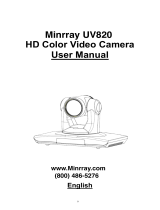Page is loading ...

BG-UPTZ-12XHSU
BG-UPTZ-20XHSU
BG-UPTZ-30XHSU
Full HD PTZ Camera
User Manual

Attention
Improper operations may damage the product structure and result in mechanical
failure. Please note the following tips:
Do not move the camera by
grabbing the head.
Move the camera by holding
the bottom with one or both hands.
Please do not rotate the lens and holder
manually regardless of camera being powered on or
off; any damage to the camera structure will result in
failure of the camera’s self-check and self-start
operations.

This manual introduces functionality, proper installation and operations for this PTZ camera in details.
Please read this manual carefully before installation and use.
1. Cautions
1.1 Avoid product damage caused by heavy pressure, strong vibration or immersion during transportation, storage
and installation.
1.2 Housing of this product is made of organic materials. Do not expose it to any liquid, gas or solids which may
corrode the shell.
1.3 Do not expose the product to rain or moisture.
1.4 To prevent the risk of electric shock, do not open the case. Installation and maintenance should only be carried
out by qualified technicians.
1.5 Do not use the product beyond the specified temperature, humidity, or power supply specifications.
1.6 Wipe it with a soft, dry cloth when cleaning the camera lens. Wipe it gently with a mild detergent if needed. Do
not use strong or corrosive detergents to avoid scratching the lens and affecting the image.
1.7 This product contains no parts which can be maintained by users themselves. Any damage caused by
dismantling the product by user without permission is not covered by warranty.
2. Electrical Safety
Installation and use of this product must strictly comply with local electrical safety standards.
The power supply of the product is ±12V, the max electrical current is 2A.
3. Install
1.1 Do not rotate the camera head aggressively, otherwise it may cause mechanical failure.
1.2 This product should be placed on a stable desktop or on a horizontal surface. Do not install the product
obliquely, otherwise it may display an inclined image.
1.3 Ensure there are no obstacles within the rotation circumference of the holder.
1.4 Do not power on until cabling installation is complete for proper operation and synchronizing.
4. Magnetic Interference
Electromagnetic fields at specific frequencies may affect the video image. This product is Class A. It may cause
radio interference in household application. Appropriate measure is required.

1
Content
1. Camera Installation ............................................................................................................................................ 2
1.1 Camera Introduction ................................................................................................................................. 2
1.2 Interfaces and Connection ........................................................................................................................ 3
1.3 Mounting Brackets ................................................................................................................................... 3
2. Product Overview .............................................................................................................................................. 7
2.1 Dimensions .............................................................................................................................................. 7
2.2 Accessories............................................................................................................................................... 8
2.3 RS-232 Interface ...................................................................................................................................... 8
2.5 Rotary DIP Switch .................................................................................................................................... 9
2.6 Main Features ......................................................................................................................................... 10
2.6 Specifications ......................................................................................................................................... 10
3. Remote Control ................................................................................................................................................ 12
3.1 Match Code for Wireless Remote Control ............................................................................................... 12
3.2 Keys Introduction for IR Remote Control ............................................................................................... 13
3.3 Menu Introduction .................................................................................................................................. 15
4. Network Configuration .................................................................................................................................... 17
4. Network Connection................................................................................................................................. 17
4.1 Connection Mode ........................................................................................................................... 17
4.2 Web Browser Login ................................................................................................................................ 18
4.2.1 Web client .................................................................................................................................... 18
4.3 Streaming ............................................................................................................................................... 19
5. Serial port communication and control ............................................................................................................. 20
5.1 VISCA Protocol Return Command ......................................................................................................... 20
5.2 VISCA Protocol Control Command ........................................................................................................ 21
5.3 VISCA Protocol Inquiry Command ........................................................................................................ 24
5.4 Pelco-D protocol command list ............................................................................................................... 26
5.5 Pelco-P protocol command list ............................................................................................................... 26
6. Maintenance and Troubleshooting .................................................................................................................... 27
6.1 Maintenance ........................................................................................................................................... 27
6.2 Troubleshooting...................................................................................................................................... 27
7. Warranty .......................................................................................................................................................... 28
8. Mission Statement............................................................................................................................................ 28
9. Copyright ......................................................................................................................................................... 28

2
1. Camera Installation
1.1 Camera Introduction
Figure 1.1
1. Camera Lens
2. Camera Base
3. Remote Control Receiving Indicator
4. Infrared Receiver
5. Tripod Screw Hole
6. Screw Hole for Tripod
7. HDM Output
8. USB3.0 Output
9. SDI Output
10. Audio Input Interface (Line-in)
11. Rotary DIP Switch
12. RS232 Control Interface (input)
13. RS232 Control Interface (output)
14. RS422 Interface (Compatible with RS485)
15. Network Interface (LAN)
16. DC12V Input Power Supply Socket
17. Power Switch

1.2 Interfaces and Connection
Figure 1.3 Wiring Diagram
1) After powering on and self-starting, the camera will automatically return to the preset (0) position once it’s
pre-set.
2) The default address for the IR remote control is 1#.
If restored to factory defaults, note that the remote control default address will be restored to 1#.
1.3 Mounting Brackets
Notes:
Ceiling or wall mounting brackets should only be installed on sturdy walls rated to support mounted objects.
For safety reason, plasterboard is not recommended.

4
1) Wall Mounting:

5

6
2) Ceiling Mounting

7
2. Product Overview
2.1 Dimensions
Figure 2.2 Product Dimension

8
2.2 Accessories
2.3 RS-232 Interface
1) RS-232 Interface Definition
Connection to PC or Camera Controller
Camera
WindowsDB-9
1.DTR
1.DCD
2.DSR
2.RXD
3.TXD
3.TXD
4.GND
4.DTR
5.RXD
5.GND
6.GND
6.DSR
7.IR OUT
7.RTS
8.NC
8.CTS
9.RI
2) RS232 Mini-DIN 8-pin: Port Definition
Standard Accessories
Optional Accessories
Power adapter
Ceiling Mount
IR Remote Control
Wall Mount
RS232 Cable
User Manual
USB3.0 Cable
NO.
Port
Definition
1
DTR
Data Terminal Ready
2
DSR
Data Set Ready
3
TXD
Transmit Data
4
GND
Signal Ground
5
RXD
Receive Data
6
GND
Signal Ground
7
IR OUT
IR Commander Signal
8
NC
No Connection

9
3) RS232 (DB9) Port Definition
4) VISCA networking as shown below:
Camera cascade connection
Camera 1
Camera 2
1.DTR
1.DTR
2.DSR
2.DSR
3.TXD
3.TXD
4.GND
4.GND
5.RXD
5.RXD
6.GND
6.GND
7.IR OUT
7.OPEN
8. NC
8.OPEN
2.5 Rotary DIP Switch
Dial-up
video format
Dial-up
video format
0
1080P60
8
720P30
1
1080P50
9
720P25
2
1080I60
A
1080P59.94
3
1080I50
B
1080I59.94
4
720P60
C
720P59.94
5
720P50
D
1080P29.97
6
1080P30
E
720P29.97
7
1080P25
F
video format to be set
on the menu
Note: 1. Please remember to reboot the camera to take effect when video format is switched.
2.If switch to F, please power off and reboot to take effect.
NO.
Port
Definition
1
DCD
Data Carrier Detect
2
RXD
Receive Data
3
TXD
Transmit Data
4
DTR
Data Terminal Ready
5
GND
System Ground
6
DSR
Data Set Ready
7
RTS
Request to Send
8
CTS
Clear to Send
9
RI
Ring Indicator

10
2.6 Main Features
This model series is packed with functions, superior performance, and rich video output interfaces. Featuring
advanced ISP processing algorithms, offering vivid and high-resolution video with a strong sense of depth and
fantastic color rendition. It supports H.264/H.265 encoding which makes motion video more fluent and clearer
under low bandwidth conditions.
Full HD Resolution: 1/2.8-inch-high quality CMOS sensor. Resolution is up to 1920x1080 with frame rate up
to 60 fps.
Multiple Optical Zoom Lens: 10X/12X/20X/30X optical zoom lens.
Leading Auto Focus Technology: Fast, accurate and stable auto focusing technology.
Low Noise and High SNR: Super high SNR image is achieved with low noise CMOS. Advanced 2D/3D noise
reduction technology further reduces the noise while ensuring high image clarity.
Multiple video output interfaces: HDMI, 3G-SDI, CVBS, LAN.
Simultaneously output audio and video signal via HDMI, SDI and LAN.
SDI output capable of sending signals up to 100M supportive of 1080P@60fps
Multiple Audio/Video Compression Standards: Support H.264/H.265 video compression, up to 1920×1080
resolution 60 fps; support AAC, MP3 and G.711A audio compression, 8000,16000,32000,44100,48000
sampling frequency
Built-in Gravity Sensor: supports PTZ auto-flip functionality and simple installation.
Multiple Network Protocols: ONVIF, GB/T28181, RTSP, RTMP / RTMP(s) protocols; Supports RTMP push
mode,connectable to streaming servers (Wowza / FMS); Supports RTP multicast mode; Supports full
command VISCA / VISCA IP control protocol.
Control Interface: RS485, RS232 (cascade connection)
Multiple Control Protocol: Support VISCA, PELCO-D, PELCO-P protocols; Supports automatic
identification protocols.
Quiet Pan / Tilt Movement: Designed with high accuracy step driving motor, camera pans and tilts quietly
and smoothly.
Auto sleep function: Auto sleep/wake up function with low power consumption, less than 400mw.
Multiple presets: Up to 255 presets (10 presets via remote control).
IR / Wireless Remote Control: Users can choose IR remote control or wireless remote control according to
different conditions. (Sold Separately) The 2.4G wireless remote control is unaffected by angles, distance or
infrared interference. Far-end-control is also available.
Multiple Application: Online-education, Lecture Capture, Webcasting, Video conferencing, Tele-medicine,
Unified Communication, Emergency command and control systems, etc.
2.6 Specifications
Model
5X
10X
12X
20X
30X
Camera Parameter
Optical Zoom
5X
f=3.1-15.5mm
10X
f=4.7-47mm
12X
f=3.9-46.8mm
20X
5.2-98mm
30X
f=4.3-129mm
Sensor
1/2.8-inch high quality HD CMOS sensor
Effective Pixels
16: 9, 2.07 megapixel
Video Format
HDMI/SDI video format
1080P60/50/30/25/59.94/29.97, 1080I60/50/59.94, 720P60/50/30/25/59.94/29.97
CVBS output: 570i 480i

11
USB3.0 interface video format:
Main-Stream: YUY2/MJPEG/NV12/H.264/H.265:
1920×1080P30,1280×720P30,1024×576P30,960×540P30,800×448P30,720×480P30,640×360P3
0, 640×480P30,320×176P30
Sub-Stream: YUY2/NV12: 640×360P30,640×480P30,320×176P30
MJPEG/H.264/H.265: 1920×1080P30,1280×720P30,
1024×576P30,960×540P30,800×448P30,720×480P30,640×360P30, 640×480P30,320×176P30
View Angle
60.9°(W)
6.43°(T)
72.5°(W)
6.3°(T)
55.8° (W)
3.2°(T)
65.1°(W)
2.34°(T)
AV
F1.6 – F3.0
F1.8 – F2.4
F1.5~ F3.0
F1.6 – F4.7
Digital Zoom
10X
Minimum
Illumination
0.5Lux (F1.8, AGC ON)
DNR
2D & 3D DNR
White Balance
Auto / Manual/ One Push/ Specify color temperature (range: 2400k-7100k)
Focus/Aperture/
Electronic Shutter
Auto/Manual/One Push Focus
Iris
Auto/Manual
Shutter
Auto/Manual
BLC
ON/OFF
WDR
OFF/ Dynamic level adjustment
Video Adjustment
Brightness, Color, Saturation, Contrast, Sharpness, B/W mode, Gamma curve
SNR
>50dB
Input/output Interface
Video Interfaces
HDMI, SDI, LAN, USB3.0, RS232-IN/OUT, RS422 (compatible with RS485), A-IN, rotary
DIP switch, DC 12V port, power switch
Video Output
HDMI, SDI, LAN, USB3.0
Video Stream
Dual stream output
Video Compression
Format
LAN Interface: H.265, H.264, Dual stream output
USB3.0 Interface: YUY2, MJPEG, H.264, NV12, H.265
Audio Input Interface
Double track 3.5mm linear input
Audio Output Interface
HDMI, SDI, LAN, USB3.0
Audio Compression
Format
AAC/MP3/G.711A
Control Interface
RS232, RS485
Control Protocol
VISCA / Pelco-D / Pelco-P, Baud Rates: 115200/9600/4800/2400bps
Power Interface
HEC3800 outlet (DC12V)
Input Voltage
DC12V±10%
Input Electric Current
Maximum: 1A
Power Consumption
Maximum: 12W

12
Network Protocols
TCP/IP, RTSP, RTMP, ONVIF, GB/T28181
Network VISCA control protocol.
Supports remote upgrade, reboot and reset
USB Communication
UVC (Video),UAC (UAC)
PTZ Parameter
Pan/Tilt Rotation
±170°, -30°~+90°
Pan Control Speed
0.1 - 60°/sec
Tilt Control Speed
0.1- 30°/sec
Preset Speed
Pan: 60°/sec, Tilt: 30°/sec
Preset Number
255 presets (10 presets via remote control)
Other Parameter
Stored Temperature
-10℃~+60℃
Storage Humidity
20%~95%
Working Temperature
-10℃~+50℃
Working Humidity
20%~80%
Dimension
178mmX115.5mmX150.9mm
Weight
1.38KG
Attachment
Package
12V/1.5A Power supply, RS232 control cable, IR Remote Control, User Manual
Optional Accessories
Ceiling / wall mount (additional cost)
3. Remote Control
3.1 Match Code for Wireless Remote Control
One to One Code Matching:
Press the "set" and "*" keys combined for 3 seconds, LED indicator starts flashing. Camera
will receive the signal and power on. LED indicator will turn off if the code matching
successfully. The camera can be controlled by the wireless remote control only after one to
one code pairing. Otherwise please clear the code matching of this remote control or use the
other remote control to pair with the camera again.
If one to one code matching fails, the red LED light flashes for 20 seconds and then will go
off, camera will halt code matching and activate sleep mode; Press any key to wake the
camera up and re-match code.
Note: Upon matching code successfully, please select the camera’s address to control it.
Clear Code:
Press the "set" and "*" keys combined for 3 seconds, LED indicator starts flashing. Camera
will power off and on, the LED indicator will go off if code clearing is successful.

13
Sleep Mode and Wake Up:
Press any key to wake up the camera from sleep mode.
3.2 Keys Introduction for IR Remote Control
1). In this manual, “press the key” means a click rather than a long-press, and a special note will be given if a
long-press for more than one second is required.
2). When a key-combination is required, do it in sequence. For example, 【*】+【#】+【F1】 means press “【*】”
first and then press “【#】” and last press “【F1】”.
1. Standby Key
The camera enters standby mode if pressing for (3’s) on the standby key.
Press and hold for (3’s) again on the standby key, the camera will self-check again and return to the HOME position
(If preset (0) position is set, the camera will return to the preset (0) position).
2. Camera Selection
Select the camera’s address to control it.
3. Focus Control
Auto: Auto focus mode
Manual: Manual focus mode
Focus + (near): Press【FOCUS +】 key (Valid only in
manual focus mode)
Focus - (far): Press【FOCUS -】 key (Valid only in
manual focus mode)
Press and hold the keys, focusing will continue and stop
based on the key being pressed and released.
4. Zoom Control
ZOOM +: press【ZOOM +】key to zoom in
ZOOM - : press 【ZOOM -】key to zoom out
Press and hold the keys, the action of focus will keep
continue and stop as soon as the key is released.
5. Set and Clear Presets

14
Set Preset: press 【SET PRESET】 button, and then
press the number key 0-9 to set preset positions.
Note: 10 presets via remote control.
Call Preset: Press a number key 0-9 directly to call a
preset position.
Clear Preset: press 【CLEAR PRESET】 button, and
then press the number key 0-9 to clear preset positions.
Note: press the【#】 key three times continually to
clear all presets.
6. Pan/Tilt Control
Up: press Down: press
Left: press Right: press
Back to middle position: press【HOME】
Press and hold the up/down/left/right key, the pan/tilt
movements will keep running, from slow to fast, until it
runs to the endpoint; stop as soon as the key is released.
7. Menu Setting
【MENU】: Open / close the OSD menu
【HOME】: Camera lens back to the middle position;
Confirm button; Enter next menu
【↑】【↓】:Choose item
【←】【→】:Modify values
【BLC ON/OFF】:Turn on or off the back light
compensation
8. Camera Remote Control Address Setting
【*】+【#】+【F1】:Camera Address No.1
【*】+【#】+【F2】:Camera Address No. 2
【*】+【#】+【F3】:Camera Address No. 3
【*】+【#】+【F4】:Camera Address No. 4

15
9. Key Combination
1) 【#】+【#】+【#】: Clear all presets
2) 【*】+【#】+【6】: Restore factory defaults
3) 【*】+【#】+【3】: Menu set to Chinese
4) 【*】+【#】+【4】: Menu set to English
5) 【*】+【#】+【9】: Flip switch
6) 【*】+【#】+Auto: Enter aging mode
7) 【#】+【*】+Auto: Exit aging mode
8) 【*】+【#】+Manual: Restore the default username,
password, and IP address
9) 【#】+【#】+【0】: Switch the video format to 1080P60
10)【#】+【#】+【1】: Switch the video format to 1080P50
11)【#】+【#】+【2】: Switch the video format to 1080I60
12)【#】+【#】+【3】: Switch the video format to 1080I50
13)【#】+【#】+【4】: Switch the video format to 720P60
14)【#】+【#】+【5】: Switch the video format to 720P50
15)【#】+【#】+【6】: Switch the video format to 1080P30
16)【#】+【#】+【7】: Switch the video format to 1080P25
17)【#】+【#】+【8】: Switch the video format to 720P30
18)【#】+【#】+【9】: Switch the video format to 720P25
Note: If the address of former remote control is not address (1) but another one from
2, 3, 4, the corresponding camera address will restore to address 1 when all parameters
are restored to factory default. User should change the remote control address to
address 1.
3.3 Menu Introduction
Note: Menu must be exited for settings to apply
1). Menu Control
【MENU】: Enter / exit the OSD menu or return to the previous menu
【HOME】: Enter next menu
【↑】【↓】:Choose item
【←】【→】:Modify values

16
2). Menu Tree

17
4. Network Configuration
4. Network Connection
4.1 Connection Mode
Direct connection: Connect the camera directly to the computer by using an ethernet cable.
Internet connection mode: Connect the camera and computer to a router or switch and access via the local area network (LAN).
Note: Ensure power and network connections are secured to prevent video issues caused by poor connection quality.
The computer must be on the same subnet as the camera to connect successfully. The device will not be accessible otherwise.
The camera default IP address is 192.168.5.163, therefore the computer must be connected to the 192.168.5.x subnet.
To connect to the camera open the Local Area Connection Properties on the computer.
For Windows users right-click on the internet connection in the lower right corner of the desktop.
Select “Open Network & Internet Settings”.
Select “Change Adapter Options”.
Right-click on your connection (Wi-Fi or Ethernet) and select “Properties”.
Select “Internet protocol version 4 (TCP/IPv4” as shown below and click “Properties”.
/