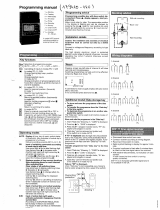Page is loading ...

Instruction Manual
Dual Channel Controller
Dual Channel Controller
Model No SP220
2
SP220 Manual Ver 005.qxd:Layout 1 5/1/11 10:54 Page 1

SP220 INSTRUCTION MANUAL2
SP220 Manual Ver 005.qxd:Layout 1 5/1/11 10:54 Page 2

PRODUCT COMPLIANCE
This product complies with the essential requirements of the following EC Directives:
•
Electro-Magnetic Compatibility Directive 2004/108/EC
•
Low Voltage Directive 2006/95/EEC
•
EC Marking directive 93/68/EEC
SAFETY INFORMATION
These instructions are applicable to the Salus Controls model stated on the front cover of this manual
only, and must not be used with any other make or model.
These instructions are intended to apply in the United Kingdom only, and should be followed along
with any other statutory obligations - if you are in any doubt, please contact the Salus Controls
technical helpline.
This accessory must be fitted by a Competent person, and installation must comply with the
guidance provided in the current editions of BS7671 (IEE Wiring Regulations) and Part ‘P’ of the
Building Regulations. Failure to comply with the requirements of these publications could lead to
prosecution.
Always isolate the AC Mains supply before opening
or removing the unit from the wall or wall box.
Please leave these instructions with the end user where they
should be kept in a safe place for future reference.
3SP220 INSTRUCTION MANUAL
SP220 Manual Ver 005.qxd:Layout 1 5/1/11 10:54 Page 3

INTRODUCTION
A heating controller is used to switch the heating
system in your home on and off as needed. It works by
controlling the heating boiler according to a series of
programmed settings that take effect at different times
of the day.
The SP220 from Salus Controls is a stylish and accurate
twin channel programmable heating controller
designed for independent control of central heating
and hot water. Fitted with a large, easy to read Liquid
Crystal Display (LCD), this controller has been
specifically designed to be used for 230V AC heating
applications.
The use of the revolutionary Touch Ring technology makes for simple usage, and is coupled with
a unique, smart design and the ‘one touch’ operation makes the SP220 easy to operate.
FEATURES
• Touch Ring Technology
• Large LCD with white backlight
• Stylish Casing
• Radio Controlled Clock (RCC)
• Manual Time and date Setting Option
• Advance +1Hr function (maximum 9 hours)
• Holiday Function
• Service Function
• Three On/Off Periods each day
• Built in Start-up Programmes
SP220 INSTRUCTION MANUAL4
SP220 Manual Ver 005.qxd:Layout 1 5/1/11 10:54 Page 4

INSTALLATION
Please read the important safety information at the start of this manual before you begin to install
the device. The ideal position to locate the SP220 programmable heating controller is about 1.5m
above floor level. It should be mounted in a location where the controller is easily accessible,
reasonably lit and free from extremes of temperature and draughts. Do not mount the controller on
an outside wall, above a radiator or in a location where it may be subjected to direct sunlight.
The SP220 should be mounted in a location where it will not come into contact with moisture or
condensation, as this can affect the Touch Ring operation.
To ensure trouble free reception for both the Radio Controlled Clock (RCC) and the Radio Frequency
(RF) signal, always ensure that the programmable thermostat is mounted away from any possible
sources of interference (such as radios, TV sets, computers, etc.), and is not mounted on or in close
proximity to large metal objects. Installing the SP220 in enclosed areas such as cellars and basements
is not recommended.
The electrical connections to the SP220 are made to the terminal strip within the controller itself.
Connection details are shown below - no Earth connection is required for the correct and safe
operation of the SP220.
230V AC Connections
Terminal Description Terminals
4 Central Heating On
3 Hot Water On
2 Central Heating Off
1 Hot Water Off
L Mains Live
N Mains Neutral
5SP220 INSTRUCTION MANUAL
SP220 Manual Ver 005.qxd:Layout 1 5/1/11 10:54 Page 5

After installing the controller in a suitable location, wiring connections can be made as shown above.
The following criteria apply to the installation:
• The incoming AC mains supply should be 230V AC and fused at 6 Amps.
• Optimum cable size for installation is 1.5 mm
2
; wiring colours should be in accordance
with the current requirements of the IEE Wiring Regulations.
• Cable entry should be made at the cable entry point
• All wiring connections should be securely made, and be firmly gripped beneath the terminal clamp.
Do not restore the mains supply to the system until all associated items are fully installed.
NOTE: All electrical installation work should be carried out by a suitably qualified Electrician or other
competent person. If you are not sure how to install this controller consult either with a qualified
Electrician, Heating Engineer or your boiler / heating system supplier for advice on how to continue.
Do not remove or refit the SP220 without the mains supply to the system being isolated.
AFTER INSTALLATION
After completing installation and powering up the SP220 for the first time the controller will behave
in the following way:
All the indicators on the display and the backlight will be turned on for a few seconds. The internal
firmware version will then be displayed for a few seconds, and the SP220 will then operate in Normal
mode (controller output OFF).
If the Reset Button is pressed, the SP220 will behave in the
same way as described above and any previously saved user
settings will be deleted and overwritten with the default
settings, except when the SP220 is in SERVICE mode.
SP220 INSTRUCTION MANUAL6
SP220 Manual Ver 005.qxd:Layout 1 5/1/11 10:54 Page 6

USER INTERFACE AND CONTROLS
The status and operation of the SP220 can be clearly seen on the large
backlit Liquid Crystal Display (LCD) - this display allows the user to see
at a glance the current status of the heating system.
The display consists of a combination of symbols and alphanumeric
displays. The top row displays status indicators, the centre row is a time
and day of the week indicator and the bottom row is an alphanumeric
display for menu and status messages.
The status indicator symbols and their meanings are shown in the following table:
Indicator Description Function
Clock Display Displays the day and time
Alphanumeric Display Displays menu and other status messages
Hot Water indicator Indicates Hot Water system is turned on
Central Heating indicator Indicates Central Heating system is turned on
ON
Mode indicator Indicates Continuously On
ONCE
Mode indicator Indicates output is turned on for one period per
day, from PROGRAM 1 ON to PROGRAM 3 OFF
AUTO
Program Mode indicator Indicates Auto ON or Auto OFF
programme is running
OFF
Mode indicator Indicates Continuously Off
RCC indicator Indicates the status of the Radio Controlled Clock
Holiday indicator Indicates Holiday operation mode is selected
Touch Lock indicator Indicates Touch Lock is activated
Service indicator Indicates Service function is active
7SP220 INSTRUCTION MANUAL
SP220 Manual Ver 005.qxd:Layout 1 5/1/11 10:54 Page 7

USER CONTROL FUNCTION SUMMARY:
Key / Operation Functions
Touch Ring (move clockwise) Increases the selected setting and scrolls
down the menu selection
Touch Ring (move anti- clockwise) Decreases the selected setting and scrolls
up the menu selection
OK Key Enters Menu or confirms a menu selection
Arrow (Back) Key Single press goes back to the previous screen
or previous option selected. Press and hold for
2 seconds to return to NORMAL mode
Reset Button Resets the controller to default (original factory)
settings, except when in SERVICE mode.
Slide Switch Activates and deactivates the key lock function
(prevents accidental changes)
There are few user controls for the
SP220, making the controller very
easy to operate. The controls are a
Touch Ring (which surrounds the
user display), two touch sensitive
buttons, a reset button and a slide
operated switch mounted on the
side of the controller.
These controls are shown below,
along with a description of each of
their functions.
SP220 INSTRUCTION MANUAL8
SP220 Manual Ver 005.qxd:Layout 1 5/1/11 10:54 Page 8

OPERATION
The SP220 is configured and adjusted by the use of an
innovative and stylish Touch Ring, and two touch
sensitive buttons. The Touch Ring surrounds the
controller display, and is operated very easily by moving
your finger around the ring.
ACCESSING THE MENUS
The Arrow key is not active when
the SP220 is in NORMAL mode. To
access the Menu screens, press the
OK key twice and backlight is now
ON. The first menu displayed is the
BOOST menu. Use the Touch Ring
to scroll through the Menus, and
press the OK key to select the
menu you want to use:
You can scroll through the menus in either direction (forwards or backwards) depending on the
direction you move your finger around the Touch Ring. The menus are displayed in the order
shown in the picture above.
Pressing the Arrow key will return the SP220 to NORMAL mode. The controller will also return
to NORMAL mode after 10 seconds if no Key is pressed or if no movement is detected on the
Touch Ring.
9SP220 INSTRUCTION MANUAL
SP220 Manual Ver 005.qxd:Layout 1 5/1/11 10:54 Page 9

BOOST MENU
The BOOST menu allows the use of a temporary override mode which allows the user to override the
current programme settings and turn the heating and/or hot water on for a preset period. This mode
is activated by selecting the BOOST menu – this mode allows you to override the current programme
settings up to a maximum of 9 hours. The options available will differ slightly depending on whether
the controller is set for pumped (P) or gravity (G) operation.
Pumped Operation:
Central Heating Hot Water
c0 Heating override OFF h0 Hot Water override OFF
c1 – c9 Heating override active h1 – h9 Hot Water override active
for selected period for selected period
If the controller is set for Pumped operation, then central heating and hot water override settings
can be set independently.
Scroll through the setting by using the Touch Ring. Changing the settings will increase the duration
of the override by one hour, to a maximum duration of nine hours. Increasing the setting beyond this
level will roll the setting back to 0 and disable the temporary override. Confirm the heating setting
by pressing the OK key, and then change the hot water setting in the same way.
SP220 INSTRUCTION MANUAL10
SP220 Manual Ver 005.qxd:Layout 1 5/1/11 10:54 Page 10

Gravity Operation:
Although the BOOST mode operates in a similar way when the controller is configured for gravity
operation, the central heating cannot be operated without the hot water. The override duration for
hot water MUST be equal to or longer than the setting for central heating.
When configured for gravity operation,
increasing the central heating override
setting will automatically increase
the hot water setting.
After changing the BOOST settings and confirming
with the OK key, the display will change to indicate
the controller status.
If central heating has no BOOST setting,
but the hot water has, the display will
alternate like this:
11SP120 INSTRUCTION MANUAL
SP220 Manual Ver 005.qxd:Layout 1 5/1/11 10:54 Page 11

PROGRAM MENU
The SP220 offers great versatility with its programming options, allowing the user to programme the
controller to operate on an individual, 5/2 or 7 day control cycle. The controller has a default set of
Programmes that have been designed to meet the needs of most users. If these default programmes
are not suitable for your particular situation, reprogramming the SP220 with your own settings is a
very straightforward operation.
To start programming the SP220, press the OK key twice when in NORMAL mode, and scroll using
the Scroll Ring to select the PROGRAM menu - press the OK key once more to start the programming
process.
The initial programming screen will be displayed,
allowing you to choose whether to programme the
central heating or hot water. Scroll to select CH or
HW and confirm with the OK key.
Initially, the Weekdays will be selected and
flashing – you can scroll through all the
various options for day selection (Weekdays,
Weekend, 7 days, or individual days) by using
the Touch Ring. As usual, pressing the OK key
will select the desired option.
SP220 INSTRUCTION MANUAL12
SP220 Manual Ver 005.qxd:Layout 1 5/1/11 10:54 Page 12

After correct selection of the day option, the
SP220 display will change to the next
programming screen. These screens allow you
to set the required time settings to provide
optimum control for your heating system.
The hour setting will be the first setting that
needs to be adjusted, and this will easily be seen
because the ‘hours’ section of the time will be
flashing. Using the Touch Ring, scroll up or
down to adjust the hour to the required setting
and then press the OK key to confirm. After
confirming this setting the ‘minutes’ section of
the time will then start to flash. Change this
setting using the Touch Ring in the same way
that you changed the hour setting, confirming
your setting with the OK key.
Following this sequence you will have set up
Programme 1 – the SP220 display will then
move on to Programme 2. Continue to add your
desired settings for each of the programmes
through to Programme 3 in the same way as
Programme 1 (hour and minutes). Note that the
Hour setting is changed in increments of 1 hour,
the Minutes setting is changed in increments of
10 minutes.
If you decide to enter settings for individual days
rather than Weekdays or Weekends, the SP220
also offers a time saving COPY function that
allows the user to copy settings from one day to
another.
13SP220 INSTRUCTION MANUAL
SP220 Manual Ver 005.qxd:Layout 1 5/1/11 10:54 Page 13

After entering the settings in
Programmes 1 to 3 for Monday,
the SP220 display will change to
display a COPY TO screen. On this
screen, scroll to the day that you
want to copy the settings to using
the Touch Ring, and then confirm
this by pressing the OK key. The
SP220 will then move to the next
day and ask if you would like to
copy again.
In the example here, Monday has been
programmed, and the next day that has
not been programmed is Tuesday. Once
the settings for Tuesday have been
programmed by copying, the settings can
then be copied to Wednesday, and so on.
In this example, Thursday is the next day
that has not been programmed and
copied, so the display would look like this:
Pressing the Arrow key at any time will return the SP220 to the previous screen. Once all the days
have been programmed, the SP220 will revert to NORMAL mode.
Please be aware that each of the programme time settings must be in sequence: For example,
Programme 3 cannot be set with a time earlier than Programme 2. If this situation occurs, then the
SP220 may operate in an unpredictable way. The controller will return to NORMAL mode after 10
seconds if no Key is pressed or if no movement is detected on the Touch Ring. In this case, the
Programmes will not be updated
SP220 INSTRUCTION MANUAL14
SP220 Manual Ver 005.qxd:Layout 1 5/1/11 10:54 Page 14

MODE SELECTION
The SP220 operating mode is selected with the controller in NORMAL mode by touching the Touch
Ring (but not the ARROW or OK keys). There are four operating modes for the controller:
ON, ONCE, AUTO and OFF
By default, the first modes displayed are for the central heating (CH) function. Each mode can be
selected when the controller is in NORMAL mode by scrolling the Touch Ring in an ANTICLOCKWISE
direction. This will cycle the operation mode as follows:
ON OFF AUTO ONCE ON
Each mode can be selected by pressing the OK key. After pressing the OK
key to return to NORMAL mode, scrolling the Touch Ring in a CLOCKWISE
direction will change to the hot water (HW) modes.
The mode indicator will change to indicate the selected operating mode
for heating and hot water. Each mode can be selected by scrolling the
Touch Ring. This will cycle the operation mode as follows:
ON ONCE AUTO OFF ON
15SP220 INSTRUCTION MANUAL
SP220 Manual Ver 005.qxd:Layout 1 5/1/11 10:54 Page 15

SP220 INSTRUCTION MANUAL16
In Gravity (G) systems, the central heating cannot be
operated without the hot water. In this case with central
heating in AUTO, the only selectable modes for hot water
are ON, ONCE or AUTO.
The operating mode functions are:
Mode Function
ON Continuously on
ONCE On for one period per day (from Programme 1 ON to Programme 3 OFF)
AUTO Automatic programme control
OFF Continuously off
In fully pumped and controlled systems (P), the central heating and hot water can be operated
independently, but as previously mentioned, with gravity fed hot water systems (G), the central
heating cannot be operated without hot water.
Central Heating (CH) Selectable Modes for Hot Water (HW)
ON ON
ONCE ON, ONCE
AUTO ON, ONCE, AUTO
OFF ON, ONCE, AUTO, OFF
SP220 Manual Ver 005.qxd:Layout 1 5/1/11 10:54 Page 16

17SP220 INSTRUCTION MANUAL
HOLIDAY MENU
Entering the HOLIDAY menu allows you to turn on the holiday override mode of the SP220. The
HOLIDAY mode allows the user to override all the current Programme settings and turn off the
heating system between two dates entered by the user.
When the holiday start date arrives, the HOLIDAY indicator turns on and the HOLIDAY mode is
switched on. When the holiday end date is reached, the HOLIDAY mode will be turned off
automatically and the SP220 will operate in AUTO mode.
The HOLIDAY mode indicator will be displayed on all the HOLIDAY
menu screens.
To start entering the Holiday Override settings, press the OK key once.
‘S-DAY’ will appear on the display. Use the Touch Ring to scroll to set the
date and confirm the choice using the OK button.
The month setting (‘S_MONTH’) will then be selected – change this setting in the same way using the
Touch Ring, and confirm the setting using the OK button. Finally, set the year (‘S_YEAR’) – this is
done in exactly the same way as previously described for the date and month.
SP220 Manual Ver 005.qxd:Layout 1 5/1/11 10:54 Page 17

After confirming the year setting by pressing the OK key, the display will then change to display the
first screen for entering the holiday end date (‘E_DAY’, ‘E_MONTH’ and ‘E_YEAR’)
Use the Touch Ring to enter the date in exactly the same way as for the holiday start date. By default,
the HOLIDAY mode start and end dates are set to the current date.
Make sure that the end date is after the start date – if not, the HOLIDAY
mode will be disabled. Once HOLIDAY mode is enabled and active, the
display will look like this:
CANCELLING HOLIDAY MODE
When in HOLIDAY mode,
pressing OK key will
display CANCEL HOLIDAY
alternately as shown
below:
Pressing the OK key again will cancel HOLIDAY mode and return the SP220 to AUTO mode. Pressing
the Arrow key leaves the controller in HOLIDAY mode.
SP220 INSTRUCTION MANUAL18
SP220 Manual Ver 005.qxd:Layout 1 5/1/11 10:54 Page 18

SYSTEM MENU
The SYSTEM menu allows the installer to match the operating mode of the controller with the
installed heating system. The controller can operate in two distinct modes – Pumped (P – the default
setting) or Gravity (G) mode.
On entering the menu, use the Touch Ring to scroll to the preferred option (P or G), and confirm the
choice using the OK button. Use the Arrow key to return to the previous screen display.
19SP220 INSTRUCTION MANUAL
SP220 Manual Ver 005.qxd:Layout 1 5/1/11 10:54 Page 19

TIME MENU
If the time and date setting need to be set manually, this can be done by accessing the TIME menu.
The first option within the menu is a choice of 12 or 24 hour clock setting.
On entering the menu, use the Touch Ring
to scroll to the preferred option (12 or 24
hour clock), and confirm the choice using
the OK button. Use the Arrow key to return
to the previous screen display. After setting
the time display format, the next screen
display allows you to set the time.
Use the Touch Ring to scroll to set the hour and
confirm the choice using the OK button. The minute
setting will then be selected – change this setting in
the same way using the Touch Ring, and confirm the
setting using the OK button.
After setting the time, the next
screen display allows you to set
the date – this is set in exactly the
same way as previously described
for the time. Press the Arrow key
to return to the previous screen
display, or do nothing for 10
seconds and the SP220 will
return to NORMAL mode.
SP220 INSTRUCTION MANUAL20
SP220 Manual Ver 005.qxd:Layout 1 5/1/11 10:54 Page 20
/