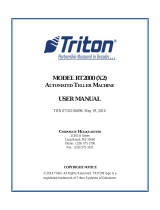Page is loading ...

Auto Sentry-eXP
Maintenance
Revised 12/21/07

Maintenance Procedures
Maintenance Procedures
for Auto Sentry eXP
for Auto Sentry eXP®
®
Bill Dispenser
Bill Dispenser
Credit Card Reader
Credit Card Reader
Bill Acceptor
Bill Acceptor

Bill Dispenser
Bill Dispenser
Maintenance
Maintenance
•Bill Dispenser Problem / Cause
•Bill Dispenser Error Codes
•Cleaning Pick Assembly Feed Rollers
•Cleaning the Bill Dispenser Belts
•Cleaning and Testing Sensors
•Bill Dispenser Removal Procedure
•MDS Sensor Adjustment Procedure
•Bill Cassette and Cavity Checks

Fujitsu Bill Dispenser
Problem / Cause
•High Bill rejection rate
– Place only dollar bills in good condition in Bill Dispenser cartridge
– Stack dollars neatly in cassette
– Clean MDS sensor area including metal rollers and clear Mylar scrapers
– Check MDS sensor reading in RAS mode 60 (E7 +4) E3 through EB
– Clean BPS sensors and prism
– Tighten white rails in Bill Dispenser cavity
•Bill jams/miss feeds in bill cassette cavity
– Clean black pick wheels and green feed rolls
–Clean PS1 sensor and prism
– Check Bill Dispenser cassette metal tab on frame
– Tighten white rails in Bill Dispenser cavity
•Rejected bills not detected
– Clean Reject sensor
•Jams at Bill Dispenser feed out
– Check that feed out rolls turn when green wheel is turned
– Clean CPS sensor
– Replace worn anti-static brush
•Jams (general)
– Clean all feed rolls, feed belts, and Pick wheels
– Check drive belt tension
– Check Sensor Health Screen in Diagnostics and clean sensors if necessary
– Clean clock wheel and sensor

Auto Sentry eXP
Error Code Reporting
for the Bill Dispenser
• 1800 – PS1 Sensor – No bills in cassette- Pick Assembly Open?
• 7001 – PS1 Sensor – Bill jammed in PS1 sensor
• 7006 – BPS Sensor – Check for Bill in BPS sensor
• 7009 – CPS Sensor – Check for Bill in CPS sensor
• 700B – RJS Sensor – Bill remaining RJS sensor
• 7081 – BPS Sensor – Bill remaining between PS1 and BPS sensor
• 7801 - This error indicates that there may be a Bill jammed in the PS1 sensor located
behind the bill cassette.
• 7811 - Jam occurred between PS1 and BPS
• 7820 - Look for a Bill blocking the PS1 sensor
• 782C – RJS Sensor
• 7830 - PS1 Bill remaining after completion of cleaning jam
• 7900 - Check for a jammed Bill in the area of the BPS sensor and remove if found
• 7928 - Check for a jammed Bill in the area of the BPS sensor
• 7930 - PS1 Bill detected
• 7938 - BPS Bill remaining after completion of cleaning
• 7A01 - Open up the Bill Dispenser and Clear the jam between BPS and CPS
• 7A02 - Open the Bill Dispenser and Clear the Jam near CPS Sensor

Auto Sentry eXP
Error Code Reporting
for the Bill Dispenser
• 7A2B - Check the CPS sensor and put it back in its position
• 7A3A - Check for remaining Bill in dispense path (around BPS)
• 7B00 - Open the Bill Dispenser and remove the jammed Bill between BPS - RJS sensor
• 7B30 - Check RJS sensor to make sure it is back in its normal place
• 7B3C - Remove any Bills in dispense path (around RJS)
• F800 – PS1 Sensor Error – Clean sensor or replace
• F805 – BPS Sensor Error – Clean sensor or replace
• F808 – CPS Sensor Error – Clean sensor or replace
• F809 – RJS Sensor Error – Clean sensor or replace
• 8200 – BPS Sensor –Bill Read Error – Long Bill
• 8300 - BPS Sensor –Bill Read Error – Short Bill
• 8501 – PS1 Sensor - Count mismatch (CPS was turned ON when there was no Bill.)
• 8800 – CPS Sensor Count mismatch (Number of requested notes = number of notes identified as
normal = number of notes that passed through CPS does not hold.)
• 8801 – CPS Sensor
• 8803 – CPS Sensor - Count mismatch (Bill passed through CPS while clearing jam.)
• B5xx – RJS Sensor
• Exxx – PCB Replacement

Checking Bill Dispenser Health
• Pressing either End of
Day Switch will bring up
the Service Unit (Jack
Pot) Screen.

Bill Dispenser Heath
•Check the Bill
Dispenser
Sensor Health
periodically.
•The individual
Sensor Health
can be
checked from
the Service
Unit (Jack Pot)
Screen.
•Touch the
Diagnostics
Button

Bill Dispenser Heath
The individual
Sensor Health
is indicated via
a traffic light
display. All
sensors should
have a green
light. Yellow
light indicates
that the sensor
requires
maintenance
soon. Red light
indicates
immediate
maintenance is
required.

Cleaning Pick Assembly Rollers
• Remove
Bill
Cassette
from Bill
Dispenser
to access
the Pick
Rollers
Remove Bill
Cassette

• Clean the rollers by
placing a soft
alcohol (isopropyl)
dampened cotton
cloth against each
individual roller
while rotating one
of the black rollers
in an upward
direction
Cleaning Pick Assembly Rollers

• Clean the remaining
two rollers by placing
a soft alcohol
dampened cotton
cloth against each
individual roller
• Turn the large green
wheel located on the
left side of Bill
Dispenser in a
clockwise direction
while applying
pressure to rollers
Cleaning Pick Assembly Rollers

Belt Roller Cleaning
• Move the three
belts off the center
of their respective
black rollers.
• Remove any dirt
accumulation on
the rollers with
isopropyl alcohol
• Move all belts back
to their proper
position
• Turn large green
wheel to ensure
belts are tracking
properly

Cleaning the Lower Set of
Bill Dispenser Belts
• Mark each of the three
belts to determine full belt
rotation
• With the Bill Cassette
removed, reach in
through the cassette
cavity with cleaning cloth
• Clean the lower set of
belts by pinching each of
the three belts with a soft
alcohol-dampened cotton
cloth while rotating the
large green wheel
• Video demonstration on
next slide

Cleaning the Lower Bill Dispenser
Belts
Clean the lower
set of belts by
pinching each
of the three
belts with a soft
alcohol
dampened
cotton cloth
while rotating
the large green
wheel

Cleaning the Upper Set of
Bill Dispenser Belts
• Mark each of the
three belts to
determine full belt
rotation
• Clean the upper Bill
Dispenser belts by
pinching each of the
three belts with a soft
alcohol-dampened
cotton cloth while
rotating the large
green wheel

Cleaning the Output
Belts
• The three belts can be
cleaned by placing a soft
alcohol-dampened cotton
cloth against each of the
belts while rotating the
large green wheel
Viewed from the top
(1 of 3 belts shown)
Viewed looking in from
Bill Cassette cavity

Feed out Idler Rollers
• Ensure both feed
out idler rollers turn
when turning the
large green wheel.
• If one or both do not
turn, reform metal
spring tentioners to
obtain better
contact.

Cleaning Clock Wheel
• With canned air, blow off
any dust that may have
accumulated on the clock
wheel and both sides of
sensor
• The clock wheel can be
rotated by turning the large
green wheel
Sensor

Testing Bill Dispenser Sensors
• The Bill Dispenser sensors can be tested
by placing the Bill Dispenser in a
diagnostic test mode. This diagnostic test
mode is called RAS mode. Follow the
instructions in the blue area to test the
individual sensors
For Example … To Test the CPS Sensor
•Enter RAS Mode
•Press SW1 5 times until 5 is displayed
•Press SW2 twice until 2 is displayed
•Press ST twice to enter test mode
•Look for upper right segment on the units display to
change state when sensor is blocked (illuminated to Not
illuminated)
/