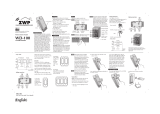Page is loading ...

Getting Started Guide
Cat. No. ZW4SF
FAN SPEED CONTROLLER
WEB VERSION

WEB VERSION

3
See the complete line of Z-Wave enabled dimmers, switches,
switches, outlet, fan speed controller and plug-ins at
leviton.com/decorasmart
Welcome to the
Decora Smart™ family of
Z-Wave
®
enabled devices
WEB VERSION

4
CALL
1-800-824-3005 (USA)
1-800-405-5320 (Canada)
ONLINE
decorasmartsupport.leviton.com
CHAT
www.leviton.com/contactus
EMAIL
dssupport@leviton.com
Welcome
The Decora Smart
TM
branded
Z-Wave
®
enabled Fan Speed
Controller is designed for use with
modern Z-Wave hubs.
This product can be operated in
any Z-Wave network with other
Z-Wave certified devices from other
manufacturers. Your fan controller
will act as a repeater in the network
to increase the reliability of
the network.
The Decora Smart Z-Wave fan
controller allows you to select one
of 4 fan speeds or turn your fan o
from a smartphone or tablet or by
voice when used with a Z-Wave hub.
The Decora Smart fan controller
looks at home with your other
Decora
®
branded products. It has
convenient manual on/o control,
and an integrated bar to provide
easy speed adjustment and hidden
indicator lights.
We are here to help
WEB VERSION

5
5
What you need
to make it work:
RATINGS
Fan Motor Fan Motor 1.5A - 120VAC, 60Hz
Oper
ating Temp 0°C - 40°C (32°F - 104°F)
Operating Humidity 0-90% non-condensing
NETWORK
Z-Wave Plus 908.42 MHz
To install your Z-Wave enabled fan speed controller:
1. A Z-Wave compatible hub.
2. A Z-Wave mesh network to join within 30
feet of installation location. To ensure proper
communication, do not use with metal wallplates.
3. An available interior wallbox with a hot, neutral,
fan load and ground wire.
WARNING: Do not use with aluminum wire.
4. For use with one or more ceiling paddle fans with
split-capacitor or shaded pole motors, not to exceed
a total of 1.5A. Not for use with lighting loads
including ceiling fan light kits.
5. If the fan is controlled from more than one location,
you will need a DD00R remote. See the DD00R
installation instructions for wiring instructions.
GROUND
NEUTRAL
LOAD
LINE
WEB VERSION

6
Features
Rocker
Manually turn fan on/o.
Fan speed bar
Manually adjust speed.
Speed indicator lights
Show fan speed when
adjusting levels.
Status light
Illuminates when fan is o.
Air gap switch
This feature will stop power to the
fan. Gently pull bottom out until a
click is heard. Power to the fan and
indicator lights will turn o.
After servicing is complete, push
back in for normal operation.
WEB VERSION

7
GROUND
NEUTRAL
LOAD
LINE
To Fa n
From
Branch Circuit
Identify your wires
If your wallbox looks dierent,
call an electrician.
Two white
(neutral)
wires
line (hot) wire
(find with voltage tester)
Check your wallbox and identify your wires:
1. Remove wallplate and disconnect switch.
2. Restore power. Carefully test wires with voltage tester to find the line
(hot) wire.
3. Turn o power at the circuit breaker.
4. Mark the wires as shown below. Neutral wires are required to operate
this device.
Quick Tip: Neutral wires are
typicall white and may be found
bundled inside the back of
the switch box.
For additional support contact technical services (page 4).
NOTE: Z-Wave is a mesh network. Ensure
your device is installed within 30 feet of
the hub or another Z-Wave enabled device.
Communication through exterior surfaces will
likely reduce transmission distances.
WARNING: TO AVOID FIRE, SHOCK OR DEATH,
turn o power at the circuit breaker.
WEB VERSION

8
WARNING: TO AVOID FIRE, SHOCK OR DEATH, turn o power at the
circuit breaker.
1. Work on only one connection at a time.
2. Connect wires as shown.
3. Secure wire connections.
Wire your fan controller
If your wallbox looks dierent,
call an electrician.
GROUND
To Fa n
From
Branch Circuit
TRAVELER
LOAD
LINE
NEUTRAL
This wire is used in
3-way installations only.
WEB VERSION

9
Test and install
1. Gently push wires into wallbox. Do not overtighten wallbox screws.
2. Install wallplate base and snap on Decora wallplate.
3. Restore power.
Congratulations!
Your Z-Wave enabled fan
controller wiring is complete
WEB VERSION

10
SmartStart
Your Decora Smart branded Fan Speed Controller is
compatible with SmartStart
SmartStart enabled products can be added into a Z-Wave network
by scanning the Z-Wave QR Code found on the top of the controller
or the back of the box with a controller providing SmartStart
inclusion. No further action is required and the SmartStart product
will be added automatically within 10 minutes of being switched on
and in the network vicinity.
The QR Code and DSK is found on
the top of the Fan Speed Controller.
If required, the pin code is underlined
on the label.
This image is an example, please use the code found on the
product or product packaging.
WEB VERSION

11
Adding Your Fan Controller
to A Hub
Leviton Decora Smart branded Z-Wave enabled products support two
methods of inclusion. When using a Z-Wave Plus certified controller
choose Network Wide Inclusion or SmartStart. If network wide inclusion
does not discover your device, try classic inclusion.
Network Wide Inclusion to A Z-Wave Network
Modern Z-Wave Plus hubs support network wide inclusion which allows
your device to be included into the network using devices already
paired to your home automation hub.
Start with the devices closest to the hub and work your
way outward.
1. To enter programming mode, hold the top of the paddle for
7 seconds. The status light will turn amber, release and the
status light will blink.
2. Tap the top of the paddle 1 time. The status light will quickly
flash green.
3. The fan controller is now ready to learn into the Z-Wave network.
Follow directions for the Z-Wave controller to complete the
process.
4. Upon successful addition to network the status light will turn o
and then flash green 4 times. If it was not successfully added to
the network, the status light will flash red 4 times.
Classic Inclusion To A Z-Wave Network
For older controllers Classic Inclusion is supported. Depending on the
age of the controller it will need to be 3 to 35 feet from the device
when including.
1. To enter programming mode, hold the top of the paddle for
7 seconds. The status light will turn amber. Release and the
status light will blink.
2. Follow the Z-Wave controller instructions to enter inclusion mode.
3. Tap the top or the paddle of the paddle one time. The status light
will quickly flash green.
4. The Z-Wave controller will confirm successful inclusion to the
network.
WEB VERSION

12
When removing a fan speed controller from a network,
it is best practice to use the exclusion process. In situations
where a device needs to be returned to
factory default follow the steps below.
A reset should only be used when
a controller is inoperable or missing.
1. Hold the top of the paddle for
7 seconds, the status light will turn
amber. Continue holding the top of the
paddle for another 7 seconds (total
of 14 seconds). The status light will
quickly flash red/amber.
2. Release the top of the paddle and the
device will reset.
Exclusion From A Z-Wave Network
When removing a fan speed controller from a Z-Wave network, it is
best practice to use the exclusion command found in the Z-Wave
controller.
1. To enter programming mode, hold the top of the paddle for
7 seconds. The status light will turn amber. Release and the
status light will blink.
2. Follow Z-Wave controller directions to enter exclusion mode.
3. Tap the the top of the paddle 1 time. The status light will quickly
flash green.
4. The Z-Wave controller will remove the device from the network.
Factory Default
WEB VERSION

13
Status Light Setup
The Leviton Decora Smart Z-Wave fan speed controller has a status
light. The functionality of this light can be changed.
Status Mode: Status Light On when the fan is On
The status light shows the current state of the fan:
1. To enter programming mode, hold the top of the paddle for
7 seconds. The status light will turn amber. Release and the
status light will blink.
2. Tap the top of the paddle 4 times. The status light will quickly flash
green/amber.
3. Tap the top of the paddle 1 time. The status light will flash green
4 times to confirm the selection.
Status Light On when the Fan is O
The status light is used to easily find the fan controller in a dark room:
1. To enter programming mode, hold the top of the paddle for
7 seconds. The status light will turn amber. Release and the
status light will blink.
2. Tap the top of the paddle 4 times. The status light will quickly
flash green/amber.
3. Tap the top of the paddle 2 times. The status light will flash amber
4 times to confirm the selection.
Status Light is always O
1. To enter programming mode, hold the top of the paddle for
7 seconds. The status light will turn amber. Release and the
status light will blink.
2. Tap the top of the paddle 4 times. The status light will quickly
flash green/amber.
3. Tap the top of the paddle 3 times. The status light will flash red
4 times to confirm the selection.
Customization
WEB VERSION

14
Minimum and Maximum Speed Setup
The Leviton Decora Smart Z-Wave fan speed controller has a the
ability to set the maximum and minimum speed. The maximum
speed may be set lower than the fastest speed to prevent
wobbling and the slowest speed can be increased for larger fans
which may struggle to turn on at the lowest level.
Set Fan Minimum Speed Level:
1. To enter programming mode, hold the top of the paddle for
7 seconds. The status light will turn amber. Release and the
status light will blink.
2. Tap the top of the paddle 5 times. The status light will quickly
flash red/amber.
3. Tap the top of the paddle 1 time. The status light will
flash amber.
4. Use the fan speed bar to adjust the minimum fan speed.
5. Hold the top of the paddle to exit.
Set Fan Maximum Speed Level:
1. To enter programming mode, hold the top of the paddle for
7 seconds. The status light will turn amber. Release and the
status light will blink.
2. Tap the top of the paddle 5 times. The status light will quickly
flash red/amber.
3. Tap the top of the paddle 2 times. The status light will flash red.
4. Use the fan speed bar to adjust the maximum fan speed.
5. Hold the top of the paddle to exit.
Customization (cont'd)
WEB VERSION

15
Turn On Speed
The Leviton Decora Smart Z-Wave fan speed controller can be
setup to always turn on to a specific speed or to always return to
the last speed.
Fan Speed Level When Fan is Turned On:
1. To enter programming mode, hold the top of the paddle for
7 seconds. The status light will turn amber. Release and the
status light will blink.
2. Tap the top of the paddle 7 times. The status light will quickly
flash red/amber.
3. Use the fan speed bar to adjust the desired fan speed
or use O to always return to the last level.
4. Hold the top of the paddle to exit.
Customization (cont'd)
Quick Tips
If your controller is not performing as expected, visit
leviton.com/decorasmart or contact technical services.
• Fan turns on but does not run as fast as is should:
- Use the fan speed bar to select 100%.
- If the fan has a pull chain or similar speed control, ensure
it is at 100% and use only the Decora Smart fan speed
controller to set the fan's speed.
• Intermittent operation:
- Confirm the load does not exceed ratings.
- Confirm that a neutral is connected.
WEB VERSION

16
Advanced Options
Leviton Decora Smart Devices are configurable over the
Z-Wave network. Compatible Z-Wave controllers can add support
for additional advanced options. Consult your Z-Wave controller
manufacturer for compatibility with advanced feature support.
Status LED Configuration
• Parameter No: 7, Length: 1 Byte
• Valid Values = 0 to 255 (default 255)
0 = LED O
254 = Status Mode
255 = Locater Mode
Preset Fan Speed Level
• Parameter No: 5, Length: 1 Byte
• Valid Values = 0 to 99 (default 0)
0 = Memory Dim - Last dim state
1 - 99 = Level
Minimum Fan Speed Level
• Parameter No: 3, Length: 1 Byte
• Valid Values = 0 to 99 (default 10)
Maximum Fan Speed Level
• Parameter No: 4, Length: 1 Byte
• Valid Values = 0 to 99 (default 99)
LED Level Indicator Timeout
• Parameter No: 6, Length: 1 Byte
• Valid Values = 0 to 255 (default 3)
0 = Level Indicators O
1 - 254 = Level Indicator Timeout (seconds)
255 = Levels Always On
WEB VERSION

17
Z-Wave Supported Associations
Your fan controller supports the following associations:
Group Number: 1
• Maximum Nodes: 5
• Name: Lifeline
• Profile: 0x0001
• Command Class: 0x5A01, 0x2603, Ox8703
Additional Supported
Z-Wave Classes
In addition to the standard Z-Wave Commands, your fan controller
supports:
Z-WAVE PLUS INFO
ASSOCIATION
ASSOCIATION GRP INFO
S2 SECURITY
S0 SECURITY
VERSION
MANUFACTURER SPECIFIC
CONFIGURATION
DEVICE RESET LOCALLY
POWERLEVEL
SWITCH MULTILEVEL
BASIC
SCENE ACTUATOR CONF
SCENE ACTIVATION
TRANSPORT SERVICE
FIRMWARE UPDATE MD
SUPERVISION
INDICATOR
MULTI CHANNEL ASSOCIATION
WEB VERSION

18
Safety First
WARNING: TO AVOID FIRE, PERSONAL INJURY OR DEATH DO NOT USE
for the control of high power heating appliances such as portable heaters.
There can be unexpected consequences if not used with care. For example,
an empty coee pot can be remotely turned on. If that should happen,
your coee pot could be damaged from overheating. If an electric heater
is turned on by remote control while clothing is draped over it, a fire could
result. This module will not control lighting that is used with electronic
low-voltage and high frequency power supply transformers, nor high
pressure discharge lamps (HID lighting). This includes mercury-vapor,
sodium vapor and metal halide lamps.
WARNINGS:
• This product is to be installed and/or used in accordance with electrical
c
odes and regulations.
• Indoor use only.
• If you are unsure about any part of these instructions, consult an
ele
ctrician.
• Turn o power at the circuit breaker when servicing.
• Save this instruction sheet. It contains important technical data along
w
ith testing and troubleshooting information which will be useful after
installation is complete.
ADDITIONAL RATINGS:
• Purpose of control: Operating Control
• Action Control Type: 1
• Pollution Degree: 2
• Impulse Voltage: 2500V
WEB VERSION

Limited 2 Year Warranty
Copyright and Trademark Information
The Leviton logo, Decora Smart and Decora are registered trademarks of Leviton Manufacturing Co., Inc.
in at least the United States, Canada and Mexico. Z-Wave and Z-Wave Plus are registered trademarks of
Silicon Labs and its subsidiaries in the U.S., Mexico, Argentina, Brazil and other countries. Use herein of
other third party trademarks, service marks, trade names, brand names and/or product names are for
informational purposes only, are/may be the trademarks of their respective owners; such use is not
meant to imply affiliation, sponsorship, or endorsement. No part of this document may be reproduced,
transmitted or transcribed without the express written permission of Leviton Manufacturing Co., Inc.
Copyright 2020 Leviton Mfg. Co., Inc.
For Leviton’s limited product warranty, go to www.leviton.com. For a printed copy of the warranty,
call 1-800-824-3005.
FOR CANADA ONLY
For warranty information and/or product returns, residents of Canada should contact Leviton in writing at
Leviton Manufacturing of Canada ULC to the attention of the Quality Assurance Department, 165 Hymus
Blvd, Pointe-Claire (Quebec), Canada H9R 1E9 or by telephone at 1-800-405-5320.
FCC COMPLIANCE STATEMENT
The enclosed device complies with Part 15 of the FCC Rules. Operation is subject to the following
two conditions: (i.) This device may not cause harmful interference (ii.) This device must accept any
interference received, including interference that may cause undesired operation. Any changes
or modifications not expressly approved by Leviton could void the user’s authority to operate this
equipment. This equipment has been tested and found to comply with the limits for a Class B digital
device, pursuant to part 15 of the FCC Rules. These limits are designed to provide reasonable protection
against harmful interference in a residential installation. This equipment generates uses and can radiate
radio frequency energy and, if not installed and used in accordance with the instructions, may cause
harmful interference to radio communications. However, there is no guarantee that interference will not
occur in a particular installation. If this equipment does cause harmful interference to radio or television
reception, which can be determined by turning the equipment o and on, the user is encouraged to try to
correct the interference by one or more of the following measures:
• Reorient or relocate the receiving antenna.
• Increase the separation between the equipment and receiver.
• Connect the equipment into an outlet on a circuit dierent from that to which the receiver is connected.
• Consult the dealer or an experienced radio/TV technician for help.
FCC CAUTION
Any changes or modifications not expressly approved by Leviton Manufacturing Co., Inc., could void the
user’s authority to operate the equipment.
FCC SUPPLIER’S DECLARATION OF CONFORMITY:
Model ZW4SF – Fan Speed Controller is manufactured by Leviton Manufacturing Co., Inc. 201 N. Service
Road, Melville, NY 11747. www.leviton.com This device complies with part 15 of the FCC Rules. Operation
is subject to the following two conditions: (1) This device may not cause harmful interference, and (2) this
device must accept any interference received, including interference that may cause undesired operation.
IC STATEMENT
This device complies with Industry Canada license-exempt RSS standard(s). Operation is subject to the
following two conditions: (1) this device may not cause interference, and (2) this device must accept any
interference, including interference that may cause undesired operation of the device.
RF EXPOSURE AND CO-LOCATION:
To comply with FCC OET Bulletin 65 and ISED RF exposure limits for general population and uncontrolled
exposure, this device shall be installed and operated with a minimum distance of 7.9 inches (20 cm)
between the radiator and your body. Also, must not be co-located or operated in conjunction with any
other antenna or transmitter.
WEB VERSION

DG-000-ZW4SF-02A
If you need help...
CALL
1-800-824-3005 (USA)
1-800-405-5320 (Canada)
ONLINE
decorasmartsupport.leviton.com
CHAT
www.leviton.com/contactus
EMAIL
Leviton Manufacturing Co., Inc.
201 North Service Road, Melville, NY 11747
Telephone: 1-800-824-3005
Visit Leviton’s website at www.leviton.com
© 2020 Leviton Manufacturing Co., Inc. All rights reserved.
Specifications subject to change at any time without notice.
WEB VERSION
/