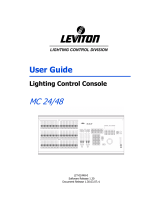Page is loading ...

MC 24/48 USER GUIDE
PART IV: Appendices
APPENDIX A: Maintenance and Customer Service
APPENDIX B: Hand Held Remote
APPENDIX C: MC 24/48 Console Specifications
APPENDIX D: Listing of Moving Light Definitions

NSI CORPORATION MC 24/48 Version 1.03

NSI CORPORATION MC 24/48 Version 1.03
A-1
APPENDIX A: Maintenance and Customer Service
Upgrading Software
The MC 24/48 console has the ability to have new versions of software loaded into it from floppy disk, like
upgrading software on a personal computer. The disk must be an MC 24/48 Operating System disk in
order for the procedure to function correctly. Your console was shipped with an Operating System disk
that has a copy of the original software version that was loaded in it when it was tested at the factory.
The entire upgrade procedure takes less than a half-hour, but it is recommended that you do the upgrade on
a day that does not require use of the console.
ð HINT: The upgrade procedure can take 15 minutes or more, and involves turning off
power to the console. Therefore, the upgrade should be done when the console
is not being used to control lights.
You may follow the same procedure to “downgrade” to an earlier version of software, if you wish. Any
show files that you have saved on disk from earlier software versions will still work with later versions of
software, although they will not contain any information for the new features in the newer software.
Shows that are recorded on a later version of software may not be compatible with earlier versions of
software, however.
ü BASIC RULE: Show files are “upward compatible” for new software, but not “downward
compatible” for old versions of software.
To initiate a software upgrade, simply turn off the console and insert the MC 24/48 System disk with the
new software on it. Turn on the console and allow it to completely read the new system software from the
disk.
You must not turn off the console or unplug power from it during this process. The monitor screen
will track the progress of the new software loading. When this process is complete, a message appears that
indicates that the upgrade was successful
At this point you can verify that you have successfully loaded new software by observing the version
number shown at the top of the Setup display.
@ NOTE: If you should experience a power failure or other problem that causes a
malfunction during the upgrade procedure, turn the power switch to “Off”, wait a
few seconds, and turn it back to “On”. If you cannot restore the console to normal
functioning, call NSI Corporation Field Service at (800) 864-2502 for further
instructions.

APPENDIX A: Maintenance and Customer Service
NSI CORPORATION MC 24/48 Version 1.03
A-2
Replacing AC Power Fuses
I
CAUTION: You must replace fuses with new fuses of the proper type and rating, or else
your console can be damaged and any safety compliance certifications (UL,
C- UL, CE, etc.) voided.
Power Input Fuses: The power input fuses are located in the fuse holder integral with the power input
connector on the hack of the console. They protect the entire console including the convenience receptacles
on the hack. They must he replaced with Bussman Part No. GDC-4A, Littelfuse Part No. 218004, or
Wickman Part No. 19195-4A fuses. These fuses are 5x20 mm fuses rated 4A, 250V with a Type T (IEC
127-2/III) (Slow Blow) operating characteristic. Replacement is as follows;
1. Remove the power supply cable.
2. Insert a screwdriver in the slot exposed by removing (he cable, and pry out the fuse block.
3. Replace the blown fuse(s) with a new one.
4. Re-insert the fuse block with its arrow up.
N
WARNING! The console contains high voltage (120 or 240 VA C) which can cause injury
or death. Be sure to unplug the console from its AC power source before
performing any maintenance inside the console. Due to risk of electrical
shock all maintenance and repair inside console must be performed by
qualified service personnel.
Power Supply Fuses: The power supply fuses are located in fuse holders inside the console enclosure
on brackets near the hack of the power input connector and the power supply transformer. They protect
only the power supply transformer and not the convenience receptacles. They must he replaced with
Bussman Part No. GDB-800mA, Littelfuse Part No. 217.800 or Wickman Part No 19193-800mA fuses.
These fuses are 5x20 mm fuses rated 800mA, 250v with a Type F (IEC 127-2/II) (Fast Blow) operating
characteristic.
Replacing the RAM Backup Battery
I
CAUTION: Modern electronics can sometimes be permanently damaged by just a tiny
amount of static electricity, an amount much smaller than you can feel! To
protect your MC 24/48 from damage, it is recommended that you use a
grounding wrist-strap connected to the console chassis whenever you
remove the computer cover.

APPENDIX A: Maintenance and Customer Service
NSI CORPORATION MC 24/48 Version 1.03
A-3
1. Obtain the correct replacement battery, which can be purchased from your NSI Corporation dealer
as
part # CAP-90008-00 (3 VDC 560 mA/hr Lithium). You can also purchase a battery from your
local electronics retailer (Panasonic model CR2354, or equivalent).
2. First, unplug the console from the AC power source!
N
WARNING! The console contains high voltage (120 or 240 VA C) which can cause injury
or death. Be sure to unplug the console from its AC power source before
performing any maintenance inside the console. Due to risk of electrical
shock all maintenance and repair inside console must be performed by
qualified service personnel.
3. Turn console upside down and place it on a flat sturdy surface on foam bricks or other suitable
support.
4. Using a Phillips screwdriver remove the screws around the bottom pan of the console and then
remove the bottom pan.
5. Locate the CPU Printed Circuit Board Assembly on the bracket off the rear of the console. Locate
the quarter-size battery BT-1 near the rear of the board just right of center.
6. The easiest way to remove the battery from under its spring clip is to first place a small flat-blade
screwdriver in the notch in front of the battery, and lift the front edge of the battery above the lip
of the battery holder. Next, place another small flat-blade screwdriver in the notch in the back of
the battery and push the battery forward out and over the front lip of the battery holder.
7. Make sure that the "+" side of the new battery is facing up, and then slide the new battery into
place under the spring clip.
8. Replace the bottom pan and re-attach with the screws.

APPENDIX A: Maintenance and Customer Service
NSI CORPORATION MC 24/48 Version 1.03
A-4
(this page left blank intentionally)

NSI CORPORATION MC 24/48 Version 1.03
B-1
APPENDIX B: Hand Held Remote
Overview
The optional Hand Held Remote is a very useful device. It unchains you from the console and allows you
to stand on stage and call up and check lights on the move, making for quick setup and focus. With the
HHR, you can access dimmers directly, regardless of the patch, and move through dimmer or channel
checks quickly and effortlessly. The four-line backlit LCD display allows you to verify your keystrokes,
even in dark locations. For more information about the HHR, or to order an HHR for your MC 24/48
console, please contact: NSI Customer Service at (800) 959-7999.
Protocol
The MC 24/48 Hand Held Remote connector port conforms to the following protocol:
q EIA RS-422 standard
q Baud Rate: 9600
q Parity: Even
q Data Bits: 7
q Stop Bits: 1
q Does not support Xon/Xoff
Pin out Information
The following chart shows the functions of the pins on the 6-pin Neutrik XLR-type connector on the
console (female connector) and the HHR (male):
Belden 9830 Cable Pairs Function at Console XLR Pin Number Function at HHR
1st Pair Ground 1 Ground
+12 VDC out 2 +12 VDC in
2nd Pair - Receive Data 3 -Transmit Data
+ Receive Data 4 + Transmit Data
3rd Pair - Transmit Data 5 -Receive Data
+ Transmit Data 6 + Receive Data
Figure B-1 Pin-out Chart for Hand Held Remote
The maximum cable length that the MC 24/48 can support for a HHR is 1000 feet, including all
connecting cables and permanent wiring.

APPENDIX B: Hand Held Remote
NSI CORPORATION MC 24/48 Version 1.03
B-2
Functions
When the MC 24/48 console receives a character signal through its Hand Held Remote port, the console
interprets the character signal as if the corresponding key was pressed on the console in the STAGE
display.
The MC 24/48 Hand Held Remote port receives keystroke codes in particular order to make up commands
to be executed by the console. Generally speaking, commands at the HHR are made the same way that they
are at the console in the Stage display. All commands must be terminated by the [ENTER] key, which
sends the command to the processor for execution. The exception to this is single-keystroke commands
that do not require [ENTER], as follows:
q [GO]
q [STOP/REV]
q [CLEAR]
Because the HHR uses the console Command Line, the HHR can start a command that can be finished by
the console operator, and vice-versa. All of the keys on the HHR have the same function as the like-named
keys on the console. See the table at the end of this appendix for a list of all keys and their functions.
Hand Held Remote Display: The HHR display is a backlit LCD so you can see information when
you are working in dimly lit areas that are common in theatrical venues.
Hand Held Remote Keys and Their Functions
HHR Key Description Example
. (decimal) Decimal point
AND (+) Used to create channel lists.
[#] [+] [#]
AT (@) Assigns a level in a level setting command.
@ means “at a level of”.
[1] [>] [10] [@] [50]
CLEAR Backspaces through a partially complete
command
CUE Begins a cue editing command or uses a cue as
a group.
[CUE] [#] [@] [level] [ENTER]
DIM Begins Dimmer Check command.
[DIM] [#] [@] [level] [ENTER]
DOWN (not used at this time)
ENTER Executes a command, or captures all active
channels under wheel control.

APPENDIX B: Hand Held Remote
NSI CORPORATION MC 24/48 Version 1.03
B-3
HHR Key
Description
Example
FULL Sets an item to its maximum level.
[#] [@] [FULL] [ENTER]
-or-
[#] [FULL] [ENTER]
GO Starts the next cue in the cue list, or resumes
stopped fades
GO TO CUE Begins a Load Cue command for the C/D
playback fader
[GO TO CUE] [#] [TIME] [#] [ENTER]
GROUP Sets a Group at a specified level.
[GROUP] [#] [@] [level] [ENTER]
LAST
←
(not used at this time)
MINUS (-) Used to create channel lists.
[#] [>] [#] [-] [#]
NEXT
→
(not used at this time)
REC CUE Begins a Record Cue command.
[REC CUE] [#] [TIME] [#] [ENTER]
REC GRP Begins a Record Group command.
[REC GROUP] [#] [TIME] [#] [ENTER]
REC SUB Begins a Record Submaster command.
[REC SUB] [#] [TIME] [#] [ENTER]
STOP/REV Stops active fade, or goes to the previous cue
in a 2 second fade
Same as BACK and HOLD buttons on
main console
SUB Begins a Submaster editing command or uses
a sub as a group.
[SUB] [#] [@] [level] [ENTER]
THRU (>) Used to create channel lists.
[#] [>] [#]
TIME Used in cue and sub editing or Go To Cue
commands.
[CUE] [#] [TIME] [#] [ENTER]
UP (not used at this time)

APPENDIX B: Hand Held Remote
NSI CORPORATION MC 24/48 Version 1.03
B-4
(this page left blank intentionally)

NSI CORPORATION MC 24/48 Version 1.03
C-1
APPENDIX C: MC 24/48 Console Specifications
Specifications:
Channels
Two-Scene mode 24
Single-Scene mode 48
Multi-Scene mode 348
Size and Weight
Height, inches (cm) 6 (15)
Width, inches (cm) 45 (115)
Depth, inches (cm) 19 (48)
Weight, lbs. (kg) 45 (21)
Additional Specifications:
q Maximum 600 cues per show q Maximum 500 groups per show
q 512 moving light channels q Maximum 256 automated devices
q 24 Submaster faders with 8 pages q LCD and Video display
Environmental
q Operating Temperature: +5 °C to +40°C (+40°F to +104°F)
q Non-operating Temperature: -25°C to +65°C (-13°F to +150°F)
q Operating Humidity: 20 - 80% non-condensing
q Non-operating Humidity: 10 - 85% non-condensing
Standards Compliance
q USITT DMX 512-1990 dimmer protocol
(except pins 4 & 5)
q Underwriters Laboratories (UL and C-UL)
listed
Power Requirements
q 100 - 240 VAC, 50 - 60 Hz or 220-240 VAC,
50-60 Hz
q 200 watts (max) (console only - no monitor or
options plugged in)

APPENDIX C: Specification
NSI CORPORATION MC 24/48 Version 1.03
C-2
Memory Functions
q 3.5" HD disk drive -1.44 MB disk memory
q Operating system user-updated via floppy disk
q 500 user-programmable macros maximum
q Alphanumeric naming of cues, Effects, Groups,
Subs and Shows
q Selective data retrieval from disk q Pre-programmed library of user definable
moving light attributes
Patch Capability
q 1,536 dimmers q Profile done on stage screen
q Proportional levels assignable to each dimmer q Custom profiles assignable to each dimmer
Submasters/Effects
q Individually programmable as Pile-on, looks
or Effects
q Fade times (separate Up, Down and Dwell
times)
q Submaster Toggle Mode allows for sustained
Submasters
q Effect steps can be assigned groups, subs, cues
or channel levels
q up to 600 effects per show maximum and 100
steps per effect
q Effect patterns: Forward, Reverse, Alternate,
Build, Bounce and Random
Cue Functions
q Split Times Up and Down q Cue Effects
q Links with other cues q Delay parameter
q Follow parameter q Cue Macros
Playback Controls
q Grandmaster fader q 8 display select keys
q 2 pairs of playback faders with Joke Control
buttons
q 8 screen function ("soft") keys
q 7 encoder wheels q Trackball for rate, level, position hold and
back buttons
q Load key for executing cues out of sequence q 8 programmable macro keys
q Cue check function q Blackout switch

APPENDIX C: Specification
NSI CORPORATION MC 24/48 Version 1.03
C-3
Interfaces
Description Connector
q Parallel printer port 25 pin D
q DMX data "universes" (3) 5 pin XLR (Neutrik
®
) and
(1) 3 pin XLR (Neutrik
®
)
q DMX In (1) 5 pin XLR (Neutrik
®
)
q MIDI In/Out/Thru (3) 5-pin DIN
q Single video monitor (standard) high density 15-pin D
q Second (Dual) video monitor (optional) high density 15-pin D
q Hand Held Remote (optional) 6-pin XLR (Neutrik
®
)
q 8 external Macro Inputs 9 pin D
q Worklights (optional) 3-pin XLR (Neutrik
®
)
Warranty
q One year Warranty q Free software upgrades during warranty period

NSI CORPORATION MC 24/48 Version 1.03
D-1
Appendix D: List of Device Definitions
RESIDENT DEVICE TYPES
Software version 1.03 of the MC 24/48 Lighting Control Console ships with the following
Automated Lighting Device Definitions resident in memory.
High End Systems Products
Intellabeam Personality switches 3 & 5 on. Use an Interbyte value of 100 to alleviate
occasional glitching.
Trackspot Personality switches 3 & 5 on.
CyberLight Mode 2
Cyberlight CX
Studio Color Version 37a
AF1000 Personality DIP switches 3, 4 & 5 on. When Rate is 0, any change to
Intensity or Duration causes a one shot.
Martin Products
Roboscan Pro 1220 XR Mode 2
Roboscan Pro 1220 CMYR Mode 2
Roboscan 518 Mode 3, Jumper pins 4 & 5 of internal jumper PL432
Roboscan Pro 218 Mode 3
Roboscan 812 7 channel mode, Jumper pins 4 & 5 of internal jumper PL11
Robocolor Pro 400 Version 5
Robocolor II For use with Martin DMX 512 Interface, Mode 3, Switches 1 & 2 down
Clay Paky Products
Golden Scan 3 Expanded Version (DIP switch 4 up)
Super Scan Zoom Expanded Mode (DIP switch 4 up)
Golden Scan 2
Silverado
VARI*LITE Products
VL5
VL6
KLS Products
SE204
SE600/601
American DJ Products
StarTec H150
Arcbeam 150
Colorchanger 250
X-treme
Abstract Fixtures
Futurescan 3CE
Color Change CED
Futurescan 2CE
GalacticMoon 2CE

APPENDIX C: Specification
NSI CORPORATION MC 24/48 Version 1.03
D-2
Show*Pro (Ness) Products
Accubeam AB-400
Cyberscan
Techni-Lux Products
Techni-Scan DX
Techni-Scan 150
Techni-Scan S
Lyte Quest Products
Motorhead
JB Lighting Products
Varycolor 2000
Varyscan
Varyscan 4
Custom Devices
4 Channel Dimmer
Any trademarks referenced in this document are the property of their respective owners. Consult
your product manuals for complete trademark information.
/