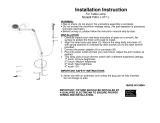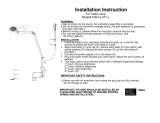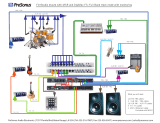NOTES ON HOW TO TURN ON THE PRO 1220 LAMP FROM YOUR CONTROLLER
To save valuable lamp life for the user, the PRO 1220 has been fitted with a remotely
operated relay to allow the lamp to be turned on and off from your controller without
affecting the rest of the unit. This function is automatically available from any controller that
can control the PRO 1220.
Please note however, that, whenever the unit is turned on the lamp itself will remain off until
you send a command to the unit to turn the lamp on.
- If you are using the Martin Professional 2032 controller you will need the following
instructions :
After booting up the controller you will find yourself at the ‘Main Menu’, click on the field
marked ‘Sequence Editor’. Select the units that you wish to turn on or off, if you have not
configured the units yet you should refer to the Users Manual for your controller for further
help. On this screen you will also see a field marked ‘Tools’, click on this field and a screen
will appear as a sub-page. You will see that there are Two boxes - one marked ‘Lamp On’
and one marked ‘Lamp Off’. These are the Two controls for turning the lamp on and off
for the PRO 1220 ONLY. By clicking on the field marked ‘Lamp On’ the lamp will fire and
by clicking on the field marked ‘Lamp Off’ the lamp will be turned off. These two features
can be used in sequences that you write but they should be the only command given to the
unit E.G. no color or gobo changes aswell. Please note that because the Roboscan PRO
1220 uses a discharge lamp YOU WILL NEED TO WAIT AT LEAST TEN MINUTES AFTER
YOU HAVE SWITCHED THE LAMP OFF BEFORE YOU CAN SWITCH IT BACK ON
AGAIN SUCCESSFULLY.
The Software required to run the Roboscan PRO 1220 via the Martin 2032 Controller
is Version 1.38 or higher
- If you are using the Martin Professional 3032 controller you will need the following
instructions :
After booting up the controller you will find yourself at the ‘Main Menu’, click on the field
marked ‘Sequence’. Select the units that you wish to turn on or off, if you have not
configured the units yet you should refer to the Users Manual for your controller for further
help. On this screen you will also see a field marked ‘Light’, click on this field and a new
bottom screen will appear as a sub-page. You will see that there are Two boxes - one
marked ‘Power On’ and one marked ‘Power Off’. These are the Two controls for turning
the lamp on and off for the Centrepiece ONLY. By clicking on the field marked ‘Power On’
the lamp will fire and by clicking on the field marked ‘Power Off’ the lamp will be turned off.
These two features can be used in sequences that you write but they should be the only
command given to the unit E.G. no color or mirror changes aswell.
The Software required to run the Centrepiece via the Martin 3032 Controller is Version
1.05 or higher
- If you are using the Martin Professional DMX Interface and a separate DMX Controller
you will need the following instructions :
To turn on the Lamp of the PRO 1220 via a DMX board you will first need to locate the
channel faders that are controlling each unit. The first channel for each unit controls the
Lamp and the Shutter. To send the signal required to turn the lamp On you should move
this fader so that it sends a DMX value of between 252 and 255, this will ignite the lamp.
The Software required to run the Roboscan PRO 1220 via DMX Interface is Version
5 or higher
Please note that to prevent accidental switching off of the lamp by moving a DMX
fader,this function is not supported by the DMX Interface.
SEQUENTIAL SOFTSTART OF THE MSR 1200 LAMP
Due to the surge of current that is used when first starting the MSR 1200 lamp it is
recommended that you write a ’softstart’ sequence that will turn on the lamps one at a time
with an interval in between each start of approximately 5 seconds.