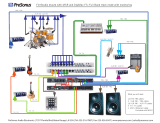Page is loading ...

DMX Interface
user manual

Introduction. . . . . . . . . . . . . . . . . . . . . . . . . . . . . . . . . . . . . . . . .3
Package contents . . . . . . . . . . . . . . . . . . . . . . . . . . . . . . . . . . . . . . . . . . . . . . .3
AC Power Connection . . . . . . . . . . . . . . . . . . . . . . . . . . . . . . . .4
To install a plug on the mains lead. . . . . . . . . . . . . . . . . . . . . . . . . . . . . . . .4
Data Connection . . . . . . . . . . . . . . . . . . . . . . . . . . . . . . . . . . . . .5
Recommended cable . . . . . . . . . . . . . . . . . . . . . . . . . . . . . . . . . . . . . . . . . . . . 5
Connections . . . . . . . . . . . . . . . . . . . . . . . . . . . . . . . . . . . . . . . . . . . . . . . . . . . 5
To connect the DMX Interface to the DMX link . . . . . . . . . . . . . . . . . . . . . .6
To connect Martin fixtures to the DMX Interface . . . . . . . . . . . . . . . . . . . . .6
DIP-switch Settings . . . . . . . . . . . . . . . . . . . . . . . . . . . . . . . . . .7
DMX Interface settings . . . . . . . . . . . . . . . . . . . . . . . . . . . . . . . . . . . . . . . . . . .7
To set the 10-position DIP-switch . . . . . . . . . . . . . . . . . . . . . . . . . . . . . . . .7
To set the 6-position DIP-switch . . . . . . . . . . . . . . . . . . . . . . . . . . . . . . . . .9
Fixture settings . . . . . . . . . . . . . . . . . . . . . . . . . . . . . . . . . . . . . . . . . . . . . . . .10
To set the fixture address. . . . . . . . . . . . . . . . . . . . . . . . . . . . . . . . . . . . . .10
Operation. . . . . . . . . . . . . . . . . . . . . . . . . . . . . . . . . . . . . . . . . .11
Status LEDs . . . . . . . . . . . . . . . . . . . . . . . . . . . . . . . . . . . . . . . . . . . . . . . . . .11
DMX Protocols . . . . . . . . . . . . . . . . . . . . . . . . . . . . . . . . . . . . .12
©1999 - 2000 Martin Professional A/S, Denmark.
All rights reserved. No part of this manual may be
reproduced, in any form or by any means, without
permission in writing from Martin Professional A/S,
Denmark.
Printed in Denmark.
P/N 35000013, Rev. C

Introduction 3
I
NTRODUCTION
1
The Martin DMX Interface converts DMX data into Martin data to allow you to
control an older, Martin-protocol-only fixture with a DMX controller. The DMX
Interface supports the following Martin products:
Note! A separate DMX Interface is required for each type of fixture.
The DMX Interface operates only one type of fixture at a time. It can operate
multiple fixtures of the same type. The table above shows the maximum number
of each fixture type that can be operated with a single DMX Interface.
P A C K A G E C O N T E N T S
Please make sure that you received the following with your DMX Interface:
• 1 X Martin Professional DMX Interface
•1 X Terminator Plug
Fixture Type Fixtures per Interface
RoboColor MSD 8
RoboColor 8
RoboColor II 8
RoboScan 804/805 8
RoboScan 1004/1005 8
RoboScan 1016 8
RoboScan 1020 4
RoboScan Pro 218 8
RoboScan Pro 1220 4
RoboScan Pro 1220 II 4
RoboScan Pro 1220 IIR 4
RoboZap 8
RoboZap MSR 1200 8
Centrepiece 8
Table 1: Supported fixtures

4 AC Power Connection
AC P
OWER
C
ONNECTION
2
Warning! For safe operation, the DMX Interface must be grounded
(earthed).
Important! Check voltage setting before applying power.
Before use verify that the fixture’s voltage switch is set correctly for the local AC
voltage. The switch can be set for 115 or 230 V: use the setting that is closest to
the local supply voltage.
Do not connect the DMX Interface to an electrical dimmer system: doing so can
damage the electronics.
To install a plug on the mains lead
The fixture’s mains lead must be fitted with a grounding-type cord cap that
fits your power distribution cable or outlet. Consult a qualified electrician if
you have any doubts about proper installation.
• Following the cord cap manufacturer’s instructions, connect the yellow and
green wire to ground (earth), the brown wire to live, and the blue wire to
neutral. The table below shows some pin identification schemes.
Wire Pin Marking Screw color
brown live “L” yellow or brass
blue neutral “N” silver
yellow/green ground green
Table 2: Plug markings

Data Connection 5
D
ATA
C
ONNECTION
3
This section describes how to place the DMX Interface in the data link between
the DMX controller and the Martin fixtures.
RECOMMENDED CABLE
Reliable data communication begins with the right cable. Standard microphone
cable cannot transmit DMX data reliably over long runs. For best results, use
cable specifically designed for RS-485 applications. Your Martin dealer can
supply high quality cable in various lengths.
CONNECTIONS
The DMX IN and DMX OUT sockets are wired for DMX data with pin 1 to
ground, pin 2 to signal - (cold), and pin 3 to signal + (hot). This is the standard
pin assignment for DMX devices.
One or more adaptor cables may be required to connect the DMX Interface
because many devices have 5-pin connectors and others may have reversed signal
polarity, that is, pin 2 hot and pin 3 cold.
Phase-Reversing
Adaptor
Male Female
1
2
3
1
2
3
3-pin to 3-pin
P/N 11820006
Adaptor
Male Female
1
2
3
4
5
1
2
3
5-pin to 3-pin
P/N 11820005
Adaptor
Male Female
1
2
3
1
2
3
4
5
3-pin to 5-pin
P/N 11820004

6 Data Connection
To connect the DMX Interface to the DMX link
Up to 32 devices may be connected to the DMX link. The DMX Interface and all
fixtures connected to the Martin link count as just 1 device.
1 Connect the data cable coming from the controller output to the DMX IN
socket on the DMX Interface. If you are using 5-pin XLR connectors, you will
need to insert a 5-pin male to 3-pin female adaptor cable such as P/N
11820005.
2 If connecting additional DMX fixtures to the DMX link after the DMX Interface,
connect DMX OUT on the DMX Interface to the input of the next device. If the
device has a 5-pin XLR input, insert a 3-pin to 5-pin adaptor cable such as P/N
11820004. If the device has reversed polarity (pin-3 cold), use a phase-
reversing adaptor such as P/N 11820006.
3 Terminate the DMX link. If the DMX Interface is the
last device on the link, simply set pin-9 of the DMX-
Link DIP-switch to the ON position (down).
Otherwise, insert a male termination plug (P/N
91613017) into the DMX output of the last fixture on
the DMX link. A termination plug is simply an XLR
connector with a 120 ohm, 0.25 W resistor soldered
across pins 2 and 3.
To connect Martin fixtures to the DMX
Interface
All fixtures connected to the DMX Interface must be of the same type.
1 Connect a data cable to the Martin Link output socket on the front panel of
the DMX Interface and the data input of the first Martin fixture. Use a 3-pin
XLR cable wired with pin 1 to pin 1, pin 2 to pin 2, and pin 3 to pin 3.
2 Connect the output of the Martin fixture closest to the DMX Interface to the
input of the next Martin fixture. You can connect up to 4 or 8 identical fixtures
depending on type. See Table 1 on page 3 for the number that can be
connected.
3 Terminate the Martin link by inserting a male termination plug (P/N 91613017)
into the data output of the last fixture on the Martin link.
Male XLR
1
2
3
Male
P/N 91613017
120
Termination Plug

DIP-switch Settings 7
DIP-
SWITCH
S
ETTINGS
4
DMX INTERFACE SETTINGS
The DMX Interface has 2 DIP-switches. The 10-pin “DMX-LINK” DIP-switch is
for selecting the DMX address (pins 1-8), link termination (pin 9), and DMX
mode (pin 10). The 6-pin “PRODUCT SELECT” DIP-switch is for selecting the
type of product connected to the interface.
See the fixture DMX protocols, starting on page 12, for specific mode and
channel information.
Note: All fixtures may be operated in “reduced DMX” mode, which is selected
with pin 10 OFF. RoboColors and RoboScan 1220s also provide a “full DMX”
mode that provides speed control and is selected with pin 10 ON.
To set the 10-position DIP-switch
Important! The interface must be set to an odd-numbered DMX channel.
1 The DMX Interface cannot be set to even-numbered DMX addresses. Assign
an odd DMX address to the first fixture operated through the interface.
2 Find the DMX address for the first fixture in the Table 3. Read the settings for
pins 1 - 4 to the left and read the settings for pins 5 - 8 above the address. “0”
means OFF and “1” means ON. Flip pins 1 - 8 ON (down) or OFF (up) to set
the address.
3 Pin 9 toggles link termination on / off. Set it to ON only if the DMX Interface is
the last device connected to the controller. Set pin 9 to OFF if there are any
devices connected to the DMX-OUT socket.
4 Pin 10 sets the DMX mode. To select reduced DMX mode, which works with
all products, set pin 10 to OFF. For full DMX mode, which is available with
RoboColors and RoboScan 1220s, set it to ON,

8 DIP-switch Settings
',306ZLWFK#6HWWLQJ
3# #2))
4# #21
&;3333333344444444
&:3333444433334444
&93344334433443344
&83434343434343434
&4 &5 &6 &7
3333 46698<:45<4944<655858:5;<6546866;874:77<7;4
4333 6689:<<4644964<855:58<5<46566886;:74<7847;6
3 4 3 3 8 6: 9< 434 466 498 4<: 55< 594 5<6 658 68: 6;< 754 786 7;8
4433 :6<:443646849:4<<5645965<865:68<6<47567887;:
3343 <74:643846:49<5345665985<:65<6946<675878:7;<
4 3 4 3 44 76 :8 43: 46< 4:4 536 568 59: 5<< 664 696 6<8 75: 78< 7<4
3443 4678::43<4744:653856:59<6346666986<:75<7947<6
4443 487::<4444764:853:56<5:463666869:6<<7647967<8
3 3 3 4 4: 7< ;4 446 478 4:: 53< 574 5:6 638 66: 69< 734 766 798 7<:
4334 4<84;644847:4:<5445765:863:66<6:473676879:7<<
3434 5486;844:47<4;45465785::63<6746:673876:79<834
4 4 3 4 56 88 ;: 44< 484 4;6 548 57: 5:< 644 676 6:8 73: 76< 7:4 836
3344 588:;<4544864;854:57<5;46466786::73<7747:6838
4344 5:8<<44564884;:54<5845;664867:6:<7447767:883:
3 4 4 4 5< 94 <6 458 48: 4;< 554 586 5;8 64: 67< 6;4 746 778 7:: 83<
4444 6496<845:48<4<45565885;:64<6846;674877:7:<844
Table 3: DMX address settings

DIP-switch Settings 9
To set the 6-position DIP-switch
The 6-position DIP-switch selects the fixture as shown in Table 4.
Product Product Select DIP-switch setting
RoboColor MSD 200 1
RoboColor (1st version) 2
RoboColor II 3
RoboScan 804/805 5
RoboScan 1004/1005 6
RoboScan 1016 7
RoboScan 1020 10
RoboScan Pro 218 11
RoboScan Pro 1220 12
RoboScan Pro 1220 II 13
RoboScan Pro 1220 IIR 14
RoboZap 15
RoboZap MSR 1200 16
Centrepiece 17
Table 4: Product select settings
2 3 4 51 6
ON
2 3 4 51 6
ON
2 3 4 51 6
ON
2 3 4 51 6
ON
2 3 4 51
6
ON
2 3 4 51 6
ON
2 3 4 51 6
ON
2 3 4 51 6
ON
2 3 4 51 6
ON
2 3 4 51 6
ON
2 3 4 51 6
ON
2 3 4 51 6
ON
2 3 4 51 6
ON
2 3 4 51 6
ON

10 DIP-switch Settings
FIXTURE SETTINGS
Each fixture operated through the DMX Interface must be set to a Martin address
from 1 to 8. RoboScan 1020s and Pro 1220s, which use 2 Martin channels, can be
set to Martin address 1, 3, 5, or 7.
Important! The first fixture connected to the DMX Interface is always set
to channel 1.
To set the fixture address
1 Set the DIP-switch on the first fixture to channel 1.
The first fixture is controlled starting from the DMX
channel set on the interface. For example, if operating
a RoboColor II in full mode (6 DMX channels), and
the DMX Interface is set to DMX channel 1, then the
fixture is controlled by DMX channels 1-6.
2 For independent control, set the DIP-switch on the
next fixture to the next channel (ch. 2, ch. 3 if the
fixture uses 2 Martin channels).
Additional fixtures are controlled by consecutive
DMX channels. Continuing the previous example, a
second RoboColor II would use DMX channels 7 - 12.
3 If identical control is desired, set the DIP-switch on
additional fixtures to channel 1.
These fixtures are controlled by the same DMX
channels as the first fixture.
2 3 4 51 6
ON
Channel 1
2 3 4 51 6
ON
Channel 2
2 3 4 51 6
ON
Channel 3
2 3 4 51 6
ON
Channel 4
2 3 4 51 6
ON
Channel 5
2 3 4 51 6
ON
Channel 6
2 3 4 51 6
ON
Channel 7
2 3 4 51 6
ON
Channel 8

Operation 11
O
PERATION
5
Once you have connected the devices and set all the DIP-switches you are ready
to operate the Martin fixtures with your DMX controller. The protocols at the
back of this manual describe how each fixture responds to DMX commands.
STATUS LEDS
The LEDs on the front panel indicate the system’s status. When you first apply
power to the DMX Interface, the green LED blinks approximately once per
second to show that it is sending a default signal and waiting for DMX data from
the controller. Both LEDs blink rapidly when data is received.
If the DMX signal fails the red LED lights for approximately two seconds and
then goes out. The green LED flashes as on power up, indicating that a default
reset signal is being sent to all units.

12 DMX Protocols
DMX P
ROTOCOLS
6
The following section includes the DMX protocol for every Martin product
supported by the DMX Interface. The protocols list the ways the fixtures respond
to DMX commands sent from the controller.
RoboColor MSD 200.................................................................................. p. 13
RoboColor................................................................................................... p. 14
RoboColor II............................................................................................... p. 15
RoboScan 804/805...................................................................................... p. 16
RoboScan 1004/1005.................................................................................. p. 17
RoboScan 1016........................................................................................... p. 18
RoboScan 1020........................................................................................... p. 19
RoboScan Pro 218....................................................................................... p. 21
RoboScan 1220........................................................................................... p. 23
RoboScan 1220 II........................................................................................ p. 23
RoboScan 1220 IIR..................................................................................... p. 25
RoboZap...................................................................................................... p. 28
RoboZap MSR 1200................................................................................... p. 29
Centrepiece.................................................................................................. p. 30

RoboColor MSD 200 13
(F) Full DMX mode only
R
OBO
C
OLOR
MSD 200
DMX channels,
reduced mode
DMX channels,
full mode Martin channels Product select
4711
Channel Value Effect
1
0 - 5
6 - 120
121 - 252
253 - 255
Shutter / Reset Unit
Shutter Closed (Light off)
Shutter Open (Light on)
Strobe on (Fast -> Slow)
Reset Unit
2
0 - 10
11 - 168
169 - 255
Dimmer
Dimmer full ON (no light)
Dimmer (ON -> Off)
Dimmer full OFF (Light)
3
0 - 4
55 - 59
110 - 114
165 - 169
220 - 255
Color 1
White
Red
Blue
Green
Ye ll ow
4
0 - 4
55 - 59
110 - 114
165 - 169
220 - 255
Color 2
White
Orange
Pink
Mauve
Cyan
5 (F)
0 - 255
Color 1 Speed
Speed (fast -> slow)
6 (F)
0 - 255
Color 2 Speed
Speed (fast -> slow)
7 (F)
0 - 255
Dimmer Speed
Speed (fast -> slow)

14 RoboColor
(F) Full DMX mode only
Note: When using the strobe the color function will be suspended. The colors will reappear
when strobe is deselected.
R
OBO
C
OLOR
DMX channels,
reduced mode
DMX channels,
full mode Martin channels Product select
5612
Channel Values Effect
1
0 - 5
6 - 120
121 - 252
253 - 255
Shutter / Reset Unit
Shutter Closed (Light off)
Shutter Open (Light on)
Strobe on (Fast -> Slow)
Reset Unit
2-5
0 - 2
45 - 47
90 - 92
135 - 137
180 - 182
225 - 255
Color (Head 1-4)
White
Red
Blue
Green
Yellow
Blackout
6 (F)
0 - 255
Color Speed (All heads)
(Speed fast -> slow)

RoboColor II 15
(F) Full DMX mode only
Note: The fixture strobes between the current color and the one before it. To strobe with
white, set all heads to white. Color positioning while strobing is disabled in full DMX mode.
R
OBO
C
OLOR
II
DMX channels,
reduced mode
DMX channels,
full mode Martin channels Product select
5613
Channel Values Effect
1
0 - 5
6 - 40
41 - 80
81 - 120
121 - 252
253 - 255
Shutter / Reset Unit
Lamp off
Lamp on
Stand-alone, music trigger
Stand-alone, auto trigger
Strobe on (Fast -> Slow)
Reset Unit
2-5
0 - 9
10 - 19
20 - 29
30 - 39
40 - 49
50 - 59
60 - 69
70 - 79
80 - 89
90 - 99
100 - 109
110 - 119
120 - 129
130 - 139
140 - 149
150 - 159
160 - 169
170 - 179
180 - 189
190 - 199
200 - 209
210 - 219
220 - 229
230 - 239
240 - 255
Color (Head 1-4)
Black
Black / White
White
White / Magenta
Magenta
Magenta / Pink
Pink
Pink / Red
Red
Red / Orange
Orange
Orange / Dark Yellow
Dark Yellow
Dark Yellow / Yellow
Ye ll ow
Yellow / Light Green
Light Green
Light Green / Green
Green
Green / Cyan
Cyan
Cyan / Light Blue
Light Blue
Light Blue / Dark Blue
Dark Blue
6 (F)
0 - 255
Color Speed (All heads)
(Speed fast -> slow)

16 RoboScan 804/805
R
OBO
S
CAN
804/805
DMX channels,
reduced mode
DMX channels,
full mode Martin channels Product select
5N/A1 5
Channel Values Effect
1
0 - 5
6 - 252
253 - 255
Power / Reset Unit
Power Off
Power On
Reset Unit
2
0 - 50
51 - 100
101 - 150
151 - 200
201 - 255
Color
White
Red
Blue
Green
Yellow
3
0 - 63
64 - 127
128 - 191
192 - 255
Gobo
(805 only)
Open
Holes
Star
Circle
4
0 - 30
31 - 223
224 - 255
Pan
Max Left
Left --> Right (127 Neutral)
Max Right
5
0 - 12
13 - 241
242 - 255
Tilt
Max Up
Up --> Down (127 Neutral)
Max Down

RoboScan 1004/1005 17
R
OBO
S
CAN
1004/1005
DMX channels,
reduced mode
DMX channels,
full mode Martin channels Product select
5N/A1 6
Channel Values Effect
1
0 - 5
6 - 120
121 - 252
253 - 255
Shutter / Reset Unit
Shutter Closed (Light off)
Shutter open (Light on)
Strobe on (Fast -> Slow)
Reset Unit
2
0 - 18
19 - 72
73
74 - 127
128
129 - 182
183
184 - 237
238 - 255
Color
White
White --> Red
Red
Red --> Blue
Blue
Blue --> Green
Green
Green --> Yellow
Ye ll ow
3
0 - 12
13 - 88
89
90 - 165
166
167 - 242
243 - 255
Gobo
Open
Open --> Holes
Holes
Holes --> Star
Star
Star --> Cone
Cone
4
0 - 30
31 - 223
224 - 255
Pan
Max Left
Left -> Right (127 = Neutral)
Max Right
5
0 - 12
13 - 241
242 - 255
Tilt
Max Up
Up--> Down (127 = Neutral)
Max Down

18 RoboScan 1016
R
OBO
S
CAN
1016
DMX channels,
reduced mode
DMX channels,
full mode Martin channels Product select
5N/A1 7
Channel Values Effect
1
0 - 5
6 - 120
121 - 252
253 - 255
Shutter / Reset Unit
Shutter closed (Light off)
Shutter open (Light on)
Strobe on (Fast -> Slow)
Reset unit
2
0 - 38
50
62
74
86
98
110
122
134
146
158
170
182
194
206
218 - 255
Color
White
Flame Red
Light Blue
Fern Green
Yellow
Primary Green
Mauve
Medium Blue
Cyan
Primary Red
Orange
Light Green
Amber
Pink
Dark Lavender
Deep Orange
3
0 - 38
50
62
74
86
98
110
122
134
146
158
170
182
194
206
218 - 255
Gobo
Gobo 1
Gobo 2
Gobo 3
Gobo 4
Gobo 5
Gobo 6
Gobo 7
Gobo 8
Gobo 9
Gobo 10
Gobo 11
Gobo 12
Gobo 13
Gobo 14
Gobo 15
Gobo 16
4
0 - 30
31- 223
224 - 255
Pan
Max Left
Left --> Right (127 = Neutral)
Max Right
5
0 - 12
13 - 241
242- 255
Tilt
Max Up
Up --> Down (127 = Neutral)
Max Down

RoboScan 1020 19
R
OBO
S
CAN
1020
DMX channels,
reduced mode
DMX channels,
full mode Martin channels Product select
12 N/A 2 10
Channel Values Effect
1
0 - 5
6 - 120
121 - 252
253 - 255
Shutter / Reset Unit
Shutter closed (Light off)
Shutter open (Light on)
Strobe on (Fast -> Slow)
Reset unit
2
0 - 10
11 - 220
221 - 255
Dimmer
Dimmer full on (No Light)
Dimmer (On -> Off)
Dimmer full off (Light)
3
0 - 37
57
77
97
117
137
157
177
197
217 - 255
Color 1
White
R61
B51
G51/56
Y52
G50/55
M47/63
B42
C54
R65
4
0 - 37
57
77
97
117
137
157
177
197
217 - 255
Color 2
White
O56
G49/59
Y54
Y52
P47/58
M47/63
M49/65
C54
T48/53
5
0 - 37
57
77
97
117
137
157
177
197
217 - 255
Gobo 1
Open
Stars
Star
Dots
Cone
Pling
Dot-Circle
Bells
Flower
Turbine

20 RoboScan 1020
6
0 - 37
57
77
97
117
137
157
177
197
217 - 255
Gobo 2
Open
Logo
Triangle
Sun
Holes
Raster
Bars
Turbine
Flash
Star
7
0 -10
11 - 239
240 - 255
Focus
Default
Min. --> Max (140 = Default)
Default
8
0 -48
49 -205
206 -255
Iris
Default
Full open -> Full Close
Full Close
9
0 - 10
43
76
109
142
175 - 255
Prism
Open
3 Facet
Open
5 Facet
Open
9 Facet
10
0 - 255
Pan
Left --> Right (127 = Neutral)
11
0 - 255
Tilt
Up -- > Down (127 = Neutral)
12
0 - 255
Movement Speed
(Speed fast -> slow)
/