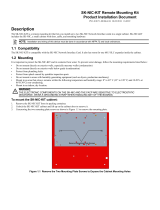Cooling fan module........................................................................................................................................................... 39
Removing a cooling fan module............................................................................................................................... 39
Installing a cooling fan module................................................................................................................................. 39
Drives................................................................................................................................................................................... 40
Removing a drive blank.............................................................................................................................................. 40
Installing a drive blank................................................................................................................................................. 41
Removing the drive carrier.........................................................................................................................................41
Installing the drive carrier..........................................................................................................................................42
Removing the drive from the drive carrier............................................................................................................ 43
Installing the drive into the drive carrier................................................................................................................44
Drive backplane................................................................................................................................................................. 45
Drive backplane connectors......................................................................................................................................45
Removing the drive backplane ................................................................................................................................46
Installing the drive backplane....................................................................................................................................47
Rear mounting front PERC module...............................................................................................................................48
Removing the front mounting front PERC module............................................................................................. 48
Installing the front mounting front PERC module............................................................................................... 49
Removing the rear mounting front PERC module...............................................................................................50
Installing the rear mounting front PERC module..................................................................................................51
Rear drive module............................................................................................................................................................. 52
Removing the rear drive module..............................................................................................................................52
Installing the rear drive module................................................................................................................................53
Cable routing...................................................................................................................................................................... 55
System memory.................................................................................................................................................................60
System memory guidelines........................................................................................................................................60
General memory module installation guidelines....................................................................................................62
Intel Persistent Memory 200 series (BPS) installation guidelines ..................................................................63
Removing a memory module.....................................................................................................................................67
Installing a memory module.......................................................................................................................................68
Processor and heat sink module.................................................................................................................................... 70
Removing the processor and heat sink module................................................................................................... 70
Removing the processor from the processor heat sink module....................................................................... 71
Installing the processor.............................................................................................................................................. 72
Installing the processor heat sink module..............................................................................................................76
Removing the liquid cooling module........................................................................................................................78
Installing the liquid cooling module.......................................................................................................................... 79
Expansion cards and expansion card risers................................................................................................................ 80
Expansion card installation guidelines..................................................................................................................... 81
Removing the expansion card risers....................................................................................................................... 92
Installing the expansion card risers......................................................................................................................... 95
Removing expansion card from the expansion card riser.................................................................................. 97
Installing an expansion card into the expansion card riser.............................................................................. 100
Removing the R1 paddle cards............................................................................................................................... 102
Installing R1 paddle card...........................................................................................................................................103
Intrusion switch module................................................................................................................................................. 104
Removing the intrusion switch module................................................................................................................ 104
Installing the intrusion switch module...................................................................................................................105
Optional BOSS S2 module.............................................................................................................................................106
Removing the BOSS S2 filler.................................................................................................................................. 106
Installing the BOSS S2 filler.....................................................................................................................................107
4
Contents