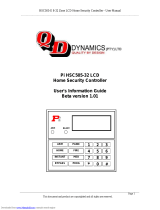Page is loading ...

SYSTEM
MANUAL
PC4OOO
Book 4
Jan 11, 1993
Software Version 1.3

This manual is for the PC4000 software version 1.3.
DOC NOTICE
NOTICE: The Canadian Department of Communications label identifies certified
equipment. This certification means that the equipment meets certain
telecommunications network protective, operational and safety requirements. The
Department does not guarantee the equipment will operate to the user's satisfaction.
Before installing this equipment, users should ensure that it is permissible to be
connected to the facilities of the local telecommunications company. The equipment
must also be installed using an acceptable method of connection. In some cases, the
company's inside wiring associated with a single line individual service may be
extended by means of certified connector assembly (telephone extension cord). The
customer should be aware that compliance with the above conditions may not
prevent degradation of service in some situations.
Repairs to certified equipment should be made by an authorized Canadian
maintenance facility designated by the supplier. Any repairs or alterations made by
the user to this equipment, or equipment malfunctions, may give the
telecommunications company cause to request the user to disconnect the equipment.
User should ensure for their own protection that the electrical ground connections of
the power utility, telephone lines and internal metallic water pipe system, if present,
are connected together. This precaution may be particularly important in rural areas.
CAUTION: Users should not attempt to make such connections themselves, but
should contact the appropriate electric inspection authority, or electrician, as
appropriate.
The Load Number (LN) assigned to each terminal device denotes the percentage of
the total load to be connected to a telephone loop which is used by the device, to
prevent overloading. The termination on a loop may consist of any combination of
devices subject only to the requirement that the total of the Load Numbers of all the
devices does not exceed 100.
The Load Number of this device is 10.
AVIS: L'étiquette du ministère des Communications du Canada identifie le matériel
homologué. Cette étiquette certifie que le matériel est conforme à certaines normes
de protection, d'exploitation et de sécurité des réseaux de télécommunications. Le
Ministère n'assure toutefois pas que le matétiel fonctionnera à la satisfaction de
l'utilisateur.
Avant d'installer ce matériel, l'utilisateur doit s'assurer qu'il est permis de le
raccorder aux installations de l'entreprise locale de télécommunication. Le matériel
doit également être installé en suivant une méthod acceptée de raccordement. Dans
certains cas, les fils intérieurs de l'entreprise utilisés pour un service individuel a
ligne unique peuvent être prolongés au moyen d'un dispositif homologué de
rassordement (cordon prolongateur tèlèphonique interne). L'abonné ne doit pas
oublier qu'il est possible que la conformité aux conditions énoncées ci-dessus
n'empechent pas la dégradation du service dans certaines situations. Actuellement,
les entreprises de télécommunication ne permettent pas que l'on raccorde leur
matériel a des jacks d'abonné, sauf dans les cas précis prévus par les tarrifs
particuliers de ces entreprises.
Les réparations de matériel homologué doivent etre effectuées par un centre
d'entretien canadien autorisé désigné par le fournisseur. La compagnie de
télécommunications peut demander à l'utilisateur de débrancher un appareil à la suite
de réparations ou de modifications effectuées par l'utilisateur ou à cause de mauvais
fonctionnement.
Pour sa propre protection, l'utilisateur doit s'assurer que tous les fils de mise à la
terre de la source d'énergie électrique, des lignes téléphoniques et des canalisations
d'eau métalliques, s'il y en a, sont raccordés ensemble. Cette précaution est
particulièrement importante dans les régions rurales.
AVERTISSEMENT: L'utilisateur ne doit pas tenter de faire ces raccordements lui-
meme; il doit avoir recours a un service d'inspection des installations électriques, ou
à electricien, selon le cas.
L'indice de charge (IC) assigné a chaque dispositif terminal indique, pour éviter toute
surcharge, le pourcentage de la charge totale qui peut etre raccordée a un circuit
téléphonique bouclé utilisé par ce dispositif. La terminaison du circuit bouclé peut
etre constituée de n'import quelle combinaison de dispositifs, pourvu que la somme
des indices de charge de l'ensemble des dispositifs ne dépasse pas 100.
L'indice de charge de cet dispositif est 10.
FCC COMPLIANCE STATEMENT
CAUTION: Changes or modifications not expressly approved by Digital Security
Controls Ltd. could void your authority to use this equipment.
This equipment has been tested and found to comply with the limits for a Class B
digital device, pursuant to Part 15 of the FCC Rules. These limits are designed to
provide reasonable protection against harmful interference in a residential
installation. This equipment generates, uses and can radiate radio frequency energy
and, if not installed and used in accordance with the instructions, may cause
harmful interference to radio communications. However, there is no guarantee that
interference will not occur in a particular installation. If this equipment does cause
harmful interference to radio or television reception, which can be determined by
turning the equipment off and on, the user is encouraged to try to correct the
interference by one or more of the following measures:
■Re-orient the receiving antenna.
■Increase the separation between the equipment and receiver.
■Connect the equipment into an outlet on a circuit different from that to which the
receiver is connected.
■Consult the dealer or an experienced radio/television technician for help.
The user may find the following booklet prepared by the FCC useful: “How to
Identify and Resolve Radio/Television Interference Problems”. This booklet is
available from the U.S. Government Printing Office, Washington D.C. 20402, Stock
# 004-000-00345-4.
IMPORTANT INFORMATION
This equipment complies with Part 68 of the FCC Rules. On the side of this
equipment is a label that contains, among other information, the FCC registration
number of this equipment.
NOTIFICATION TO TELEPHONE COMPANY Upon request, the customer shall
notify the telephone company of the particular line to which the connection will be
made, and provide the FCC registration number and the ringer equivalence of the
protective circuit.
FCC Registration Number: F53CAN-73256-AL-E
Ringer Equivalence Number: 0.1B
USOC Jack: RJ-31X
TELEPHONE CONNECTION REQUIREMENTS Except for the telephone company
provided ringers, all connections to the telephone network shall be made through
standard plugs and telephone company provided jacks, or equivalent, in such a
manner as to allow for easy, immediate disconnection of the terminal equipment.
Standard jacks shall be so arranged that, if the plug connected thereto is
withdrawn, no interference to the operation of the equipment at the customer’s
premises which remains connected to the telephone network shall occur by reason
of such withdrawal.
INCIDENCE OF HARM Should terminal equipment or protective circuitry cause
harm to the telephone network, the telephone company shall, where practicable,
notify the customer that temporary disconnection of service may be required;
however, where prior notice is not practicable, the telephone company may
temporarily discontinue service if such action is deemed reasonable in the
circumstances. In the case of such temporary discontinuance, the telephone company
shall promptly notify the customer and will be given the opportunity to correct the
situation.
ADDITIONAL TELEPHONE COMPANY INFORMATION The security control
panel must be properly connected to the telephone line with a USOC RJ-31X
telephone jack.
The FCC prohibits customer-provided terminal equipment be connected to party
lines or to be used in conjunction with coin telephone service. Inter-connect rules
may vary from state to state.
CHANGES IN TELEPHONE COMPANY EQUIPMENT OR FACILITIES The
telephone company may make changes in its communications facilities, equipment,
operations or procedures, where such actions are reasonably required and proper in
its business. Should any such changes render the customer’s terminal equipment
incompatible with the telephone company facilities the customer shall be given
adequate notice to the effect modifications to maintain uninterrupted service.
RINGER EQUIVALENCE NUMBER (REN) The REN is useful to determine the
quantity of devices that you may connect to your telephone line and still have all of
those devices ring when your telephone number is called. In most, but not all areas,
the sum of the RENs of all devices connected to one line should not exceed five
(5.0). To be certain of the number of devices that you may connect to your line, you
may want to contact your local telephone company.
EQUIPMENT MAINTENANCE FACILITY If you experience trouble with this
telephone equipment, please contact the facility indicated below for information on
obtaining service or repairs. The telephone company may ask that you disconnect
this equipment from the network until the problem has been corrected or until you
are sure that the equipment is not malfunctioning.
Digital Security Controls Ltd. 160 Washburn St., Lockport, NY 14094

1
The PC4000 is a highly flexible and versatile control
which will enable the installer to meet the most
demanding security requirements. The heart of the
system is the main control panel, designated the
PC4000, which is connected to other system elements
using common 4 conductor unshielded station wire. The
main panel processes signal information and
communicating with the monitoring station. The main
panel is capable of supervising 16 zones, any of which
may be defined for fire or burglary applications and also
manages up to eight separate and fully independent
partitions, assigning zones and their controlling keypads
in accordance with installer programming.
The basic 16 zone capability of the PC4000 can be
expanded using either PC4108 or PC4116 modules
which provide 8 or 16 zones of additional inputs
respectively up to a system maximum of 128 zones. The
PC4108 and PC4116 are designed for use within any of
the cabinets and are shipped as PC boards only.
Programming and system operation are carried out using
the LCD4500 liquid crystal display keypad. The
LCD4500 connects at any point in the system to the four
wire communication bus or “COMBUS”, its specific
identification being determined automatically in the
process of installing it. A maximum of 16 LCD4500
keypads may be used on any one system regardless of
size.
The PC4204 relay output module is available for
installations requiring additional power beyond the 500
mA supplied by the PC4000 main panel. This module
comprises a 12 volt DC power supply of 1.5 Amp
capacity and four 12 volt relays with form C contacts
which will provide switched outputs under any of the 23
options available in the list of programmable outputs.
The PC4204 connects to the COMBUS via four wires as
with other system elements. It requires a 16-18 volt, 40
VA transformer and a 12 volt battery. Up to 16 PC4204
modules may be installed on any one system. The
PC4204 is shipped as a PC board only.
INTRODUCTION
The use of any power source other than a PC4204
to repower the COMBUS will result in a system
malfunction.
The PC4216 low current module provides 16 separate
outputs. Each output may be programmed to operate
under the control of 1 of 23 options as listed in the
programmable options section of the installation manual.
Up to 8 other PC4216’s may be used to provide outputs
for graphic annunciator or similar devices for the
maximum of 128 zones. The PC4216 connects to the
COMBUS with four wires. A maximum of 9 PC4216’s
may be connected to a system. The PC4216 may be
installed in the main cabinet or in other cabinet options
and is shipped as a board only.
The PC4000 includes the capability of driving a serial
printer using a PC4400 RS232 output module. The
PC4400 connects to the COMBUS with four wires. The
printer may be located up to 200 feet (60 meters) away
from the module. The PC4400 is shipped as a board
only.

2
Maximum System Capabilities
■Control Units - 1 PC4000 Main Board
■128 Zones
PC4000 Main Board: 16 zones
PC4108 Expansion Module: 8 zones
PC4116 Expansion Module: 16 zones
■64 High Current Outputs - Up to 16 PC4204 Modules
■144 Low Current Outputs
- 9 PC4216 16 Output Modules
■1 RS-232 Interface - PC4400
■16 Remote LCD Keypads - LCD-4500
■1 Main Board Fully Programmable Output
■1 12 VDC Switched Fully Programmable Auxiliary
Power Supply (Main Board)
■1 Supervised Fully Programmable Bell/Siren Output
(Main Board)
■1 Telephone Interface (Main Board)
128 Programmable Zones
■16 zones on main board expandable by using 8 and
16 zone modules
■Several zone types including: instant, 2 types of
interior, 3 delay, 3 fire, 4-24 hour, forced answer,
momentary, and maintained arming
■Zone expansion is done by enrolling an expansion
module
■Zones can be assigned independently to any
partition(s)
LCD Keypads (LCD-4500)
■Total of 16 on the system
■Can be assigned to any partition
209 Outputs
■1 main board transistor switch to ground with 3A
capabilities (programmable for 1 of 23 options)
■64 relay outputs programmable for 1 of 23 options
each (16-4204 modules with 4 outputs each)
■16 switched transistor outputs programmable for 1 of
23 options each (1-4216 module with 16 outputs)
■128 alarm status indicators (8-4216 modules with 16
outputs each)
Switched Auxiliary Output
■Programmable for 1 of 23 options
Supervised Alarm Output
■Bell Output, 700 mA fused at 5 Amps, 12 VDC
unregulated❶
■Steady or Pulsed Output
■Programmable for 1 of 23 options
Event Buffer
■512 events
■Date and time stamp
8 True Partitions
■Separate or shared zones from other partitions
■Individual keypads per partition (minimum 1 keypad)
■Individual access codes for each partition
■Individual keypad zones (Fire, Emergency, Panic)
■Individual outputs programmable per partition
RS-232 Interface Module (PC4400)
■Used to output data to a local printer
Internal Memory
■Retains programmed data even when both AC and
Battery have been removed.
■The clock will have to be reset after a power down
condition which will be indicated by an audible trouble.
Keypad User Options
They are all menu driven, including:
■Programming of up to 11 types of security codes, 128
in total
■Bypassing from the keypad by authorized personnel
■Utility functions such as remote control of lights, door
strikes, etc.
Communicator
■Communicates in all 10 and 20 BPS single line and
extended formats
■Radionics Rounds and Radionics Parity
■Sescoa Superfast format
■Ademco Contact ID format
■SIA 1986 format
■Surgard 4/3 DTMF format
■3/1 and 4/2 formats
■Hexadecimal numbers
■DTMF and Pulse dialing
■DPDT line seizure
■True dial tone detect
■Anti-jam feature
■Three telephone numbers and nine account codes
■Split reporting
SYSTEM OVERVIEW
❶ Values shown

3
GETTING
STARTED
When designing a security system with the PC4000
that will be larger than 16 zones or have two or more
Partitions it is best to first lay out the system on paper.
This will help determine the total number of zones,
additional expansion and power supply modules and
other system elements that may be needed.
When the location of all points of protection is known
the location of the zone expanders can be made. You
will find that working from a plan, a layout will reveal
the most economical use of system modules; two eight
zone expansion modules instead of one sixteen zone,
for example, can save long wire runs because of the
location of zones.
The plan will also enable you to make the most efficient
layout for the communications bus (COMBUS). This is
the four conductor cable which can be standard station
wire (four 22 AWG wires color coded red, black , yellow
and green) to which all system modules are connected
in parallel. It is not necessary to run the COMBUS in
shield unless it is being run through an area of high
electrical noise.
The COMBUS may be up to 1,000 ft (300 m) from the
main board to the farthest module, with any number of
modules in between. More than one COMBUS of 1,000
ft (300 m) can run from the PC4000.
When zone expanders are enrolled to the PC4000 the
zones will be added to the system in sequence. For
example, if an eight zone expander (PC4108) is added
the additional zones would be assigned the next eight
zones available on the system. As the first sixteen zones
are on the main panel the additional zones, 17 through 24
would be assigned to the eight zone expander. If a
sixteen zone expander (PC4116) were to follow the eight
zone expander it would receive zones numbered from 25
to 40.
On your layout, determine the order in which the zone
expanders will be enrolled to the system. This will allow
you to correctly assign zone numbers.
Next determine the number of keypads required for
each Partition and their location on the system. The
maximum number of keypads allowed is 16.
When the number of zones, keypads and their locations,
expansion modules and separately controlled systems
(Partitions) have been decided upon you can now
determine what other modules in the PC4000 system
you require to complete the installation.
The PC4400 provides serial output to an on-site printer
that will record the identity of the system, description of
the occurrence (alarm, trouble etc.) arm/disarm by user,
date and time.
The PC4216 module provides up to 16 programmable
outputs each of which may be programmed to trigger
on up to 21 different options. It is also used to display
zones on a graphic annunciator. When used in this
manner all 16 outputs must be used to display alarm
inputs. A total of eight PC4216 modules would be
needed to display all 128 zones of the PC4000.
COMBUS Power and Operation
The PC4000 main board can provide up to 500 mA to
power modules, keypads and devices. A PC4204 power
module is required when additional current is needed
either for powering detection devices or operating bells
and sirens. The PC4204 requires its own transformer and
battery and can provide up to 1.5A at 12 VDC. Four
relays on the module provide form C switched outputs
with contact ratings of 3 amps @ 12 VDC for a variety of
programmable options. When used to repower the
COMBUS the PC4204 must be wired in accordance with
the instructions supplied with the unit. Use of a power
source other than the PC4204 power supply module to
supply additional power to the PC4000 system is not
recommended for the following reasons:
If the main panel loses communications with a module,
within a maximum of 90 seconds the panel will perform
a system reset in which power to the COMBUS is
removed. Five seconds later power is reapplied and
the panel will attempt to communicate with the module.
If the panel is unsuccessful communicating with the
module it will display and report a COMBUS
communications fault.
When the main panel performs a reset, relay 1 when
programmed for “COMBUS POWER” will open. This will
disconnect the power supplied to the modules, resetting
them so that communications to the main panel are
reinitialized.
For example, if the microprocessor on the module has
been scrambled due to a transient, the PC4000 will
power down the COMBUS, the PC4204 will mimic the
PC4000 and cut off its power supply to the module.
The module will be powered down. When the PC4000
returns power to the COMBUS, the PC4204 will
reconnect its power supply, and the power to the
module will return. Because the module was powered
down and powered up, the module is now reset, and
can communicate with the PC4000.
If a power supply other than a PC4204 was used, the
module would never power down, never reset, and the
module will stay off line requiring the attention of service
personnel.

4
CAUTION:
When used to power a module, the “RLY 1 COM”
terminal of the PC4204 must be connected to the
“RED COMBUS” terminal of the module only. The
positive (RED) conductor of the COMBUS must be
left unconnected to the module that is powered by
the PC4204. The “BLK COMBUS” of the module
should be run common to the negative (“BLK”) of
the COMBUS. Use of a power source other than the
PC4204 power supply module to supply additional
power to the PC4000 system is not recommended.
The COMBUS is a four conductor cable to which all
modules and keypads are connected in parallel.
Connections to the COMBUS do not have to be home-
run. For example if a storage building had an 8 zone
expander (PC4108) and a keypad (LCD4500) located
in it, the zone expander and keypad could be spliced
together and run back on a single 4 wire cable to the
nearest point on the COMBUS.
Mounting the Panel
Select a dry location close to an unswitched AC source,
a ground connection and a telephone connection for
mounting the Main Control Cabinet.
Remove the PC4000 printed circuit board, mounting
hardware, and keypad from the cardboard retainer
inside the large cabinet. Before attaching the cabinet to
the wall, press the five white nylon printed circuit board
mounting studs into the cabinet from the back.
Pull all cables into the cabinet and prepare them for
connection before mounting the circuit board to the
back of the cabinet. Press the circuit board down onto
the mounting studs.
There is room in the Main Control Cabinet (PC4001C)
for any two modules (PC4108, PC4116, PC4216 or
PC4400). Modules requiring power (AC and battery
PC4204) must be installed in the large Expander
Cabinet (PC4002C). This enclosure will accommodate
one module (PC4108, PC4116, PC4216 or PC4400) and
a powered output (PC4204) or any three modules. A
small Expander Cabinet (PC4003C) is available for a
single module that does not require external power.
Once the wiring is completed power the system up by
first connecting the battery followed by the AC
transformer. All LCD4500 keypads should display the
message ‘PC4000 DSC Ltd.’. Press a key on any
keypad that is to be assigned to Partition 1. The keypad
will beep and display the message ‘4500 Mod. #1' and
the keypad is automatically assigned to Partition 1.
Enroll every module to the system. Make sure you put
down the number of each module enrolled. Refer to the
Programming Manual for the required procedure.
When enrolling any PC4108 or PC4116 zone expander
module make sure to note the zones which you
assigned to the module.
This information is very important if it becomes
necessary to Add or Delete zones to or from a
Partition. Zones 1 through 16 are assigned to Partition
1 by default. This can be changed later in Installer
Programming.
In Book 2 (Programming Work Sheets) you will find a
four page System Overview section. Fill in the
information as each module is enrolled. These sheets
are designed to be left in the panel so if future service
is required, the location and assigned number of each
module will be readily available.
Once all modules are enrolled perform a diagnostics
check on the panel to determine if any problems are
present (See - DIAGNOSTICS).
Programming the System
The PC4000 has the capability to operate as 8 separate
alarm systems called Partitions. Dividing the panel into
Partitions will allow you to control access to specific
areas.
When the PC4000 is first powered up all zones on the
main board and User Codes are assigned to Partition 1.
If no other Partitions are required the entire system will
be considered Partition 1. This is important to keep in
mind as often in programming the panel will require you
to enter the Partition to program.
For example, when programming entry and exit times,
you must select the menu option ‘ADD/EDIT PAR’. The
keypad will then prompt you for the Partition to add or
edit. You must select Partition 1 for a system that has no
additional Partitions.
The factory default setting for all options is provided
in the Programming Work Sheets as well as page
reference numbers, chart reference numbers and the
programming ‘HOTKEYS’ for the option to allow quick
programming.
Complete the Programming Work Sheets located in
Book 2. Having this information prepared before
programming the panel will speed up the process
considerably.
All information for the 16 zones on the main panel may
be entered in the Programming Work Sheets.
Any zone expanders on the system will include a similar
sheet and the information should be completed for these
as well.
There is no set order in which the panel must be
programmed, however, if you use the following guideline
it may simplify the programming of the panel for the first
time.

5
Step 1 - Define all Partitions
When the panel is first powered up the 16 zones on the
main panel are assigned to Partition 1. Any additional
zones enrolled to the system are NOT assigned to any
Partition.
Any zones from 1 through 16 that are required on a
different Partition must be DELETED from Partition 1
before they are ADDED to another Partition. Any zones
above Zone 16 must be ADDED to the proper Partition.
See “Zone Assignment” in the Programming Manual for
the procedure to add and delete zones.
When you ADD each zone to the proper Partition it will
save time if you also program the Zone Label, Zone
Type, Zone Options and Reporting codes for the zone.
All of this information may be entered in the
Programming Work Sheets located in Book 2 and in the
program sheets included with each Zone Expansion
module.
Step 2 - Assign User Codes
From default the panel comes with one User Code
assigned as a Grand Master, code ‘1234’. The other 127
User Codes are assigned as Partition 1 codes.
If more than one Partition is being utilized it will be
necessary to assign User Codes to the additional
Partition(s). Since there are no available User Codes
(they are all assigned to Partition 1) it will be necessary
to first delete User Codes from Partition 1. Once codes
are deleted from Partition 1 they will be available to be
assigned to another Partition or as System Masters.
See “Code Assignment” in the Programming Manual.
Step 3 - Program the System
Now that the Partitions have been defined, zones
programmed and access codes assigned you are
ready to program the rest of the system. It is best to
follow the Programming Work Sheets starting at the
beginning and carefully programming each section.
Having the required information entered ahead of time
will speed up this process considerably.
Once the Installer Programming is complete you can
program access codes ([✱][5][Master Code]). Next,
features on each partition can be enabled. Go to a
keypad assigned to the desired partition and enable the
features through [✱][6][Master Code] commands.
Step 4 - Testing the System
See “Bell/Comm Test” under [✱][6] User Functions or do
the following. Contact the monitoring station to request a
transmission test. Plug the telephone cord into the RJ31-
X jack. If a DTS-1 is being used to monitor communicator
transmissions, connect it to the telephone line and place
the DTS-1 in the line mode by pressing the red “LINE/
LOCAL” button. Arm the panel, wait for the exit delay to
expire and trip a detector on an instant circuit. Wait for
the communication to complete. Disarm the panel and
check with the monitoring station to confirm acceptance
of the transmission. Perform additional transmissions
required by the monitoring station.
Check the “TROUBLE” light on the keypad. If it is on,
press [✱] then [2] to determine the trouble. The “Trouble
Display” section in “Keypad Functions” gives a
description of the different trouble conditions.
Step 5 - Instructing the End User
Describe system operation to authorized users.
Provide user with the instruction manual and instruct
them to read it to become familiar with the system
operation.
Instruct the user to test the system on a regular basis
as described in the Instruction Manual. The Master
Code should be changed from the default setting and
recorded.
There is a wide range of possible uses for the [✱][4]
and [✱][7] commands which are not described in the
instruction manual. Be sure to explain the functions of
the [✱][4] Sensor Reset and the [✱][7] Utility Output to
the user if they are incorporated into the system.
Hardware Reset of Memory to Factory
Defaults
If the installer’s code is lost through inadvertent
programming, the only means of reprogramming the
system is by a hardware reset. If the installer’s lockout
is enabled, there is no way to reprogram the system
without entering the correct installer’s code.
The PC4000 can also be reset through software in the
installer’s programming. See “Factory Default” in the
Programming Guide.
NOTE: Panels returned to DSC with the Installer’s
Lockout feature enabled and no other apparent
problems will be subject to an additional service charge.
To reset the panel to factory default conditions:
1.Power the system down by removing both AC and
battery power to the main panel.
2.Short the zone 1 terminal and the pgm terminal on the
main panel.
3.Restore power to the main panel.
4.Wait for 20 seconds then remove the short between
the pgm and zone 1.
5.The system will have reloaded the memory with
factory defaults. All modules will have to be enrolled
again. The event buffer is the only part of memory that
is retained during a factory default.


PC4000 MAIN BOARD
SPECIFICATIONS
Control Panel
16 zones
■16 fully programmable supervised zones (EOL
resistor)
Audible alarm output
■Bell output
700 mA, fused at 5 Amps, 12 VDC unregulated❶
Steady or pulsed output
Non-volatile RAM (Internal Memory)
■Does not lose codes or system status on complete AC
and battery failure
Programmable output
■Transistor switch sinks 3A to ground
■Operation controllable through program options
Powerful 1.5 amp regulated power supply
■500 mA auxiliary supply, 12 VDC unregulated❶
■Separately fused for battery, auxiliary supply and bell
output
■Electronic shut down protection of the COMBUS
■Supervision for loss of AC power, low battery,
electronic shut down of modules
■Internal clock locked to AC power frequency
Switched Auxiliary Supply Output
■Programmable for several options
Battery
■12 volt 4 Ah minimum rechargeable gel-cell or sealed
lead-acid battery
Transformer
■16.5 VAC, 40VA
Output Voltage
Typically, with normal AC on and a fully charged battery,
the output voltage will be 13.8 VDC. With AC off and the
battery discharging, the voltage will go below 10 volts
and then battery cutoff will occur preventing further
discharge. Devices that require power from the control
panel should be capable of operation over the voltage
range of 10 to 14 VDC.
Remote Keypad
■Four wire (QUAD) hook-up
■Alphanumeric liquid crystal display
■Built-in piezoelectric buzzer
■Full annunciation of zones and system status
■Dimensions 5.5” x 4.5” x 1” deep (150 x 114 x 25 mm)
■Maximum current draw of 55 mA
❶Values shown are in conformance with UL specifications which do not take into
account current that may be available from a stand-by battery.
7


9
MODULE
SPECIFICATIONS
PC4108 Expansion Module
■Up to 128 zones total on system
■8 zone expansion module
■Four wire (QUAD) hook-up to COMBUS
■Nominal current draw of 25 mA
■Provides Tamper and Trouble Reporting Codes
■Low COMBUS supervision to PC4000 Main Board
PC4116 Expansion Module
■Up to 128 zones in total on system
■16 zone expansion module
■Four wire (QUAD) hook-up to COMBUS
■Nominal current draw of 30 mA
■Provides Tamper and Trouble Reporting Codes
■Low COMBUS supervision to PC4000 Main Board
PC4204 High Current Output Module
■4 output high current module
■Up to 16 modules on system
■Minimum 40 VA 16-18 volt transformer required
■Minimum 4 Amp-Hour, 12 volt battery required
■Each output programmable for 1 of 23 options
■Four wire (QUAD) hook-up to COMBUS
■Nominal current draw of 25 mA
■Provides Tamper and Trouble Reporting Codes
■Low COMBUS supervision to PC4000 Main Board
■1.5 Amp output
PC4216 Low Current Output Module
■16 output low current module
■Up to 9 modules on system
■1 module programmable for all 16 outputs, 1 of 23
options for each
■8 modules programmable as alarm annunciators or
zone followers
■Four wire (QUAD) hook-up to COMBUS
■Nominal current draw of 35 mA
■Provides Tamper and Trouble Reporting Codes
■Low COMBUS supervision to PC4000 Main Board
PC4400 RS-232 Interface Adapter
Module
■True RS-232 technology
■Handshake software switches
■Protocol XON/XOFF or DTR
■4 possible baud rates 300, 600, 1200 and 2400
■Four wire (QUAD) hook-up to COMBUS
■Nominal current draw of 35 mA
■Provides Tamper and Trouble Reporting Codes
■Low COMBUS supervision to PC4000 Main Board
LCD-4500 Remote Keypad
■Up to 16 modules on system
■Alphanumeric liquid crystal display
■Built-in piezoelectric buzzer
■Full annunciation of zones and system status
■Four wire (QUAD) hook-up to COMBUS
■Nominal current draw of 25 mA (maximum 55 mA)
■Provides Tamper and Trouble Reporting Codes
■Low COMBUS supervision to PC4000 Main Board
■Dimensions 5.75“ x 4.5” x 1” deep (144 x 114 x 25mm)


11

12

13
TERMINAL
CONNECTIONS
This “Terminal Connections” section only refers to the
main board of the PC4000 system. Other connections
are shown in the module wiring diagrams.
“AC” Power Terminals
Use a 16.5 VAC transformer with a minimum 40 VA
rating to supply AC power to the PC4000. The
transformer should not be connected to an outlet that is
controlled by a switch. If AC failure occurs, it will be
displayed as a trouble on the keypad (see “Keypad
Commands, [✱][2] Trouble Conditions”). It can also be
transmitted to the monitoring station as a trouble
condition (see “Programming Manual”).
Auxiliary Power Terminals “AUX” and “GND”
The auxiliary power supply can be used to power motion
detectors and other 12 VDC devices. The “AUX”
(positive) and “GND” (negative) terminals provide 500
mA 12 VDC❶ when the PC4000 is used with one
keypad. For each additional keypad the auxiliary supply
rating must be reduced by 25 mA. The auxiliary supply
is fused at 1 amp and a Main Aux Trouble Reporting
Code can be transmitted if the fuse fails. (See
“Programming Manual”.)
Switched Auxiliary Power Terminals
“SW AUX” and “GND”
The “SW AUX” terminal is positive while the “GND”
terminal is negative. The 500 mA auxiliary supply rating
must be reduced by any current taken from the switched
auxiliary supply which shares the same fuse as the
auxiliary supply. This output is fully programmable, but is
most commonly used with the “Sensor Reset” option,
allowing the user to control the switch from the keypad.
(See “Keypad Commands”.)
Bell/Siren Terminals
“BELL +” and “BELL -”
These terminals are for powering bells or other devices
requiring a steady output voltage on alarm. The bell
output is fused for 5 amps. When connecting sirens
(speakers with siren driver already built-in), be sure to
observe the correct polarity. Connect the positive lead
to the “BELL +” terminal and the negative lead to the
“BELL -” terminal.
If no siren or bell is used, connect a 2200 ohm resistor
between “BELL +” and “BELL -”.
Programmable Output Terminal “PGM”
The operation of the Programmable Output depends
upon which option is selected in the programming table.
See the Programming Manual for a list of options for the
“PGM” output. The “PGM” is a 3A (maximum) switch to
ground. A small relay, a buzzer or other DC operated
device may be connected between the 12 VDC “AUX”
(positive) terminal and the “PGM” (switched negative)
terminal to interface with controlled devices.
COMBUS Terminals
“RED”, “BLK”, “YEL” and “GRN”
Connect the red wire of the COMBUS to the “RED”
terminal, the black wire to the “BLK” terminal, the
yellow wire to the “YEL” terminal and the green wire to
the “GRN” terminal. The COMBUS is wired in the same
manner on all modules. The COMBUS is used by the
main panel to communicate with and supply power to
the modules.
The COMBUS power supply terminals are fused
electronically.
When connecting modules to the COMBUS the
system must not be powered.
Zone Input Terminals “Z1” to “Z16”
Zone inputs “Z1” to “Z16” can be supervised end of line
(E.O.L.) resistor circuits or normally closed loops. If
E.O.L. are used, each input must be terminated with a
2200 ohm E.O.L. resistor. An alarm condition will be
created if a normally open contact is used to short
across the E.O.L. resistor. A trouble is created if
normally closed contacts, wired in series with the E.O.L.
resistor, are opened. See “Zones E.O.L.” in the
Programming Manual. See the wiring diagram for
normally open and normally closed contact connections.
The type of circuit or zone definition (delay, instant, 24
hour, silent, audible, etc.) is programmed from the
keypad using the installers programming commands.
Telephone Terminals
“TIP”, “RNG”, “T-1” and “R-1”
The wires from the RJ31-X telephone jack are
connected to these terminals in the following way.
TIP Green wire Incoming line from
RNG Red wire telephone company
T-1 Brown wire Outgoing line to
R-1 Grey wire house telephone(s)
NOTE: For proper operation, there must be no other
telephone equipment connected between the control
panel and the telephone company’s facilities.
Ensure that plugs and jacks meet the dimension,
tolerance and metallic plating requirements of 47 C.F.R.
Part 68 Subpart F.
Battery Connections
Do not connect the battery or the transformer until the
wiring is complete. Connect the red battery lead to the
positive battery terminal and the black lead to the
negative battery terminal. If the connection is reversed
the battery fuse will blow.
❶Values shown are in conformance with UL specifications which
do not take into account current that may be available from a
stand-by battery.


SYSTEM
KEYPAD FUNCTIONS
15
Many of the functions in the PC4000 have limited
access so that only certain users may control several
options. The installer can program the 2nd Master Code
to enable it and have access to the entire panel’s
operations the same as the Grand Master.
■System Master Code users can access all end-user
options.
■Partition Master Code users can access options
related to their partition.
■All other types of users have options available to them
for their partitions.
All of the above mentioned keypad functions are listed in
the following pages.
Introduction
The LCD-4500 remote keypad provides complete
information and control of the PC4000 control panel.
■The panel can be fully programmed from any keypad.
■The LCD display provides alarm and status indication
for the alarm circuits as well as guiding the user in
operating the system.
■The built-in buzzer lets the user hear correct key
entries and other alert signals.
■The 12 digit keypad is used for code entry and other
programming functions. All keypad entries are made
by pressing one key at a time.
The keypad is normally in the arm-disarm mode. In
this condition, the LCD message indicates the status
of the system. The “Enter Code to Arm System”
message comes on when all zones are closed. The
system can be directed to perform other functions
such as zone bypassing, displaying trouble
conditions, displaying alarm memory and
programming by entering one of the various [✱]
commands described below. Pressing the [#] key or
not making any key entry for 2 minutes always returns
the keypad to the arm-disarm mode.
Partitions
The PC4000 can have up to 128 zones. These zones
can be divided by the installer into 8 separate
partitions, that can be armed and disarmed separately.
Zones can be assigned to more than one partition.
Keypads are assigned to a specific partition, and there
can be more than one keypad per partition. User
access codes are assigned to one partition, but can
be enabled to work on other partitions in the access
code partition mask. System Master codes can arm
and disarm any partition from any keypad. The default
setting has only partition 1 enabled. To enable more
partitions, enter the Partition Area menu of the
Installer’s Programming section, and select to add/edit
the partition to be enabled.
System Master Codes
System Master Codes are used for arming and
disarming the control panel, for viewing the armed/
disarmed status of the partitions, for programming
additional security codes and for entering ‘user
functions’. In the disarmed state, entering a Master
Code will cause a nine selection menu to be displayed
as follows:
[0]Arm Partition [1]Arm Diff Part.
[2]Disarm Diff Part [3]View Partitions
[4]Set System Time [5]Set System Date
[6]System Reset [7]Enable DLS Window
[8]# to Exit
[0]Arm Partition will arm the partition the keypad is on.
The keypad will display the message ‘Exit delay in
progress’ and the armed light will come on.
[1]Arm Diff Part. will show a menu of the other partitions
and their armed/disarmed status. R means it is
ready to be armed, N means it is not ready to be
armed, and A means the partition is armed. If the
partition status is R, then this partition can be
selected to be armed. If a partition is not enabled, it
will not be displayed.
[2]Disarm Diff Part will also show a menu of the other
partitions and their armed/disarmed status. Any
partition that shows the A for armed status can be
selected to be disarmed.
[3]View Partitions shows the status of the partitions. A
means armed, R means ready to be armed, and N
means not ready to be armed. If a partition is not
enabled, it will not be displayed.
[4]Set System Time programs the system’s 24 hour clock.
Enter 4 digits in 24 hour time to set the clock, the first 2
digits are the hour, the last 2 digits are the minutes. For
example, to program 2:35 pm, type in 1435.
[5]Set System Date programs the system’s calendar.
Enter 6 digits, the first two digits are the month, the
middle 2 digits are the day, and the last two digits
are the year. For example, to program Feb. 14, 1992
type 021492.
[6]System Reset. A System Reset turns off the power to
the COMBUS for 5 seconds and resets the main
panel. No programming will be lost and the time will
not have to be reprogrammed. A system reset should
be done if there is a COMBUS Communications fault
or an Internal fault.
[7]Enable DLS Window. The end user can enable ring
detect for 60 minutes to allow a computer to call the
panel. The installer can disable this function in the
DLS section of the installer’s programming.
[8]# to exit. If the user decides to do nothing, either
select this option, or press the [#] key to return to the
arm/disarm state.
The first System Master code has a default code of 1234.
This code is called the System Grand Master Code, and
is the only code that can be used to program other
System Master codes.
pc4000_sysmstr_um_0225r0.p65

16
Installer’s Programming Code
A default installer’s programming code “4000” is
programmed into the PC4000. This code is used with
the [✱][8] command by the installer to gain access to
the system in order to enter panel or communicator
program information. The installer’s program code may
be changed by the installer.
Arming
Close all protected doors and windows and stop
movement in areas covered by motion detectors.
The “Enter Code to Arm System” message should be on
the LCD display. Check to see if [<][>] are displayed on
the LCD and press the [<][>] keys to view the extra
information if they are. The system cannot be armed
unless the “Enter Code to Arm System” or “Secure
System or Enter Code” message is displayed.
The “Secure System or Enter Code” message is used to
indicate to the user that a force armable zone is open,
and the partition can still be armed. After the partition is
armed, if the force armable zone is secured it will
become an active zone, and will cause an alarm if the
zone opens again.
To program a zone as force armable, see “Zone
Options” in the Programming Manual.
Enter a [4 Digit Security Code]. As each digit is entered
the keypad will beep.
■If the security code was entered incorrectly, the
keypad will beep steadily for 2 seconds.
■If the code was entered correctly but the message
“Secure System Before Arming” is on the display, the
keypad will beep quickly followed by a steady tone.
■When the correct code is entered, the “Exit delay in
Progress” message will come on and the keypad will
beep quickly.
If enabled, a timer will appear in the right side of the
display indicating the remaining time in the exit
delay. Exit the premises through the designated exit-
entry door. At the end of the allowed exit time the
message on the keypad will change to “Enter Code to
Disarm System”. See the “Installer’s Programming
[✱][8] Command” section on how to change the exit
time. Also see “Quick-arm” and “At-home Arm”.
Disarming
Enter the premises through the designated exit-entry
door. The keypad buzzer will be on. Go to the keypad
and enter the [4 digit security code]. If an error is made
in entering the code, press the [#] key and enter the
code again. The “Armed” light will go out and the
keypad buzzer will stop. The correct security code must
be entered before the allowed entry time expires. To
change the entry time see “Installers Programming
Command”, [✱][8]. If an alarm occurred while the panel
was armed, the “View Memory” message will be on the
display with the zone name for the zone that caused the
alarm. The display will keep those messages on for two
minutes or until the [#] key is pressed to return the panel
to the normal arm-disarm mode.
Auto-bypass/Home-away Arming
If a correct security code is entered and you do not exit
the premises, the system will, at the end of the Exit delay
time, arm with interior zones automatically bypassed if
those interior zones have been programmed as “Home-
away” zones. These zones will remain bypassed until a
delay zone is tripped or [✱][1] is entered to reactivate
bypassed home-away zones.
This is a convenience feature for the user who wishes
to remain on the premises with the system armed. The
user does not have to manually bypass the home-away
zones.
To reactivate the Home-away zones that have been
automatically bypassed, press [✱][1]. This command is
a quick method of fully arming the system in residential
applications before going to bed.
Zone Bypassing
[✱]+[1]
A bypassed zone will not cause an alarm. If a zone is
bypassed the panel may be armed even if the zone is
open. Use zone bypassing when access is needed to
part of the protected area. Also, damaged wiring or
contacts on a zone may be temporarily bypassed until
repairs can be made so that the panel can be armed.
To bypass zones, enter [✱][1]. An access code may be
required if the installer has enabled that option. A menu
will appear.
[0] Bypass Zones - This selection takes you
immediately to bypassing zones. Use the [<][>] to
select the zones to be bypassed and press the [✱] key
to select the zone. A “✱” will appear beside the zone
label to indicate the zone will be bypassed when the
partition is armed.
A zone search routine allows the user to find the desired
zone to bypass by entering in the first letter of the zone
to search for, and pressing one of the [<][>] keys. The
[<] key will search for the first zone on the partition that
begins with the letter selected. The [>] key will search
for the last zone on the partition that begins with the
letter selected.
The letters of the alphabet have been divided up among
the 1-9 number keys on the keypad.
123
ABC DEFGHI
456
JKLMNOPQR
789
STUVWXYZ

17
For example, to search for the first zone that begins with
the letter “R”, press the [6] key three times until the letter
“R” is displayed on the keypad between the “< >”.
Press the [>] key, the first zone that begins with the letter
“R” will then be displayed.
[1] Clear Bypasses - Removes all bypasses from all the
zones in your partition and then takes you to
bypassing zones. None of the zones will have a “✱”
beside them.
[2] Recall Bypasses - Selecting this will bypass all the
same zones that were selected the last time zones
were bypassed. This is for users that are always
bypassing the same zones.
[3] Previous Menu - takes you back to the “Enter Code
to Arm System”.
When the PC4000 is programmed, the ability to
bypass certain zones may be eliminated. In this case,
the “✱” message for those zones will not come on in
response to the bypass command. Zone bypasses are
automatically cancelled when the panel is disarmed.
The installer can choose by partition if a code must be
entered with [✱]+[1] to bypass zones. Only the zones
assigned to the same partition of the system as the
keypad can be bypassed. Only certain types of access
codes can be used to bypass (See [✱][5]).
NOTE: At no time can any armed zone be bypassed.
Trouble Display
[✱]+[2]
The PC4000 continuously monitors a number of possible
trouble conditions. If one of these conditions occurs, the
keypad “TROUBLE” indicator will light and the audible
indication will sound (two short beeps every 10
seconds). When the [#] key is pressed the audible
indication will stop, but the trouble indicator light will
remain ON until the trouble is cleared. Trouble
conditions can also be transmitted to the monitoring
station. Press the [✱] then [2] keys to display the types
of trouble conditions.
■Battery Trouble
■AC Trouble
■Aux Supply Troub
■TLM Trouble
■FTC Trouble
■Bell Cct Trouble
■Fire Trouble
■Loss of Time
■Module Com Fault
■COMBUS Low Pwr
■Internal Fault
■4204 Battery TBL
■4204 AC Trouble
■4204 Aux Trouble
Press [#] to return to “READY”.
Battery Trouble...A battery trouble will be displayed
and can be reported if the battery is 11.3 volts or less,
disconnected or the battery fuse fails. Battery voltage is
checked once every 4 minutes, so the battery trouble
may not restore instantly when the battery is restored.
Initiating a bell/comm test will check the battery voltage.
AC Trouble...There is no audible annunciation on AC
power failure. The system “Trouble” light will come ON
but the audible indication will not sound until there is
a low battery condition. Transmission delay can be
programmed for 000 to 255 minutes.
Aux Supply Troub...An Aux trouble is generated if the
aux fuse on the main panel opens, or if the Aux or SW
Aux terminals are overloaded.
TLM Trouble...A telephone line trouble is generated
when the line voltage drops below 3 volts for more
than 30 seconds. A keypad trouble is generated when
the system is disarmed and if selected, a local alarm
sounds when the panel is armed.
FTC Trouble...If the digital communicator is
unsuccessful in communicating with the monitoring
station after 10 attempts, a Fail to Communicate trouble
is generated. If a later attempt to communicate is
successful the trouble is cleared.
Bell Cct Trouble...If the bell fuse opens or the bell
circuit is open, a keypad trouble and a Bell Circuit
trouble transmission are generated.
Fire Trouble...If a FIRE loop is open circuit, a keypad
trouble and a Fire Loop trouble transmission are
generated. A trouble on the FIRE loop will
unconditionally initiate an audible and visual (trouble
light) indication on the keypad. This means that even if
any other previous trouble has been silenced, a FIRE
loop trouble will restart the keypad buzzer.
Loss of Time...When the PC4000 is powered up, the
internal time of day clock needs to be set to the correct
time. This trouble is cleared when an attempt is made to
reset the internal time of day clock. See “System Master
Codes” for resetting the time of day clock.
Module Com Fault...The panel has lost
communications with a module and cannot recover it.
Check to see if the module is connected properly, then
do a system reset. See “Diagnostics” in the
Programming Manual to determine which module is not
communicating.
COMBUS Low Pwr...Modules are not getting enough
voltage from the COMBUS. Check for proper connection
of COMBUS, or the COMBUS needs to be repowered.
See 4204 modules and the 4204 PGM COMBUS power
option for supplying voltage to the COMBUS. See
“Diagnostics” in the Programming Manual to determine
which module has low voltage.
Internal Fault...a problem has occurred with the
COMBUS microprocessors. If this trouble occurs, check
connections to the COMBUS and do a system reset.

18
4204 Battery TBL...If any PC4204 relay output
module’s battery drops below 11.3 volts, a battery
trouble is generated.
To determine which of the PC4204’s has the low battery,
check the reporting code transmitted to the monitoring
station or check the event buffer printout if there is a
printer attached, or through downloading. The battery
voltage is checked once every 4 minutes. So the battery
trouble may not restore instantly when the battery
voltage is restored.
4204 AC Trouble...If any PC4204 relay output module
loses incoming AC power, the keypad trouble light will
indicate a 4204 AC trouble. But there will be no audible
annunciation until there is also a low battery condition.
The PC4204 AC troubles will be transmitted to the
monitoring station immediately.
4204 AUX Trouble...If the Aux fuse on any PC4204
relay module should open or if the Aux supply is
overloaded, a 4204 Aux trouble is generated.
Alarm Memory Display
[✱]+[3]
Press [✱] then [3] to enter the alarm memory mode.
Any alarm caused during the last armed period will be
displayed. The “View Memory” message will only be
displayed when an alarm occurred during the last
armed period.
Press [#] to return to “READY”.
Sensor Reset
[✱]+[4]
The Main Bell, Switched Auxiliary Supply and pgm
outputs can be programmed by the installer to be a
‘Sensor Reset’. (See ‘Sensor Reset’ in the programming
guide). This option allows the user to activate these
outputs from the keypad by pressing [✱][4]. The
keypad will display ‘Sensor Reset in Progress..’ and a
countdown timer will show how long the sensor reset will
be active. The Sensor Reset can be from 0 to 255
seconds, which is programmed by the installer. (See
PGM Pulse Times, Utility/Sensor section in the
Programming Guide).
User Programming Commands
[✱]+[5]+[Master Code]
The [✱][5] Access Codes programming command is
used to program additional access codes of any type.
The PC4000 has 128 access codes. In the Installer’s
Programming Section, these codes are divided up and
assigned to partitions, or are turned into System Master
Codes, which have control over all partitions. This must
be done before the user can program the access code
and the code type.
The first code is the System Grand Master Code. Only
the Installer can change this code, unless the Installer
has enabled the Installer’s Programming Commands to
make the System Master Code 001 changeable.
There are 11 types of codes:
System Grand Master Code has no limitations to its
use. It can create or delete other System Master Codes
or perform any other user feature the PC4000 user is
capable of doing.
System Master Codes can do anything on the system.
They can be used to bypass, view memory and view
trouble, etc. They may be used to create or delete any
type of code except for System Master Codes.
Partition Master Codes has unlimited access to their
own partition. These types of codes can create, delete or
alter any code type in their partition other than System
Masters. They can only assign users to their own
partition. They cannot program the group mask, to allow
access codes to be used in other partitions.
Arm/Disarm/Bypass Access Code may arm, disarm or
bypass on the partition to which it has been assigned.
Arm/Disarm Access Code can only be used to arm
or disarm the partition to which it has been assigned.
Arm Only Access Code can only arm the partition to
which it has been assigned.
Door Strike Code can only activate [✱][7] utility output
on the partition it belongs to if the partition is disarmed.
Log Only Code will only put a record on to the event
buffer.
Arm/Disarm/OTU Code may arm and disarm the
partition to which it has been assigned. The code is
erased when used to arm.
Arm Only OTU Code may only arm a partition. The
code is erased when used to arm.
Door Strike OTU Code is erased after used.
NOTE: OTU stands for One Time Use.
/