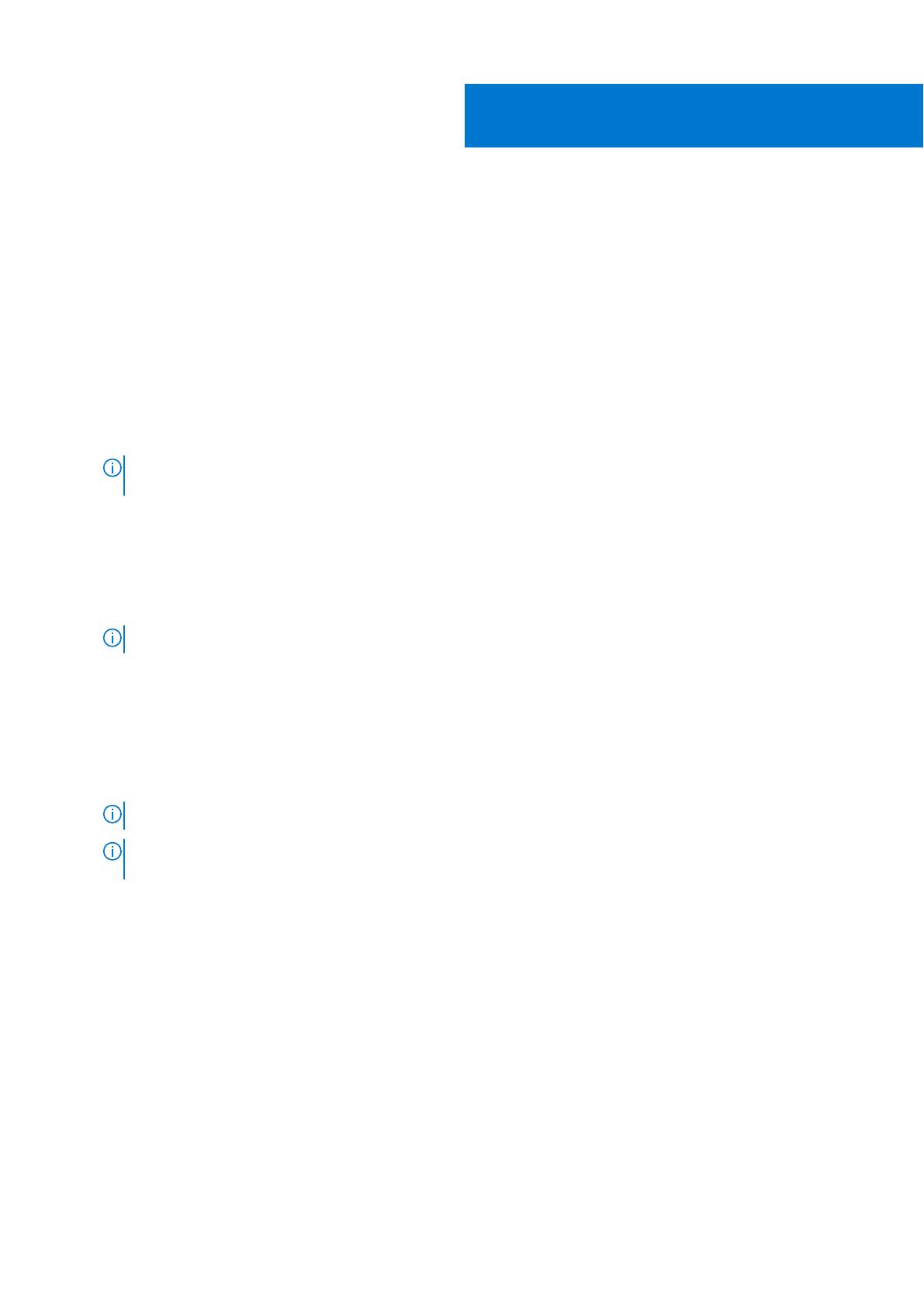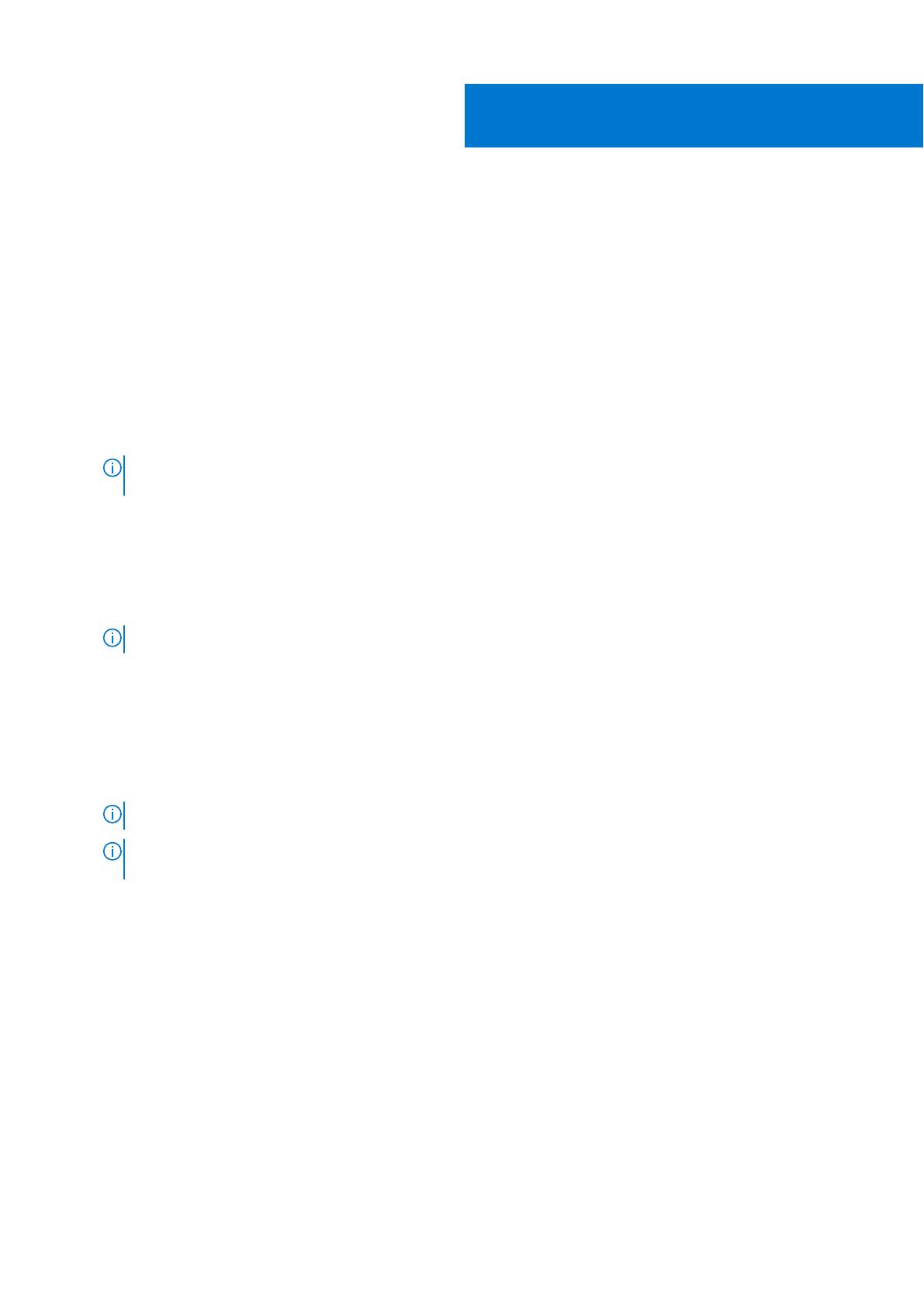
Installing or upgrading
To install or upgrade to OpenManage Management Pack for vRealize Operations Manager v2.1, perform the following steps:
1. Go to Dell.com/support.
2. Following are two ways to download vRealize Operations Manager v2.1:
a. Enter the Service Tag of your Dell EMC Software Virtualization Solutions, and then select search.
● Select the appropriate model.
● On the support page of your server, select Drivers & Downloads.
● From the Operating System list, select the appropriate version of VMware ESXi.
● From the Category list, select System Management The supported version of vRealize Operations Manager v2.1 is
displayed.
● Click Download or select the check box to add the software to your download list.
b. Select Browse all products--> Software--> Virtualization Solutions.
NOTE: User can directly select the vRealize Operations Manager v2.1 from the list once they go to the previous
mentioned path.
3. To upgrade or install vRealize Operations Manager v2.1
a. Open vRealize Operations Manager console as, https://<IP or Hostname or FQDN>.
b. In the top pane of vRealize Operations Manager, click Administration > Solutions > Repository.
c. Click on Add/Upgrade.
d. To go to the location of the .pak file, click Browse.
e. Select OpenManageAdapter .pak file.
NOTE: While upgrading, select both the check boxes.
f. Click Upload.
g. Click Next to continue.
The Dell End User License Agreement (EULA) is displayed.
h. Select Licesense Agreement and, click Next.
i. Click Finish.
The OpenManage Management Pack for vRealize Operations Manager is now listed in the Solutions > Repository
tab of vRealize Operations Manager.
NOTE: Solution UI is unavailable for a minute until management pack installation is completed.
NOTE: After installing or upgrading, log out and log in to the OpenManage Management Pack for vRealize
Operations Manager to view the Dell EMC Dashboard and Dell EMC customized ICONs.
j. If you are upgrading to OpenManage Management Pack for vRealize Operations Manager version 2.1, in the Solution >
Other Accounts, click Stop Collecting > Start Collecting for each instance of the adapter.
Topics:
• Adding OMIVV instance
• Removing OMIVV instances
Adding OMIVV instance
Ensure that you add an adapter instance by providing either the hostname, or Fully Qualified Domain Name, or IP address and
the appropriate login credentials of OMIVV and vROPS.
To add an adapter instance, perform the following steps:
1. In a browser, launch vRealize Operations Manager
2. Log in as an administrator.
3
6 Installing or upgrading