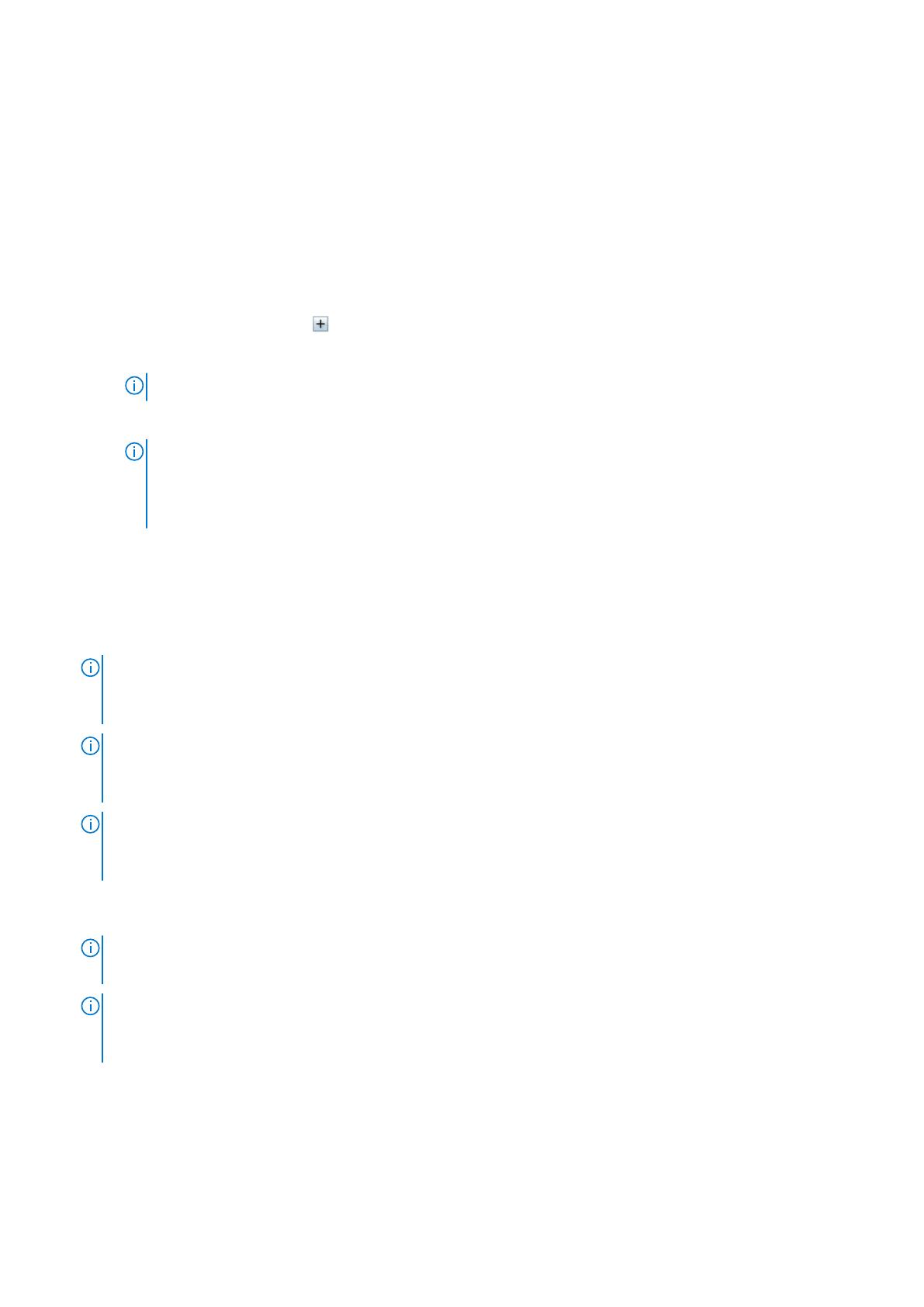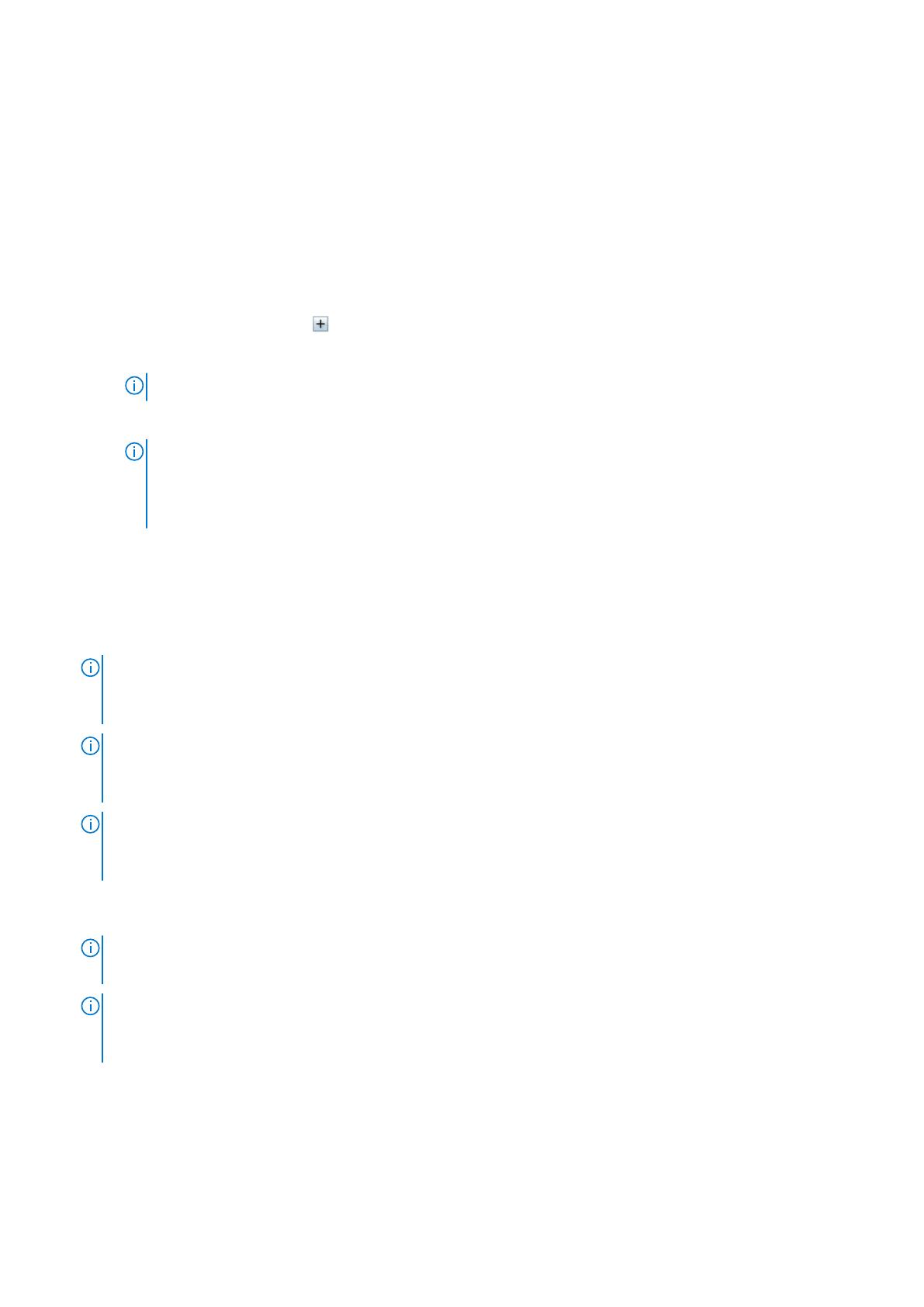
2. Log in as an administrator.
3. Click Administration → Solutions.
The Manage Solutions screen is displayed.
4. Select OpenManage Management Pack for vRealize Operations Manager, and click Configure.
5. In Manage Solution — OpenManage vRealize Operations Management Pack screen, perform the following steps:
a. Instance Settings:
i. In the Display Name field, enter a name for the adapter.
ii. In the Description field, enter a description.
b. Basic Settings:
i. Type the host name, or FQDN, or IP address of the OMIVV instances.
ii. To add login credentials, click
.
iii. Provide appropriate admin (default username) credentials for authenticating with OMIVV along with vROPS user’s
details.
NOTE: You must have an administrative privilege for vROPS.
iv. Click OK.
v. To validate the settings that you entered, click Test Connection.
NOTE:
Ensure that the extended monitoring is enabled or Unable to establish a valid connection to the target
system. Extended Monitoring is disabled. Enable Extended Monitoring in OMIVV admin portal error
message is displayed. For more details, see Configuring with OMIVV.
c. Advanced Settings:
i. Expand Advanced Settings and select a collector from the list.
ii. It is recommended that you to set the value as True to use Auto Discovery.
iii. Click Save Settings.
iv. Click Close.
OpenManage Management Pack for vRealize Operations Manager starts collecting data from the OMIVV server instance.
NOTE:
After adding OMIVV instance, the data and alerts for the server and chassis are populated after three data collection
cycles. By default data collection cycle runs every 5 minutes.
NOTE:
vROPS credential is required for creating the relationship between physical servers and ESXi hosts and to post SNMP
alerts.
NOTE:
If you provide invalid credentials for vROPS, the Unable to establish a valid connection to the target system.
Check that vROPS credentials are correct or not error message is displayed.
6. Go to Homepage, from the Dashboard list drop-down menu, select OpenManage dashboards for the older version of
vROPS (6.5 and earlier). For vROPS 6.6 and later go to Dashboard to view the OpenManage dashboards.
OpenManage dashboards are now displayed.
NOTE:
If the OMIVV IP is changed, update the IP in Manage Solution wizard.
NOTE:
If you want to replace the existing OMIVV instance with another OMIVV, delete existing OMIVV instance and then
configure with new OMIVV instance.
Removing OMIVV instances
1. In a browser, open the vRealize Operations Manager user interface.
2. Log in as an administrator.
Installing or upgrading to OpenManage Management Pack for vRealize Operations Manager v1.2
7