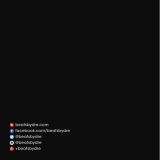Page is loading ...

Beats Solo3 Wireless

Set up and use your Studio3 Wireless
headphones
Here's everything you need to know to make the most of your Studio3 Wireless headphones.
1. Turn on
Press and hold the power button for 1 second to turn your headphones on or off.
2. Set up
If the indicator light on your earphones turns on but doesn't flash, your earphones have
already been set up with a device. In that case, follow the steps to connect to a different
device.
If you have an iPhone using iOS 11, follow these steps. When you set up your
headphones in this way, they pair with your other devices that are signed in to iCloud and
using iOS 11, macOS Sierra or later, or watchOS 3 or later.
1. Hold your headphones next to your unlocked iPhone.
2. Press the power button on your headphones for 1 second.
3. After a few seconds, your iPhone asks you to connect. If it doesn't, press the power
button on your headphones for 5 seconds.
4. Follow the instructions on your iPhone.
If you have some other Bluetooth device, follow these steps to pair your headphones with
that device.
5. Press the power button for 5 seconds. When the Fuel Gauge flashes, your headphones
are discoverable.
6. Go to Bluetooth settings on your device.
7. Select your headphones from the list of discovered Bluetooth devices.
3. Connect to a different Apple device
Your headphones automatically reconnect to the last device you used with them. To
connect to a different device, follow these steps.
For iPhone, iPad, or iPod touch using iOS 10 or later:
1. Open Control Center by swiping up from the bottom edge of the screen.
2. Swipe to the side in Control Center to show the Now Playing card.

3. Tap the device name in the corner of the card, then choose your headphones from the
list of playback devices. If you don't see your headphones, follow the steps for all other
devices, below.
All other devices:
4. Go to the Bluetooth settings on your device. For example, on your Mac, click the
Bluetooth icon in the menu bar.
5. Select your headphones from the list of Bluetooth devices. If you don't see your
headphones after a few seconds, press and hold the power button for 5 seconds.
4. Charge
Plug your headphones into a power source using the included micro USB cable. As the
headphones charge, the Fuel Gauge lights flash. When charging is complete, all five
lights will remain lit.
Your headphones provide up to 22 hours of playback from 90 minutes of charging, and
up to 40 hours when you turn off Pure ANC. And with Fast Fuel, your headphones
provide up to 3 hours of playback from a 10-minute charge.
5. Control
To control audio playback, use b on the left earcup, or the center button on the
RemoteTalk cable in wired mode.
o To pause or play audio playback, press once.
o To skip to the next track, press twice. To skip backward, press three times.
o To scan forward through a track, press twice and hold on the second press. To scan
backward through a track, press three times and hold on the third press.
To control the playback volume or call volume, use the volume buttons above and below
b on the left earcup. You can also use the RemoteTalk cable to control playback volume.
o Press and release the volume up button, or press and hold to increase volume
continuously.
o Press and release volume down button, or press and hold to decrease volume
continuously.
To control the playback volume or call volume, use the volume buttons above and below
b on the left earcup. You can also use the RemoteTalk cable to control playback volume.

o Press and release the volume up button, or press and hold to increase volume
continuously.
o Press and release volume down button, or press and hold to decrease volume
continuously.
To control phone calls, use b on the left earcup, or the center button on the RemoteTalk
cable.
o To answer or end a call, press once.
o To answer a second incoming call and put the first call on hold, press once. When two
calls are active, this switches between calls.
o To reject an incoming call, press and hold for 1 second.
o To stop listening through your headphones and send the call to the phone, press twice.
To activate Siri on your iOS device or the voice-command feature on another device, use
b on the left earcup, or the center button on the RemoteTalk cable. Press and hold until
you hear a chime, then say what you need.
To check the Fuel Gauge, which shows battery level and charging status, tap the power
button.
To turn Pure ANC off, double-press the power button while connected to your device. To
turn Pure ANC back on, repeat this process. Pure ANC enables each time you power on
your Beats Studio3 Wireless, reducing external noise during playback.
6. Reset
0. Hold down the power button and volume down button for 10 seconds.
1. When the Fuel Gauge flashes, release the buttons.
Your headphones are now reset and ready to be set up with your devices again.
7. Update
Your headphones are automatically kept up to date when they're set up with an iPhone
using iOS 11.
If your headphones aren't paired with an iPhone using iOS 11, you can use the Beats
firmware updater
8. Charge

Plug your headphones into a power source using the included micro USB cable. As the
headphones charge, the Fuel Gauge lights flash. When charging is complete, all five lights will
remain lit.
Your headphones provide up to 22 hours of playback from 90 minutes of charging, and up to 40
hours when you turn off Pure ANC. And with Fast Fuel, your headphones provide up to 3 hours
of playback from a 10-minute charge.
9.Control
To control audio playback, use b on the left earcup, or the center button on the RemoteTalk cable
in wired mode.
To pause or play audio playback, press once.
To skip to the next track, press twice. To skip backward, press three times.
To scan forward through a track, press twice and hold on the second press. To scan backward
through a track, press three times and hold on the third press.
To control the playback volume or call volume, use the volume buttons above and below b on
the left earcup. You can also use the RemoteTalk cable to control playback volume.
Press and release the volume up button, or press and hold to increase volume continuously.
Press and release volume down button, or press and hold to decrease volume continuously.
To control the playback volume or call volume, use the volume buttons above and below b on
the left earcup. You can also use the RemoteTalk cable to control playback volume.
Press and release the volume up button, or press and hold to increase volume continuously.
Press and release volume down button, or press and hold to decrease volume continuously.
To control phone calls, use b on the left earcup, or the center button on the RemoteTalk cable.
To answer or end a call, press once.
To answer a second incoming call and put the first call on hold, press once. When two calls are
active, this switches between calls.
To reject an incoming call, press and hold for 1 second.
To stop listening through your headphones and send the call to the phone, press twice.
To activate Siri on your iOS device or the voice-command feature on another device, use b on
the left earcup, or the center button on the RemoteTalk cable. Press and hold until you hear a
chime, then say what you need.
To check the Fuel Gauge, which shows battery level and charging status, tap the power button.

To turn Pure ANC off, double-press the power button while connected to your device. To turn
Pure ANC back on, repeat this process. Pure ANC enables each time you power on your Beats
Studio3 Wireless, reducing external noise during playback.
/