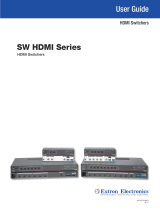Page is loading ...

User Guide
SW2 DP
DisplayPort Switchers
DisplayPort Switcher
68-2245-01 Rev. C
01 19

Safety Instructions
Safety Instructions • English
WARNING: This symbol, , when used on the product, is intended to
alert the user of the presence of uninsulated dangerous voltage within
the product’s enclosure that may present a risk of electric shock.
ATTENTION: This symbol, , when used on the product, is intended
to alert the user of important operating and maintenance (servicing)
instructions in the literature provided with the equipment.
For information on safety guidelines, regulatory compliances, EMI/EMF
compatibility, accessibility, and related topics, see the Extron Safety and
Regulatory Compliance Guide, part number 68-290-01, on the Extron
website, www.extron.com.
Sicherheitsanweisungen • Deutsch
WARNUNG: Dieses Symbol auf dem Produkt soll den Benutzer
darauf aufmerksam machen, dass im Inneren des Gehäuses dieses
Produktes gefährliche Spannungen herrschen, die nicht isoliert sind und
die einen elektrischen Schlag verursachen können.
VORSICHT: Dieses Symbol auf dem Produkt soll dem Benutzer in
der im Lieferumfang enthaltenen Dokumentation besonders wichtige
Hinweise zur Bedienung und Wartung (Instandhaltung) geben.
Weitere Informationen über die Sicherheitsrichtlinien, Produkthandhabung,
EMI/EMF-Kompatibilität, Zugänglichkeit und verwandte Themen finden Sie in
den Extron-Richtlinien für Sicherheit und Handhabung (Artikelnummer
68-290-01) auf der Extron-Website, www.extron.com.
Instrucciones de seguridad • Español
ADVERTENCIA: Este símbolo, , cuando se utiliza en el producto,
avisa al usuario de la presencia de voltaje peligroso sin aislar dentro del
producto, lo que puede representar un riesgo de descarga eléctrica.
ATENCIÓN: Este símbolo, , cuando se utiliza en el producto, avisa
al usuario de la presencia de importantes instrucciones de uso y
mantenimiento recogidas en la documentación proporcionada con el
equipo.
Para obtener información sobre directrices de seguridad, cumplimiento
de normativas, compatibilidad electromagnética, accesibilidad y temas
relacionados, consulte la Guía de cumplimiento de normativas y seguridad
de Extron, referencia 68-290-01, en el sitio Web de Extron, www.extron.com.
Instructions de sécurité • Français
AVERTISSEMENT : Ce pictogramme, , lorsqu’il est utilisé sur le
produit, signale à l’utilisateur la présence à l’intérieur du boîtier du
produit d’une tension électrique dangereuse susceptible de provoquer
un choc électrique.
ATTENTION : Ce pictogramme, , lorsqu’il est utilisé sur le produit,
signale à l’utilisateur des instructions d’utilisation ou de maintenance
importantes qui se trouvent dans la documentation fournie avec le
matériel.
Pour en savoir plus sur les règles de sécurité, la conformité à la
réglementation, la compatibilité EMI/EMF, l’accessibilité, et autres sujets
connexes, lisez les informations de sécurité et de conformité Extron, réf.
68-290-01, sur le site Extron, www.extron.com.
Istruzioni di sicurezza • Italiano
AVVERTENZA: Il simbolo, , se usato sul prodotto, serve ad
avvertire l’utente della presenza di tensione non isolata pericolosa
all’interno del contenitore del prodotto che può costituire un rischio di
scosse elettriche.
ATTENTZIONE: Il simbolo, , se usato sul prodotto, serve ad
avvertire l’utente della presenza di importanti istruzioni di funzionamento
e manutenzione nella documentazione fornita con l’apparecchio.
Per informazioni su parametri di sicurezza, conformità alle normative,
compatibilità EMI/EMF, accessibilità e argomenti simili, fare riferimento
alla Guida alla conformità normativa e di sicurezza di Extron, cod. articolo
68-290-01, sul sito web di Extron, www.extron.com.
Instrukcje bezpieczeństwa • Polska
OSTRZEŻENIE: Ten symbol, , gdy używany na produkt, ma na celu
poinformować użytkownika o obecności izolowanego i niebezpiecznego
napięcia wewnątrz obudowy produktu, który może stanowić zagrożenie
porażenia prądem elektrycznym.
UWAGI: Ten symbol, , gdy używany na produkt, jest przeznaczony do
ostrzegania użytkownika ważne operacyjne oraz instrukcje konserwacji
(obsługi) w literaturze, wyposażone w sprzęt.
Informacji na temat wytycznych w sprawie bezpieczeństwa, regulacji
wzajemnej zgodności, zgodność EMI/EMF, dostępności i Tematy pokrewne,
zobacz Extron bezpieczeństwa i regulacyjnego zgodności przewodnik, część
numer 68-290-01, na stronie internetowej Extron, www.extron.com.
Инструкция по технике безопасности • Русский
ПРЕДУПРЕЖДЕНИЕ: Данный символ, , если указан
на продукте, предупреждает пользователя о наличии
неизолированного опасного напряжения внутри корпуса
продукта, которое может привести к поражению
электрическим током.
ВНИМАНИЕ: Данный символ, , если указан на продукте,
предупреждает пользователя о наличии важных инструкций
по эксплуатации и обслуживанию в руководстве,
прилагаемом к данному оборудованию.
Для получения информации о правилах техники безопасности,
соблюдении нормативных требований, электромагнитной
совместимости (ЭМП/ЭДС), возможности доступа и других
вопросах см. руководство по безопасности и соблюдению
нормативных требований Extron на сайте Extron: ,
www.extron.com, номер по каталогу - 68-290-01.
安全说明 • 简体中文
警告: 产品上的这个标志意在警告用户该产品机壳内有暴露的危险 电压,
有触电危险。
注意: 产品上的这个标志意在提示用户设备随附的用户手册中有
重要的操作和维护(维修)说明。
关于我们产品的安全指南、遵循的规范、EMI/EMF 的兼容性、无障碍
使用的特性等相关内容,敬请访问 Extron 网站 , www.extron.com,参见
Extron 安全规范指南,产品编号 68-290-01。

안전 지침 • 한국어
경고: 이 기호 가 제품에 사용될 경우, 제품의 인클로저 내에 있는
접지되지 않은 위험한 전류로 인해 사용자가 감전될 위험이 있음을
경고합니다.
주의: 이 기호 가 제품에 사용될 경우, 장비와 함께 제공된 책자에 나와
있는 주요 운영 및 유지보수(정비) 지침을 경고합니다.
안전 가이드라인, 규제 준수, EMI/EMF 호환성, 접근성, 그리고 관련 항목에
대한 자세한 내용은 Extron 웹 사이트(www.extron.com)의 Extron 안전 및
규제 준수 안내서, 68-290-01 조항을 참조하십시오.
安全記事 • 繁體中文
警告: 若產品上使用此符號,是為了提醒使用者,產品機殼內存在著
可能會導致觸電之風險的未絕緣危險電壓。
注意 若產品上使用此符號,是為了提醒使用者,設備隨附的用戶手冊中有
重要的操作和維護(維修)説明。
有關安全性指導方針、法規遵守、EMI/EMF 相容性、存取範圍和相關主題的詳細資
訊,請瀏覽 Extron 網站:www.extron.com,然後參閱《Extron 安全性與法規
遵守手冊》,準則編號 68-290-01。
安全上のご注意 • 日本語
警告: この記号 が製品上に表示されている場合は、筐体内に絶縁されて
いない高電圧が流れ、感電の危険があることを示しています。
注意:この記号 が製品上に表示されている場合は、本機の取扱説明書に
記載されている重要な操作と保守(整備)の指示についてユーザーの注意
を喚起するものです。
安全上のご注意、法規厳守、EMI/EMF適合性、その他の関連項目に
つ い て は 、エ ク スト ロ ン の ウェブ サ イト www.extron.com よ り 『 Extron Safety
and Regulatory Compliance Guide』 ( P/N 68-290-01) をご覧ください。
Copyright
© 2012-2019 Extron Electronics. All rights reserved. www.extron.com
Trademarks
All trademarks mentioned in this guide are the properties of their respective owners.
The following registered trademarks (
®
), registered service marks (
SM
), and trademarks (
TM
) are the property of RGBSystems, Inc. or
ExtronElectronics (see the current list of trademarks on the Terms of Use page at www.extron.com):
Registered Trademarks
(
®
)
Extron, Cable Cubby, ControlScript, CrossPoint, DTP, eBUS, EDID Manager, EDID Minder, Flat Field, FlexOS, Glitch Free. Global
Configurator, GlobalScripter, GlobalViewer, Hideaway, HyperLane, IPIntercom, IPLink, KeyMinder, LinkLicense, LockIt, MediaLink,
MediaPort, NetPA, PlenumVault, PoleVault, PowerCage, PURE3, Quantum, Show Me, SoundField, SpeedMount, SpeedSwitch,
StudioStation, SystemINTEGRATOR, TeamWork, TouchLink, V-Lock, VideoLounge, VN-Matrix, VoiceLift, WallVault, WindoWall, XTP,
XTPSystems, and ZipClip
Registered Service Mark
(SM)
: S3 Service Support Solutions
Trademarks
(
™
)
AAP, AFL (Accu-RateFrameLock), ADSP(Advanced Digital Sync Processing), Auto-Image, AVEdge, CableCover, CDRS(ClassD
Ripple Suppression), Codec Connect, DDSP(Digital Display Sync Processing), DMI (DynamicMotionInterpolation), DriverConfigurator,
DSPConfigurator, DSVP(Digital Sync Validation Processing), eLink, EQIP, Everlast, FastBite, FOX, FOXBOX, IP Intercom HelpDesk,
MAAP, MicroDigital, Opti-Torque, PendantConnect, ProDSP, QS-FPC(QuickSwitch Front Panel Controller), RoomAgent, Scope-Trigger,
ShareLink, SIS, SimpleInstructionSet, Skew-Free, SpeedNav, Triple-Action Switching, True4K, Vector™ 4K , WebShare, XTRA, and
ZipCaddy

FCC Class A Notice
This equipment has been tested and found to comply with the limits for a Class A digital
device, pursuant to part15 of the FCC rules. The ClassA limits provide reasonable
protection against harmful interference when the equipment is operated in a commercial
environment. This equipment generates, uses, and can radiate radio frequency energy
and, if not installed and used in accordance with the instruction manual, may cause
harmful interference to radio communications. Operation of this equipment in a
residential area is likely to cause interference. This interference must be corrected at the
expense of the user.
ATTENTION: The Twisted Pair Extension technology works with unshielded twisted
pair (UTP) or shielded twisted pair (STP) cables; but to ensure FCC Class A and
CE compliance, STP cables and STP Connectors are required.
For more information on safety guidelines, regulatory compliances, EMI/EMF
compatibility, accessibility, and related topics, see the Extron Safety and
Regulatory Compliance Guide on the Extron website.
NOTES:
• (This 1st paragraph is for TP ONLY, delete for all others products) This unit was
tested with shielded I/O cables on the peripheral devices. Shielded cables must
be used to ensure compliance with FCC emissions limits.
• (if only this paragraph is used, reformat to single NOTE format.) For
more information on safety guidelines, regulatory compliances, EMI/EMF
compatibility, accessibility, and related topics, see the Extron Safety and
Regulatory Compliance Guide on the Extron website.
Battery Notice
This product contains a battery. Do not open the unit to replace the battery. If the
battery needs replacing, return the entire unit to Extron (for the correct address, see the
Extron Warranty section on the last page of this guide).
CAUTION: Risk of explosion. Do not replace the battery with an incorrect type.
Dispose of used batteries according to the instructions.
ATTENTION : Risque d’explosion. Ne pas remplacer la pile par le mauvais type de
pile. Débarrassez-vous des piles usagées selon le mode d’emploi.
VCCI-A Notice
この装置は、クラスA情報技術装置です。 この装置を家庭環境で使用すると、電波妨害を引き
起こすことがあります。 その場合には使用者が適切な対策を講ずるよう要求されることがあります。
VCCI-A

Conventions Used in this Guide
Notifications
The following notifications are used in this guide:
WARNING: Potential risk of severe injury or death.
AVERTISSEMENT : Risque potentiel de blessure grave ou de mort.
CAUTION: Risk of minor personal injury.
ATTENTION : Risque de blessuremineure.
ATTENTION:
• Risk of property damage.
• Risque de dommages matériels.
NOTE: A note draws attention to important information.
Software Commands
Commands are written in the fonts shown here:
^AR Merge Scene,,0p1 scene 1,1 ^B 51 ^W^C.0
[01] R 0004 00300 00400 00800 00600 [02] 35 [17] [03]
E X! *X1&* X2)* X2#* X2! CE}
NOTE: For commands and examples of computer or device responses used in
this guide, the character “0” is used for the number zero and “O” is the capital
letter “o.”
Computer responses and directory paths that do not have variables are written in the
font shown here:
Reply from 208.132.180.48: bytes=32 times=2ms TTL=32
C:\Program Files\Extron
Variables are written in slanted form as shown here:
ping xxx.xxx.xxx.xxx —t
SOH R Data STX Command ETB ETX
Selectable items, such as menu names, menu options, buttons, tabs, and field names
are written in the font shown here:
From the File menu, select New.
Click the OK button.
Specifications Availability
Product specifications are available on the Extron website, www.extron.com.
Extron Glossary of Terms
A glossary of terms is available at http://www.extron.com/technology/glossary.aspx.
This Attention box is for
XTP and DTP ONLY,
delete for all others
Delete this entire NOTE if
the above ATTENTION IS
USED FOR XTP AND DTP
PRODUCTS. DELETE the
FIRST paragraph if NOT
TP. The second paragraph
is required if the Attention
is not used (it is duplicate
information).
Delete this entire section if
the product does not have
a battery.


Contents
Contents
Introduction ...............................................1
About this Guide .................................................. 1
About the SW2 DP .............................................. 1
Features .............................................................. 1
Application Diagram ............................................ 2
Installation ................................................3
Installation Overview ............................................ 3
Rear Panel Features ............................................ 4
Wiring for RS-232 Control ................................... 5
Connecting to the USB Port ................................ 6
Enabling Auto-input Switching ............................. 8
Wiring the DisplayPort Connectors ...................... 9
Wiring the Power Connector (Optional) .............. 10
Operations........................................................ 13
Powering On the Switcher ............................. 13
Selecting an Input .............................................. 13
Enabling Front Panel Lockout (Executive
Mode) ............................................................... 14
Resetting ........................................................... 14
EDID Minder ...................................................... 15
Storing the Display EDID .................................... 15
Remote Configuration and Control ..........17
Using SIS Commands ....................................... 17
Host-to-switcher Communications ................ 17
Switcher-initiated Messages .......................... 17
Error Responses ............................................ 18
Using the Command and Response Table ..... 18
Symbol Definitions ......................................... 18
Updating Firmware Using Firmware Loader ....... 21
Downloading and Installing Firmware
Loader .......................................................... 21
Downloading the SW2 DP Firmware .............. 22
Loading the Firmware to the Switcher ............ 22
Mounting the SW2 DP Switcher ........................ 28
Tabletop Use ................................................. 28
Rack Mounting .............................................. 28
Furniture Mounting......................................... 30
Extron Warranty ....................................... 32
viiTechnical Publications Standards and Styles • Contents

Technical Publications Standards and Styles • Contents viii

SW2 DP • Introduction 1
Introduction
This section gives an overview of the Extron SW2 DP switcher, describes its significant
features, and provides an example of an application diagram. The following topics are
covered:
• About this Guide
• About the SW2 DP
• Features
• Application Diagram
About this Guide
This guide describes the SW2 DP switcher and discusses how to install, configure, and
operate it. The terms “switcher” and “SW2 DP” are used interchangeably to refer to the
SW2 DP switcher.
About the SW2 DP
The Extron SW2 DP is a two input, one output, DisplayPort switcher that switches
DisplayPort video and embedded multi-channel digital audio signals. The SW2 DP is
HDCP compliant and supports data rates up to 10.8 Gbps and computer resolutions up to
2560x1600 W 60 Hz.
The SW2 DP switcher can be controlled via the front panel or the RS-232 interface. You can
select inputs by pressing the front panel buttons, enabling auto-input switching, or entering
Simple Instruction Set (SIS) commands via RS-232.
Features
• HDCP — The SW2 DP checks the sources and display for HDCP compliance. HDCP
LEDs for the inputs and output indicate whether HDCP authentication was successful.
• Thunderbolt™ source support — Thunderbolt sources are backwards-compatible
with the SW2 DP inputs for DisplayPort audio and video (Thunderbolt devices are not
supported on the SW2 DP output).
• Auto-input switching — The SW2 DP can be configured to automatically switch to
the active input when the switcher detects a signal. If both input signals are present, the
switcher switches to input 1.
• Signal detection LEDs — Both inputs and the output are represented by LEDs on the
front panel. Each LED lights if a signal is present for its input or output.
• Input cable equalization — Automatic input cable equalization compensates for
signal loss up to 25 feet (7.6 m).
• RS-232 control — The switcher can be controlled via SIS commands issued through
an RS-232 computer interface.
• Front panel security lockout (executive mode) — To prevent unauthorized access
to the switchers, front panel lock mode can be enabled via the front panel or SIS
commands. When the switcher is in lock mode, all front panel controls are disabled
(RS-232 control remains available).

SW2 DP • Introduction 2
• EDID Minder — EDID (Extended Display Identification Data) consists of the resolution,
refresh rate, and pixel clock information of a display device. The EDID Minder manages
this information between the digital output device and the inputs. By maintaining
continuous EDID communication with the sources, the EDID Minder ensures that all
DisplayPort sources power up properly and maintain their video outputs, whether or not
an active signal is displayed.
• A rear panel DIP switch enables you to either keep the default EDID of 1920x1080 @
60 Hz with 2-channel audio or store the EDID of the connected display at the output so
that connection with the display is made quickly and smoothly at each power-up.
• Power supply — An external 12 VDC power supply with a 2-pole captive screw
connector accepts 100 to 240 VAC.
• Rack and furniture mounting — The SW2 DP can be mounted on a rack shelf or
under a desk or podium with an optional mounting kit.
Application Diagram
The following diagram provides an example of how an SW2 DP switcher can be connected.
12V
0.6A MAX
POWER
EDID
STORE
DEFAULT
21
STORED
RS-232 AUTO
Rx GTx
INPUTS
OUTPUT
EDID
REMOTE
SW2 DP
1
31
42
31
42
3
1
4
2
2
3
100
LINK
ACT
COM
IR
INPUT
RELAY
TX RX
R
IPL 250
®
ON
OFF
DISPLAY
MUTE
SCREEN
UP
SCREEN
DOWN
VCR
DVD
DOC
CAM
LAPTOP
PC
Flat Panel Display
with DisplayPort Input
Laptop with
DisplayPort Output
Laptop with
DisplayPort Output
TCP/IP
TouchLink
Control
System
Ext
ron
SW2 DP
Displ
ayPort Switcher
Figure 1. Connection Diagram for an SW2 DP DisplayPort Switcher

SW2 DP • Installation 33
Installation
This section gives an overview of the steps to install the SW2 DP switcher and detailed
instructions for cabling. It also provides a description of the rear panel connectors. The
following topics are covered:
• Installation Overview
• Rear Panel Features
• Wiring for RS-232 Control
• Connecting to the USB Port
• Enabling Auto-input Switching
• Wiring the DisplayPort Connectors
• Wiring the Power Connector (Optional)
Installation Overview
To install and set up the SW2 DP switcher:
1. Turn off all of the equipment and disconnect it from the power source.
2. (Optional) Mount the switcher on a rack shelf or furniture (see Mounting the SW2 DP
Switcher on page 28).
3. Connect DisplayPort input sources to one or both SW2 DP input connectors.
4. Connect a DisplayPort output device to the switcher output connector.
5. Connect your computer to one of the following control ports to configure and control
the switcher via SIS commands:
• RS-232 port — Pins 1, 2, and 3 of the Remote port for Serial RS-232 control (See
Wiring for RS-232 Control on page 5 for connection procedures.)
• Config port — USB mini-B connector for USB control (See Connecting to the
USB Port on page 6 for connection procedures.)
6. (Optional) To enable auto-input switching, use a jumper to short pins 4 and 5 of the
Remote connector together (see Enabling Auto-input Switching on page 8).
7. If necessary, wire a 2-pole captive screw connector to your external power supply (see
Wiring the Power Connector [Optional] on page 10).
8. Power on the output device.
9. Connect power to the switcher.
10. Power on the input devices.

SW2 DP • Installation 4
Rear Panel Features
12V
0.6A MAX
POWER
EDID
STORE
DEFAULT
21
STORED
RS-232 AUTO
Rx GTx
INPUTS OUTPUT EDID REMOTE
SW2 DP
12
3
4
56
7
Figure 2. SW2 DisplayPort Rear Panel
1
Power connector — Plug the provided external 12 VDC power supply into this 2-pole,
3.5 mm captive screw connector.
ATTENTION:
• If not provided with a power supply, this product is intended to be supplied by a
power source marked “Class 2” or “LPS” and rated 12 VDC, minimum 1.0 A.
• Si le produit n’est pas fourni avec une source d’alimentation, il doit être
alimenté par une source d’alimentation de classe 2 ou LPS, avec une tension
nominale 12 Vcc, 1,0 A minimum.
2
Input connectors — Connect DisplayPort input devices to these female DisplayPort
connectors. Equalizers on the inputs compensate for a poor source signal and allow
cable runs of up to 25 feet (7.6 m). Mini DisplayPort devices are supported with
the appropriate adaptors and cables (not provided). See Wiring the DisplayPort
Connectors on page 9 for the connector pin assignments.
3
Output connector — Connect a DisplayPort output device to this female DisplayPort
connector. See Wiring the DisplayPort Connectors for the pin assignments.
4
EDID Store LED — This tri-colored LED lights to indicate EDID storing status:
• Red — EDID storing has been enabled (DIP switch 1 is set to Stored [down]) but
external EDID has not been stored and the factory default EDID is still present.
• Green — EDID storing has been enabled and the switcher is using external EDID.
• Amber — The EDID Store button has been pressed and the switcher is currently
storing EDID. (After the EDID is stored, the LED turns green.)
5
EDID Store button — Press this recessed button (using a pointed stylus or a small
screwdriver) to store the EDID of the connected display device (see Storing the
display EDID on page 15).
6
EDID DIP switch (switch 1, on the left) — Set this DIP switch to Stored (down) to
enable EDID storing. This is the default position (see Storing the display EDID).
Set the switch to Default (up) to use the SW DP2 default EDID of 1920x1080 @ 60 Hz
with 2-channel audio.
DIP switch 2 (on the right) is not used.
7
Remote connector — This 5-pole, 3.5 mm captive screw connector can be used for
RS-232 communication with the switcher and to enable auto-input switching.
• For RS-232 control, connect the Tx (transmit), Rx (receive) and G (ground) pins to
your computer serial port (see Wiring for RS-232 Control on the next page).
• To enable auto-input switching, short pins 4 and 5 of this connector together. In
auto-input switch mode, the switcher automatically switches to the active input (see
Enabling Auto-input Switching on page 8).

SW2 DP • Installation 5
Wiring for RS-232 Control
The 5-pole, 3.5 mm captive screw Remote connector is used for RS-232 communication
and to enable auto-input switching between inputs connected to the switcher.
Use a female 9-pin D-to-bare wire RS-232 cable or a universal control cable to connect
your computer or control system to the Remote connector.
1. Wire the unterminated end of the RS-232 cable to the provided 5-pole captive screw
plug as described below. Connect the transmit, receive, and ground wires of the cable
to the first three pins on the connector, starting at the left:
• Connect the transmit wire to pin 1, which plugs into the Tx (transmit) port.
• Connect the receive wire to pin 2, which plugs into the Rx (receive) port.
• Connect the ground wire to pin 3, which plugs into the G (ground) port.
2. Plug the 5-pole connector into the Remote receptacle on the rear panel.
Figure 3 shows how to wire this shared connector for RS-232.
RS-232 Auto
Computer or
Control System
RS-232 Port
SW2 DP Switcher
Rear Panel
Remote Port
NOTE: If you use cable that has a drain
wire, tie the drain wire to ground
at both ends.
Tx Rx
G
Ground (G)
Transmit (Tx)
Receive (Rx)
Transmit (Tx)
Receive (Rx)
9-pin HD
Connector
Figure 3. Remote Connector Pin Assignments for RS-232

SW2 DP • Installation 6
Connecting to the USB Port
The mini Type B USB port is located on the SW2 DP front panel. It can be used to configure
the switcher via SIS commands as an alternative to the RS-232 connector.
To set up a USB connection:
1. Connect a USB A to mini B cable between the USB Config port on the switcher front
panel and a USB port on your computer.
USB Cable
Type A
USB
Mini Type B
USB
USB 1
USB
Ports
Computer
SW2 DP Front Panel
CONFIG
AUTO
SWITCH
SW2 DP
DISPLAYPORT SWITCHER
1 2
12
SIGNAL
INPUTS OUTPUT
HDCP
INPUTS
Figure 4. USB Port Connection
2. If this is the first time you have connected an SW2 DP to this USB port on your
computer, the Found New Hardware Wizard opens. On the first screen, specify whether
you want the computer to connect to Windows Update in order to search the web for
the driver that it needs to communicate with the switcher via the USB port. This is not
necessary if the USB driver already exists on your computer.
• Select the Yes, this time only radio button if you want your computer to
connect to Windows Update only this one time.
• Select Yes, now and every time I connect a device if you want the computer
to automatically connect to Windows Update to search the web every time the
switcher is connected to this USB port.
• Select No, not this time if you do not want the computer to connect to Windows
Update to search the web at this time (for example, if the driver is already on your
computer).
See figure 5 on the next page.

SW2 DP • Installation 7
Figure 5. Found New Hardware Wizard Opening Screen
3. Click Next. On the next screen, select the Install the software automatically
(Recommended) radio button, then click Next (you do not need to insert a disc).
Figure 6. Selecting the Radio Button to Install the USB Driver Automatically
Your computer locates the driver needed for it to communicate with the SW2 DP via the
USB port and loads it to its hard drive.
4. When the Completed screen appears, click Finish to close the wizard.
NOTE: This wizard appears only the first time you connect the SW2 DP to each
USB port. You do not see the wizard again unless you connect the switcher to a
different USB port on your computer.
5. Configure the switcher as desired using SIS commands (see the Remote
Configuration and Control section, beginning on page 17, for information on available
commands).

SW2 DP • Installation 8
Enabling Auto-input Switching
You can set up the SW2 DP to automatically select the active connected input based on
the active Main Link signal. If both inputs are active, input 1 is selected. When auto-input
switching is in effect, the green Auto Switch LED on the front panel lights and the front panel
input selection buttons are disabled.
To enable auto-input switching:
1. Insert the provided 5-pole captive screw plug into the Remote connector on the
switcher rear panel.
2. Cut a small piece of wire to use as a jumper.
3. Insert the ends of the wire into slots 4 and 5 of the captive screw plug, shorting pins 4
and 5 together.
12V
- - A MAX
POWER
EDID
STORE
DEFAULT
21
STORED
RS-232 AUTO
RX GTX
INPUTS
OUTPUT
EDID
REMOTE
SW2 DP RS
Figure 7. Remote Connector with Jumper
4. Use a small screwdriver to tighten the two screws above pin slots 4 and 5 of the plug,
so that the jumper wire ends remain securely in place.
Auto-input switching remains in effect as long as the jumper wire connects the two pins and
the 5-pole captive screw plug is attached to the Remote connector.

SW2 DP • Installation 9
Wiring the DisplayPort Connectors
The DisplayPort connectors support data rates of either 1.62 Gbps (reduced bit rate) or
2.7Gbps (high bit rate), using either one, two, or four lanes. The SW2 DP supports mini
DisplayPort through the use of the appropriate adapters and cables (not provided). The
SW2 DP supports resolutions up to 2560x1600. If audio is available from the sources, it is
also available to the output device.
The figure on the right and the following table show pin assignments
for the DisplayPort connectors.
Pin Function Notes
1 ML Lane 0 (p) Main link lane 0 (positive)
2 GND Ground
3 ML_Lane 0 (n) Main link lane 0 (negative)
4 ML_Lane 1 (p) Main link lane 1 (positive)
5 GND Ground
6 ML_Lane 1 (n) Main link lane 1 (negative)
7 ML_Lane 2 (p) Main link lane 2 (positive)
8 GND Ground
9 ML_Lane 2 (n) Main link lane 2 (negative)
10 ML_Lane 3 (p) Main link lane 3 (positive)
11 GND Ground
12 ML_Lane 3 (n) Main link lane 3 (negative)
13 CONFIG1 Connected to Ground 1
14 CONFIG2 Connected to Ground 1
15 AUX CH (p) Auxiliary Channel (positive)
16 GND Ground
17 AUX CH (n) Auxiliary Channel (negative)
18 Hot Plug Hot Plug Detect
19 Return Return for Power
20 DP_PWR Power for connector (3.3 V 500 mA)
119
220
Female DisplayPort
Connector

SW2 DP • Installation 10
Wiring the Power Connector (Optional)
A 12 VDC, 1 A desktop power supply with a 2-pole captive screw connector attached is
provided with the SW2 DP. Should it become necessary to attach a 2-pole captive screw
connector to your Extron power supply, follow these instructions:
WARNING:
• Risk of electric shock. Keep the two power cord wires separate while the power
supply is plugged in. Remove power before wiring.
• Les deux cordons d’alimentation doivent rester séparés tant que l’alimentation est
branchée. Coupez l’alimentation avant de faire les raccordements.
ATTENTION:
• Power supply voltage polarity is critical. Incorrect voltage polarity can damage the
equipment. Identify the negative (or ground) lead by the ridges on the side of the
cord.
• La polarité de la source d’alimentation est primordiale. Une polarité incorrecte
pourrait endommager la source d’alimentation et l’unité. Les stries sur le côté du
cordon permettent de repérer le pôle négatif du cordon d’alimentation.
• Always use a power supply supplied by or specified by Extron. Use of an
unauthorized power supply voids all regulatory compliance certification and may
cause damage to the supply and the end product.
• Utilisez toujours une source d’alimentation fournie ou recommandée par Extron.
L’utilisation d’une source d’alimentation non autorisée annule toute conformité
réglementaire et peut endommager la source d’alimentation ainsi que le produit
final.
• Unless otherwise stated, the AC to DC adapters are not suitable for use in air
handling spaces or in wall cavities. The power supply is to be located within the
same vicinity as the Extron AV processing equipment in an ordinary location,
Pollution Degree 2, secured to the equipment rack within the dedicated closet,
podium or desk.
• Sauf mention contraire, les adaptateurs CA/CC ne conviennent pas à une
utilisation dans les espaces d’aération ou dans les cavités murales. La source
d’alimentation doit être située à proximité de l’équipement audiovisuel Extron dans
un emplacement habituel, avec un degré de pollution 2, fixée à une estrade, un
bureau, ou dans une baie technique à l’intérieur d’un placard dédié.
• The installation must always be in accordance with the applicable provisions of
National Electrical Code ANSI/NFPA 70, article 75 and the Canadian Electrical Code
part 1, section 16. The power supply must not be permanently fixed to a building or
similar structure.
• Cette installation doit toujours être conforme aux dispositions applicables du Code
américain de l’électricité (National Electrical Code) ANSI/NFPA 70, article 725, et du
Code canadien de l’électricité, partie1, section16.
• If not provided with a power supply, this product is intended to be supplied by a
power source marked “Class 2” or “LPS” and rated 12 VDC, minimum 1.0 A.
• Si le produit n’est pas fourni avec une source d’alimentation, il doit être alimenté par
une source d’alimentation de classe 2 ou LPS, avec une tension nominale 12 Vcc,
0,5 A minimum.

SW2 DP • Installation 11
To wire the power connector:
1. Cut the DC output cord to the length needed.
2. Strip the jacket to expose 3/16 inch (5 mm) of the conductors.
ATTENTION:
• The length of the exposed wires in the stripping process is important. The ideal
length is 3/16 inches (5 mm). If they are too long, the exposed wires may touch,
causing a short circuit between them. If they are too short, the wires can be
easily pulled out even if tightly fastened by the captive screws.
• La longueur des câbles exposés est importante lorsque l’on entreprend de les
dénuder. La longueur idéale est de 5mm (3/16inches). S’ils sont trop longs, les
câbles exposés pourraient se toucher et provoquer un court-circuit. S’ils sont
trop courts, ils peuvent être tirés facilement, même s’ils sont correctement serrés
par les borniers à vis.
3. Slide the leads into the supplied 2-pole captive screw plug and secure them, using a
small screwdriver.
ATTENTION:
• Do not tin the stripped power supply leads before attaching the captive screw
plug to them. Tinned wires are not as secure in the captive screw connectors
and can be easily pulled out. They may also break after being bent several
times.
• Ne pas étamer les conducteurs avant de les insérer dans le connecteur. Les
câbles étamés ne sont pas aussi bien fixés dans le connecteur et pourraient
être tirés. Ils peuvent aussi se casser après avoir été pliés plusieurs fois.
4. To verify the polarity of the power cord before connecting it, plug in the power supply
with no load and check the output with a voltmeter.
5. Use the supplied tie-wrap to strap the power cord to the extended tail of the connector.
Figure 8 shows how to wire the connector.
Captive Screw Connector
Tie Wrap
Heat
Shrink
1/8”
(3 mm)
7/8”
(22 mm)
3/16”
(5 mm) Max.
Figure 8. Power Connector Wiring

SW2 DP • Operation 12
Operation
This section contains a description of the features available on the SW2 DP front panel and
provides procedures for operating the switcher.
• Front Panel Features
• Operations
Front Panel Features
CONFIG
AUTO
SWITCH
SW2 DP
DISPLAYPORT SWITCHER
1 2
12
SIGNAL
INPUTS OUTPUT
HDCP
INPUTS
3
4
5
1
2
Figure 9. SW2 DP Front Panel
1
Auto Switch Active LED — This green LED lights when auto-input switching is in
effect (see Enabling Auto-input Switching on page 8 for the procedure to set up
auto-input switching).
2
Input selection buttons and LEDs — Press these buttons to select input 1 or
2. The LED at the right of each button lights when the SW2 DP has power and the
corresponding input is selected.
• The input buttons are disabled if auto-input switching is in effect; however, the LEDs
continue to light to indicate the selected input.
• The SW2 DP retains the previously selected input during a power cycle and the LED
for that input continues to light.
The input buttons are also used for enabling front panel lockout (executive mode) and
to initiate a system reset (see Enabling Front Panel Lockout (Executive Mode) and
Resetting, both on page 14).
3
Signal status LEDs —
• Inputs: Each input has a corresponding numbered Signal LED, which illuminates
when a source is connected to the input connector and Main Link activity is
detected from it.
NOTE: If the source device connected to the selected input is HDCP encrypted
(requires HDCP authentication), the corresponding signal LED may not light
unless HDCP has been authenticated.
• Output: The Output Signal LED lights when the Main Link signal is being
transmitted to a connected output device.
/