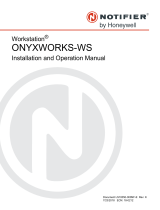Page is loading ...

IX Supervision Tool Operation
Manual
IX Series
IP network-compatible intercom
Software version: 3.0.0.0 or later
Important
• Read this "IX Supervision Tool Operation Manual" prior to usage to ensure safe and correct operation.

2
Table of contents
Introduction
1. Notational symbols in this manual ........................................................................................ 4
2. Device type .......................................................................................................................... 5
3. Product manuals .................................................................................................................. 6
4. IX Supervision Tool .............................................................................................................. 7
Installation and Startup
1. System requirements ........................................................................................................... 9
2. Installing the IX Supervision Tool ....................................................................................... 10
3. Login .................................................................................................................................. 13
Menu Bar
1. File ..................................................................................................................................... 15
1.1 Station Registration ..................................................................................................... 15
1.2 Notification area .......................................................................................................... 21
1.3 Close Program ............................................................................................................ 21
2. Edit ..................................................................................................................................... 22
2.1 Test Settings ............................................................................................................... 22
2.2 Software Settings ........................................................................................................ 29
3. Tools .................................................................................................................................. 31
3.1 Error Status ................................................................................................................. 31
3.2 History ......................................................................................................................... 35
3.3 Download Recording ................................................................................................... 36
4. Language ........................................................................................................................... 38
5. Help .................................................................................................................................... 39
5.1 Version ........................................................................................................................ 39

Introduction
This manual provides details on Monitoring Software (Supervision Tool).
The IX Series offers a separate manual for Installation, Settings, and Operations. Refer to the relevant manual.
For questions or support on how to setup and operate IX Series products and software, refer to our Web site “https://
www.aiphone.net/support/.”

4
Introduction
1. Notational symbols in this manual
The following symbols identify important information concerning operational procedures.
• Terms displayed on a PC are indicated as "[XXXX]."
• Page reference are shown as
"Title (→ page XX)," (→ page XX), or page XX.
• The illustrations and screen shots in this manual may vary from the actual ones.
Negligence could cause death or serious injury.
Negligence could result in injury to people or damage to property.
Indicates what should be known before operation. Please read and understand before
proceeding.
Indicates tips and additional information for operation.
Warning
Caution
Important
Note

5
Introduction
2. Device type
The stations are shown as below.
Device Type Example Model Name
Master Stations IX-MV IX-MV
IX-MV7-* IX-MV7-HW, IX-MV7-W, IX-MV7-HB, IX-MV7-B
IX Intercom application for
PC
IX-SOFT IX-SOFT
Video Stations IX-DV, IX-DVF(-*) IX-DV, IX-DVF, IX-DVF-P, IX-DVF-2RA, IX-DVF-
RA
IX-EA IX-EA
IX-DA IX-DA
Audio Stations IX-SSA(-*) IX-SSA, IX-SSA-2RA, IX-SSA-RA
IX-SS-2G IX-SS-2G
IX-BA IX-BA
IX-RS-* IX-RS-W, IX-RS-B
Others IXW-MA IXW-MA

6
Introduction
3. Product manuals
Read "Installation Manual," "Setting Manual," and "Operation Manual". Have the person who installs or configures the
product refer to the relevant manuals.
Installation Manual (comes with each station.)
Refer to when installing and connecting each station. (For installers)
Quick Start Guide (booklet included with the IX-MV7-*.)
This Setting Manual explains how to easily configure the IX Support Tool. (For
system administrators)
Manuals can be downloaded from our
web site. “
https://www.aiphone.net/
support/.“ Refer to these manuals as
necessary.
IX Support Tool Setting Manual (Electronic format (PDF file).)
This document describes how to configure and maintain the system using the IX
Support Tool. (For system administrators).
Quick Start Guide (electronic manual (PDF file).)
This Setting Manual explains how to easily configure the IX Support Tool. (For
system administrators)
IX Supervision Tool Operation Manual (Electronic format (PDF file).)
This document describes how to use the IX Supervision Tool (For system
administrators).
Operation Manual (Electronic format (PDF file).)
This document describes how to use the IX Series Stations. (For users).
Web Setting Manual (Electronic format (PDF file).)
This document describes how to setup stations via their web interface. (For system
administrators).
Installation Manual (Electronic format (PDF file).)
This document describes how to install IX Series stations. (For system
administrators and installers).
Installation Manual
Quick
Start
Guide

7
Introduction
4. IX Supervision Tool
IX Supervision Tool can monitor the lines and detect faults. Up to 9,999 stations can be monitored.
When IX Supervision Tool is installed, it will be added to Windows startup.
Configuring the Address Book and monitoring interval will cause IX Supervision Tool to automatically run in the
notification area and begin monitoring when the PC starts.
Line supervision
By checking the response to a ping, this feature confirms that the station is properly connected to the network.
Device check
This function checks the following items to determine whether stations are operating normally or malfunctioning.
• Program
• Speaker/Microphone
• Call Button
• Contact input
Line Supervision and Device Check can be performed using the three following methods.
• Automatically monitor at preset time
• Automatically monitor at preset intervals
• Manually monitor when required
Line monitoring and failure monitoring leave logs. Check these logs as necessary. Configure the application to send
the logs via email to the specified address.
In addition, you can use the IX Supervision Tool to remotely retrieve the Audio Door Station (IX-DV, IX-DVF(-*), and
IX-SSA(-*)) recording data. (However, the IX-SOFT and IX-MV7-* recordings cannot be remotely retrieved.)
Important
• To check for any failure of the speaker/microphone, the station beeps.
• Call button and restore button monitoring do not detect damage or similar issues.
• For IX-SOFT, IX-MV, IX-DA, and IX-BA, only programs are monitored.
• Network cameras and IP phones cannot perform monitoring.

Installation
and Startup

9
Installation and Startup
1. System requirements
PC requirements for using the IX Supervision Tool.
Windows is trademarks of Microsoft Corporation in the United States and/or other countries.
Operating System Windows 7 Professional, Windows 7 Enterprise, Windows 7 Ultimate
Windows 8, Windows 8 pro, Windows 8 Enterprise
Windows 8.1, Windows 8.1 pro, Windows 8.1 Enterprise
Windows 10 Home, Windows 10 pro, Windows 10 Enterprise
Windows 10 Education
CPU 32 bit (x86) processor or 64 bit (x64) processor of 1 GHz or higher
Memory 4 GB RAM or higher
Screen resolution 1280x768 or greater

10
Installation and Startup
2. Installing the IX Supervision Tool
1. Access our Web site “https://www.aiphone.net/support/” and download the monitoring application
onto the PC.
2. Extract the downloaded file.
Double-click [setup.exe] in the extracted folder to install IX Supervision Tool.
• If .NET Framework 4.5 has not been installed, first install .NET Framework 4.5 by following the instructions
on the screen.
3. Click [Next].

11
Installation and Startup
4. Choose the location to install the IX Supervision Tool and the user who will use the IX Supervision
Tool, and click [Next].
5. Click [Next].
* When "User Account Control" is shown, click YES/OK.
Important
• If using the computer with user privileges, select "All Users."

12
Installation and Startup
6. Click [Close].
* IX Supervision Tool is now installed.

13
Installation and Startup
3. Login
1. Double-click the shortcut "AIPHONE IX SupervisionTool" created on the desktop or
"AIPHONE_IX_SupervisionTool.exe" in the folder specified at the installation.
With the default setting, the application will be installed in "Local disc (C)" > "Program Files" >
"AIPHONE_IX_Supervision Tool."
*After installing, configuring the Address Book and monitoring interval will cause IX Supervision Tool to
automatically run in the notification area and begin monitoring when the PC starts.
2. Enter "ID" and "Password," and click [Login].
• "Line Supervision" screen is displayed.
• When first logging into the IX Supervision Tool, the Address Book Registration window will be displayed.
Refer to “Station Registration (→page 15)” and register the Address Book.
* The default ID and Password are "admin."

Menu Bar

15
Menu Bar
1. File
1.1 Station Registration
Register a new Station List.
Choose "File" > "Station Registration, " the "Station Registration" window will be shown.

16
Menu Bar
1.1.1 Registering a new Address Book
1. Click [Import].
2. Click [Yes].
• Click [No] to return to the "Station Registration" window without importing.
3. Select the Setting Address List file and click [Open].
• The Setting Address List file to import can be created from IX Support Tool. Refer to the "IX Support Tool
Setting Manual."
4. Click [OK].

17
Menu Bar
5. Click [Register].
• When the message "Registration Complete" is shown, click [OK].
* The information can be entered manually to register in the Station List.
• When registration is completed, "Line Supervision" screen will be displayed.“Error Status (→page 31)”
■ Number
■ Name
■ Location
Description Enter the station number.
Settings 3-32 digits
Default value -
Description Enter the station name.
Settings 1-24 alphanumeric characters
Default value -
Description Enter the location where the station is installed.
Settings 1-24 alphanumeric characters
Default value -

18
Menu Bar
■ Station Type
■ IPv4 / IPv6
■ IPv4 Address
■ IPv6 Address
■ Administrator ID
■ Administrator Password
Description Select the station type.
Settings • IX-DA
• IX-BA
• IX-MV
• IX-MV7-*
• IX-SOFT
• IX-RS-*
• IXW-MA
• IX-DV, IX-DVF(-*)
• IX-SSA(-*)
• IX-SS-2G
• IX-EA, IX-EAU
• IX-FA: Not used.
• IX-SPMIC: Not used.
Default value -
Description Select the communication type.
Settings • IPv4
• IPv6
Default value -
Description Set the IPv4 Address of the station.
Settings 1.0.0.1 - 223.255.255.254
Default value -
Description Set the IPv6 Address of the station.
Settings 2000::0 - 3FFF:FFFF:FFFF:FFFF:FFFF:FFFF:FFFF:FFFF or FD00::0 -
FDFF:FFFF:FFFF:FFFF:FFFF:FFFF:FFFF:FFFF
Default value -
Description Set the ID of the administrator account for each station.
Settings 1 - 32 alphanumeric characters
Default value -
Description Set the password of the administrator account for each station.
Settings 1 - 32 alphanumeric characters
Default value -

19
Menu Bar
1.1.2 Exporting a registered Address Book
Export a registered Station List to a file.
1. Click [Export].
2. Select the location to export the registered Station List, and save the file using another file name.
• When the message "Export Complete *Need to check the final version" is shown, click [OK].

20
Menu Bar
1.1.3 Deleting stations from a registered Address Book
Delete stations from the Station List (for example, when replacing a station).
1. Click select of the station to be deleted.
• Click [Select] to select all stations.
• Click [Unselect] to remove the checks from all stations.
2. Click [Delete Station].
• When the confirmation message is shown, click [Yes].
• When the message "Stations Deleted" is shown, click [OK].
3. Click [Register].
• Once a message is shown indicating that the process is complete, click [OK].
/