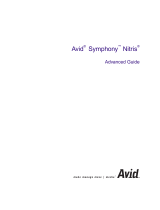Page is loading ...

1
CG-100
Version 1.51

2
Warnings and Precautions
If you have purchased CG-100 software with a Blackmagic Design
Video Card please observe the precautions supplied when installing
it.
It is also advisable to read any precautionary notes supplied with
your PC when installing new hardware and software.
When installing new software on to a Windows XP platform it is
advisable to first create a System Restore Point, this will provide a
working platform to go back to, in the event that anything should go
wrong during installation.
Details of how to create a System Restore Point can be found in
your PC instruction manual or from the Microsoft Website:
http://www.microsoft.com/windowsxp/using/helpandsupport/learnmo
re/systemrestore.mspx

3
Table of Contents
Warnings and Precautions 2
Packing List 8
Introduction 9
Product Overview 9
Features 10
Minimum Requirement 11
Recommend System: 11
QuickTime Recommendations 12
CG-100 Interface 13
System Set Up 14
TV system selection 14
Difference between NTSC and PAL 14
Display mode 4:3 or 16:9 15
Set Video Standard 16
Set Margins 16
Right to left reading 17
Synchronize CG output, PLAY function 18
Anti-aliasing CG output when there is no video input 19
External Key 20
Enable [App] button 21
Language setting 22
GPI Trigger 23
Tools, Effects 26
Files 26
Pages 27
Objects 30

4
Layout Tools & Animation Tools 31
Parameters Panels 32
Layout Editing 34
Text Editing 34
(1).Click Text button on the tool bar 34
(2). Drag the marks around the text object 35
(3). To Move a text object 35
(4). Fine-tuning the position of Text Object 36
(5).To Resize a Text Object 36
(6). To Adjust the Gaps between letters (Kerning) 36
(7). To Rotate a Text Object 37
(8). Content of Text Objects 38
(9). Multi-line Text Objects 40
(10). Save Text Styles 43
(11). Apply a Style 45
(12). Text Parameters Setting 46
(13). Vertical Text Object 48
(14). Importing text from a text file 49
Inserting a Graphic Bar or a Line 52
Inserting a Rectangle or an Ellipse 55
Inserting an Image 57
The transparency of an image 59
Select a color to be transparent 60
Extra Editing Tools 61
(1). Background button 61

5
(2). Grid button 62
(3). Group button 62
(4). Top/ Bottom 62
(5). Delete 63
(6). Undo / Redo 63
Group Move/Zoom 64
Group Copy/Cut/Delete 68
Animation Editing 69
Setting an Animation Box 69
To add a [Display] Animation 73
To add a [Wipe] animation 76
To duplicate a row of animation 76
To add a [Push] animation 78
[WIPE] with Reserve Last screen 79
[PUSH] with Reserve Last Screen 80
To add a [Fade] animation 81
Roll and Crawl 82
To Roll a List 82
To adjust the size of a Roll Object 85
To adjust the size of a Crawl Object 88
Live CG Editing 90
Live Status Panel 92
Quick Edit function 94

6
To Modify the Text 94
Page List 96
Select a Page 96
Delete a Page 96
Duplicate a Page 97
Insert a Page 97
The effect of Reserve Last Screen 98
Reserve last screen 99
Clean last screen 100
Clipboard 101
Copy to the Clipboard 101
Lock/Unlock the Clipboards 102
Paste from the Clipboard 102
LOGO 103
Clock & Timer 105
Clock 105
Timer / Stop Watch 106
TARGA Sequences 108
Transfer text to CG function 110
Application 114
Logo Generator 114
Features of the Logo generator 114
System Buttons 117
Logo Pages 118
Setting up a Sample Page 119

7
Adding Background CG-100 pages 120
Adding a TV Channel’s Logo 121
Adding a Targa Sequence 121
Add Crawl-A / Crawl-B 122
Logo Page Quick Modification 124
DL-Renderer 127
The Bonus Utility of CG-100 129
Q & A 135
CG-100 registration 137
Sample connection diagram 139
Service & Support 140

8
Packing List
1. CG-100 software CD
2. Quick Installation Guide
3. User Manual
4. BNC 1.8 m cable * 2
5. DeckLink Card (Optional)

9
Introduction
Thank you for purchasing the Datavideo CG-100. The CG-100 is
the first CG software that uses the Blackmagic Design DeckLink
series as a video output card. The CG-100 can be used as an
accessory for the Datavideo SE800 vision mixer, or as an individual
unit. It is also the first Live CG software that has SDI interface at an
affordable price. You will be amazed by what you can do with this
advanced piece of technology.
In order to bring out the maximum performance of this unit, we
recommend that you spend some time reading this manual
carefully.
Product Overview
SDI overlay offers the best, broadcast quality, CG solution in the
industry today. However, it has always been beyond the budget of
small studios and production houses - The Datavideo CG-100 has
changed that!
The CG-100 combines with a Blackmagic Design DeckLink Card to
bring you live SDI CG overlay at an affordable price. It supports
NTSC and PAL video standards and is able to generate graphics for
16:9 or 4:3 aspect ratios. Pages can be composed and combined
with animation effects, to run as a sequence, or they can be
displayed and edited live. The CG-100 combines perfectly with the
SE-800 to give superb quality graphics / text / logo overlay on live
production mixes.
CG-100 can be used in any SDI or YUV input switchers (with
DeckLink SP, DeckLink Pro or DeckLink Extreme). It can also be
used with the SE-800 via the SDI text overlay interfaces.

10
Features
l Image objects may be imported as graphics and stored as part of the
page.
l Simple shapes (bars, ellipses and rectangles) are menu items and may
be added to the page.
l Animation objects can Wipe, Push, and Fade in various directions at
different speeds.
l Text can roll and crawl.
l Supports Windows Unicode for multi-language inputs
l Redo/Undo functions for quick testing of an additional effect.
l Live editing mode provides great flexibility to immediately alter one CG
page while another CG page is live.
l Quick CG Text Editor allows navigation from page to page to quickly
modify text
l Stand-alone logo display function.
l Nine “clipboard” items can be stored and used in CG combinations on
different pages and files.
l Group function makes CG combinations easy to edit.
l SDI & YUV available. (DeckLink SP, DeckLink Pro, or DeckLink SP)
l External Key output (DeckLink Pro only)
l Automatically create multiple CG pages from a text file.
l Time & date display
l TARGA sequence playback
l GPI trigger animation.
l Can select different operation mode, “Logo Generator”
l Plus bonus Live Streaming software

11
Minimum Requirement
CPU: Pentium 4 2.0 GHz
System Memory: 512 MB DDR400
Free Disk Space (for software installation): 100 MB
HDD DISK 80GB / 7200RPM 2MB Buffer
PCI slots 64 bit PCI 33/66 MHz or PCI-X slots 100/133MHz
Graphics card AGP 8X 128MB -DDR Graphics card or above (not Matrox )
Display mode: 1024*768, 32bits color
Network card: 10/100 Base T Ethernet card
Operating System: Windows XP (With Service Pack 2 and Direct X 9.0c)
Decklink Card (SDI I/O only)
QuickTime 6.3 ™ for Windows™
Recommend System:
l CPU: Pentium 4 3.0 GHz or above
l System Memory: 1G MB DDR400 or above
l Free Disk Space: 1GB or above
l HDD DISK 80GB / 7200RPM 2MB Buffer or above
l Graphics card AGP 8X 128MB -DDR Graphics card or above (not
Matrox )
l Display mode 1024*768, 32bits color
l Network card 10/100 Base T Ethernet card
l Operating System: Windows XP (With Service Pack 2 and Direct X 9.0c)
l Decklink SP, Pro, Extreme for SDI and YUV output, Genlock input, and
SDI or YUV input.
l QuickTime 6.3 ™ for Windows™

12
QuickTime Recommendations
We've found that QuickTime™ 6.3 is fully compatible with CG-100
cards and drivers and we recommend that version. A number of
Windows™ customers using older versions of QuickTime™ 6.0.x
have run into various unusual problems so it is really important to
update to QuickTime™ 6.3. It can be downloaded from Apple's
website.
After upgrading to the latest version of QuickTime™, you will need
to reinstall the latest CG-100 drivers to regain full functionality of
your CG-100 card.
ADDITIONAL INFORMATION
www.apple.com/quicktime/download/

13
CG-100 Interface
1). Save File
2). New File
3). Open File
4) .Setup
5). Margin setting
6). Page Info
7). Clip Board
8). Animation tools
9). Playback by sequence
10). Insert an empty page
11). Copy a page
12). Delete a page
13). Logo On/Off
14). Clock / Timer
15). Targa sequence
16). Extra Editing tools
17). Graphics tools
18). Editing tools
19). Text and Image Editing window
These are all the basic function descriptions. For more detailed
information and application, please read through the rest of this
CG-100 user manual.

14
System Set Up
TV system selection
The CG-100 can be set for either NTSC or PAL. It can also be set
as either 4:3 or 16:9. When choosing NTSC, the TV screen
resolution is 720 x 486 pixels. When choosing PAL, the resolution
will become 720 x 576 pixels. However, on the PC side, there is no
difference between PAL and NTSC, the screen W/H is just 4:3 or
16:9. When using the CG-100, you must keep in mind that the
pixels on the PC screen are not the same as on the TV. The
following picture is how CG-100 looks when 16:9 is selected.
Difference between NTSC and PAL
Although the resolutions of NTSC and PAL are different, the ratio of
their widths and heights are the same. You should use the concept
of coordinates. If the y-coordinate of Title A is 243, for NTSC, the
height of NTSC is 486, Title A is in the middle. But for PAL, the
height of PAL is 576. Title A would appear in a higher position. See
the example below. On the other hand, Title B is placed at the
bottom of a PAL screen, but it would be lower, and possibly outside
of the visual screen area when it is changed to the NTSC mode.

15
Title A in NTSC mode is in the
middle
Title B is out of the Safety Margin in
NTSC mode
Title A is higher when the mode is
changed to PAL
Title B is in the normal screen
position in PAL mode
Display mode 4:3 or 16:9
Neither 4:3 nor 16:9 will change the resolution of the PC monitor.
Therefore, while transferring a circle from 4:3 to 16:9, its shape will
be changed from a round circle to an ellipse. Please see the
example as below.

16
Set Video Standard
Go to SET UP, Click on the required video standard. The application
needs to be re-started if changes have been made.
Set Margins
Type the pixels to be deducted for horizontal and vertical margins

17
Right to left reading
CG-100 enables typing for left to right and right to left. For Right to
Left reading you need to tick the check box “right to left reading”
Be aware that you need to select appropriate fonts especially for
Hebrew or Arabic to have the editing direction from right to left. For
example the question mark “?” will be placed at the left side while
choosing Hebrew fonts.

18
Synchronize CG output, PLAY function
When this selection has been ticked, the CG output will be cleared
when clicking stop. i.e. it does not appear on the video out.
This function needs to be enabled when using live mode.

19
Anti-aliasing CG output when there is no
video input
The Black Magic DeckLink card does not process Alpha channel if
there is no video input. If there won’t be video input, and you want to
output the computer graphics and text just for presentation etc.
Remember to tick the check box: “Anti-aliasing CG output when
video stop input” to ensure the quality.
Without Video Input
However, on the contrary, if there is video input, do not tick the
check box.

20
External Key
Tick the check box: “External Key (Decklink Pro only)” There is Alpha
Key out for Live Video and CG merge externally. The function only
works for Decklink Pro card.
/