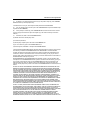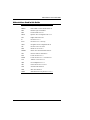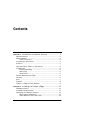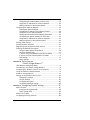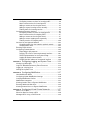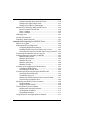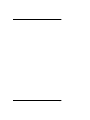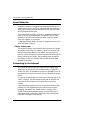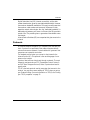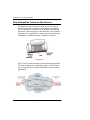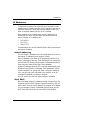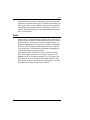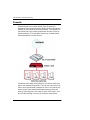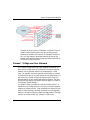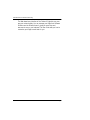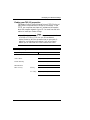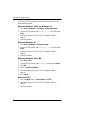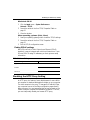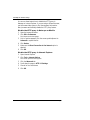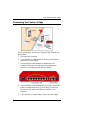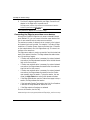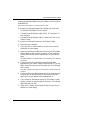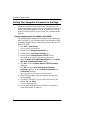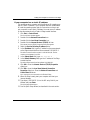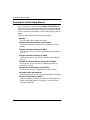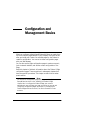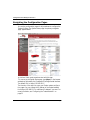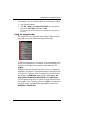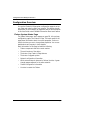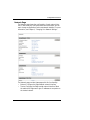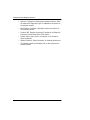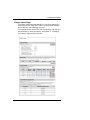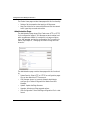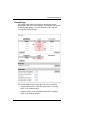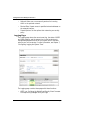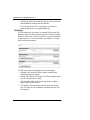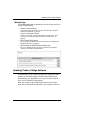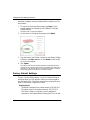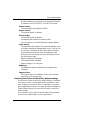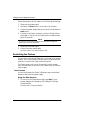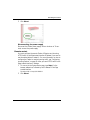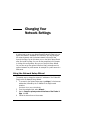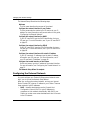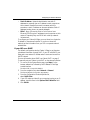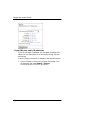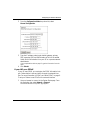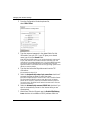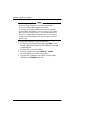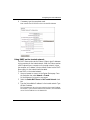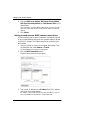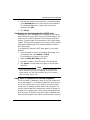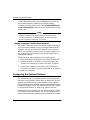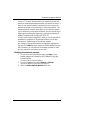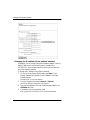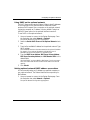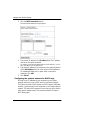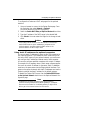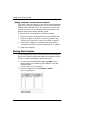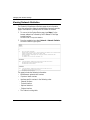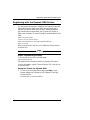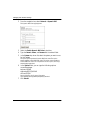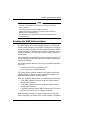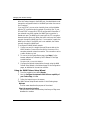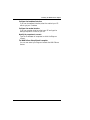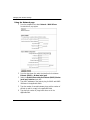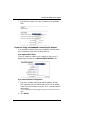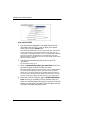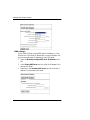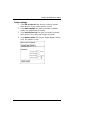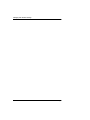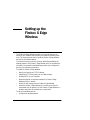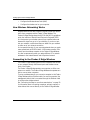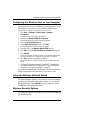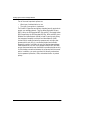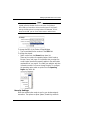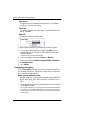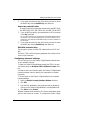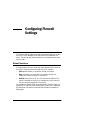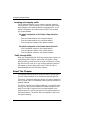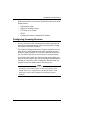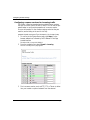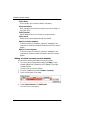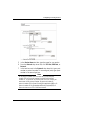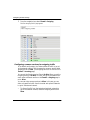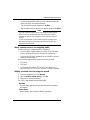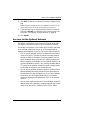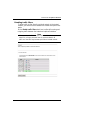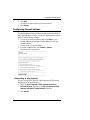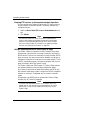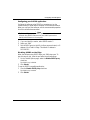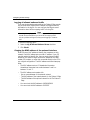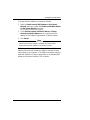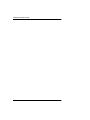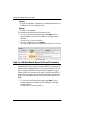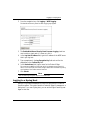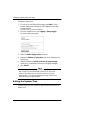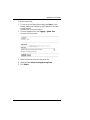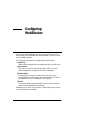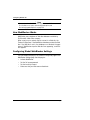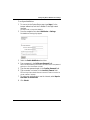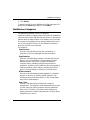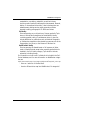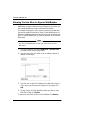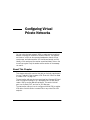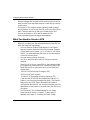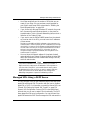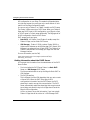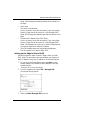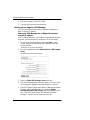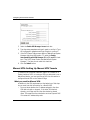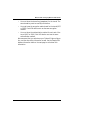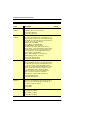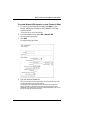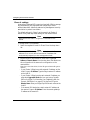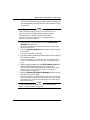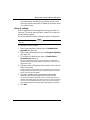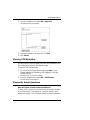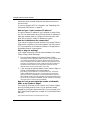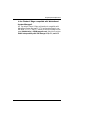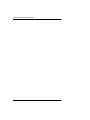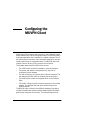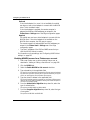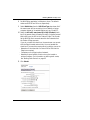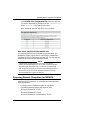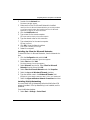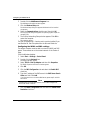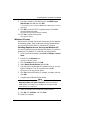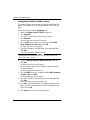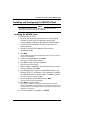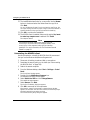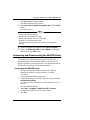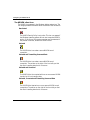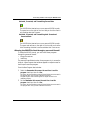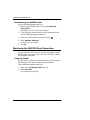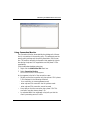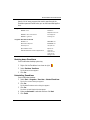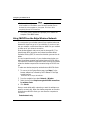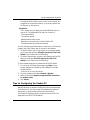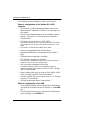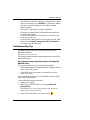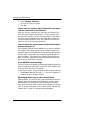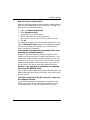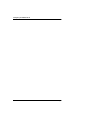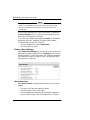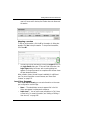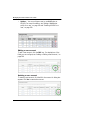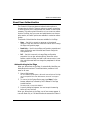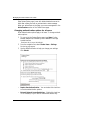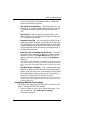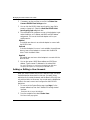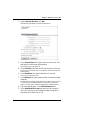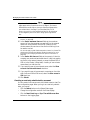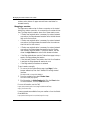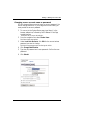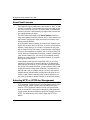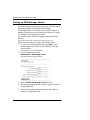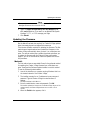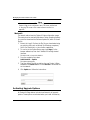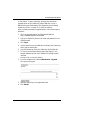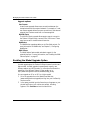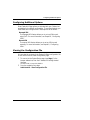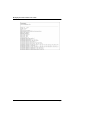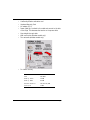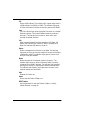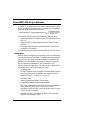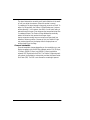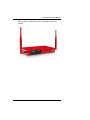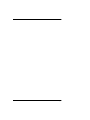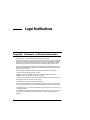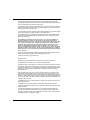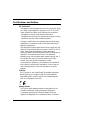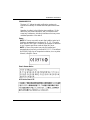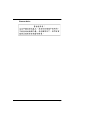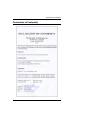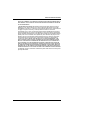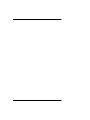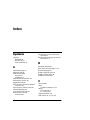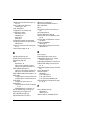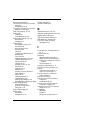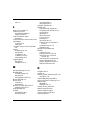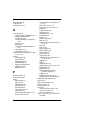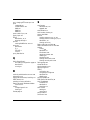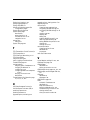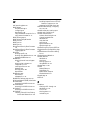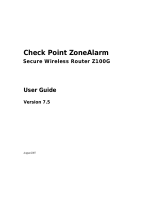Watchguard Legacy Firebox X Edge User guide
- Category
- Networking
- Type
- User guide

WatchGuard
®
Firebox
®
X Edge
User Guide
Firebox X Edge - Firmware Version 7.1
All Firebox X Edge Standard and Wireless Models

ii WatchGuard Firebox X Edge
Notice to Users
Information in this guide is subject to change without notice. Companies, names, and data used in
examples herein are fictitious unless otherwise noted. No part of this guide may be reproduced or
transmitted in any form or by any means, electronic or mechanical, for any purpose, without the express
written permission of WatchGuard Technologies, Inc.
WatchGuard Firebox Software
End-User License Agreement
IMPORTANT - READ CAREFULLY BEFORE ACCESSING WATCHGUARD SOFTWARE:
This Firebox Software End-User License Agreement (“AGREEMENT”) is a legal agreement between you
(either an individual or a single entity) and WatchGuard Technologies, Inc. (“WATCHGUARD”) for the
WATCHGUARD Firebox software product, which includes computer software components (whether
installed separately on a computer workstation or on the WATCHGUARD hardware product or included on
the WATCHGUARD hardware product) and may include associated media, printed materials, and on-line or
electronic documentation, and any updates or modifications thereto, including those received through the
WatchGuard LiveSecurity Service (or its equivalent), (the “SOFTWARE PRODUCT”). WATCHGUARD is willing
to license the SOFTWARE PRODUCT to you only on the condition that you accept all of the terms contained
in this Agreement. Please read this Agreement carefully. By installing or using the SOFTWARE PRODUCT you
agree to be bound by the terms of this Agreement. If you do not agree to the terms of this AGREEMENT,
WATCHGUARD will not license the SOFTWARE PRODUCT to you, and you will not have any rights in the
SOFTWARE PRODUCT. In that case, promptly return the SOFTWARE PRODUCT, along with proof of payment,
to the authorized dealer from whom you obtained the SOFTWARE PRODUCT for a full refund of the price
you paid. The WATCHGUARD hardware product is subject to a separate agreement and limited hardware
warranty included with the WATCHGUARD hardware product packaging and/or in the associated user
documentation.
1. Ownership and License. The SOFTWARE PRODUCT is protected by copyright laws and international
copyright treaties, as well as other intellectual property laws and treaties. This is a license agreement and
NOT an agreement for sale. All title and copyrights in and to the SOFTWARE PRODUCT (including but not
limited to any images, photographs, animations, video, audio, music, text, and applets incorporated into
the SOFTWARE PRODUCT), the accompanying printed materials, and any copies of the SOFTWARE
PRODUCT are owned by WATCHGUARD or its licensors. Your rights to use the SOFTWARE PRODUCT are as
specified in this AGREEMENT, and WATCHGUARD retains all rights not expressly granted to you in this
AGREEMENT. Nothing in this AGREEMENT constitutes a waiver of our rights under U.S. copyright law or
any other law or treaty.
2. Permitted Uses. You are granted the following rights to the SOFTWARE PRODUCT:
(A) You may install and use the SOFTWARE PRODUCT on any single WATCHGUARD hardware product at
any single location and may install and use the SOFTWARE PRODUCT on multiple workstation computers.
(B) To use the SOFTWARE PRODUCT on more than one WATCHGUARD hardware product at once, you
must purchase an additional copy of the SOFTWARE PRODUCT for each additional WATCHGUARD hardware
product which you want to use it. To the extent that you install copies of the SOFTWARE PRODUCT on
additional WATCHGUARD hardware products in accordance with the prior sentence without installing the
additional copies of the SOFTWARE PRODUCT included with such WATCHGUARD hardware products, you
agree that use of any software provided with or included on the additional WATCHGUARD hardware
products that does not require installation will be subject to the terms and conditions of this AGREEMENT.
You must also maintain a current subscription to the WatchGuard LiveSecurity Service (or its equivalent)
for each additional WATCHGUARD hardware product on which you will use a copy of an updated or
modified version of the SOFTWARE PRODUCT received through the WatchGuard LiveSecurity Service (or its
equivalent).

End-User License Agreement
User Guide iii
(C) In addition to the copies described in Section 2(A), you may make a single copy of the SOFTWARE
PRODUCT for backup or archival purposes only.
3. Prohibited Uses. You may not, without express written permission from WATCHGUARD:
(A) Use, copy, modify, merge or transfer copies of the SOFTWARE PRODUCT or printed materials except
as provided in this AGREEMENT;
(B) Use any backup or archival copy of the SOFTWARE PRODUCT (or allow someone else to use such a
copy) for any purpose other than to replace the original copy in the event it is destroyed or becomes
defective;
(C) Sublicense, lend, lease or rent the SOFTWARE PRODUCT;
(D) Transfer this license to another party unless
(i) the transfer is permanent,
(ii) the third party recipient agrees to the terms of this AGREEMENT, and
(iii) you do not retain any copies of the SOFTWARE PRODUCT; or
(E) Reverse engineer, disassemble or decompile the SOFTWARE PRODUCT.
4. Limited Warranty. WATCHGUARD makes the following limited warranties for a period of ninety (90) days
from the date you obtained the SOFTWARE PRODUCT from WATCHGUARD or an authorized dealer:
(A) Media. The disks and documentation will be free from defects in materials and workmanship under
normal use. If the disks or documentation fail to conform to this warranty, you may, as your sole and
exclusive remedy, obtain a replacement free of charge if you return the defective disk or documentation to
WATCHGUARD with a dated proof of purchase.
(B) SOFTWARE PRODUCT. The SOFTWARE PRODUCT will materially conform to the documentation that
accompanies it. If the SOFTWARE PRODUCT fails to operate in accordance with this warranty, you may, as
your sole and exclusive remedy, return all of the SOFTWARE PRODUCT and the documentation to the
authorized dealer from whom you obtained it, along with a dated proof of purchase, specifying the
problems, and they will provide you with a new version of the SOFTWARE PRODUCT or a full refund, at their
election.
Disclaimer and Release. THE WARRANTIES, OBLIGATIONS AND LIABILITIES OF WATCHGUARD, AND YOUR
REMEDIES, SET FORTH IN PARAGRAPHS 4, 4(A) AND 4(B) ABOVE ARE EXCLUSIVE AND IN SUBSTITUTION
FOR, AND YOU HEREBY WAIVE, DISCLAIM AND RELEASE ANY AND ALL OTHER WARRANTIES, OBLIGATIONS
AND LIABILITIES OF WATCHGUARD AND ITS LICENSORS AND ALL OTHER RIGHTS, CLAIMS AND REMEDIES
YOU MAY HAVE AGAINST WATCHGUARD AND ITS LICENSORS, EXPRESS OR IMPLIED, ARISING BY LAW OR
OTHERWISE, WITH RESPECT TO ANY NONCONFORMANCE OR DEFECT IN THE SOFTWARE PRODUCT
(INCLUDING, BUT NOT LIMITED TO, ANY IMPLIED WARRANTY OF MERCHANTABILITY OR FITNESS FOR A
PARTICULAR PURPOSE, ANY IMPLIED WARRANTY ARISING FROM COURSE OF PERFORMANCE, COURSE OF
DEALING, OR USAGE OF TRADE, ANY WARRANTY OF NONINFRINGEMENT, ANY WARRANTY THAT THE
SOFTWARE PRODUCT WILL MEET YOUR REQUIREMENTS, ANY WARRANTY OF UNINTERRUPTED OR ERROR-
FREE OPERATION, ANY OBLIGATION, LIABILITY, RIGHT, CLAIM OR REMEDY IN TORT, WHETHER OR NOT
ARISING FROM THE NEGLIGENCE (WHETHER ACTIVE, PASSIVE OR IMPUTED) OR FAULT OF WATCHGUARD
AND ITS LICENSORS AND ANY OBLIGATION, LIABILITY, RIGHT, CLAIM OR REMEDY FOR LOSS OR DAMAGE TO,
OR CAUSED BY OR CONTRIBUTED TO BY, THE SOFTWARE PRODUCT).
Limitation of Liability. WATCHGUARD'S LIABILITY (WHETHER IN CONTRACT, TORT, OR OTHERWISE; AND
NOTWITHSTANDING ANY FAULT, NEGLIGENCE, STRICT LIABILITY OR PRODUCT LIABILITY) WITH REGARD TO
THE SOFTWARE PRODUCT WILL IN NO EVENT EXCEED THE PURCHASE PRICE PAID BY YOU FOR SUCH
PRODUCT. THIS SHALL BE TRUE EVEN IN THE EVENT OF THE FAILURE OF AN AGREED REMEDY. IN NO EVENT
WILL WATCHGUARD BE LIABLE TO YOU OR ANY THIRD PARTY, WHETHER ARISING IN CONTRACT
(INCLUDING WARRANTY), TORT (INCLUDING ACTIVE, PASSIVE OR IMPUTED NEGLIGENCE AND STRICT
LIABILITY AND FAULT), FOR ANY INDIRECT, SPECIAL, INCIDENTAL, OR CONSEQUENTIAL DAMAGES
(INCLUDING WITHOUT LIMITATION LOSS OF BUSINESS PROFITS, BUSINESS INTERRUPTION, OR LOSS OF
BUSINESS INFORMATION) ARISING OUT OF OR IN CONNECTION WITH THIS WARRANTY OR THE USE OF OR

iv WatchGuard Firebox X Edge
INABILITY TO USE THE SOFTWARE PRODUCT, EVEN IF WATCHGUARD HAS BEEN ADVISED OF THE
POSSIBILITY OF SUCH DAMAGES. THIS SHALL BE TRUE EVEN IN THE EVENT OF THE FAILURE OF AN AGREED
REMEDY.
5. United States Government Restricted Rights. The SOFTWARE PRODUCT is provided with Restricted
Rights. Use, duplication or disclosure by the U.S. Government or any agency or instrumentality thereof is
subject to restrictions as set forth in subdivision (c)(1)(ii) of the Rights in Technical Data and Computer
Software clause at DFARS 252.227-7013, or in subdivision (c)(1) and (2) of the Commercial Computer
Software -- Restricted Rights Clause at 48 C.F.R. 52.227-19, as applicable. Manufacturer is WatchGuard
Technologies, Inc., 505 5th Ave. South, Suite 500, Seattle, WA 98104.
6. Export Controls. You agree not to directly or indirectly transfer the SOFTWARE PRODUCT or
documentation to any country to which such transfer would be prohibited by the U.S. Export
Administration Act and the regulations issued thereunder.
7. Termination. This license and your right to use the SOFTWARE PRODUCT will automatically terminate if
you fail to comply with any provisions of this AGREEMENT, destroy all copies of the SOFTWARE PRODUCT in
your possession, or voluntarily return the SOFTWARE PRODUCT to WATCHGUARD. Upon termination you
will destroy all copies of the SOFTWARE PRODUCT and documentation remaining in your control or
possession.
8. Miscellaneous Provisions. This AGREEMENT will be governed by and construed in accordance with the
substantive laws of Washington excluding the 1980 United National Convention on Contracts for the
International Sale of Goods, as amended. This is the entire AGREEMENT between us relating to the
SOFTWARE PRODUCT, and supersedes any prior purchase order, communications, advertising or
representations concerning the SOFTWARE PRODUCT AND BY USING THE SOFTWARE PRODUCT YOU AGREE
TO THESE TERMS. IF THE SOFTWARE PRODUCT IS BEING USED BY AN ENTITY, THE INDIVIDUAL INDICATING
AGREEMENT TO THESE TERMS REPRESENTS AND WARRANTS THAT (A) SUCH INDIVIDUAL IS DULY
AUTHORIZED TO ACCEPT THIS AGREEMENT ON BEHALF OF THE ENTITY AND TO BIND THE ENTITY TO THE
TERMS OF THIS AGREEMENT; (B) THE ENTITY HAS THE FULL POWER, CORPORATE OR OTHERWISE, TO ENTER
INTO THIS AGREEMENT AND PERFORM ITS OBLIGATIONS UNDER THIS AGREEMENT AND; (C) THIS
AGREEMENT AND THE PERFORMANCE OF THE ENTITY’S OBLIGATIONS UNDER THIS AGREEMENT DO NOT
VIOLATE ANY THIRD-PARTY AGREEMENT TO WHICH THE ENTITY IS A PARTY. No change or modification of
this AGREEMENT will be valid unless it is in writing and is signed by WATCHGUARD.
Version: 040226
Firmware Version: 7.1
Part Number: 1776-0000
Guide Version: 7.1-2

Abbreviations Used in this Guide
User Guide v
Abbreviations Used in this Guide
3DES Triple Data Encryption Standard
BOVPN Branch Office Virtual Private Network
DES Data Encryption Standard
DNS Domain Name Service
DHCP Dynamic Host Configuration Protocol
DSL Digital Subscriber Line
IP Internet Protocol
IPSec Internet Protocol Security
ISDN Integrated Services Digital Network
ISP Internet Service Provider
MAC Media Access Control
MUVPN Mobile User Virtual Private Network
NAT Network Address Translation
PPP Point-to-Point Protocol
PPPoE Point-to-Point Protocol over Ethernet
TCP Transfer Control Protocol
UDP User Datagram Protocol
URL Universal Resource Locator
VPN Virtual Private Network
WAN Wide Area Network
WSEP WatchGuard Security Event Processor

vi WatchGuard Firebox X Edge
ADDRESS:
505 Fifth Avenue South
Suite 500
Seattle, WA 98104
SUPPORT:
www.watchguard.com/support
suppor[email protected]
U.S. and Canada +877.232.3531
All Other Countries +1.206.613.0456
SALES:
U.S. and Canada +1.800.734.9905
All Other Countries +1.206.521.8340
ABOUT WATCHGUARD
WatchGuard network security solutions provide small- to
mid-sized enterprises worldwide with effective, afford-
able security. Our Firebox line of extendable, integrated
security appliances is designed to be fully upgradeable
as an organization grows, and to deliver the industry's
best combination of security, performance, intuitive
interface, and value. WatchGuard Intelligent Layered
Security architecture protects against emerging threats
effectively and efficiently, and provides the flexibility to
integrate additional security functionality and services
offered through WatchGuard. Every WatchGuard product
comes with an initial LiveSecurity Service subscription
to help customers stay on top of security with vulnerabil-
ity alerts, software updates, expert security instruction,
and superior customer care.
FOR MORE INFORMATION: Please visit us at
www.watchguard.com or contact your reseller for more
information.

User Guide vii
Contents
CHAPTER 1 Introduction to Network Security ........................1
Network Security .....................................................................1
About Networks .......................................................................2
Clients and servers ...............................................................2
Connecting to the Internet .......................................................2
Protocols .................................................................................3
How Information Travels on the Internet ...................................4
IP Addresses ...........................................................................5
Network addressing ..............................................................5
About DHCP .........................................................................5
About PPPoE ........................................................................6
Domain Name Service (DNS) ...................................................6
Services ..................................................................................6
Ports .......................................................................................7
Firewalls ..................................................................................8
Firebox® X Edge and Your Network ..........................................9
CHAPTER 2
Installing the Firebox X Edge ...........................11
Package Contents .................................................................12
Installation Requirements ......................................................13
Identifying Your Network Settings ...........................................13
About network addressing ...................................................13
Static addresses, DHCP, and PPPoE ......................................14

viii WatchGuard Firebox X Edge
Finding your TCP/IP properties ............................................15
Finding PPPoE settings .......................................................17
Disabling the HTTP Proxy Setting ...........................................17
Connecting the Firebox X Edge ...............................................19
Connecting the Edge to more than seven devices ...................20
Setting Your Computer to Connect to the Edge .......................22
If your computer gets its address from DHCP .........................22
If your computer has a static IP address ...............................23
Running the Quick Setup Wizard ............................................24
Registering and Activating LiveSecurity Service ......................25
CHAPTER 3
Configuration and Management Basics ............27
Navigating the Configuration Pages ........................................28
Using the navigation bar ......................................................29
Configuration Overview ..........................................................30
Firebox System Status Page .................................................30
Network Page .....................................................................31
Firebox Users Page .............................................................33
Administration Page ............................................................34
Firewall Page .....................................................................35
Logging Page .....................................................................36
WebBlocker Page ................................................................37
VPN Page ..........................................................................38
Wizards Page .....................................................................39
Updating Firebox X Edge Software ..........................................39
Factory Default Settings ........................................................40
Resetting the Firebox to the factory default settings ...............41
Restarting the Firebox ...........................................................42
Local restart ......................................................................42
Remote restart ...................................................................43
CHAPTER 4
Changing Your Network Settings ......................45
Using the Network Setup Wizard ............................................45
Configuring the External Network ...........................................46
If your ISP uses DHCP .........................................................47
If your ISP uses static IP addresses ......................................48
If your ISP uses PPPoE ........................................................49
Configuring the Trusted Network ............................................51
Changing the IP address of the trusted network .....................51
Using DHCP on the trusted network ......................................53
Setting trusted network DHCP address reservations ...............54

User Guide ix
Configuring the trusted network for DHCP relay .....................55
Using static IP addresses for trusted computers ....................55
Adding computers to the trusted network ..............................56
Configuring the Optional Network ...........................................56
Enabling the optional network ..............................................57
Changing the IP address of the optional network ...................58
Using DHCP on the optional network ....................................59
Setting optional network DHCP address reservations ..............59
Configuring the optional network for DHCP relay ....................60
Using static IP addresses for optional computers ...................61
Adding computers to the optional network ............................62
Making Static Routes ............................................................62
Viewing Network Statistics ....................................................64
Registering with the Dynamic DNS Service ............................65
Enabling the WAN Failover Option ..........................................67
Using the WAN Failover Setup Wizard ...................................68
Using the Network page ......................................................70
If you are using a broadband connection for failover ..............71
If you are using an external modem for failover .....................73
DNS settings ......................................................................74
Dialup settings ...................................................................75
CHAPTER 5
Setting up the
Firebox X Edge Wireless77
How Wireless Networking Works ............................................78
Connecting to the Firebox X Edge Wireless ............................78
Configuring the Wireless Card on Your Computer ...................79
Using the Wireless Network Wizard ........................................79
Wireless Security Options ......................................................79
Setting up the Wireless Access Point .....................................81
Setting basic settings ..........................................................81
Security Settings ................................................................83
Configuring encryption ........................................................84
Configuring advanced settings .............................................85
CHAPTER 6
Configuring Firewall Settings ...........................87
About Services ......................................................................87
Incoming and outgoing traffic ..............................................88
Traffic through VPNs ...........................................................88
About This Chapter ................................................................88
Configuring Incoming Services ...............................................89

x WatchGuard Firebox X Edge
Configuring common services for incoming traffic ..................90
About custom services for incoming traffic ............................91
Adding a custom service using the wizard .............................91
Adding a custom incoming service manually ..........................92
Filtering traffic for incoming services ....................................94
Configuring Outgoing Services ...............................................95
Configuring common services for outgoing traffic ...................96
About custom services for outgoing traffic .............................97
Adding a custom service using the wizard .............................97
Adding a custom outgoing service manually ..........................98
Filtering a service for outgoing traffic ..................................100
Services for the Optional Network ........................................101
Controlling traffic from the trusted to optional network .........102
Disabling traffic filters .......................................................103
Blocking External Sites ........................................................104
Configuring Firewall Options .................................................105
Responding to ping requests .............................................105
Denying FTP access to the trusted network interface ............106
SOCKS implementation for the Firebox X Edge .....................106
Logging all allowed outbound traffic ...................................108
Chaging the MAC address of the external interface ..............108
CHAPTER 7
Configuring Logging and System Time ............111
Viewing Log Messages ........................................................111
Logf to a WatchGuard Security Event Processor ...................112
Logging to a Syslog Host .....................................................113
Setting the System Time .....................................................114
CHAPTER 8
Configuring WebBlocker ................................117
How WebBlocker Works .......................................................118
Configuring Global WebBlocker Settings ...............................118
Creating WebBlocker Profiles ...............................................120
WebBlocker Categories ........................................................121
Allowing Certain Sites to Bypass WebBlocker .......................124
Blocking Additional Web Sites ..............................................125
Allowing Internal Hosts to Bypass WebBlocker .....................126
CHAPTER 9
Configuring Virtual Private Networks ..............127
About This Chapter ..............................................................127
What You Need to Create a VPN ..........................................128
Managed VPN: Using a DVCP Server ....................................129

User Guide xi
Getting information about the DVCP Server .........................130
Setting up the Edge for Basic DVCP ....................................131
Setting up the Edge for VPN Manager .................................132
Manual VPN: Setting Up Manual VPN Tunnels ......................134
What you need for Manual VPN ..........................................134
Phase 1 settings ..............................................................138
Phase 2 settings ..............................................................141
VPN Keep Alive ....................................................................142
Viewing VPN Statistics .........................................................143
Frequently Asked Questions .................................................143
CHAPTER 10
Configuring the MUVPN Client .......................147
About This Chapter ..............................................................148
Enabling MUVPN for Edge Users ..........................................149
Configuring MUVPN client settings ......................................149
Enabling MUVPN access for a Firebox user account .............150
Configuring the Firebox for MUVPN clients using a Pocket PC 152
Distributing the Software and the .wgx File ..........................152
Preparing Remote Computers for MUVPN ............................153
WINS and DNS servers .....................................................154
Windows 98/ME setup ......................................................154
Windows NT setup ............................................................157
Windows 2000 setup ........................................................158
Windows XP setup ............................................................160
Installing and Configuring the MUVPN Client ........................163
Installing the MUVPN client ................................................163
Uninstalling the MUVPN client ............................................164
Connecting and Disconnecting the MUVPN Client .................165
Connecting the MUVPN client ............................................165
The MUVPN client icon ......................................................166
Allowing the MUVPN client through a personal firewall ..........167
Disconnecting the MUVPN client ........................................168
Monitoring the MUVPN Client Connection ............................168
Using Log Viewer ..............................................................168
Using Connection Monitor .................................................169
The ZoneAlarm Personal Firewall .........................................170
Allowing traffic through ZoneAlarm .....................................170
Shutting down ZoneAlarm .................................................171
Uninstalling ZoneAlarm .....................................................171
Using MUVPN on the Edge Wireless Network .......................172

xii WatchGuard Firebox X Edge
Tips for Configuring the Pocket PC .......................................173
Troubleshooting Tips ............................................................175
CHAPTER 11
Managing the Firebox and User Accounts .......179
Seeing Current Sessions and Users ....................................179
Firebox Users Settings ......................................................180
Active Sessions ................................................................180
Local User Accounts .........................................................181
About User Authentication ...................................................183
Authenticating to the Edge ................................................183
Changing authentication options for all users ......................184
Configuring MUVPN client settings ......................................185
Adding or Editing a User Account .........................................186
Creating a read-only administrative account ........................188
Setting a WebBlocker profile for a user ...............................189
Enabling MUVPN for a user ...............................................189
The Administrator account .................................................189
Stopping a session ...........................................................190
Changing a user account name or password .......................191
About Seat Licenses ...........................................................192
Selecting HTTP or HTTPS for Management ...........................192
Changing the HTTP Server Port ............................................193
Setting up VPN Manager Access ..........................................194
Updating the Firmware .........................................................195
Method 1 ........................................................................195
Method 2 ........................................................................196
Activating Upgrade Options ..................................................196
Enabling the Model Upgrade Option .....................................198
Configuring Additional Options .............................................199
Viewing the Configuration File ..............................................199
APPENDIX A
Firebox X Edge Hardware ..............................201
Package Contents and Specifications ..................................201
Hardware Description ..........................................................203
Front panel ......................................................................203
Rear view ........................................................................205
Side panels .....................................................................205
About IEEE 802.11g/b Wireless ..........................................206
Noise level .......................................................................206
Signal strength (Watts) ......................................................207

User Guide xiii
Channel bandwidth ...........................................................208
APPENDIX B
Legal Notifications .......................................211
Copyright, Trademark, and Patent Information ......................211
Certifications and Notices ...................................................214
Declaration of Conformity ....................................................217
Limited Hardware Warranty ..................................................218
Index............................................................................221

xiv WatchGuard Firebox X Edge

User Guide 1
CHAPTER 1 Introduction to
Network Security
Thank you for your purchase of the WatchGuard® Firebox® X Edge.
This security device helps protect your computer network from threat
and attack.
To help you learn about features of the Edge, this chapter gives you
basic information about networks and network security. If you are
experienced with computer networks, we recommend that you go to
the next chapter.
Network Security
While the Internet gives you access to an enormous amount of infor-
mation and business opportunity, it also opens your network to attack-
ers. A good network security policy helps you find and prevent attacks
to your computer or network.
Many people think that their computer holds no secrets. They do not
think that their computer is a target for a hacker. This is not correct.
Your computer is valuable to a hacker, because an attacker can use it
as a platform to attack other computers or networks or use your
account information to send e-mail spam or attacks. Your identity
information is also vulnerable and valuable to hackers.

Introduction to Network Security
2 WatchGuard Firebox X Edge
About Networks
A
network
is a group of computers and other devices that are con-
nected to each other. It can be two computers that you connect by a
serial cable or many computers connected by data communication
links located around the world.
A
Local Area Network
(LAN) is a group of computers connected to
make a common work environment. This makes it easy to share
applications and data, and is important when a group of people
must work together on one project.
A
Wide Area Network
(WAN) is a group of computers that can be far
apart in different locations.
Clients and servers
The computer industry uses the words client and server for comput-
ers that are components of a network. A
server
is a computer that
makes its resources available to the network and obeys the com-
mands of a client. Examples of server shared resources are files (a file
server), printers (a print server), and processing power (an applica-
tion server). A
client
is a computer that uses the resources made
available by the server.
Connecting to the Internet
You have some options when you connect to the Internet. High-
speed Internet connections, such as cable modem or Digital Sub-
scriber Line (DSL), are
broadband connections
.
Bandwidth
is the rel-
ative speed of an Internet connection, such as 1 Megabit per second
(Mbps).
You can use a cable modem to connect to the Internet by way of the
cable TV network. The cable modem usually has an Ethernet LAN
connection to the computer, and its speed can be more than
5 Mbps.
Typical speeds are usually lower than the maximum because cable
providers turn full neighborhoods into LANs that use the same
bandwidth. Because of this “shared-medium” topology, cable
modem users might have slower network access during times of
peak demand and can be more vulnberable to some attacks than
users with other types of connectivity.

Protocols
User Guide 3
Digital Subscriber Line (DSL) Internet connectivity, unlike cable
modem-based service, gives the user dedicated bandwidth. However,
the maximum bandwidth available to DSL users is usually lower than
the maximum cable modem rate because of differences in their
respective network technologies. Also, the “dedicated bandwidth” is
dedicated only between your home or office and the DSL provider's
central office. The provider gives no guarantee of bandwidth across
the Internet.
Internet Service Providers (ISP) are companies that give access to the
Internet.
Protocols
In computer network discussions, you frequently hear the term pro-
tocol. A
protocol
is a specification that makes computers able to
communicate across a network. Protocols define the “grammar” that
computers use to speak to each other.
The standard protocol when you connect to the Internet is the
Internet Protocol (IP). This protocol is the usual language of com-
puters on the Internet.
A protocol also tells how data is sent through a network. The most
frequently used protocols are TCP (Transmission Control Protocol)
and UDP (User Datagram Protocol). Other IP protocols are less fre-
quently used.
TCP/IP is the basic protocol used by computers that connect to the
Internet. You must know some settings of TCP/IP when you set up
your Firebox® X Edge. For more information on TCP/IP, see “Finding
your TCP/IP properties” on page 15.

Introduction to Network Security
4 WatchGuard Firebox X Edge
How Information Travels on the Internet
The data that you send through the Internet is cut into units, or
packets. Each packet includes the Internet address of the destina-
tion. The packets for a given file can use different routes through
the Internet. When they all get to their destination, they are assem-
bled back into the original file. To make sure that the packets get to
the destination, address information is added to the packets.
Data packet
The TCP and IP protocols are used to send and receive these packets.
TCP takes the data apart and assembles it again. IP adds informa-
tion to the packets that includes the destination and the handling
requirements.
Packets traveling on the Internet

IP Addresses
User Guide 5
IP Addresses
To send mail to a person, you must first know the person’s street
address. When a computer connects to the Internet to send data to
a different computer, it must first know the address of that com-
puter. A computer address is known as an
IP address
.
Each computer on the Internet has a unique IP address. An IP
address has four sets of numbers which are divided by decimal
points. Examples of IP addresses are:
• 192.168.0.11
• 10.1.20.18
• 208.15.15.15
A firewall device such as the Firebox® X Edge is also a computer and
thus has an IP address.
Network addressing
Your ISP assigns IP addresses, which are a requirement to connect to
the Internet. IP addresses can be dynamic or static.
Static IP addresses occur when an ISP permanently assigns one or
more IP addresses for each user. These addresses do not change with
time. Because ISPs have a limited number of addresses allocated to
them, they must make efficient use of their addresses.
Dynamic IP addresses allow the ISP to use their address space more
efficiently. Using dynamic IP addresses, the IP addresses of individ-
ual user computers can change with time. If a dynamic address is
not in use (the user is not connected to the network), it can be
automatically assigned to a different computer.
Your ISP can tell you how their system assigns IP addresses.
About DHCP
Many ISPs assign dynamic IP addresses through (Dynamic Host Con-
figuration Protocol (DHCP). When a computer connects to the net-
work, a DHCP server at the ISP assigns that computer an IP address.
It is not necessary to assign IP addresses manually when you use
DHCP. Some ISPs require that you set a DHCP Host Identifier.

Introduction to Network Security
6 WatchGuard Firebox X Edge
About PPPoE
Some ISPs assign their IP addresses through Point-to-Point Protocol
over Ethernet (PPPoE). PPPoE expands a standard dial-up connec-
tion to add some of the features of Ethernet and PPP. This system
allows the ISP to use the billing, authentication, and security sys-
tems of their dial-up infrastructure with DSL modem and cable
modem products.
Domain Name Service (DNS)
If you do not know the address of a person, you can frequently find
it in the telephone directory. On the Internet, the equivalent to a
telephone directory is the Domain Name Service (DNS). You use DNS
all the time, but you may not know it. When you use a “.com”
address such as www.mysite.com. www.mysite.com is the domain
name of the Web site. A special computer on your corporate net-
work or at your ISP does DNS resolution to find the IP address
which goes with the domain name. When you type the .com address
into your Internet browser, your computer gets the real IP address
from the DNS server.
A URL (Uniform Resource Locator) identifies each IP address on the
Internet. An example of a URL is:
http://www.watchguard.com/
Services
A
service
opens access from your network to a computer that is
external to your network. You use services to send e-mail or move
files from one computer to a different computer through the net-
work. These services use protocols. Frequently used Internet services
are:
• World Wide Web access uses Hypertext Transfer Protocol (HTTP)
• E-mail uses Simple Mail Transfer Protocol (SMTP)
• File transfer uses File Transfer Protocol (FTP)
• Changing a domain name to an Internet address uses Domain
Name Service (DNS).
• Remote terminal access uses Telnet or Secure Shell
Page is loading ...
Page is loading ...
Page is loading ...
Page is loading ...
Page is loading ...
Page is loading ...
Page is loading ...
Page is loading ...
Page is loading ...
Page is loading ...
Page is loading ...
Page is loading ...
Page is loading ...
Page is loading ...
Page is loading ...
Page is loading ...
Page is loading ...
Page is loading ...
Page is loading ...
Page is loading ...
Page is loading ...
Page is loading ...
Page is loading ...
Page is loading ...
Page is loading ...
Page is loading ...
Page is loading ...
Page is loading ...
Page is loading ...
Page is loading ...
Page is loading ...
Page is loading ...
Page is loading ...
Page is loading ...
Page is loading ...
Page is loading ...
Page is loading ...
Page is loading ...
Page is loading ...
Page is loading ...
Page is loading ...
Page is loading ...
Page is loading ...
Page is loading ...
Page is loading ...
Page is loading ...
Page is loading ...
Page is loading ...
Page is loading ...
Page is loading ...
Page is loading ...
Page is loading ...
Page is loading ...
Page is loading ...
Page is loading ...
Page is loading ...
Page is loading ...
Page is loading ...
Page is loading ...
Page is loading ...
Page is loading ...
Page is loading ...
Page is loading ...
Page is loading ...
Page is loading ...
Page is loading ...
Page is loading ...
Page is loading ...
Page is loading ...
Page is loading ...
Page is loading ...
Page is loading ...
Page is loading ...
Page is loading ...
Page is loading ...
Page is loading ...
Page is loading ...
Page is loading ...
Page is loading ...
Page is loading ...
Page is loading ...
Page is loading ...
Page is loading ...
Page is loading ...
Page is loading ...
Page is loading ...
Page is loading ...
Page is loading ...
Page is loading ...
Page is loading ...
Page is loading ...
Page is loading ...
Page is loading ...
Page is loading ...
Page is loading ...
Page is loading ...
Page is loading ...
Page is loading ...
Page is loading ...
Page is loading ...
Page is loading ...
Page is loading ...
Page is loading ...
Page is loading ...
Page is loading ...
Page is loading ...
Page is loading ...
Page is loading ...
Page is loading ...
Page is loading ...
Page is loading ...
Page is loading ...
Page is loading ...
Page is loading ...
Page is loading ...
Page is loading ...
Page is loading ...
Page is loading ...
Page is loading ...
Page is loading ...
Page is loading ...
Page is loading ...
Page is loading ...
Page is loading ...
Page is loading ...
Page is loading ...
Page is loading ...
Page is loading ...
Page is loading ...
Page is loading ...
Page is loading ...
Page is loading ...
Page is loading ...
Page is loading ...
Page is loading ...
Page is loading ...
Page is loading ...
Page is loading ...
Page is loading ...
Page is loading ...
Page is loading ...
Page is loading ...
Page is loading ...
Page is loading ...
Page is loading ...
Page is loading ...
Page is loading ...
Page is loading ...
Page is loading ...
Page is loading ...
Page is loading ...
Page is loading ...
Page is loading ...
Page is loading ...
Page is loading ...
Page is loading ...
Page is loading ...
Page is loading ...
Page is loading ...
Page is loading ...
Page is loading ...
Page is loading ...
Page is loading ...
Page is loading ...
Page is loading ...
Page is loading ...
Page is loading ...
Page is loading ...
Page is loading ...
Page is loading ...
Page is loading ...
Page is loading ...
Page is loading ...
Page is loading ...
Page is loading ...
Page is loading ...
Page is loading ...
Page is loading ...
Page is loading ...
Page is loading ...
Page is loading ...
Page is loading ...
Page is loading ...
Page is loading ...
Page is loading ...
Page is loading ...
Page is loading ...
Page is loading ...
Page is loading ...
Page is loading ...
Page is loading ...
Page is loading ...
Page is loading ...
Page is loading ...
Page is loading ...
Page is loading ...
Page is loading ...
Page is loading ...
Page is loading ...
Page is loading ...
Page is loading ...
Page is loading ...
Page is loading ...
Page is loading ...
Page is loading ...
Page is loading ...
Page is loading ...
Page is loading ...
Page is loading ...
Page is loading ...
Page is loading ...
Page is loading ...
Page is loading ...
Page is loading ...
Page is loading ...
Page is loading ...
Page is loading ...
Page is loading ...
Page is loading ...
Page is loading ...
Page is loading ...
Page is loading ...
-
 1
1
-
 2
2
-
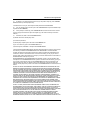 3
3
-
 4
4
-
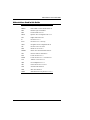 5
5
-
 6
6
-
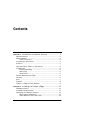 7
7
-
 8
8
-
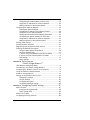 9
9
-
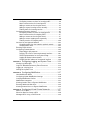 10
10
-
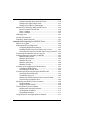 11
11
-
 12
12
-
 13
13
-
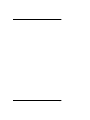 14
14
-
 15
15
-
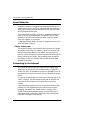 16
16
-
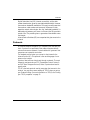 17
17
-
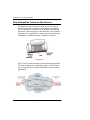 18
18
-
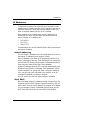 19
19
-
 20
20
-
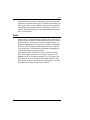 21
21
-
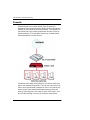 22
22
-
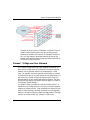 23
23
-
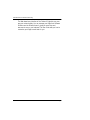 24
24
-
 25
25
-
 26
26
-
 27
27
-
 28
28
-
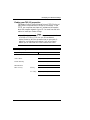 29
29
-
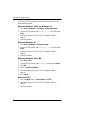 30
30
-
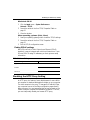 31
31
-
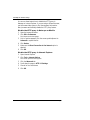 32
32
-
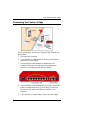 33
33
-
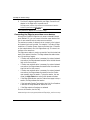 34
34
-
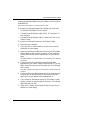 35
35
-
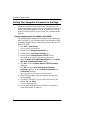 36
36
-
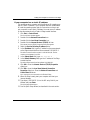 37
37
-
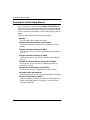 38
38
-
 39
39
-
 40
40
-
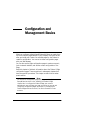 41
41
-
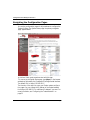 42
42
-
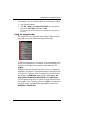 43
43
-
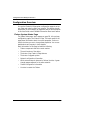 44
44
-
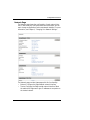 45
45
-
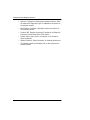 46
46
-
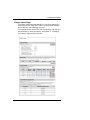 47
47
-
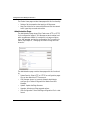 48
48
-
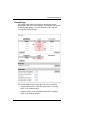 49
49
-
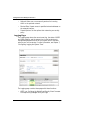 50
50
-
 51
51
-
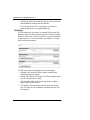 52
52
-
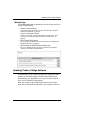 53
53
-
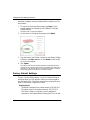 54
54
-
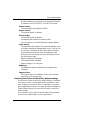 55
55
-
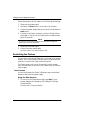 56
56
-
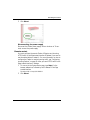 57
57
-
 58
58
-
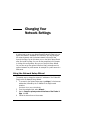 59
59
-
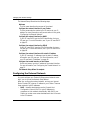 60
60
-
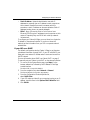 61
61
-
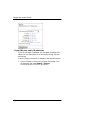 62
62
-
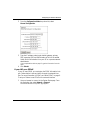 63
63
-
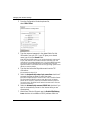 64
64
-
 65
65
-
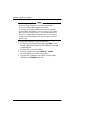 66
66
-
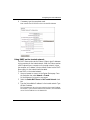 67
67
-
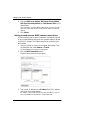 68
68
-
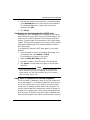 69
69
-
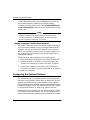 70
70
-
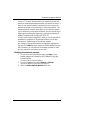 71
71
-
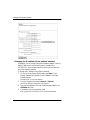 72
72
-
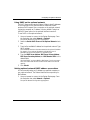 73
73
-
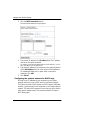 74
74
-
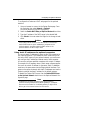 75
75
-
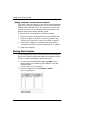 76
76
-
 77
77
-
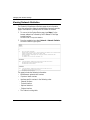 78
78
-
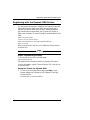 79
79
-
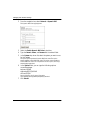 80
80
-
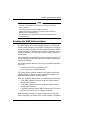 81
81
-
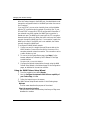 82
82
-
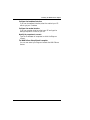 83
83
-
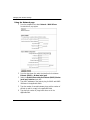 84
84
-
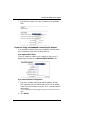 85
85
-
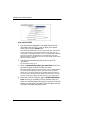 86
86
-
 87
87
-
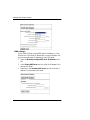 88
88
-
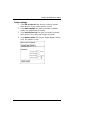 89
89
-
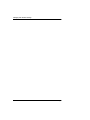 90
90
-
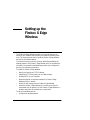 91
91
-
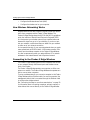 92
92
-
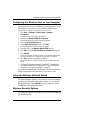 93
93
-
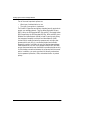 94
94
-
 95
95
-
 96
96
-
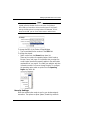 97
97
-
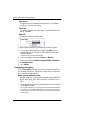 98
98
-
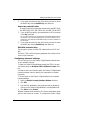 99
99
-
 100
100
-
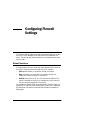 101
101
-
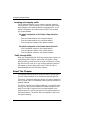 102
102
-
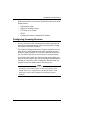 103
103
-
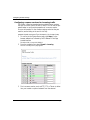 104
104
-
 105
105
-
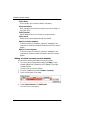 106
106
-
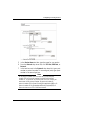 107
107
-
 108
108
-
 109
109
-
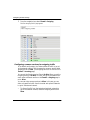 110
110
-
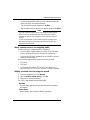 111
111
-
 112
112
-
 113
113
-
 114
114
-
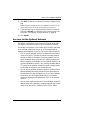 115
115
-
 116
116
-
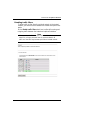 117
117
-
 118
118
-
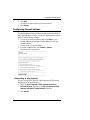 119
119
-
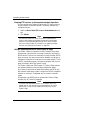 120
120
-
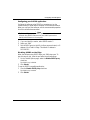 121
121
-
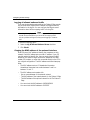 122
122
-
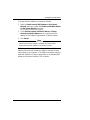 123
123
-
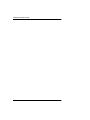 124
124
-
 125
125
-
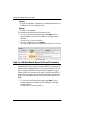 126
126
-
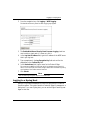 127
127
-
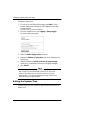 128
128
-
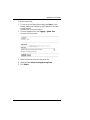 129
129
-
 130
130
-
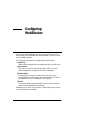 131
131
-
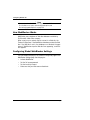 132
132
-
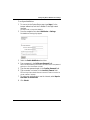 133
133
-
 134
134
-
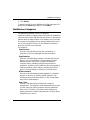 135
135
-
 136
136
-
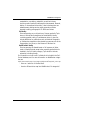 137
137
-
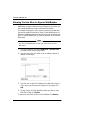 138
138
-
 139
139
-
 140
140
-
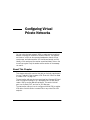 141
141
-
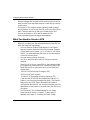 142
142
-
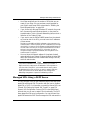 143
143
-
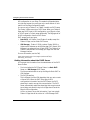 144
144
-
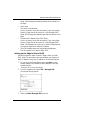 145
145
-
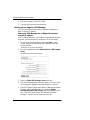 146
146
-
 147
147
-
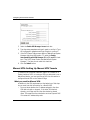 148
148
-
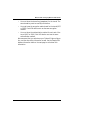 149
149
-
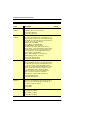 150
150
-
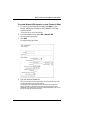 151
151
-
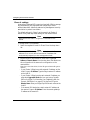 152
152
-
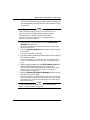 153
153
-
 154
154
-
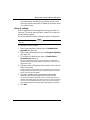 155
155
-
 156
156
-
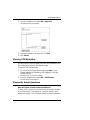 157
157
-
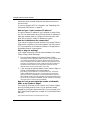 158
158
-
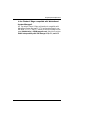 159
159
-
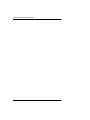 160
160
-
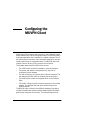 161
161
-
 162
162
-
 163
163
-
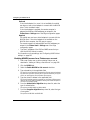 164
164
-
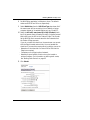 165
165
-
 166
166
-
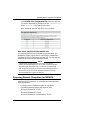 167
167
-
 168
168
-
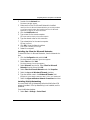 169
169
-
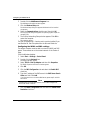 170
170
-
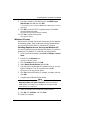 171
171
-
 172
172
-
 173
173
-
 174
174
-
 175
175
-
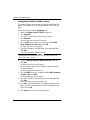 176
176
-
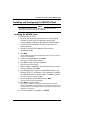 177
177
-
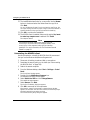 178
178
-
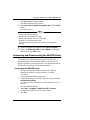 179
179
-
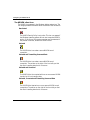 180
180
-
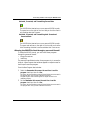 181
181
-
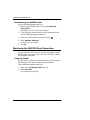 182
182
-
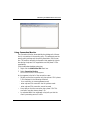 183
183
-
 184
184
-
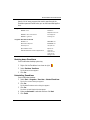 185
185
-
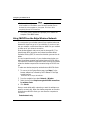 186
186
-
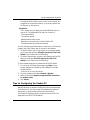 187
187
-
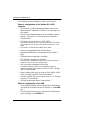 188
188
-
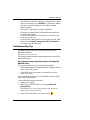 189
189
-
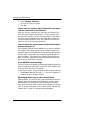 190
190
-
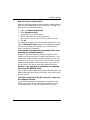 191
191
-
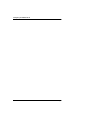 192
192
-
 193
193
-
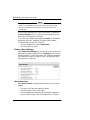 194
194
-
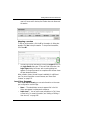 195
195
-
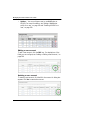 196
196
-
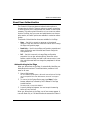 197
197
-
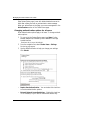 198
198
-
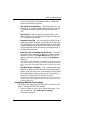 199
199
-
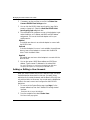 200
200
-
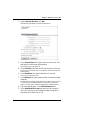 201
201
-
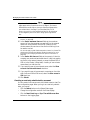 202
202
-
 203
203
-
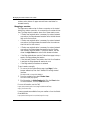 204
204
-
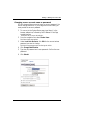 205
205
-
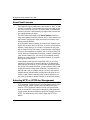 206
206
-
 207
207
-
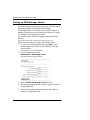 208
208
-
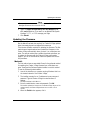 209
209
-
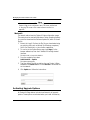 210
210
-
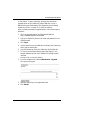 211
211
-
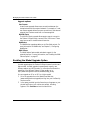 212
212
-
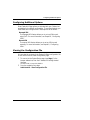 213
213
-
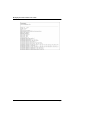 214
214
-
 215
215
-
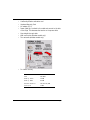 216
216
-
 217
217
-
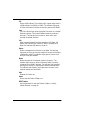 218
218
-
 219
219
-
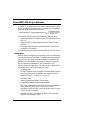 220
220
-
 221
221
-
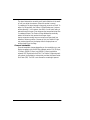 222
222
-
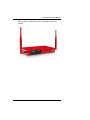 223
223
-
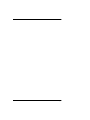 224
224
-
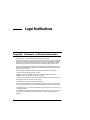 225
225
-
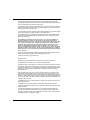 226
226
-
 227
227
-
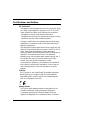 228
228
-
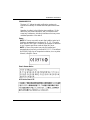 229
229
-
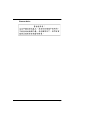 230
230
-
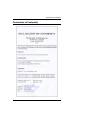 231
231
-
 232
232
-
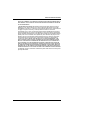 233
233
-
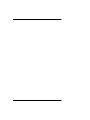 234
234
-
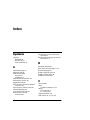 235
235
-
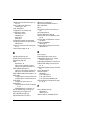 236
236
-
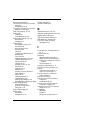 237
237
-
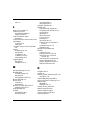 238
238
-
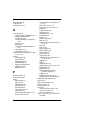 239
239
-
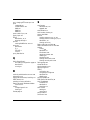 240
240
-
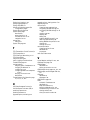 241
241
-
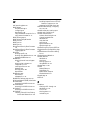 242
242
Watchguard Legacy Firebox X Edge User guide
- Category
- Networking
- Type
- User guide
Ask a question and I''ll find the answer in the document
Finding information in a document is now easier with AI
Related papers
-
Watchguard Legacy Firebox X Edge User guide
-
Watchguard Legacy Firebox X Edge User guide
-
Watchguard Firebox X5-W User guide
-
Watchguard SOHO User guide
-
Watchguard SOHO User manual
-
Watchguard Firebox X Edge e-Series User guide
-
Watchguard Mobile Administration Guide
-
Watchguard Mobile Administration Guide
-
Watchguard Firebox X55E-W User manual
-
Watchguard Legacy Firebox X Core & Peak User guide