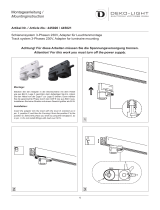Page is loading ...

LEICA DIGITAL-MODUL-R
Anleitung
English instructions pages 59–114

LEICA DIGITAL-MODUL-R
Instructions
Illustrations inside front and rear covers

60 / Foreword
Foreword
We wish you a great deal of enjoyment and success
using your new LEICA DIGITAL-MODUL-R. It allows you
to use the quality and performance of your LEICA
R8/R9 and Leica R lenses for digital photography at
any time.
Switching between the two systems is extremely simple
and there is no change in the handling of your existing
items of equipment.
The user interface for the specific digital settings is
just as logically and ergonomically structured as on the
Leica R itself.
In order to be able to use the full capabilities of your
LEICA DIGITAL-MODUL-R correctly, you should read this
manual first.
This manual has been printed on 100 % chlorine free bleached
paper. The complex manufacturing process eases the burden
on the water system and thus helps to protect our environment.

Safety instructions/ 61
This is a Class B product based on the standard of
the Voluntary Control Council for Interference from
Information Technology Equipment (VCCI). If this is
used near a radio or television receiver in a domestic
environment, it may cause radio interference.
Install and use the equipment according to the
instruction manual.
FCC Note: (U.S. only)
This equipment has been tested and found to comply
with the limits for a Class B digital device, pursuant to
Part 15 of the FCC Rules. These limits are designed to
provide reasonable protection against harmful interfer
-
ence in a residential installation. This equipment
generates, uses, and can radiate radio frequency
energy and, if not installed and used in accordance
with the instructions, may cause harmful interference
to radio communications. However, there is no guar-
antee that interference will not occur in a particular
installation. If this equipment does cause harmful
interference to radio or television reception, which
can be determined by turning the equipment off and
on, the user is encouraged to try to correct the inter-
ference by one or more of the following measures:
• Reorient or relocate the receiving antenna.
• Increase the separation between the equipment and
receiver.
• Connect the equipment into an outlet on a circuit
different from that to which the receiver is connected.
• Consult the dealer or an experienced radio/TV
technician for help.
FCC Caution:
To assure continued compliance, follow the attached
installation instructions and use only shielded inter-
face cables with ferrite core when connecting to com-
puter or peripheral devices.
Any changes or modifications not expressly approved
by the party responsible for compliance could void the
user’s authority to operate this equipment.
Trade Name: LEICA
Model No.: DIGITAL-MODUL-R
Responsible party/
Support contact: Leica Camera Inc.
156 Ludlow Avenue
Northvale, New Jersey 07647
Tel.: +12017679608
Fax: +12017678666
e-mail: [email protected]
This device complies with Part 15 of the FCC Rules.
Operation is subject to the following two conditions:
(1) This device may not cause harmful interference,
and (2) this device must accept any interference
received, including interference that may cause unde-
sired operation.
This Class B digital apparatus complies with Canadian
ICES-003
LEICA DIGITAL-MODUL-R
Tested To Comply
With FCC Standards
FOR HOME OR OFFICE USE

62 / Table of Contents
Table of Contents
Foreword . . . . . . . . . . . . . . . . . . . . . . . . . . . . . . . . .60
Warning notices . . . . . . . . . . . . . . . . . . . . . . . . . . .64
Legal notices . . . . . . . . . . . . . . . . . . . . . . . . . . . . . .64
Disposal of electric and electronic equipment . .64
Items supplied . . . . . . . . . . . . . . . . . . . . . . . . . . . .65
Designation of parts . . . . . . . . . . . . . . . . . . . . . . . .66
The displays
On the monitor . . . . . . . . . . . . . . . . . . . . . . . . . . . . . 68
On the data panel . . . . . . . . . . . . . . . . . . . . . . . . . . . 69
The menu items . . . . . . . . . . . . . . . . . . . . . . . . . . .70
Quick guide
Presets . . . . . . . . . . . . . . . . . . . . . . . . . . . . . . . . . . . 71
Taking photographs . . . . . . . . . . . . . . . . . . . . . . . . . . 71
Viewing pictures . . . . . . . . . . . . . . . . . . . . . . . . . . . . 71
Enlarging pictures on the monitor screen . . . . . . . . . 71
Deleting pictures . . . . . . . . . . . . . . . . . . . . . . . . . . . . 71
Formatting the memory card . . . . . . . . . . . . . . . . . . 71
Detailed guide
Important information
. . . . . . . . . . . . . . . . . . . . .72
Preparation . . . . . . . . . . . . . . . . . . . . . . . . . . . . . .72
Changing the focusing screen . . . . . . . . . . . . . . . . . . 72
Cleaning the focusing screen . . . . . . . . . . . . . . . . 73
Removing the battery compartment/
an attached motor . . . . . . . . . . . . . . . . . . . . . . . . . . 74
Removing the camera back . . . . . . . . . . . . . . . . . . . . 74
Attaching the digital back . . . . . . . . . . . . . . . . . . . . . 74
Attaching the power unit . . . . . . . . . . . . . . . . . . . . . . 76
Notes on the use of the rewind release button
and the multiple exposure lever . . . . . . . . . . . . . . 76
Inserting/removing the battery into/
from the power unit . . . . . . . . . . . . . . . . . . . . . . . . 77
Setting the grip strap length . . . . . . . . . . . . . . . . . . . 77
Charging the battery . . . . . . . . . . . . . . . . . . . . . . . . . 78
Charge level displays . . . . . . . . . . . . . . . . . . . . . . . . 79
Mains operation . . . . . . . . . . . . . . . . . . . . . . . . . . . . 79
Inserting and removing the memory card . . . . . . . . . 80
The most important settings/controls
Switching on/off . . . . . . . . . . . . . . . . . . . . . . . . . . . . 81
Taking photographs . . . . . . . . . . . . . . . . . . . . . . . . . . 81
Selecting review modes . . . . . . . . . . . . . . . . . . . . . . 81
Review for unlimited time . . . . . . . . . . . . . . . . . . . 81
Automatic review of last picture . . . . . . . . . . . . . . 81
The shutter release buttons . . . . . . . . . . . . . . . . . . . 82
Series exposures . . . . . . . . . . . . . . . . . . . . . . . . . 83
Automatic exposure bracketing . . . . . . . . . . . . . . 83
Monitor and data panel
The monitor . . . . . . . . . . . . . . . . . . . . . . . . . . . . . 84
– Setting the monitor brightness and contrast . . . 84
– Displaying image data . . . . . . . . . . . . . . . . . . . . 84
–
Histogram . . . . . . . . . . . . . . . . . . . . . . . . . . . . 84
The data panel . . . . . . . . . . . . . . . . . . . . . . . . . . . 85

Table of Contents / 63
Setting operations . . . . . . . . . . . . . . . . . . . . . . . . .85
Basic settings . . . . . . . . . . . . . . . . . . . . . . . . . . . . . . 85
Menu functions . . . . . . . . . . . . . . . . . . . . . . . . . . . . . 86
Presets . . . . . . . . . . . . . . . . . . . . . . . . . . . . . . . . . 87
– Menu language . . . . . . . . . . . . . . . . . . . . . . . . . 87
– Date and time . . . . . . . . . . . . . . . . . . . . . . . . . . 87
– Automatic switch off . . . . . . . . . . . . . . . . . . . . . 88
– Button acknowledgement or signal tones . . . . . 88
Basic picture settings . . . . . . . . . . . . . . . . . . . . . . . . 89
Resolution . . . . . . . . . . . . . . . . . . . . . . . . . . . . . . 89
Compression/file format . . . . . . . . . . . . . . . . . . . 89
White balance . . . . . . . . . . . . . . . . . . . . . . . . . . . . 90
– For automatic or one of the fixed settings . . . . 90
– For direct setting of values . . . . . . . . . . . . . . . . 91
– For manual setting by measurement . . . . . . . . . 91
ISO sensitivity . . . . . . . . . . . . . . . . . . . . . . . . . . . . 92
Image properties/Sharpness, color saturation,
and contrast . . . . . . . . . . . . . . . . . . . . . . . . . . .92
Moiré/Pattern overlays . . . . . . . . . . . . . . . . . . . . 93
Color space definition . . . . . . . . . . . . . . . . . . . . . 93
Additional functions
User/application specific profiles . . . . . . . . . . . . 94
– Saving settings/Creating a profile . . . . . . . . . . 94
– Selecting a saved profile . . . . . . . . . . . . . . . . . . 94
Resetting all custom settings . . . . . . . . . . . . . . . . 94
Changing the picture numbering . . . . . . . . . . . . . 95
Taking photographs with the self timer . . . . . . . . 95
Notes on flash photography . . . . . . . . . . . . . . . . . 95
Review mode . . . . . . . . . . . . . . . . . . . . . . . . . . . . . .96
Additional options when viewing . . . . . . . . . . . . . . . . 96
Viewing other pictures/
“Scrolling” in the memory . . . . . . . . . . . . . . . . . 96
Enlarging/selecting the trimming/simultaneous
viewing of several reduced pictures . . . . . . . . . . 96
Deleting pictures . . . . . . . . . . . . . . . . . . . . . . . . . 98
– Deleting individual pictures . . . . . . . . . . . . . . . . 99
– Deleting all pictures on the memory card . . . . . 99
Protecting pictures/Clearing delete protection
. .100
Reducing the resolution after recording . . . . . . . 101
Formatting the memory card . . . . . . . . . . . . . . . 102
Transferring data to a computer . . . . . . . . . . . . . 103
Remote control operation via the FireWire
connection . . . . . . . . . . . . . . . . . . . . . . . . . . . . . . 105
Installation of supplied software . . . . . . . . . . . .106
Miscellaneous
Accessories . . . . . . . . . . . . . . . . . . . . . . . . . . . . . . . 106
Spare parts . . . . . . . . . . . . . . . . . . . . . . . . . . . . . . . 106
Precautions and care instructions
General precautions . . . . . . . . . . . . . . . . . . . . . . . . 107
Care instructions
– For the Digital Module-R . . . . . . . . . . . . . . . . . 108
– For the battery . . . . . . . . . . . . . . . . . . . . . . . . . 108
– For the charger . . . . . . . . . . . . . . . . . . . . . . . . 108
– For memory cards . . . . . . . . . . . . . . . . . . . . . . 108
Cleaning the sensor . . . . . . . . . . . . . . . . . . . . . 109
Storing the Digital-Modul-R . . . . . . . . . . . . . . . . 109
Data structure on the memory card . . . . . . . . . . . . 109
Warning messages . . . . . . . . . . . . . . . . . . . . . . . . . 110
Malfunctions and resolving them . . . . . . . . . . . . . . . 111
Index . . . . . . . . . . . . . . . . . . . . . . . . . . . . . . . . . . . . 112
Technical data . . . . . . . . . . . . . . . . . . . . . . . . . . . . 113
Leica Academy . . . . . . . . . . . . . . . . . . . . . . . . . . . . 114
Leica on the Internet . . . . . . . . . . . . . . . . . . . . . . . . 114
Leica info ser
vice . . . . . . . . . . . . . . . . . . . . . . . . . . 114
Leica Customer Service . . . . . . . . . . . . . . . . . . . . . . 114

64 / Warning messages
Warning messages
• You should use exclusively the recommended acces-
sories to prevent faults, short circuits or electric
shock.
• Do not expose the unit to moisture or rain.
• Do not attempt to remove parts of the housing (cov-
erings); specialist repairs can only be carried out in
authorized service centers.
Legal notes
• Please ensure that you observe copyright laws. The
recording and publication of pre-recorded media
such as tapes, CDs or other published or broadcast
material may contravene copyright laws.
• This also applies to all of the software supplied.
• The SD logo is a registered trademark.
• Other names, company or product names referred to
in this manual are trademarks or registered trade-
marks of the relevant companies.
Disposal of electric and
electronic equipment
(Applicable in the EU and other European coun-
tries with separate collection systems)
This equipment contains electric
and/or electronic parts and must
therefore not be disposed of as nor-
mal household waste.
Instead, it should be disposed at
the
respective collection points for
recycling
provided by the communi-
ties. For you, this is free of charge.
If the equipment contains exchangeable (rechargeable)
batteries, these too must be removed before and, if
necessary, in turn be disposed of according to the rele-
vant regulations (see also the respective comments in
this unit’s instructions).
Further information about the subject is available at
your community adminis
tr
ation, your local waste col-
lection company, or in the store where you purchased
this equipment.

Items supplied / 65
Items supplied
Before using your LEICA DIGITAL-MODUL-R for the first
time, check that the accessories supplied are complete.
A. Focusing screen inc. tool for changing
B. Slider for removing the camera back
C. Digital back with
a. Protective cover for sensor with
b. Unlocking slider and
c. Unlocking rocker
D. Power unit with
a. Grip strap
E. Battery
F. Charger with
a. 3 interchangeable plugs for different mains
outlet systems
b.
Car charging lead
G. 512MB SD memory card (in antistatic case)
H. FireWire cable
I. FireWire adapter
J.
Adobe® Photoshop® Elements® 3
CD

66 / Designation of parts
Designation of parts
Digital back
Front view
(with protective cover removed)
1.1 Lower, rigid joint pin for securing in camera
1.2 Upper, moving joint pin for securing in camera
1.3 Sensor
1.4 Locking catch
1.5 Contact strip for connection with camera
housing
Rear view
1.6 Button for displaying image data during
picture review (
INFO
)
1.7 Button for selecting delete protection
function (
PROTECT
)
1.8 Cover over FireWire socket
1.9 Button for selecting delete function (
DELETE
)
1.10 Button for activating (continuous)
review mode (
PLAY
)
1.11 Monitor
1.12 Button for activating and deactivating menu
control (
MENU
)
1.13 Setting ring for navigation in menus/setting the
selected menu items/functions, scrolling in the
memory, and for enlarging/reducing the pic-
tures viewed
1.14 Direction buttons for navigation in menu/setting
the selected menu items/functions (up and
down),
and scrolling in the memory (left and
right)
1.15 Button to switch off or confirm input (
OK/OFF
)
1.16 Flap over memory card slot
1.17 Contact strip for connection with power unit
1.18 Speaker
1.19 Button for illumination of data field ( )
1.20 LED to confirm that camera is ready or that a
picture has been stored
1.21 Data panel
1.22
Setting dial for the 5 basic picture setting func-
tions, user profiles and auto release function
with
a. Index
1.23
SET
button for setting the functions selected
using the setting dial 1.22
View from right
(with flap open)
1.24 Memory card slot
View from left
(with cover open)
1.25
(F
ir
eW
ire) socket for connection to computers

Designation of parts / 67
Power unit
Front view
1.26 Grip strap
1.27 Main shutter release button
1.28 Portrait format shutter release button with
a. Locking dial
1.29 Lever for setting automatic exposure bracketing
1.30 Lever to choose between single picture and
series modes
Top view
1.31 Guide pins for attaching to camera body
1.32 Contact strip for control connections to
camera body
1.33 Fastening screw
1.34 Contacts for camera power supply
1.35 Coupling for cocking the shutter
1.36 Unlocking pin for battery pack
1.37 Contact strip for connection with digital back
1.38 Guide for battery
1.39 Contacts for battery
Bottom view
1.40 Toggle for fastening screw
1.41 Guide hole for tripod heads with guide pin
1.42 Tripod connecting thread
View from right
1.43 Upper fastening point for grip strap
1.44 Unlocking slider for battery
1.45 Lower fastening point for grip strap
View from left
1.46 Socket for mains unit and remote control with
a. Index mark
Charger
1.47 Red (
CHARGE
) LED to indicate charging
1.48 Green (
POWER
) LED to indicate mains
connection
1.49 2-pin socket for car charging cable
1.50 Battery connecting cable with 3-pin plug
1.51 Unlocking slider for
1.52 Interchangeable mains plugs (Euro/GB/USA,JP)
1.53 Car charging cable with
a. 2-pin plug for charger and
b. Plug for cigarette lighter
Battery
1.54 Guide
1.55 Socket for charging plug
1.56 Contacts
Mains adapter
1.57 Unit-specific camera connecting cable with
a. 8-pin connector
1.58 Socket for mains cable
1.60
LED to indicate mains connection
1.59 Mains cable (2 supplied, 1x with European plug,
1x with JP/USA plug) with
a. 2-pin device connector
b. Mains plug

68 / The displays
The displays
2.1 On the monitor
In normal review mode
2.1.1 Delete protection symbol
(only if set)
2.1.2 Picture number/total number of available
pictures
(not with enlarged view)
2.1.3 Enlargement level/position of trimmed area
shown
(schematic, for enlarged view only)
2.1.4 Selected picture
(only with reduced viewing of 4 or 9 pictures)
Review with supplementary information (
INFO
)
2.1.5 Picture
2.1.6 Histogram
a. Luminance (brightness)
b. Red/green/blue
(separate display of individual colors)
2.1.7 Delete protection symbol
(only if set)
2.1.8 Date/time
2.1.9 Picture number/total number of available
pictures
2.1.10 Picture information
a. Shutter speed
b. Aperture
1
c. Sensitivity
d. Exposure compensation
e. Exposure measuring method
f. Focal length
1, 2
g. Compression/file format
h. Resolution
i. White balance
j. Moiré filter setting
k. User profile
l. Folder number/file name
1
Most lenses equipped with ROM, including the EXTENDER-R2x
11 269 (see camera and lens instructions) provide the required
information. With lenses and extenders not equipped with ROM,
this information is not displayed.
2
On zoom lenses equipped with ROM, the information displayed is
the respective shortest and longest focal lengths.
2.1.1
2.1.7 2.1.8 2.1.9
2.1.5
2.1.6
2.1.2
2.1.3
b
a
d
f
h
2.1.10
c
e
i
j
k
l
g

2.2
On the data panel
2.2.1 W
hite balance
a.
A
for automatic setting
1
b.
for incandescent lamp light
c.
for fluorescent tubes
d.
for sunlight
e.
for flash light
f.
for light cloud, haze etc.
g.
for cast shadows
h.
M
(Example) for manual setting by
measurement
i.
5000K
(Example) Directly adjustable color
temperature value
2.2.2
Exposure compensation
(±3EV in 0.5 EV steps, to be set on camera)
2.2.3
Sensitivity
a. ISO 100
1
b. ISO 200
c. ISO 400
d. ISO 800
e. ISO PUSH
(Higher sensitivity, corresponds to ISO 1600,
only accessible via menu control, 2.2.7 also appears)
2.2.4
Remaining number of pictures
2
2.2.5
Selected user profile
(only if selected, includes functions 2.2.1/.3/.8/.9/.10
and menu settings)
a. No display:
Current setting(s) do not
correspond to a stored user profile
1
b. 0
Factory setting (cannot be changed)
c. 1
1
st
stored user profile
d. 2
2
nd
stored user profile
e. 3
3
rd
stored user profile
2.2.6
Battery charge level
a.
Fully charged
b.
Partially discharged
c.
Flat (flashing)
2.2.7
Indication for
ISO PUSH
(only in conjunction with 2.2.3e)
2.2.8
Self timer activated/running
a.
2 seconds delay
b.
12 seconds delay
2.2.9
Compression/file format
a.
RAW
1
b.
TIFF
c.
JPEG FINE
d.
JPEG BASIC
2.2.10 Resolution
a. (38
72 x 25
76)
1
b. (2896 x 1920)
c. (1936 x 1280)
d. (1280 x 848)
2.2.11
Moiré filter setting
1
Factory default settings
2
see also p. 89
The displays / 69
2.2.1
2.2.2
2.2.3
2.2.4
2.2.9
2.2.10
2.2.11
2.2.5 2.2.6 2.2.7 2.2.8

70 / The menu items
The menu items
3.1 User Profile
User/application specific
profile
3.2
Sharpness
Of the picture
3.3
Color Saturation
Of the picture
3.4
Contrast
Of the picture
3.5
ISO Push
Increase in highest adjust-
able ISO Sensitivity
3.6
Color Management
Working color space
3.7
Resize
Reduce resolution after
recording
3.8
Picture Numbering
3.9
Auto Review
A
utomatic review of last
picture
3.10
Histogram
Graphic to indicate bright-
ness distribution
3.11
Monitor Contrast
3.12
Monitor Brightness
3.13
Auto Power Off
3.14
Acoustic Signal
Button acknowledgement
tones
3.15
Language
3.16
Date
3.17
Time
3.18
Format
Formatting the memory
card
3.19
Firmware
Firmware version
3.20
Reset
Simultaneously reset all
settings – to the default
factory settings
3.21
Interface
Setting for FireWire inter-
face

Quick Guide
Have the following parts ready:
• Camera
• Focusing screen (A) with tool for changing
• Slider for removing camera back (B)
• Digital back (C) with protective cover (Ca)
• Power unit (D)
• Battery (E)
• Charger (F)
• Memory card (G)
Presets
Notes:
• For more details about particular steps/operations
on the camera, please refer to the corresponding
instructions.
• The pictures produced using the method described
below use the default factory settings for the various
functions (see p. 69).
1. Connect the charger (F) to the battery to charge it
up (see p. 78).
2. Replace the focusing screen in the camera with the
one supplied with the Digital-Modul-R (A) (see p. 72).
3. Remove the camera battery compartment.
4. Remove the camera back (see p. 74).
5. Attach the digital back (C) to the camera (see p. 75).
6. Attach the power unit (D) to the digital back
(see p. 76).
7. Insert the charged battery into the power unit
(see p. 77).
8. Insert the memory card (G) (see p. 80).
9. Set the desired modes/functions on the camera.
10. Switch on the Digital-Modul-R (see p. 81).
11. Set the date and time (see p. 87).
Taking photographs
1. Use the focusing screen to focus in the normal way.
When selecting the trimming, pay attention to the
frame for digital format (see p. 72).
2. Release the shutter with one of the 3 shutter
release buttons to take the picture (see p. 82).
Viewing pictures
For an unlimited viewing duration:
1. Press the
PLAY
button (1.10) to view the last pic-
ture taken.
2. Press the left or right direction button (1.14) to view
other pictures.
Notes:
• The
Auto Review
function (3.9, see p. 81) is avail-
able for brief automatic review after taking each pic-
ture.
• The
INFO
function (see p. 84) allows you to display
additional information about a picture at the same
time – with the picture reduced.
Enlarging pictures on the monitor screen
(only possible for normal review (using
PLAY
button),
in
Auto Review
mode the
PLAY
button must be
pressed first)
Turn the setting ring (1.13) to the right (clockwise) to
view an enlarged version of the picture displayed (see
p. 96).
Note:
Turning to the left (anticlockwise) allows 4 or 9
reduced pictures to be viewed simultaneously to gain
an overview (see p. 97).
Deleting pictures
(only possible for normal review (using
PLAY
button),
in
Auto Review
mode the
PLAY
button must be
pressed first)
Press the
DELETE
button (1.9) and follow the instruc-
tions on the monitor (1.11, see also p. 98).
Note: The pictures can be protected, e.g. against acci-
dentally being deleted (
PROTECT
, see p. 100).
Formatting the memor
y card
1. Press the
MENU
button (1.12).
2. In the menu select the
Format
option (3.13, addi-
tional steps necessary, see p. 70/86/102) to delete
all data on the memory card.
Quick Guide / 71

72 / Detailed guide / Preparation
Detailed guide
Important information:
• Some of the procedures described in these instruc-
tions include operation of the camera – however, this
is not dealt with in detail here. For more details
about particular steps/operations on the LEICA
R8/R9, please refer to the corresponding instruc-
tions.
• Apart from a few exceptions, these procedures apply
equally to use of the LEICA R8 and LEICA R9 camera
models. Details of the exceptions:
a. Switching the Digital-Modul-R on and off
See “Switching on and off”, p. 81
b. Blocking the shutter release buttons
See “The shutter release buttons”, p. 82
c. Flash operation
The shutter release buttons on the LEICA R9 (but
not on the LEICA R8) are blocked if an attached and
ready for use flash unit is set to
TTL
(see p. 95).
• With both camera models, the B function is not avail-
able when used together with the LEICA DIGITAL-
MODUL-R.
Preparation
Changing the focusing screen
The focusing screen in the camera must be replaced
with the one supplied (A). This has a frame correspond-
ing to the slightly smaller format of the sensor.
Important: Parts of the subject that can be seen in the
camera’s viewfinder but lie outside this frame are not
captured by the sensor and therefore do not appear in
the picture.
Removing
1. If a lens is attached to the camera, remove it.
Then:
2. Take the tweezers from the container along with the
supplied focusing screen (Figure 1) and place the cam
on the front of the tweezers, as shown in Figure 2,
behind the latch of the frame (behind the contact
strip in the bayonet, arrow).
Important: To change the focusing screen, only use
the tweezers; do not attempt to use your bare hands
and ensure that you do not touch the focusing
screen or the mirror with the tweezers or your hand
while inserting, to prevent dirt and scratches on the
sensitive surfaces.
3. Pull the latch forward so that the frame and the in-
lying focusing screen swing downwards (Figure 3).
1
2
3

4. Then grip the tab on the focusing screen with the
tweezers (front right).
5. Lift the focusing screen upwards out of the frame
and
6. then remove it downwards (Figure 4).
Note: For secure temporary storage while making
the change, you should place the focusing screen
in the slit provided in the container, as shown in
Figure 5.
Inserting
1. Pick up the focusing screen lying in the container by
its tab using the tweezers,
2. remove it from its compartment by exerting a slight
pressure on the spring groove,
3. move it diagonally upwards into the opening in the
bayonet, and
4. place it in the frame.
5. Now place the cam on the front of the tweezers
behind the frame retaining spring and
6. press the frame upwards until it clicks into place.
Important: Do not use force; if necessary check
that the focusing screen is correctly positioned in
the frame.
Use the tweezers to place the replaced focusing screen
under the spring groove in the container and click it
into place in its compartment.
Cleaning the focusing screen
Dust particles can be removed using the brush sup-
plied. It is recommended that you place the brush in
the hole provided in the container and then move the
focusing screen over the hair of the brush using the
tweezers.
More severe dirt and fingerprints can be removed in an
ultrasonic bath by an optician or by the Leica Camera
AG Customer Service (address: see p. 114).
Note: Use a clean fresh ultrasonic bath; hold the focus-
ing
screen with the tweezers and immerse for 3–4 min-
utes,
do not simply place in the bath.
Important: Do not attempt to clean a focusing screen
with lens paper or a cloth - this can cause such severe
damage to the surface that the focusing screen can no
longer be used.
Then rinse the focusing screen with distilled water in
the ultrasonic unit for 3–4 minutes.
Notes:
• If non-dis
tilled water is used, marks can be expected.
• The ultrasonic bath and distilled water should not be
heated.
When removing the focusing screen, lightly shake off
the residual water and place in the container to dry.
Detailed guide / Preparation / 73
4
5

74 / Detailed guide / Preparation
Removing the battery compartment/
an attached motor
Like the Motor-Winder-R8/R9 / Motor-Drive-R8/R9,
the power unit for the Digital-Modul-R has its own inte-
grated grip section. The battery compartment or any
motor attached must therefore be removed from the
camera.
Removing the camera back
1. Open the camera back.
2. Place slider B on the inside of the camera back, as
shown in Figure 1. For correct guidance, the grooves
in the slider must be aligned with the vertical strip to
the right of the axis (arrow).
3. Press the slider and thus the moving upper joint pin
on the back downwards. The back is thus unlocked
and can be
4. tilted (Figure 2) and removed.
To attach the camera back, follow this procedure in
reverse order.
Attaching the digital back
1. Insert the lower rigid joint pin (1.1) on the digital
back, which is held slightly diagonal for this pur-
pose, into the camera’s lower cap bearing (Figure 3).
The camera and digital back should be held at an
angle of approximately 90°.
2. Press the red slider (Cb) on the protective cover
(Ca) – and with it the moving upper joint pin – down-
wards (Figure 4),
2
3
4
1

3. hold it in place
4. tilt the digital back to the correct position, and
5. allow the upper joint pin (1.2) to engage in the upper
cap bearing by releasing the slider.
6. To unlock the protective cover, press the left-hand
side of the rocker switch (Cc, Figure 5),
7. slide the protective cover (Ca) to the right (approx.
5mm, Figure 6) and carefully remove it vertically
from the digital back.
Important:
• Wherever possible, the digital back should be
attached and removed in a dust-free environment.
• Take care to avoid touching the sensor surface or
allowing it to become dirty. For example, fingerprints
can cause irreparable damage to the sensor cover
glass.
• Always attach the cover immediately after removing
the digital back from the camera and only remove it
to attach it to the camera. This is also necessary to
protect the color filter against fading due to the long-
term effects of bright light or UV radiation.
• Ensure that the cover is also free of dust.
• However, if the sensor should get dirty, i.e. in need of
cleaning, to avoid damage you should always follow
the instructions in the section “Cleaning the sensor”,
see page 109.
8. Close the camera by pressing on the digital back. It
locks automatically – just like the camera’s back.
To remove the digital back, follow this procedure in
reverse order.
Detailed guide / Preparation / 75
5
6

76 / Detailed guide / Preparation
Attaching the power unit
1. Place the power unit (D) straight onto the camera
and digital back from below and slide it upwards so
that its rear edge surrounds the digital back.
2. Secure the connection by tightening the fastening
screw (clockwise) using the toggle (1.40).
Notes on the use of the rewind release button
and the multiple exposure lever
•
With the Digital-Modul-R attached, you should never
operate the camera’s rewind release button or its
multiple exposure lever.
•
Always see to it before attaching the Digital-Modul-
R that the rewind release button is not locked in its
pressed position.
•
After rewinding a film, the rewind release button is
always locked. Before attaching the Digital-Modul-R,
it must be unlocked manually.
1. To do so, open the camera’s back,
2. push the multiple exposure lever back once and
immediately return it to its resting position, and
3. rotate the film sprocket wheel as indicated in the
image.
Important: Be very careful not to touch the shutter
curtain!
4. As soon as the sprocket wheel blocks and the
rewind release button has sprung back up, you can
continue attaching the Digital-Modul-R, as described
on pp. 75–76.
Notes
•
Should you accidentally have pressed the rewind
release button while using the Digital-Modul-R, it
might not be possible to release it as a result, and
the camera may try to rewind the film. If so, you can
hear a constant humming of the motor in the power
unit. In such a case, proceed as described in points
1.–4. above.
To do so, it is advisable (to protect the sensor), to
temporarily remove the Digital-Modul-R again and
attach its protective cover.
•
Should you accidentally have moved the multiple
exposure lever while using the Digital-Modul-R on
the LEICA R8, the camera can be released, but no
images will be recorded. In such a case please push
the lever back to its resting position.

Inserting/removing the battery into/
from the power unit
Inserting
1. Hold the battery so that the side with the guide
(1.54) is pointing forward (towards the lens).
2. Guide the battery into the resulting slot and
3. slide it to the far left. The battery is automatically
locked in place once it overcomes the spring force.
Notes:
• The battery should be charged before using the
Digital-Modul-R for the first time (see p. 78).
• The Digital-Modul-R should be switched off before
removing the battery.
Removing
4. Press the unlocking slider 1.44 upwards. The spring
force then causes the battery to spring upwards so
that you can take hold of it
5. and completely remove it.
Setting the grip strap length
The integrated grip strap (1.26) provides extremely
convenient handling and carrying – even over a long
period and in conjunction with long and heavy lenses.
The series of figures shows how you can adjust the grip
strap length.
Detailed guide / Preparation / 77
/