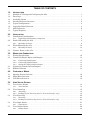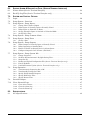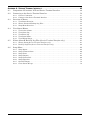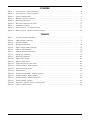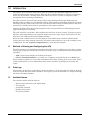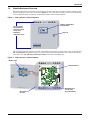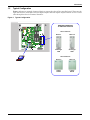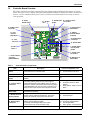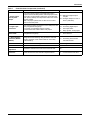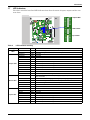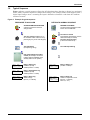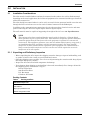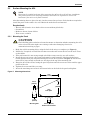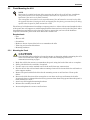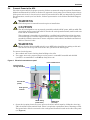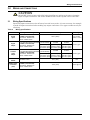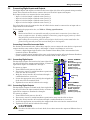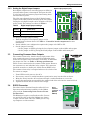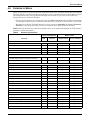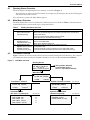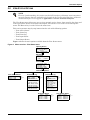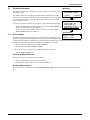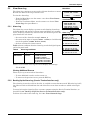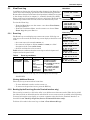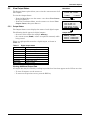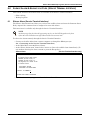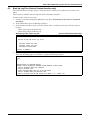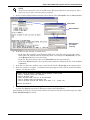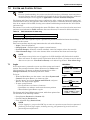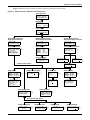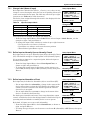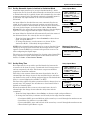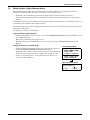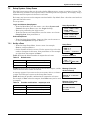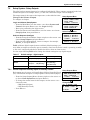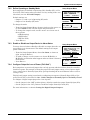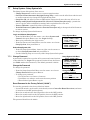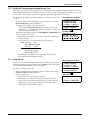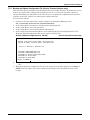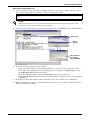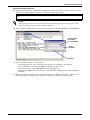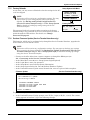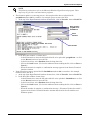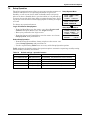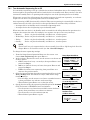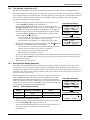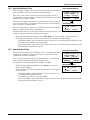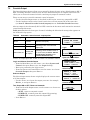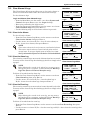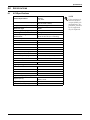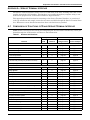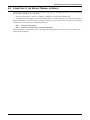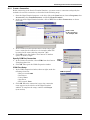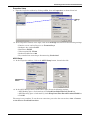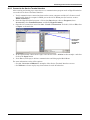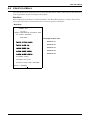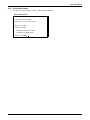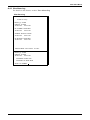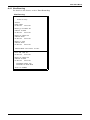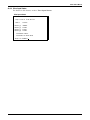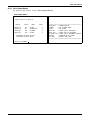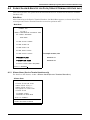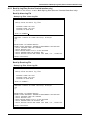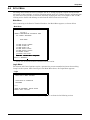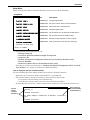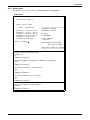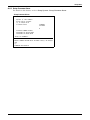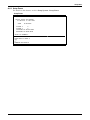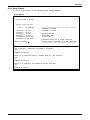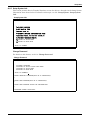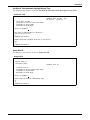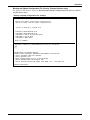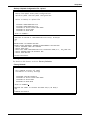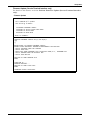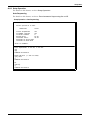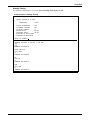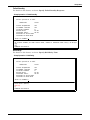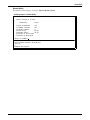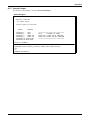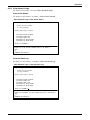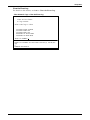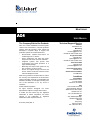MONITORING
AC4
USER MANUAL


i
TABLE OF CONTENTS
1.0 INTRODUCTION
1.1 Methods of Viewing and Configuring the AC4 . . . . . . . . . . . . . . . . . . . . . . . . . . . . . . . . . . . . . 1
1.2 Data Logs . . . . . . . . . . . . . . . . . . . . . . . . . . . . . . . . . . . . . . . . . . . . . . . . . . . . . . . . . . . . . . . . . . 1
1.3 Available Alarms . . . . . . . . . . . . . . . . . . . . . . . . . . . . . . . . . . . . . . . . . . . . . . . . . . . . . . . . . . . . 1
1.4 Outside Enclosure Overview . . . . . . . . . . . . . . . . . . . . . . . . . . . . . . . . . . . . . . . . . . . . . . . . . . . 2
1.5 Typical Configuration. . . . . . . . . . . . . . . . . . . . . . . . . . . . . . . . . . . . . . . . . . . . . . . . . . . . . . . . . 3
1.6 Controller Board Overview . . . . . . . . . . . . . . . . . . . . . . . . . . . . . . . . . . . . . . . . . . . . . . . . . . . . 4
1.7 LED Indicators . . . . . . . . . . . . . . . . . . . . . . . . . . . . . . . . . . . . . . . . . . . . . . . . . . . . . . . . . . . . . . 6
1.8 Typical Sequence . . . . . . . . . . . . . . . . . . . . . . . . . . . . . . . . . . . . . . . . . . . . . . . . . . . . . . . . . . . . 7
2.0 INSTALLATION
2.1 Installation Considerations . . . . . . . . . . . . . . . . . . . . . . . . . . . . . . . . . . . . . . . . . . . . . . . . . . . . 8
2.1.1 Unpacking and Preliminary Inspection . . . . . . . . . . . . . . . . . . . . . . . . . . . . . . . . . . . . . . . . . . . 8
2.2 Surface-Mounting the AC4 . . . . . . . . . . . . . . . . . . . . . . . . . . . . . . . . . . . . . . . . . . . . . . . . . . . . 9
2.2.1 Mounting the Panel . . . . . . . . . . . . . . . . . . . . . . . . . . . . . . . . . . . . . . . . . . . . . . . . . . . . . . . . . . . 9
2.3 Flush-Mounting the AC4 . . . . . . . . . . . . . . . . . . . . . . . . . . . . . . . . . . . . . . . . . . . . . . . . . . . . . 10
2.3.1 Mounting the Panel . . . . . . . . . . . . . . . . . . . . . . . . . . . . . . . . . . . . . . . . . . . . . . . . . . . . . . . . . . 10
2.4 Connect Power to the AC4 . . . . . . . . . . . . . . . . . . . . . . . . . . . . . . . . . . . . . . . . . . . . . . . . . . . . 11
3.0 WIRING AND CONNECTIONS
3.1 Wiring Specifications . . . . . . . . . . . . . . . . . . . . . . . . . . . . . . . . . . . . . . . . . . . . . . . . . . . . . . . . 12
3.2 Connecting Digital Inputs and Outputs . . . . . . . . . . . . . . . . . . . . . . . . . . . . . . . . . . . . . . . . . 13
3.2.1 Connecting Digital Inputs . . . . . . . . . . . . . . . . . . . . . . . . . . . . . . . . . . . . . . . . . . . . . . . . . . . . . 13
3.2.2 Connecting Digital Outputs . . . . . . . . . . . . . . . . . . . . . . . . . . . . . . . . . . . . . . . . . . . . . . . . . . . . 13
3.2.3 Setting the Digital Output Jumpers . . . . . . . . . . . . . . . . . . . . . . . . . . . . . . . . . . . . . . . . . . . . . 14
3.3 Connecting Common Alarm Outputs . . . . . . . . . . . . . . . . . . . . . . . . . . . . . . . . . . . . . . . . . . . 14
3.4 RS232 Connector . . . . . . . . . . . . . . . . . . . . . . . . . . . . . . . . . . . . . . . . . . . . . . . . . . . . . . . . . . . 14
4.0 OVERVIEW OF MENUS
4.1 Opening Screen Overview . . . . . . . . . . . . . . . . . . . . . . . . . . . . . . . . . . . . . . . . . . . . . . . . . . . . 16
4.2 Main Menu Overview . . . . . . . . . . . . . . . . . . . . . . . . . . . . . . . . . . . . . . . . . . . . . . . . . . . . . . . . 16
4.3 LCD Menu Overview . . . . . . . . . . . . . . . . . . . . . . . . . . . . . . . . . . . . . . . . . . . . . . . . . . . . . . . . 16
5.0 VIEW STATUS OPTIONS
5.1 View Active Alarms . . . . . . . . . . . . . . . . . . . . . . . . . . . . . . . . . . . . . . . . . . . . . . . . . . . . . . . . . 18
5.1.1 Active Alarms . . . . . . . . . . . . . . . . . . . . . . . . . . . . . . . . . . . . . . . . . . . . . . . . . . . . . . . . . . . . . . . 18
5.2 View Alarm Log . . . . . . . . . . . . . . . . . . . . . . . . . . . . . . . . . . . . . . . . . . . . . . . . . . . . . . . . . . . . 19
5.2.1 Alarm Log . . . . . . . . . . . . . . . . . . . . . . . . . . . . . . . . . . . . . . . . . . . . . . . . . . . . . . . . . . . . . . . . . . 19
5.2.2 Backing Up the Alarm Log (Service Terminal Interface only) . . . . . . . . . . . . . . . . . . . . . . . . . 19
5.3 View Event Log. . . . . . . . . . . . . . . . . . . . . . . . . . . . . . . . . . . . . . . . . . . . . . . . . . . . . . . . . . . . . 20
5.3.1 Event Log . . . . . . . . . . . . . . . . . . . . . . . . . . . . . . . . . . . . . . . . . . . . . . . . . . . . . . . . . . . . . . . . . . 20
5.3.2 Backing Up the Event Log (Service Terminal Interface only) . . . . . . . . . . . . . . . . . . . . . . . . . 20
5.4 View Input Status . . . . . . . . . . . . . . . . . . . . . . . . . . . . . . . . . . . . . . . . . . . . . . . . . . . . . . . . . . 21
5.4.1 Input Status . . . . . . . . . . . . . . . . . . . . . . . . . . . . . . . . . . . . . . . . . . . . . . . . . . . . . . . . . . . . . . . . 21
5.5 View Output Status . . . . . . . . . . . . . . . . . . . . . . . . . . . . . . . . . . . . . . . . . . . . . . . . . . . . . . . . . 22
5.5.1 Output Status . . . . . . . . . . . . . . . . . . . . . . . . . . . . . . . . . . . . . . . . . . . . . . . . . . . . . . . . . . . . . . . 22

ii
6.0 SILENCE ALARM & BACKUP LOG FILES (SERVICE TERMINAL INTERFACE)
6.1 Silence Alarm (Service Terminal Interface) . . . . . . . . . . . . . . . . . . . . . . . . . . . . . . . . . . . . . . 23
6.2 Back Up Log Files (Service Terminal Interface only) . . . . . . . . . . . . . . . . . . . . . . . . . . . . . . . 24
7.0 SYSTEM AND CONTROL OPTIONS
7.1 Login . . . . . . . . . . . . . . . . . . . . . . . . . . . . . . . . . . . . . . . . . . . . . . . . . . . . . . . . . . . . . . . . . . . . . 26
7.2 Setup System - Overview . . . . . . . . . . . . . . . . . . . . . . . . . . . . . . . . . . . . . . . . . . . . . . . . . . . . . 28
7.3 Setup System - Setup Inputs . . . . . . . . . . . . . . . . . . . . . . . . . . . . . . . . . . . . . . . . . . . . . . . . . . 28
7.3.1 Change Label (Name of Input) . . . . . . . . . . . . . . . . . . . . . . . . . . . . . . . . . . . . . . . . . . . . . . . . . 29
7.3.2 Define Input as Normally Open or Normally Closed . . . . . . . . . . . . . . . . . . . . . . . . . . . . . . . . 29
7.3.3 Define Input as Alarmable or Event . . . . . . . . . . . . . . . . . . . . . . . . . . . . . . . . . . . . . . . . . . . . . 29
7.3.4 Set Up Alarmable Inputs in Latched or Unlatched Mode . . . . . . . . . . . . . . . . . . . . . . . . . . . . 30
7.3.5 Set Up Delay Time . . . . . . . . . . . . . . . . . . . . . . . . . . . . . . . . . . . . . . . . . . . . . . . . . . . . . . . . . . . 30
7.4 Setup System - Setup Common Alarm . . . . . . . . . . . . . . . . . . . . . . . . . . . . . . . . . . . . . . . . . . 31
7.5 Setup System - Setup Zones . . . . . . . . . . . . . . . . . . . . . . . . . . . . . . . . . . . . . . . . . . . . . . . . . . 32
7.5.1 Set Up a Zone . . . . . . . . . . . . . . . . . . . . . . . . . . . . . . . . . . . . . . . . . . . . . . . . . . . . . . . . . . . . . . . 32
7.6 Setup System - Setup Outputs . . . . . . . . . . . . . . . . . . . . . . . . . . . . . . . . . . . . . . . . . . . . . . . . 33
7.6.1 Define Output as Normally Open or Normally Closed. . . . . . . . . . . . . . . . . . . . . . . . . . . . . . . 33
7.6.2 Define Operating or Standby Mode . . . . . . . . . . . . . . . . . . . . . . . . . . . . . . . . . . . . . . . . . . . . . . 34
7.6.3 Enable or Disable an Output Device in Alarm Status . . . . . . . . . . . . . . . . . . . . . . . . . . . . . . . 34
7.6.4 Configure Output for Loss of Power (“Fail-Safe”). . . . . . . . . . . . . . . . . . . . . . . . . . . . . . . . . . . 34
7.7 Setup System - Setup System Info . . . . . . . . . . . . . . . . . . . . . . . . . . . . . . . . . . . . . . . . . . . . . 35
7.7.1 Change Password . . . . . . . . . . . . . . . . . . . . . . . . . . . . . . . . . . . . . . . . . . . . . . . . . . . . . . . . . . . . 35
7.7.2 Set Date & Time/Automatic Daylight Saving Time . . . . . . . . . . . . . . . . . . . . . . . . . . . . . . . . . 36
7.7.3 Setup Site ID. . . . . . . . . . . . . . . . . . . . . . . . . . . . . . . . . . . . . . . . . . . . . . . . . . . . . . . . . . . . . . . . 36
7.7.4 Backup and Upload Configuration File (Service Terminal Interface only) . . . . . . . . . . . . . . . 37
7.7.5 Factory Defaults . . . . . . . . . . . . . . . . . . . . . . . . . . . . . . . . . . . . . . . . . . . . . . . . . . . . . . . . . . . . . 40
7.7.6 Perform Firmware Update (Service Terminal Interface only) . . . . . . . . . . . . . . . . . . . . . . . . . 40
7.8 Setup Operation . . . . . . . . . . . . . . . . . . . . . . . . . . . . . . . . . . . . . . . . . . . . . . . . . . . . . . . . . . . . 42
7.8.1 Turn Automatic Sequencing On or Off . . . . . . . . . . . . . . . . . . . . . . . . . . . . . . . . . . . . . . . . . . . 43
7.8.2 Turn Standby Testing On or Off . . . . . . . . . . . . . . . . . . . . . . . . . . . . . . . . . . . . . . . . . . . . . . . . 44
7.8.3 Specify Failed Standby Response . . . . . . . . . . . . . . . . . . . . . . . . . . . . . . . . . . . . . . . . . . . . . . . 44
7.8.4 Specify Hold Delay Time . . . . . . . . . . . . . . . . . . . . . . . . . . . . . . . . . . . . . . . . . . . . . . . . . . . . . . 45
7.8.5 Specify Restart Time . . . . . . . . . . . . . . . . . . . . . . . . . . . . . . . . . . . . . . . . . . . . . . . . . . . . . . . . . 45
7.9 Override Output . . . . . . . . . . . . . . . . . . . . . . . . . . . . . . . . . . . . . . . . . . . . . . . . . . . . . . . . . . . . 46
7.10 Clear Alarms & Logs . . . . . . . . . . . . . . . . . . . . . . . . . . . . . . . . . . . . . . . . . . . . . . . . . . . . . . . . 47
7.10.1 Clear Active Alarms . . . . . . . . . . . . . . . . . . . . . . . . . . . . . . . . . . . . . . . . . . . . . . . . . . . . . . . . . . 47
7.10.2 Clear the Alarm Log . . . . . . . . . . . . . . . . . . . . . . . . . . . . . . . . . . . . . . . . . . . . . . . . . . . . . . . . . . 47
7.10.3 Clear the Event Log . . . . . . . . . . . . . . . . . . . . . . . . . . . . . . . . . . . . . . . . . . . . . . . . . . . . . . . . . . 47
8.0 SPECIFICATIONS
8.1 AC4 Specifications . . . . . . . . . . . . . . . . . . . . . . . . . . . . . . . . . . . . . . . . . . . . . . . . . . . . . . . . . . 48

iii
APPENDIX A-SERVICE TERMINAL INTERFACE . . . . . . . . . . . . . . . . . . . . . . . . . . . . . . . . . . . . . . .49
A.1 Comparison of Functions: LCD and Service Terminal Interface. . . . . . . . . . . . . . . . . . . . . . 49
A.2 Connecting to the Service Terminal Interface . . . . . . . . . . . . . . . . . . . . . . . . . . . . . . . . . . . . 50
A.2.1 Create a Connection . . . . . . . . . . . . . . . . . . . . . . . . . . . . . . . . . . . . . . . . . . . . . . . . . . . . . . . . . . 51
A.2.2 Connect to the Service Terminal Interface . . . . . . . . . . . . . . . . . . . . . . . . . . . . . . . . . . . . . . . . 53
A.3 Overview of Menus . . . . . . . . . . . . . . . . . . . . . . . . . . . . . . . . . . . . . . . . . . . . . . . . . . . . . . . . . . 54
A.3.1 View Status Overview . . . . . . . . . . . . . . . . . . . . . . . . . . . . . . . . . . . . . . . . . . . . . . . . . . . . . . . . 54
A.3.2 Silence Alarm and Backup Log Files. . . . . . . . . . . . . . . . . . . . . . . . . . . . . . . . . . . . . . . . . . . . . 54
A.3.3 Setup Menu Overview . . . . . . . . . . . . . . . . . . . . . . . . . . . . . . . . . . . . . . . . . . . . . . . . . . . . . . . . 54
A.4 View Status Menus. . . . . . . . . . . . . . . . . . . . . . . . . . . . . . . . . . . . . . . . . . . . . . . . . . . . . . . . . . 55
A.4.1 View Active Alarms . . . . . . . . . . . . . . . . . . . . . . . . . . . . . . . . . . . . . . . . . . . . . . . . . . . . . . . . . . 56
A.4.2 View Alarm Log . . . . . . . . . . . . . . . . . . . . . . . . . . . . . . . . . . . . . . . . . . . . . . . . . . . . . . . . . . . . . 57
A.4.3 View Event Log. . . . . . . . . . . . . . . . . . . . . . . . . . . . . . . . . . . . . . . . . . . . . . . . . . . . . . . . . . . . . . 58
A.4.4 View Input Status. . . . . . . . . . . . . . . . . . . . . . . . . . . . . . . . . . . . . . . . . . . . . . . . . . . . . . . . . . . . 59
A.4.5 View Output Status . . . . . . . . . . . . . . . . . . . . . . . . . . . . . . . . . . . . . . . . . . . . . . . . . . . . . . . . . . 60
A.5 Silence Alarm & Back Up Log Files (Service Terminal Interface only). . . . . . . . . . . . . . . . . 61
A.5.1 Silence Alarm (Service Terminal Interface only) . . . . . . . . . . . . . . . . . . . . . . . . . . . . . . . . . . . 61
A.5.2 Back Up Log Files (Service Terminal Interface only) . . . . . . . . . . . . . . . . . . . . . . . . . . . . . . . . 62
A.6 Setup Menu. . . . . . . . . . . . . . . . . . . . . . . . . . . . . . . . . . . . . . . . . . . . . . . . . . . . . . . . . . . . . . . . 63
A.6.1 Setup Inputs . . . . . . . . . . . . . . . . . . . . . . . . . . . . . . . . . . . . . . . . . . . . . . . . . . . . . . . . . . . . . . . . 65
A.6.2 Setup Common Alarm . . . . . . . . . . . . . . . . . . . . . . . . . . . . . . . . . . . . . . . . . . . . . . . . . . . . . . . . 66
A.6.3 Setup Zones. . . . . . . . . . . . . . . . . . . . . . . . . . . . . . . . . . . . . . . . . . . . . . . . . . . . . . . . . . . . . . . . . 67
A.6.4 Setup Outputs. . . . . . . . . . . . . . . . . . . . . . . . . . . . . . . . . . . . . . . . . . . . . . . . . . . . . . . . . . . . . . . 68
A.6.5 Setup System Info. . . . . . . . . . . . . . . . . . . . . . . . . . . . . . . . . . . . . . . . . . . . . . . . . . . . . . . . . . . . 69
A.6.6 Setup Operation . . . . . . . . . . . . . . . . . . . . . . . . . . . . . . . . . . . . . . . . . . . . . . . . . . . . . . . . . . . . . 74
A.6.7 Override Output . . . . . . . . . . . . . . . . . . . . . . . . . . . . . . . . . . . . . . . . . . . . . . . . . . . . . . . . . . . . . 78
A.6.8 Clear Alarms & Logs . . . . . . . . . . . . . . . . . . . . . . . . . . . . . . . . . . . . . . . . . . . . . . . . . . . . . . . . . 79

iv
FIGURES
Figure 1 AC4 enclosure—external features . . . . . . . . . . . . . . . . . . . . . . . . . . . . . . . . . . . . . . . . . . . . . . . . . . . 2
Figure 2 AC4 enclosure—internal features . . . . . . . . . . . . . . . . . . . . . . . . . . . . . . . . . . . . . . . . . . . . . . . . . . . 2
Figure 3 Typical Configuration . . . . . . . . . . . . . . . . . . . . . . . . . . . . . . . . . . . . . . . . . . . . . . . . . . . . . . . . . . . . . 3
Figure 4 Example of typical sequence. . . . . . . . . . . . . . . . . . . . . . . . . . . . . . . . . . . . . . . . . . . . . . . . . . . . . . . . 7
Figure 5 Mounting dimensions . . . . . . . . . . . . . . . . . . . . . . . . . . . . . . . . . . . . . . . . . . . . . . . . . . . . . . . . . . . . . 9
Figure 6 Electrical connections to panel. . . . . . . . . . . . . . . . . . . . . . . . . . . . . . . . . . . . . . . . . . . . . . . . . . . . . 11
Figure 7 LCD Menu overview . . . . . . . . . . . . . . . . . . . . . . . . . . . . . . . . . . . . . . . . . . . . . . . . . . . . . . . . . . . . . 16
Figure 8 Menu overview - View Status menu . . . . . . . . . . . . . . . . . . . . . . . . . . . . . . . . . . . . . . . . . . . . . . . . 17
Figure 9 Menu overview - System and Control menu . . . . . . . . . . . . . . . . . . . . . . . . . . . . . . . . . . . . . . . . . . 27
TABLES
Table 1 Controller board components . . . . . . . . . . . . . . . . . . . . . . . . . . . . . . . . . . . . . . . . . . . . . . . . . . . . . . . 4
Table 2 LED indicators summary . . . . . . . . . . . . . . . . . . . . . . . . . . . . . . . . . . . . . . . . . . . . . . . . . . . . . . . . . . 6
Table 3 Packing manifest. . . . . . . . . . . . . . . . . . . . . . . . . . . . . . . . . . . . . . . . . . . . . . . . . . . . . . . . . . . . . . . . . 8
Table 4 Wiring specifications. . . . . . . . . . . . . . . . . . . . . . . . . . . . . . . . . . . . . . . . . . . . . . . . . . . . . . . . . . . . . 12
Table 5 Digital output jumper settings. . . . . . . . . . . . . . . . . . . . . . . . . . . . . . . . . . . . . . . . . . . . . . . . . . . . . 14
Table 6 Guide to AC4 functions . . . . . . . . . . . . . . . . . . . . . . . . . . . . . . . . . . . . . . . . . . . . . . . . . . . . . . . . . . . 15
Table 7 Primary Functions Overview . . . . . . . . . . . . . . . . . . . . . . . . . . . . . . . . . . . . . . . . . . . . . . . . . . . . . . 16
Table 8 Alarm log conditions . . . . . . . . . . . . . . . . . . . . . . . . . . . . . . . . . . . . . . . . . . . . . . . . . . . . . . . . . . . . . 19
Table 9 Event log conditions . . . . . . . . . . . . . . . . . . . . . . . . . . . . . . . . . . . . . . . . . . . . . . . . . . . . . . . . . . . . . 20
Table 10 Digital input states . . . . . . . . . . . . . . . . . . . . . . . . . . . . . . . . . . . . . . . . . . . . . . . . . . . . . . . . . . . . . . 21
Table 11 Digital output states . . . . . . . . . . . . . . . . . . . . . . . . . . . . . . . . . . . . . . . . . . . . . . . . . . . . . . . . . . . . . 22
Table 12 Valid characters for data entry . . . . . . . . . . . . . . . . . . . . . . . . . . . . . . . . . . . . . . . . . . . . . . . . . . . . 26
Table 13 Default settings - digital inputs . . . . . . . . . . . . . . . . . . . . . . . . . . . . . . . . . . . . . . . . . . . . . . . . . . . . 28
Table 14 Input and output labels . . . . . . . . . . . . . . . . . . . . . . . . . . . . . . . . . . . . . . . . . . . . . . . . . . . . . . . . . . 29
Table 15 Default zones . . . . . . . . . . . . . . . . . . . . . . . . . . . . . . . . . . . . . . . . . . . . . . . . . . . . . . . . . . . . . . . . . . . 32
Table 16 Possible combinations - outputs per zone . . . . . . . . . . . . . . . . . . . . . . . . . . . . . . . . . . . . . . . . . . . . 32
Table 17 Default settings - digital outputs . . . . . . . . . . . . . . . . . . . . . . . . . . . . . . . . . . . . . . . . . . . . . . . . . . . 33
Table 18 Default settings - operation features . . . . . . . . . . . . . . . . . . . . . . . . . . . . . . . . . . . . . . . . . . . . . . . . 42
Table 19 Failed Standby response. . . . . . . . . . . . . . . . . . . . . . . . . . . . . . . . . . . . . . . . . . . . . . . . . . . . . . . . . . 44
Table 20 Automatic / manual control - output points. . . . . . . . . . . . . . . . . . . . . . . . . . . . . . . . . . . . . . . . . . . 46
Table 21 Guide to AC4 functions . . . . . . . . . . . . . . . . . . . . . . . . . . . . . . . . . . . . . . . . . . . . . . . . . . . . . . . . . . . 49

Introduction
1
1.0 INTRODUCTION
The Liebert AC4 is ideal for coordinated control of systems with redundant equipment, such as
multiple environmental units or pumps. When the AC4 controller detects an alarm in an operating
device, the AC4 enables a standby device and controls the device in alarm as configured, either
leaving that device operating or disabling it.
The AC4 controller can also balance usage of devices by rotating units through Operating and
Standby modes according to a user-defined schedule. This helps keep redundant equipment operating
efficiently and only when needed. The AC4 can perform routine testing of standby devices and alert
personnel if a standby device fails an operating test and requires attention.
Another capability of the AC4 is monitoring the status of connected devices and keeping personnel
apprised through local alarming.
The AC4 controller can interface with anything that closes an electrical contact. To improve process
efficiency and troubleshooting, the controller tracks data in two types of logs: alarm and event. The
AC4 has a local LCD interface and an RS232 interface.
When an alarm condition arises, the AC4 displays alarm information, sounds an audible alarm,
changes the state of the common alarm relay and turns connected devices on or off according to user
configuration. See 1.5 - Typical Configuration for a more detailed example.
1.1 Methods of Viewing and Configuring the AC4
The AC4 features access through two interfaces that allow users to configure the unit, silence alarms,
back up logs, and perform many other functions to keep a large or small operation running smoothly
and safely.
• LCD—liquid crystal display on the front of the panel
• Service Terminal Interface—accessible via a computer connected directly to an RS232 port
These interfaces permit easy access and configuration of the AC4, allowing users to view data, silence
alarms and have full access to information stored in the controller, including logs of alarms and
events.
1.2 Data Logs
The two types of data logs—alarm history and event history—can be viewed on the LCD on the front
of the AC4 or the Service Terminal Interface. The logs may also be downloaded to a computer through
the Service Terminal Interface.
1.3 Available Alarms
The alarms available with the AC4 are:
• Discrete input alarm (for each digital input)
• Loss of power
• No standby available
• Standby device failed
• No restart available

Introduction
2
1.4 Outside Enclosure Overview
The AC4’s controller board comes in an enclosure that is 2-3/4" deep and has a built-in liquid crystal
display (LCD) and a key lock, as shown in Figure 1. The enclosure is made of metal to accommodate
secure conduit fittings and protect components against environmental debris.
Figure 1 AC4 enclosure—external features
The enclosure must be secured to a wall, either flush-mounted or recessed in the wall, as described in
2.0 - Installation. Knockouts and access slots on the top and bottom allow easy connection of wires
and cables (see 3.0 - Wiring and Connections) with either mounting type.
Figure 2 AC4 enclosure—internal features
LCD for configuration
and operation
Key lock
The enclosure
has knockouts
and access slots
on top and
bottom for
cables and wires.
Back of LCD
Controller Board
Ground wire
for LCD
Knockouts and
access slots
(top and bottom)

Introduction
3
1.5 Typical Configuration
Figure 3 shows an example of external devices connected to the AC4’s controller board. There may be
up to four devices connected to the four digital inputs and four digital outputs. Remote access is avail-
able through the Service Terminal Interface.
Figure 3 Typical Configuration
DEVICES CONNECTED
TO INPUTS & OUTPUTS
RS232
Liebert
Challenger
3000
Liebert
Himod
Liebert
Challenger
3000
Liebert
Himod
Zone 1 Devices
Device 1 Device 2
Zone 2 Devices
Device 3 Device 4

Introduction
4
1.6 Controller Board Overview
The AC4’s controller board has connectors for four digital inputs and four digital outputs, as shown
below. The board comes complete with light emitting diodes (LEDs) to display the status of connected
devices, a serial communications port, a power connection and other features necessary to control
your operation.
Table 1 Controller board components
Item Description For more information, see:
A - Power On/Off
switch
Power switch for the controller board. 2.4: Connect Power to the AC4
B - Audible horn Provides audible notification when an alarm occurs. N/A
C - Audible horn
jumper
Jumper to disable the audible horn (factory default is
enabled).
N/A
D - Common Alarm
connectors
The two common alarm connections are used to connect to
a secondary warning device such as a horn, light or
Building Management System (BMS). When an alarm is
present, the contacts close and the external warning device
is activated/notified. The common alarm contacts may be
configured to be reset with the Silence button/command.
3.0: Wiring and Connections
3.3: Connecting Common Alarm
Outputs
7.4: Setup System - Setup Common
Alarm
E - Digital output
status LEDs
Each output has an LED to indicate its status: ON/OFF
(energized/de-energized).
1.7: LED Indicators
F - Manual Override
Switch (outputs)
Placing the switch in the ON position will turn ON, or
energize, all four outputs simultaneously. This switch
removes all automatic output control from the AC4.
7.9: Override Output
G - Digital output
connectors
Each of the four output connections is a two-state point:
ON/OFF (energized/de-energized).
An example of a field digital output is a Liebert
Environmental unit’s remote shutdown input.
3.0: Wiring and Connections
3.2.2: Connecting Digital Outputs
5.5: View Output Status
7.6: Setup System - Setup Outputs
H - Status LEDs Indicates the operational status of the controller board. 1.7: LED Indicators
G - Digital output
connectors
J - Digital input
connectors
P - 24VAC power
connector
E - Digital output
status LEDs
I - Digital output
loss-of-power
jumper
F - Manual
Override Switch
(outputs)
H - Status LEDs
A - Power
On/Off switch
N - LCD
connector
K - Digital input
status LEDs
O - LCD
contrast
adjustment
M - DIP
switch 1
D - Common Alarm
connectors
C - Audible horn
jumper
B - Audible
horn
L - Serial interface
connector
(RS232/EIA574)

Introduction
5
I - Digital output
loss-of-power
jumper
One of four output jumpers. Each digital output has a
jumper to set the fail-safe position of the output point when
power fails. The OFF position makes the contact Normally
Open (factory default). The ON position makes the contact
Normally Closed.
Note: The jumper position has no effect on the contact
when the AC4 has power.
3.2.3: Setting the Digital Output
Jumpers
7.6.4: Configure Output for Loss of
Power (“Fail-Safe”)
J - Digital input
connectors
Each of the four input connections is a two-state point: ON/
OFF (energized/de-energized).
An example of a field digital input is a Liebert
Environmental unit’s common alarm relay output.
3.0: Wiring and Connections
3.2.1: Connecting Digital Inputs
5.4: View Input Status
7.3: Setup System - Setup Inputs
K - Digital input
status LEDs
Each input has an LED to indicate its status: ON/OFF
(energized/de-energized).
1.7: LED Indicators
L - Serial interface
connector (RS232/
EIA574)
Connection for laptop or video terminal. Used for
configuration and monitoring using the Service Terminal
Interface. Requires a null modem cable for connectivity
(P/N 201258P1).
3.4: RS232 Connector
A.2: Connecting to the Service
Terminal Interface
M - DIP switch 1 DIP switch used for resetting password to default. 7.7.1: Change Password
N - LCD connector Connection for the LCD on the enclosure door. N/A
O - LCD contrast
adjustment
Adjustment contrast for the LCD on the enclosure door. N/A
P - 24VAC power
connector
Power connection for the controller. Requires 24VAC. 2.4: Connect Power to the AC4
Table 1 Controller board components (continued)
Item Description For more information, see:

Introduction
6
1.7 LED Indicators
The AC4’s controller board has LED indicators that show the status of inputs, outputs and the com-
mon alarm
Table 2 LED indicators summary
LED Type LED Color Description
EIA422
LEDs
422 TX Green AC4 is transmitting information over the EIA422 port
422 RX Green AC4 is receiving information over the EIA422 port
Output LEDs
OUTPUT1 Green Not used
OUTPUT2 Green Not used
OUTPUT3 Green Not used
OUTPUT4 Green Not used
OUTPUT5 Green Indicates output 1 is ON or energized
OUTPUT6 Green Indicates output 2 is ON or energized
OUTPUT7 Green Indicates output 3 is ON or energized
OUTPUT8 Green Indicates output 4 is ON or energized
CTRLLOCK N/A Not used
SENLOCK N/A Not used
CMN ALR Green Indicates output is ON or energized
Status LEDs
MOP Green
Indicates the microprocessor is operating properly (MOP)—must be on before
AC4 will function
FPROG Green Indicates firmware is being upgraded—lights up during upgrade process
574 TX or 232 TX Green AC4 is transmitting information via the RS232 port
574 RX or 232 RX Green AC4 is receiving information via the RS232 port
485 RX Green Not used
485 TX Green Not used
Input LEDs
INPUT1 Red Not used
INPUT2 Red Not used
INPUT3 Red Not used
INPUT4 Red Not used
INPUT5 Red Indicates input 1 is ON or energized
INPUT6 Red Indicates input 2 is ON or energized
INPUT7 Red Indicates input 3 is ON or energized
INPUT8 Red Indicates input 4 is ON or energized
OUTPUT1
DS56
DS54
DS63
DS61
DS60
DS62
DS55
DS57
DS59
DS58
DS53
DS52
MOP
F PROG
574 TX
574 RX
485 RX
485 TX
DS51
DS48
DS47
DS78
DS79
OUTPUT2
OUTPUT3
OUTPUT4
OUTPUT5
OUTPUT6
OUTPUT7
OUTPUT8
CTRLLOCK
SENLOCK
CMN ALR
INPUT1
DS69
DS71
DS72
DS70
DS67
DS66
DS65
DS64
INPUT2
INPUT3
INPUT4
INPUT5
INPUT6
INPUT7
INPUT8
Output LEDs
Status LEDs
Input LEDs

Introduction
7
1.8 Typical Sequence
Figure 4 shows a typical sequence of how the AC4 functions after detecting a change in a monitored
device. Many responses depend on configuration settings. This example shows what happens when a
digital input changes state—assuming the input is defined as alarmable—and when the condition
returns to normal.
Figure 4 Example of typical sequence
ALARMS CLEARED
30-SEP-04 16:24:04
Entry in Alarm Log
(
ALARMS CLEARED)
DEVICE_1 ALARM
CONTACT CLOSED
30-SEP-04 16:23:04
Entry in Alarm Log
Condition (
ALARM)
& state (
CONTACT CLOSED)
The alarm is cleared
(automatically if Unlatched; must be
cleared manually if Latched)
UNIVERSAL MONITOR
05-SEP-02 14:04:13
V5.100.0
PRESS =STATUS/SETUP
ESC
ESC
The LCD stops flashing
RETURN TO NORMAL
The device that triggered the alarm
returns to its normal state.
The horn sounds (audible horn on
the controller board—silence horn by
pressing any key on the LCD keypad)
The LCD flashes
(except during setup)
ALARM CONDITION DETECTED
A device connected to the AC4
changes state.
RESPONSES TO AN ALARM RETURN-TO-NORMAL SEQUENCE
UNIVERSAL MONITOR
05-SEP-02 14:04:13
V5.100.0
PRESS =STATUS/SETUP
ESC
ESC
DEVICE_1 STARTED
DEVICE_2 STARTED
DEVICE_3 STARTED
DEVICE_4 OFF
30-SEP-04 16:24:06
DEVICE_4 STARTED
30-SEP-04 16:23:10
DEVICE_1 ALARM
CONTACT CLOSED
Entry in Event Log
Status change
(
DEVICE_4 STARTED)
Entry in Event Log
Actions in response to event
(DEVICE_1 STARTED,
DEVICE_4 OFF
)
Entry in Active Alarm Log
Condition (
ALARM)
& state (
CONTACT CLOSED)
The horn stops sounding
(if user hasn’t silenced it)
User setup determines output
control (for example, the device
in alarm might be disabled and a
standby device set to operate)

Installation
8
2.0 INSTALLATION
2.1 Installation Considerations
The AC4 must be installed indoors and may be mounted on the surface of a wall or flush-mounted,
depending on the user’s application, the location of equipment to be connected and the type of wall the
unit will be mounted on.
The AC4 should be mounted where it can be easily accessed. On-site personnel would access the unit
through the LCD on its front cover or the service terminal connected to the RS232 port.
In addition to the communications connections, the site also must have electrical service and must
permit connecting the unit’s four digital inputs and four digital outputs.
The wall material must be capable of supporting the weight of the AC4: see 8.0 - Specifications.
2.1.1 Unpacking and Preliminary Inspection
• Before unpacking the AC4, inspect the shipping carton for damage or signs of mishandling, such
as gashes or holes in the carton or severely flattened corners.
• Open the shipping crates carefully. Use care to avoid puncturing the container with sharp objects
that might damage the contents.
• Inspect the AC4 and all included components for damage.
• If any damage from shipping or mishandling is observed, immediately file a damage claim with
the shipping agency and forward a copy to:
Liebert Corporation
1050 Dearborn Drive
P.O. Box 29186
Columbus, OH 43229
Packing Contents
NOTE
This equipment has been tested and found to comply with the limits for a Class A digital
device, pursuant to part 15 of the FCC rules. These limits are designed to provide reasonable
protection against harmful interference when the equipment is operated in a commercial
environment. This equipment generates, uses, and can radiate radio frequency energy and, if
not installed and used in accordance with the instruction manual, may cause harmful
interference to radio communications. Operation of this equipment in a residential area is
likely to cause harmful interference in which case the user will be required to correct the
interference at his own expense.
Table 3 Packing manifest
Standard Components
AC4 controller board in enclosure
User Manual
Keys (2) to panel door lock
RS232 Configuration Cable

Installation
9
2.2 Surface-Mounting the AC4
After determining where to place the unit, check to ensure that you have all the hardware required to
install the panel on the surface of a wall. Obtain the needed tools and material.
Required tools
• Electric drill (if surface is too hard to drive screws without pilot holes)
• Screwdriver
• Marker to denote layout of holes
• Four screws, each #10
2.2.1 Mounting the Panel
1. Mark the wall for mounting holes, using the back of the unit as a template (see Figure 5).
2. Drill holes, if required, to install the four #10 screws that will secure the AC4 to the wall. Clean
up the debris.
3. If the wall material is not strong enough to hold the screws securely, use wall anchors.
4. Install the top two screws—the screw heads must be small enough to slip through the larger,
bottom portion of the pear-shaped mounting slot in the AC4 (see inset in Figure 5). The screws
must also be large enough to extend over the edges of the top of the mounting slot.
5. Hang the AC4 on the screws, letting the panel slip down until the screws are in the smaller, upper
portion of the slot.
6. Tighten the screws until they are snug.
7. Insert the remaining two screws in the bottom holes on the back of the panel and tighten.
Figure 5 Mounting dimensions
NOTE
Removing the conduit knockouts before mounting the AC4 on the wall will ease installation
and prevent strain on the mounting hardware and wall. It is imperative to remove the
knockouts if the unit is to be flush-mounted.
!
CAUTION
Check building plans and other relevant documents to determine whether mounting the AC4
at the selected location might cause cutting or otherwise damaging electrical or
communication wiring or pipes.
0.213"
(5.4mm)
Mounting Slot
0.375"
(9.6mm)
AC4
back plate
12.5"
(317.5mm)
0.213" (5.4mm)
Bottom hole diameter
10"
(254mm)

Installation
10
2.3 Flush-Mounting the AC4
The AC4 may be flush mounted according to company practices—either with screws through the sides
of the panel into wall supports or with hanging hardware that attaches to the back of the panel. After
determining how and where to place the unit, check to ensure that you have all the hardware
required to install the panel in the wall. Obtain the needed tools.
Required tools
•Saw
• Electric drill
• Screwdriver
• Marker to denote layout of the hole to accommodate the AC4
• Trim ring and associated hardware
• Mounting hardware
2.3.1 Mounting the Panel
1. Mark the wall for the cutout to accommodate the panel, using the back of the unit as a template.
2. Drill a pilot hole for the saw blade, if required.
3. Use the saw to cut out the marked section of the wall (if not new construction).
4. Rest the AC4 in the wall and mark where mounting screws will be inserted into the wall studs or
other support member.
5. Remove the panel and drill the holes for the mounting screws or wall anchors. Clean up the
debris.
6. Reverse the slide direction of the rectangular access doors on the top and bottom of the AC4.
Leaving the doors as shipped from the factory prevents them from being opened when the panel is
flush mounted in a wall.
7. Attach any field-supplied mounting hardware.
8. Reinsert the assembly into the wall.
9. Insert and tighten the screws or wall anchors.
NOTE
Removing the conduit knockouts before mounting the AC4 on the wall will ease installation
and prevent strain on the mounting hardware and wall. It is imperative to remove the
knockouts if the unit is to be flush-mounted.
The rectangular access doors on the top and bottom of the AC4 must be reversed so they slide
the opposite direction. Leaving the doors as shipped from the factory prevents them from being
opened when the panel is flush mounted in a wall.
!
CAUTION
Check building plans and other relevant documents to determine whether mounting the AC4
at the selected location might cause cutting or otherwise damaging electrical or
communication wiring or pipes.

Installation
11
2.4 Connect Power to the AC4
The AC4 requires 24VAC for proper operation. Liebert recommends using the optional Transformer
Module manufactured by Liebert or another UL-approved class 2 power unit to obtain proper voltage.
If the power unit is not a class 2 circuit, it must be protected with an IEC 5 x 20mm time lag 2A fuse.
For information, consult your local dealer, Liebert representative or the Liebert Worldwide Support
Group.
To connect electrical power:
1. Run conduit and electrical wiring from building to the AC4.
2. Use copper wires only; proper wiring to use for power is 18-22 AWG stranded and shielded
(18 AWG is recommended—see Table 4). Strip wires 1/2".
Figure 6 Electrical connections to panel
3. Secure the incoming electrical service wires to the AC4’s 24VAC input by sliding the wires into
TB7, the 24VAC input terminal block. There is no polarity requirement when connecting to TB7.
The ground wire must be connected to the earth ground terminal located on the side of the panel
(see Figure 6).
!
WARNING
Check that power is removed from wires prior to installation.
!
CAUTION
The AC4 is designed for use on properly grounded (earthed) 24VAC power, 50Hz or 60Hz. The
ground wire for the power lead must be wired to the earth ground terminal (stud located next
to the 24VAC terminal block).
This equipment is intended to be installed by a qualified and certified electrician who must
review and approve customer supplied wiring and circuit breakers, verify correct input and
grounded (earthed) connections to ensure compliance with technical standards and national
and local electrical codes.
!
WARNING
Be sure that the Power On/Off switch is set to OFF before installing any wiring to this unit.
The switch is in the top left corner of the unit, just below the battery pack.
24VAC input
connector
24VAC wiring
(red & white)
Power On/Off switch
External wiring
through knockout
Earth ground
terminal
Ground wire
(black)

Wiring and Connections
12
3.0 WIRING AND CONNECTIONS
3.1 Wiring Specifications
Input and output connections to the AC4 may be made in any order—it is not necessary, for example,
to make all input connections before making any output connections. Use copper conductors only for
all wiring.
!
CAUTION
Switch OFF electric power to the AC4 before installing any wiring to the unit or changing
input or output connections. The Power On/Off switch is in the top left corner of the unit.
Table 4 Wiring specifications
Connection Supported Wire Type Maximum Wire Length Rating
Digital
Input
18-22 AWG Stranded & Unshielded
18 AWG* (recommended)
Non Plenum - Belden 9740
Plenum - Belden 89740
750 ft. (225m)
Dry Contact
(24VDC, 10 mA)
Digital
Output
18-22 AWG Stranded & Unshielded
18 AWG* (recommended)
Non Plenum - Belden 9740
Plenum - Belden 89740
18 AWG*
(recommended)
20 AWG 22 AWG
24VAC @3A
@3A 50 ft. (15m)
@2A 100 ft. (30m)
@1A 200 ft. (60m)
@3A 40 ft. (12m)
@2A 60 ft. (18m)
@1A 100 ft. (30m)
@3A 25 ft. (7m)
@2A 35 ft. (10m)
@1A 75 ft. (23m)
Common
Alarm
Output
18-22 AWG Stranded & Unshielded
18 AWG* (recommended)
Non Plenum - Belden 9740
Plenum - Belden 89740
18 AWG*
(recommended)
20 AWG 22 AWG
24VAC @3A
@3A 50 ft. (15m)
@2A 100 ft. (30m)
@1A 200 ft. (60m)
@3A 40 ft. (12m)
@2A 60 ft. (18m)
@1A 100 ft. (30m)
@3A 25 ft. (7m)
@2A 35 ft. (10m)
@1A 75 ft. (23m)
Communication
RS232
Null Modem Cable 50 ft. (15m) N/A
24VAC Power
Connection
(TB7)
18-22 AWG Stranded & Shielded
18 AWG* (recommended)
Non Plenum - Belden 8770
Plenum - Belden 88770
150 ft. (45m) 24VAC @1.3A
* Recommended

Wiring and Connections
13
3.2 Connecting Digital Inputs and Outputs
The digital inputs and outputs are found on the lower right side of the AC4’s printed wiring assembly
board. This section describes how to connect devices to the AC4’s inputs and outputs.
Each input is tied to an output with the same number:
• Input 1 is tied to Output 1 (default name: Device_1)
• Input 2 is tied to Output 2 (default name: Device_2)
• Input 3 is tied to Output 3 (default name: Device_3)
• Input 4 is tied to Output 4 (default name: Device_4)
Up to four devices may be connected to the AC4. Each device must be connected to an input and an
output with the same number.
To determine the proper wire size, see Table 4 - Wiring specifications.
Connecting Liebert Environmental Units
For Liebert environmental units, follow these steps (be sure to connect the same device to inputs and
outputs with the same number (Input 1 and Output 1, Input 2 and Output 2, and so on):
• Connect a digital input from the AC4 to the Common Alarm Relay of the environmental unit:
terminals 75/76 or TB1-6,TB1-7.
• Connect a digital output (numbered the same as the input) from the AC4 to the Remote Shutdown
(Power Control) of the environmental unit: terminal 37/38 or TB1-4, TB1-5.
3.2.1 Connecting Digital Inputs
The four digital inputs are found on the lower right side of
the AC4 just below the output terminal blocks, as shown at
right. These inputs are numbered 1 through 4.
To connect an input:
1. Turn OFF electrical power to the AC4.
2. If necessary, remove a conduit knockout to permit wire
entry into the AC4 enclosure.
3. Bring the wire(s) into the AC4 enclosure through a
conduit knockout or access slot.
4. Loosen the appropriate screw and slip the stripped end
of the wire into the terminal block.
5. Tighten the screw until it holds the wire snugly.
3.2.2 Connecting Digital Outputs
The four digital outputs are found on the lower right side of
the AC4 just above the input terminal blocks, as shown at
right. These outputs are numbered 1 through 4.
To connect an output:
1. Turn OFF electrical power to the AC4.
2. If necessary, remove a conduit knockout to permit wire entry into the AC4 enclosure.
3. Bring the wire(s) into the AC4 enclosure through a conduit knockout or access slot.
4. Loosen the appropriate screw and slip the stripped end of the wire into the terminal block.
5. Tighten the screw until it holds the wire snugly.
NOTE
Each terminal block is a removable assembly to permit easier connection of more than one
input or output at a time. If making multiple connections, grasp the upper portion of a block
and pull firmly until the assembly pulls apart.
After making the connections, push the removed piece back into the portion attached to the
printed wiring assembly until the terminal block pieces lock together.
!
CAUTION
To reduce the risk of fire or electric shock, do not interconnect the outputs of different class 2
circuits.
INPUT TERMINAL
BLOCKS
Note numbering keys
to right of terminal
blocks; inputs are
numbered from
bottom (1) to top (4)
OUTPUT TERMINAL
BLOCKS
Note numbering keys
to right of terminal
blocks; outputs are
numbered from
bottom (1) to top (4)
Numbering
keys

Wiring and Connections
14
3.2.3 Setting the Digital Output Jumpers
Each digital output has an associated jumper to define its
operation when power is interrupted. This puts the AC4
in a fail-safe mode and ensures proper functioning when
the board has no power.
The AC4 comes from the factory with all digital output
jumpers in the OFF position (normally open). The jumper
setting for each digital output can be changed to ON (nor-
mally closed). The settings are shown in Table 5.
To change the output jumper setting:
1. Find the respective loss-of-power jumper on the
circuit board, as shown above. See Table 1 - Controller board components for more
information.
2. Decide whether your configuration requires the jumper to be OFF or ON.
3. Set the jumper as needed:
• Set the jumper to OFF by placing the loss-of-power jumper on the middle and top pins.
• Set the jumper to ON by placing the black jumper on the middle and bottom pins.
3.3 Connecting Common Alarm Outputs
The common alarm relay, found in the top right corner of the
AC4, permits the user to connect auxiliary notification equip-
ment, such as lights, horns and sirens, to the AC4. To determine
the proper wire size, see Table 4 - Wiring specifications.
There are two connectors for the common alarm output. However,
the connectors are not individual relay outputs. The connectors
should be treated as a double-pole, double-throw (DPDT) relay.
The common alarm relay is energized whenever an alarm occurs.
To connect an output:
1. Turn OFF electrical power to the AC4.
2. If necessary, remove a conduit knockout to permit wire entry into the AC4 enclosure.
3. Bring the wire(s) into the AC4 enclosure through a conduit knockout or access slot.
4. Loosen the appropriate screw and slip the stripped end of the wire into the terminal block.
5. Tighten the screw until it holds the wire snugly.
3.4 RS232 Connector
The AC4’s Service Terminal Interface offers full con-
figuration and monitoring capability via the RS232
port (see A.2 - Connecting to the Service Termi-
nal Interface).
The RS232 port requires a null modem cable. Connect
one end of the cable to the AC4’s RS232 port, shown
at right, and the other end to the COM1 port of a lap-
top computer or video terminal.
Table 5 Digital output jumper settings
Setting
Output status
(power loss)
OFF Normally open
ON Normally closed
Digital output jumpers (four)
Common alarm outputs
Serial
interface
connector
(RS232/
EIA574)
Page is loading ...
Page is loading ...
Page is loading ...
Page is loading ...
Page is loading ...
Page is loading ...
Page is loading ...
Page is loading ...
Page is loading ...
Page is loading ...
Page is loading ...
Page is loading ...
Page is loading ...
Page is loading ...
Page is loading ...
Page is loading ...
Page is loading ...
Page is loading ...
Page is loading ...
Page is loading ...
Page is loading ...
Page is loading ...
Page is loading ...
Page is loading ...
Page is loading ...
Page is loading ...
Page is loading ...
Page is loading ...
Page is loading ...
Page is loading ...
Page is loading ...
Page is loading ...
Page is loading ...
Page is loading ...
Page is loading ...
Page is loading ...
Page is loading ...
Page is loading ...
Page is loading ...
Page is loading ...
Page is loading ...
Page is loading ...
Page is loading ...
Page is loading ...
Page is loading ...
Page is loading ...
Page is loading ...
Page is loading ...
Page is loading ...
Page is loading ...
Page is loading ...
Page is loading ...
Page is loading ...
Page is loading ...
Page is loading ...
Page is loading ...
Page is loading ...
Page is loading ...
Page is loading ...
Page is loading ...
Page is loading ...
Page is loading ...
Page is loading ...
Page is loading ...
Page is loading ...
Page is loading ...
Page is loading ...
Page is loading ...
-
 1
1
-
 2
2
-
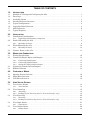 3
3
-
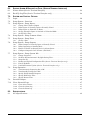 4
4
-
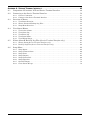 5
5
-
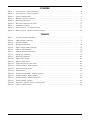 6
6
-
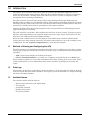 7
7
-
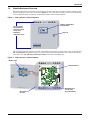 8
8
-
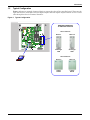 9
9
-
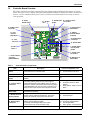 10
10
-
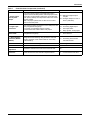 11
11
-
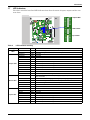 12
12
-
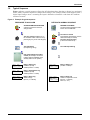 13
13
-
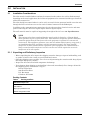 14
14
-
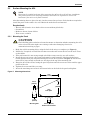 15
15
-
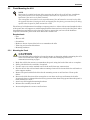 16
16
-
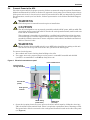 17
17
-
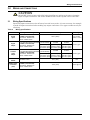 18
18
-
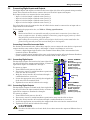 19
19
-
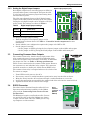 20
20
-
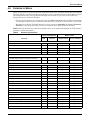 21
21
-
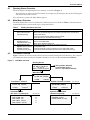 22
22
-
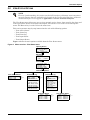 23
23
-
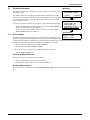 24
24
-
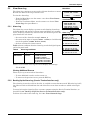 25
25
-
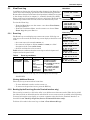 26
26
-
 27
27
-
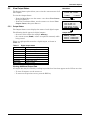 28
28
-
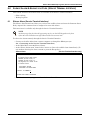 29
29
-
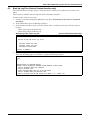 30
30
-
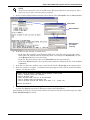 31
31
-
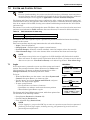 32
32
-
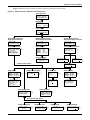 33
33
-
 34
34
-
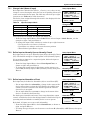 35
35
-
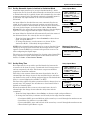 36
36
-
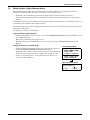 37
37
-
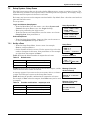 38
38
-
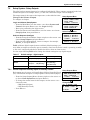 39
39
-
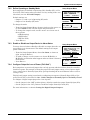 40
40
-
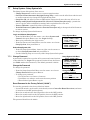 41
41
-
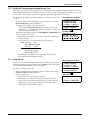 42
42
-
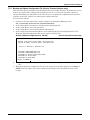 43
43
-
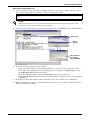 44
44
-
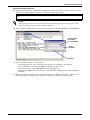 45
45
-
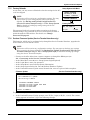 46
46
-
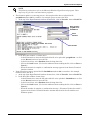 47
47
-
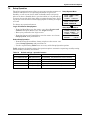 48
48
-
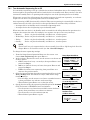 49
49
-
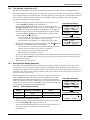 50
50
-
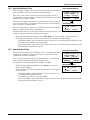 51
51
-
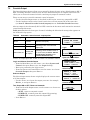 52
52
-
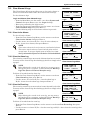 53
53
-
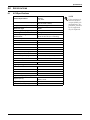 54
54
-
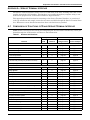 55
55
-
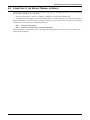 56
56
-
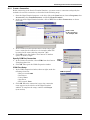 57
57
-
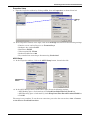 58
58
-
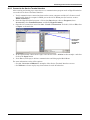 59
59
-
 60
60
-
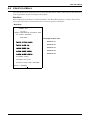 61
61
-
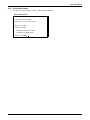 62
62
-
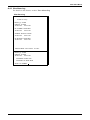 63
63
-
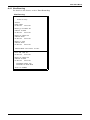 64
64
-
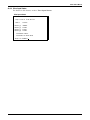 65
65
-
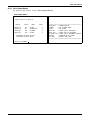 66
66
-
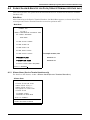 67
67
-
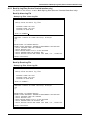 68
68
-
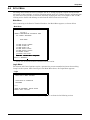 69
69
-
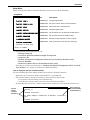 70
70
-
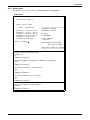 71
71
-
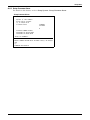 72
72
-
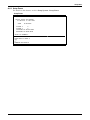 73
73
-
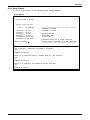 74
74
-
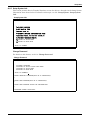 75
75
-
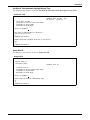 76
76
-
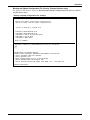 77
77
-
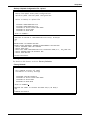 78
78
-
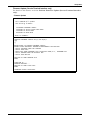 79
79
-
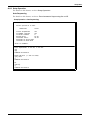 80
80
-
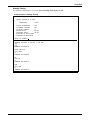 81
81
-
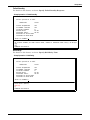 82
82
-
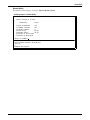 83
83
-
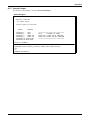 84
84
-
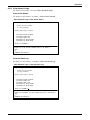 85
85
-
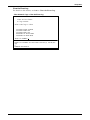 86
86
-
 87
87
-
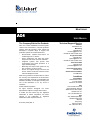 88
88
Liebert Autochangeover Controllers AC4 User manual
- Type
- User manual
- This manual is also suitable for
Ask a question and I''ll find the answer in the document
Finding information in a document is now easier with AI
Related papers
Other documents
-
Ecler How to Reset MIMO88 to Factory Defaults User manual
-
FSR PWB-320XL-AC4 Installation guide
-
Emerson MINI-MATE2 User manual
-
Hitachi Network Router 115VAC User manual
-
APC DCM00K02W483 User manual
-
Delta Tau Computer Hardware 5xx-603869-xUxx User manual
-
Hitachi INVERTER SERIES User manual
-
APC DCM00K04W481 Datasheet
-
Digilent Genesys Reference guide
-
PVI Industries TempTrac - Advanced User manual