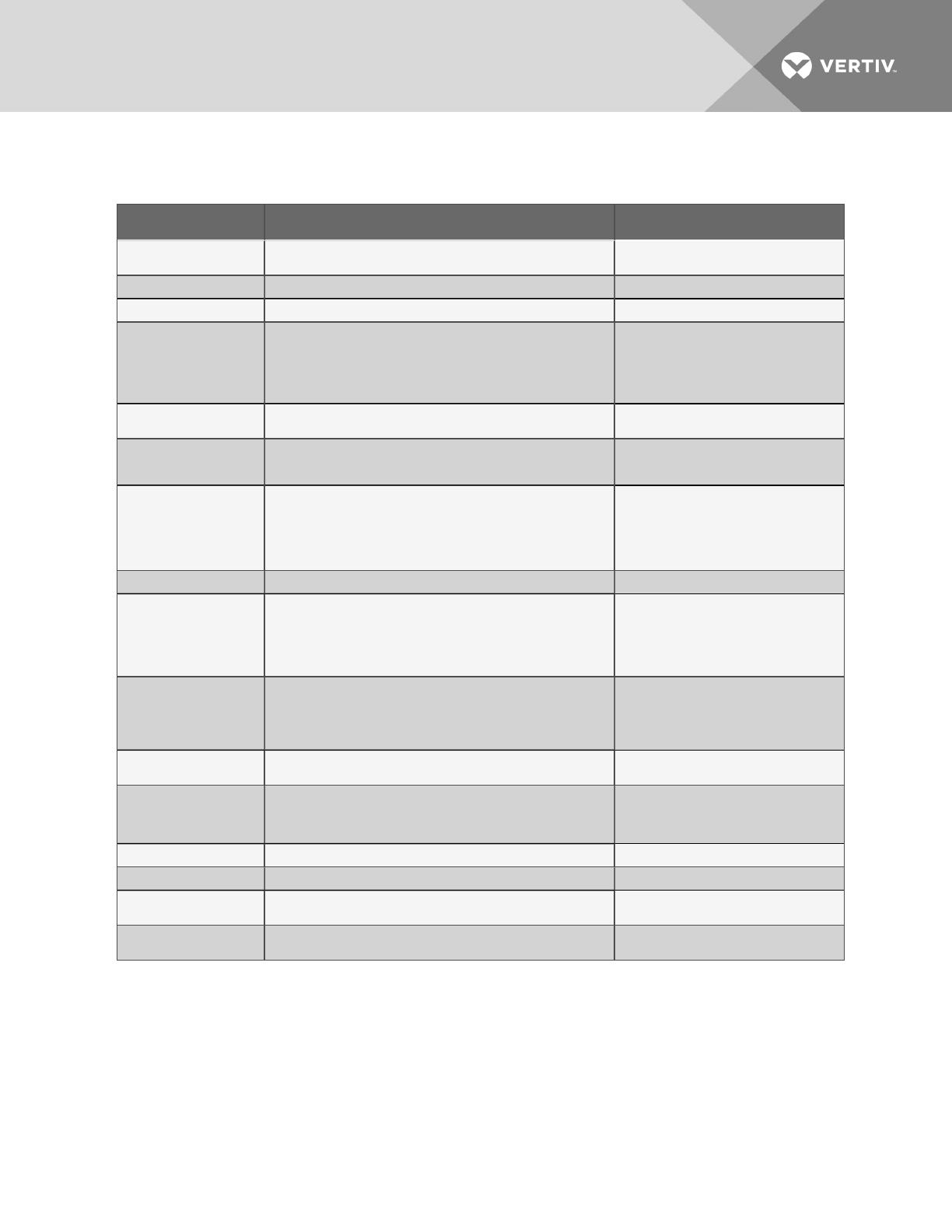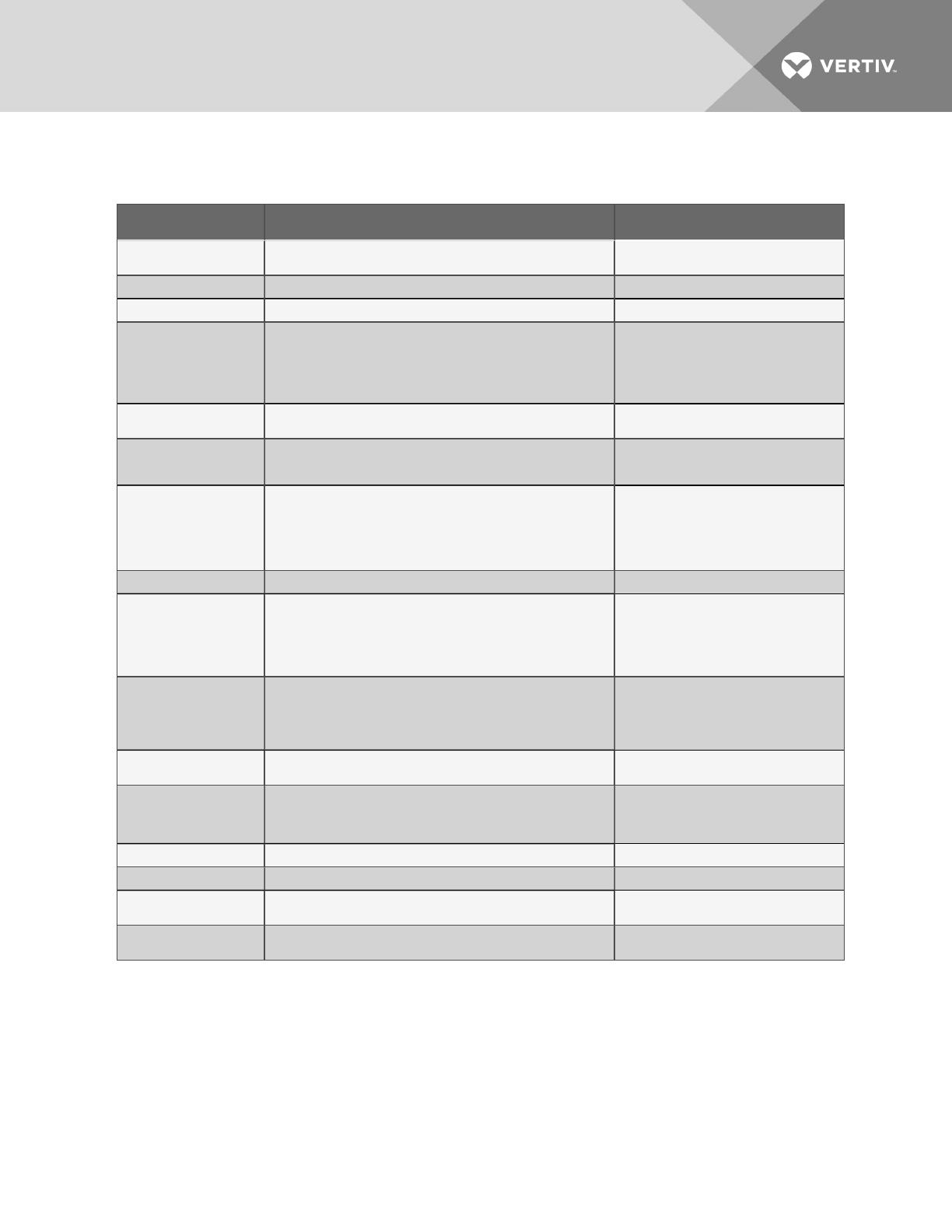
Item Description For more information, see:
A - Power On/Off switch Power switch for the controller board.
Connect Power to the Liebert AC4 on
page18
B - Audible horn Provides audible notification when an alarm occurs. N/A
C - Audible horn jumper Jumper to disable the audible horn (factory default is enabled). N/A
D - Common Alarm
connectors
The two common alarm connections are used to connect to a
secondary warning device such as a horn, light or Building
Management System (BMS). When an alarm is present, the contacts
close and the external warning device is activated/notified. The
common alarm contacts may be configured to be reset with the
Silence button/command.
Wiring and Connections on page21
Connecting Common Alarm Outputs
on page24
Setup System - Setup Common
Alarm on page48
E - Digital output status
LEDs
Each output has an LED to indicate its status: ON/OFF (energized/de-
energized).
LED Indicators below
F - Manual Override Switch
(outputs)
Placing the switch in the ON position will turn ON, or energize, all four
outputs simultaneously. This switch removes all automatic output
control from the Liebert AC4.
Override Output on page64
G - Digital output
connectors
Each of the four output connections is a two-state point: ON/OFF
(energized/de-energized).
An example of a field digital output is a Liebert Environmental unit’s
remote shutdown input.
Wiring and Connections on page21
Connecting Digital Outputs on
page23
View Output Status on page36
Setup System - Setup Outputs on
page50
H - Status LEDs Indicates the operational status of the controller board. LED Indicators below
I - Digital output loss-of-
power jumper
One of four output jumpers. Each digital output has a jumper to set the
fail-safe position of the output point when power fails. The OFF position
makes the contact Normally Open (factory default). The ON position
makes the contact Normally Closed.
Note: The jumper position has no effect on the contact when the
Liebert AC4 has power.
Setting the Digital Output Jumpers on
page23
Configure Output for Loss of Power
(“Fail-Safe”) on page52
J - Digital input connectors
Each of the four input connections is a two-state point: ON/OFF
(energized/de-energized).
An example of a field digital input is a Liebert Environmental unit’s
common alarm relay output.
Wiring and Connections on page21
Connecting Digital Inputs on page22
View Input Status on page35
Setup System - Setup Inputs on
page44
K - Digital input status LEDs
Each input has an LED to indicate its status: ON/OFF (energized/de-
energized).
LED Indicators below
L - Serial interface
connector (RS232/EIA574)
Connection for laptop or video terminal. Used for configuration and
monitoring using the Service Terminal Interface. Requires a null
modem cable for connectivity
(P/N 201258P1).
RS232 Connector on page24
Connecting to the Service Terminal
Interface on page70
M - DIP switch 1 DIP switch used for resetting password to default. Change Password on page53
N - LCD connector Connection for the LCD on the enclosure door. N/A
O - LCD contrast
adjustment
Adjustment contrast for the LCD on the enclosure door. N/A
P - 24VAC power connector Power connection for the controller. Requires 24VAC.
Connect Power to the Liebert AC4 on
page18
Table 1.1
Controller board components
1.7 LED Indicators
The Liebert AC4 controller board has LED indicators that show the status of inputs, outputs and the
common alarm
Vertiv | Liebert® AC4 User Manual | 11